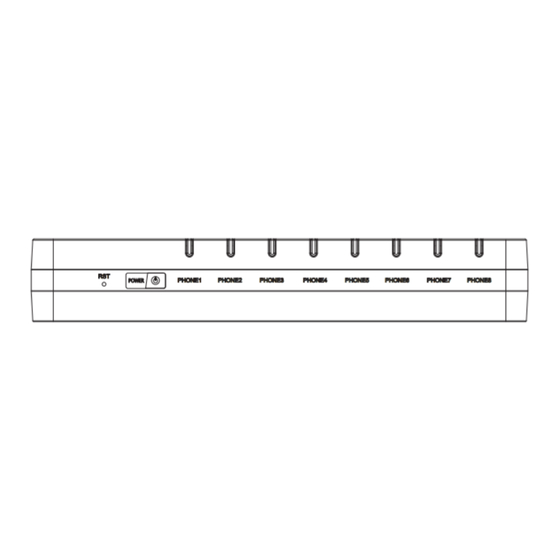
Summary of Contents for Flying Voice Technology G504
- Page 1 Copy Right 2014 All Rights Reserved by FLYINGVOICE TECHNOLOG LIMITED V1.0 The G504/G508 High Speed Router User’sGuide V1.0 The page 1 of 62 Revision time: 2014-12-11 9:00...
-
Page 2: Table Of Contents
GNU GPL Information ..............................................5 Overview ......................................................6 G504 and G508 ................................................. 6 LED Indicators .................................................. 7 2.2.1 G504 LED Indicators ..............................................7 2.2.2 G508LED Indicators ..............................................8 Hardware Installation ................................................ 9 Voice Prompt ................................................... 10 Configuring Basic Settings ............................................. 13 Two- LevelManagement .............................................. - Page 3 Copy Right 2014 All Rights Reserved by FLYINGVOICE TECHNOLOG LIMITED V1.0 Phone....................................................39 Administration ................................................47 3.5.1 Management................................................47 3.5.2 Firmware Upgrade ..............................................50 3.5.3 Certification ................................................51 3.5.4 Provision .................................................. 51 3.5.5 SNMP..................................................53 3.5.6 TR069..................................................53 3.5.7 Diagnosis.................................................. 54 Logout .....................................................
-
Page 4: Preface
DSL, cable modem, and a leased line. G504/G508 router with VoIP is a stand-alone device, which requires no PC to make Internet calls. This product guarantees clear and r eliable voice quality on Internet, which is fully compatible with SIP industry standard and able to interoperate with many other SIP devices and software on the market. -
Page 5: Gnu Gpl Information
1.2 GNU GPL Information G504/G508 firmware contains third-party software under the GNU General Public License(GPL). FLYINGVOICE uses software under the specific terms of the GPL. Please refer to the GPL for the exact termsand conditions of the license.The original GP L license, source code of components licensed under GPL and used in Yealink products canbe downloaded online: http://www.flyingvoice.com/index.php?m=content&c=index&a=lists&catid=169... -
Page 6: Overview
Copy Right 2014 All Rights Reserved by FLYINGVOICE TECHNOLOG LIMITED V1.0 2 Overview Before you use the high speed router, please get acquainted with the LED indicators and connectors first. 2.1 G504 and G508 Features/Model G501N G502N G504 G508 2 RJ45 10/... -
Page 7: Led Indicators
Copy Right 2014 All Rights Reserved by FLYINGVOICE TECHNOLOG LIMITED V1.0 2.2 LED Indicators 2.2.1 G504 LED Indicators Front Panel Status Explanation Blinking(Green) Not registered. PHONE1/2/ On (Green) Registered The router is powered on and running On(Red) normally. POWER The router is powered off. -
Page 8: G508Led Indicators
Copy Right 2014 All Rights Reserved by FLYINGVOICE TECHNOLOG LIMITED V1.0 2.2.2 G508LED Indicators Front Panel Status Explanation Blinking(Green) Not registered. PHONE1/2/ 3/4/5/6/7/8 On (Green) Registered The router is powered on and running On(Red) normally. POWER The router is powered off. Press itto restore factory settings above 5S Rear Panel Interface... -
Page 9: Hardware Installation
Copy Right 2014 All Rights Reserved by FLYINGVOICE TECHNOLOG LIMITED V1.0 2.3 Hardware Installation Before starting to configure the router, you have to connect your devices correctly. Step 1.Connect Line port to land line jack with a RJ-11 cable. Step 2.Connect the WAN port to a modem or switch or router or Internet with an Ethernet cable. Step 3.Connect one port of 4 LAN ports to your computer with a RJ-45 cable. -
Page 10: Voice Prompt
Step 1.Pick up phone and press “****” to start IVR Step 2.Choose “1”, and G504/G508 report the current WAN port connection type Step 3.Prompt "Please enter password”, user need to input password with end char # if user want to configuration WAN port connection type. - Page 11 Step 3.Prompt "Please enter password", the method of inputting password is the same as operation 1. If you want to quit by the wayside, press “*”. Step 4.Prompt “operation successful” if password is right and then G504/G508 will be factory setting. Step 5.Press “7” reboot to make changes effective.
- Page 12 7. The default LAN port IP address of G504/G508 is 192.168.1.1 and do not set the WAN port IP address of G504/G508 in the same network segment of LAN port of G504/G508, otherwise it may lead to the G504/G508 fail to work properly.
-
Page 13: Configuring Basic Settings
This chapter explains how to setup a password for an administrator/root user and how to adjust basic/advanced settings for accessing Internet successfully. G504/G508 supports two-level management: administrator and user. For administratormode operation, please type “admin/admin” on Username/Password and click Login buttonto configuration.While for user mode operation, please type “user/user” on Username/Password and click Login button for full configuration. -
Page 14: From Wan Port
Copy Right 2014 All Rights Reserved by FLYINGVOICE TECHNOLOG LIMITED V1.0 4. The web page can be logged out after 5 minutes without any operation. 2.7.2 From WAN port Make sure your PC can connect to the router‟s WAN port correctly. Getting the IP addresses of WAN port using Voice prompt. -
Page 15: Web Page
Copy Right 2014 All Rights Reserved by FLYINGVOICE TECHNOLOG LIMITED V1.0 2.8 WEB Page FieldNam Description Click navigation bar, many Navigatio sub- navigation bar will appear in n bar the place 2 Click sub-navigation bar to Title choose one configuration page Paramete To configuration the parameters 1.Every... -
Page 16: Setting Up The Time Zone
Copy Right 2014 All Rights Reserved by FLYINGVOICE TECHNOLOG LIMITED V1.0 2.9 Setting up the Time Zone Open Administration/Manage ment webpage as shown left, please select the Time Zone for the router installed and specify the NTP server and set the update interval in NTP synchronization. 2.10 Setting up the Internet Connection From WAN page, multi wan connection could be built or deteted. -
Page 17: Register
2.11 Register 2.11.1 Get the Accounts G504 have 4 FXS ports, G508 have 8 FXS ports ,you can use them to make SIP call, and before registering, you should get the S IP account from you administrator or provider. 2.11.2 Connections Connect G504/G508 to the Internet properly. -
Page 18: Configuration Sip From Webpage
Copy Right 2014 All Rights Reserved by FLYINGVOICE TECHNOLOG LIMITED V1.0 2.11.3 Configuration SIP from Webpage Step 1.Select a FXS port from the drop_down list, as the picture in the left side. Step 2.Fillthe SIP Server domain and SIP Server address (which get from you administrator or provider) into Domain Name parameter, into SIP Server Step 3.Fill account which get from you administrator into Display Name... -
Page 19: View The Register Status
2.11.4 View the Register Status To view the status, please open Status webpage and view the value of register status. The value is registered like the following picture which means G504/G508 have registered normally and you can make calls. The page 19 of 62... -
Page 20: Web Configuration
Network Status shows the information of Link Status, WAN Port Status, and LAN Port Status. This page also shows the current time and the running time of the product. The picture in the left side is the G504’s Status webpage. The page 20 of 62 Revision time: 2014-12-11 9:00... -
Page 21: Network
Copy Right 2014 All Rights Reserved by FLYINGVOICE TECHNOLOG LIMITED V1.0 3.2 Network You can configuration the WAN port, LAN port, DDNS, DMZ, MAC Clone, Port Forward and so on in these bars. 3.2.1 WAN This page allows you to set WAN configuration with different modes. Use the Connection Type drop down list to choose one WAN mode and then the corresponding page will be displayed. - Page 22 Copy Right 2014 All Rights Reserved by FLYINGVOICE TECHNOLOG LIMITED V1.0 2. DHCP It is not necessary for you to type any IP address manually. Simply choose this type and the system will obtain the IP address automati cally from DHCP server. Field Name Description The Default is Manual...
- Page 23 Copy Right 2014 All Rights Reserved by FLYINGVOICE TECHNOLOG LIMITED V1.0 3. PPPoE PPPoE stands for Point-to-Point Protocol over Ethernet. It relies on two widely accepted standards: PPP and Ethernet. It connects users through an Ethernet to the Internet with a common broadband medium, such as a single DSL line, wireless device or cable modem. All the users over the Ethernet can share a common connection.
- Page 24 Copy Right 2014 All Rights Reserved by FLYINGVOICE TECHNOLOG LIMITED V1.0 4. Bridge Mode Bridge Mode under Multi WAN is different with traditional bridge setting. Bridge mode has no ip address and only work as a br idge between WAN port and LAN port. So Route Connection has to be build to give ip address to local service on device. Under is example of bridge mode: 1_TR069_VOICE_INTERNET_R_VID_ is router connection for local service.
- Page 25 Copy Right 2014 All Rights Reserved by FLYINGVOICE TECHNOLOG LIMITED V1.0 5. Connect Name and Service Connect Name Table is as below: Content Define Comment 1~99 WAN Connection id TR069 The connection only support management application, like TR069, WEB, SNMP Service and Provision INTERNET...
-
Page 26: Lan
Copy Right 2014 All Rights Reserved by FLYINGVOICE TECHNOLOG LIMITED V1.0 3.2.2 LAN 1. LAN Port: The most generic function of router is NAT. What NAT does is to translate the packets from public IP address to local IP address to forward the right packets to the right host and vice versa. -
Page 27: Mac Clone
Copy Right 2014 All Rights Reserved by FLYINGVOICE TECHNOLOG LIMITED V1.0 Field Name Description Local DHCP If or not enable DHCP server. Server Enter a value of the IP address pool for the DHCP server to start with DHCP Start Address when issuing IP addresses. -
Page 28: Vpn
Copy Right 2014 All Rights Reserved by FLYINGVOICE TECHNOLOG LIMITED V1.0 Enabling MAC address cloning 1. Press the button gets PC's MAC address 2. Press the button to save your changes if users don't want to use MAC clone, press the button to cancel the changes 3. -
Page 29: Ddns
Copy Right 2014 All Rights Reserved by FLYINGVOICE TECHNOLOG LIMITED V1.0 3.2.6 DDNS Field Name Description DDNS is enabled and select a DDNS service provider Dynamic DNS Provider Enter the DDNS service account Account Enter the DDNS service account password Password Enter the DDNS domain name or IP address DDNS... -
Page 30: Routing
Copy Right 2014 All Rights Reserved by FLYINGVOICE TECHNOLOG LIMITED V1.0 3.2.8 Routing Field Name Description Destination address Destination Both Host and Net selection Host/Net Gateway IP address Gateway LAN/WAN/Custom three options, and Inte rface add the corresponding address Comment Comment The page 30 of 62 Revision time: 2014-12-11 9:00... -
Page 31: Sip Account
Copy Right 2014 All Rights Reserved by FLYINGVOICE TECHNOLOG LIMITED V1.0 3.3 SIP Account 3.3.1 Account You can set each FXS’s display name,phone number,account and password in this page,the corresponding FXS will be enable after checked enable .then save your settings. Click “Other settings”... -
Page 32: Fxs Setting
Copy Right 2014 All Rights Reserved by FLYINGVOICE TECHNOLOG LIMITED V1.0 3.3.2 FXS Setting 1. Basic Set the basic information provided by your VOIP Service Provider, such as Phone Number, Account, password, SIP Proxy and so o n. Field Name Description Port Setlect a FXS port... - Page 33 Copy Right 2014 All Rights Reserved by FLYINGVOICE TECHNOLOG LIMITED V1.0 Audio Configuration Field Name Description Audio Codec Type1 Choose the audio codec type from G.711U, G.711A, G.722, G.729, G.723 Audio Codec Type2 Choose the audio codec type from G.711U, G.711A, G.722, G.729, G.723 Audio Codec Type3 Choose the audio codec type from G.711U, G.711A,...
- Page 34 Copy Right 2014 All Rights Reserved by FLYINGVOICE TECHNOLOG LIMITED V1.0 3. Supplementary Service Subscription Field Name Description Call Waiting If or not enable Call Waiting Hot Line Fill in the hotline number. Pickup handset or press handsfree/headset button, the device will dial out the hotline number automatically.
- Page 35 Copy Right 2014 All Rights Reserved by FLYINGVOICE TECHNOLOG LIMITED V1.0 4. Advanced Field Name Description If or not use domain name in the SIP URI. Domain Name Type If or not carry port information in the SIP URI. Carry Port Information The local port of SIP protocol, default is 5060.
- Page 36 Copy Right 2014 All Rights Reserved by FLYINGVOICE TECHNOLOG LIMITED V1.0 If or not enable anonymous call block. Anonymous Call Block Set the DNS server type, choose from A type Proxy DNS Type and DNS SRV. If or not use OB Proxy In Dialog. Use OB Proxy In Dialog If enable, subscribing will be sent after Reg Subscribe Enable...
-
Page 37: Sip Settings
Message) Choose the server type Service Type 1.If or not enable NAT Traversal NAT Traversal 2. G504/G508 supports STUN Traversal; If you want to traverse NAT/Firewall, select the STUN. Add the correct STUN service provider IP STUN Server Address address. -
Page 38: Voip Qos
Copy Right 2014 All Rights Reserved by FLYINGVOICE TECHNOLOG LIMITED V1.0 3.3.4 VoIP Qos Field Name Description The default value is 0,you can set a range of SIP /RTP QoS values is 0~63 The page 38 of 62 Revision time: 2014-12-11 9:00... -
Page 39: Phone
The Max value of home gateway’s jitter delay, Max Jitter Delay home gateway is an adaptive jitter mechanism. How long G504/G508 will ring when there is Ringing Time an incoming call. Select regional ring waveform, options are Ring Waveform Sinusoid and Trapezoid, the default Sinusoid. - Page 40 Copy Right 2014 All Rights Reserved by FLYINGVOICE TECHNOLOG LIMITED V1.0 Set the Max value of the device’s flash time, the Flash Time Max(sec) default value is 0.9 Set the Min value of the device’s flash time, the Flash Time Min(sec) default value is 0.1 Field Name Description...
- Page 41 If or not enable CWCID. If enable, the device will CWCID Service display the waiting call’s caller ID, or it won’t display. Default is disable. How long G504/G508 will sound dial out tone when Dial Time Out G504/G508 dials a number. Choose call immediately key form * or #.
-
Page 42: Dial Plan
Syntactic Choose the dial plan mode from Deny and Dial Out. Deny means G504/G508 will reject the matched number, Action while Dial Out means G504/G508 will dial out the matched number. Press it to move up. Move Up Press it to move down. - Page 43 Copy Right 2014 All Rights Reserved by FLYINGVOICE TECHNOLOG LIMITED V1.0 Step 1. Enable Dial Plan Step 2. Click Add button, and the configuration table Step 3. Fill in the value of parameters. Step 4.Press OK button to end configuration. Step 5.
- Page 44 In this page, user can upload or download blacklist file, and can add or delete or edit blacklist one by one. Click to select the phonebook file and click to upload it to G504/G508; Click to save the phonebook file to your local computer.
-
Page 45: Call Log
Copy Right 2014 All Rights Reserved by FLYINGVOICE TECHNOLOG LIMITED V1.0 Select one contact and click edit to change the information, click delete to delete the contact, click Move to phonebook to move the contact to phonebook. Click Add to add one blacklist, enter the name and phone number, click OK to confirm and click cancel to cancel. - Page 46 Copy Right 2014 All Rights Reserved by FLYINGVOICE TECHNOLOG LIMITED V1.0 Answered Calls Missed Call The page 46 of 62 Revision time: 2014-12-11 9:00...
-
Page 47: Administration
Copy Right 2014 All Rights Reserved by FLYINGVOICE TECHNOLOG LIMITED V1.0 3.5 Administration Use can manage the device in these webpage; you can configure the Time/Date, password, web access, system log and associated configuration TR069 3.5.1 Management You can configure the value of Time/Date, password, web access, and system log and so on. Field Name Description Upload: click on browse, select file in the local, press the upload button to begin... - Page 48 In local: Step 1.Open Administration/Management page, System Log Setting column. Step 2.Choose log level from INFO and Debug, in INFO level, G504/G508 records INFO log, and in Debug level, G504/G508 records all debug information. Step 3.Press Save button to save and then press Reboot button to make changes effective.
- Page 49 Copy Right 2014 All Rights Reserved by FLYINGVOICE TECHNOLOG LIMITED V1.0 debug information. Step 4.Press Save button to save and then press Reboot button to make changes effective. Field Name Description If or not enable syslog function Syslog Enable Select the system log, there isINFO and Debug two Syslog Level grades, the Debug INFO can provide more information.
-
Page 50: Firmware Upgrade
Copy Right 2014 All Rights Reserved by FLYINGVOICE TECHNOLOG LIMITED V1.0 3.5.2 Firmware Upgrade Function is to upgrade firmware in local. Step 1.Open Administration/Firmware Upgrade webpage Step 2.Press to browse a firmware file Step 3.Press to start upgrading Step 4.When upgrading, there will be prompt like left The page 50 of 62 Revision time: 2014-12-11 9:00... -
Page 51: Certification
Copy Right 2014 All Rights Reserved by FLYINGVOICE TECHNOLOG LIMITED V1.0 3.5.3 Certification HTTPSbidirectional authentication 3.5.4 Provision Provisioning allowsG504/G508 auto-upgrading and auto-configuring, and Flyingvoice devices support TFTP, HTTP and HTTPs three ways. 1. Before testing or using TFTP, user should have tftp server and upgrading file and configuring file. 2. - Page 52 3600s. Resync Error Set the periodic time for resync, default is 3600s. Retry Delay(rec) If it’s time to resync, but G504/G508 is busy now, in this Forced Resync Delay(sec) case, G504/G508 will wait for a period time, the longest is “Forced Resync Delay”, default is 14400s, when the time...
-
Page 53: Snmp
Copy Right 2014 All Rights Reserved by FLYINGVOICE TECHNOLOG LIMITED V1.0 3.5.5 SNMP Field Name Description If or not enable SNMP. SNMP Service Enter the trap server address. Trap Server Address String, as an express password between Read Community Name management progress and agent progress. -
Page 54: Diagnosis
Copy Right 2014 All Rights Reserved by FLYINGVOICE TECHNOLOG LIMITED V1.0 3.5.7 Diagnosis ‟ ‟ Ping Test Enter the destination IP or host name, and then click Apply, device will perform ping test. Traceroute Test Enter the destination IP or host name, and then click Apply, device will perform traceroute test. -
Page 55: Logout
Copy Right 2014 All Rights Reserved by FLYINGVOICE TECHNOLOG LIMITED V1.0 3.6 Logout Press the logout button to logout, and then the login window will appear. 3.7 Reboot Press the button to reboot G504/G508. The page 55 of 62 Revision time: 2014-12-11 9:00... -
Page 56: Functions
2. Dial the number with ending char #, G504/G508 will dial out immediately 3 . Dial the phone number which matches one dial rule, G504/G508 will dial out immediately, no need to press # or wait for 5 seconds. 4.2 Call Waiting Step 1.Enable waiting feature in SIP Account→FXS Settings→supplementary Service Subscription→Call Waiting (default is Enable) -
Page 57: Attended Transfer
Step 1. Open Phone→Preferences→Call Forward, enable the one call forward mode and fill forwarded number Step 2: G504/G508 will forward incoming call to the forwarded number according to the settings of Call Forward and call status 4.7 Direct IP calls Direct IP calling allows two phones, that is, an home gateway with an analog phone and another VoIP Device, to talk to each o ther without a SIP proxy. -
Page 58: Speed Dialing
Step 1.Set phone number(E.g.3333) in SIP Account→FXS Settings→Supplementary Service Subscription→Speed Dial, and then save the changes Step 2.Dial*74 to active speed dial function Step 3.Then dial 2 to call 3333, and G504/G508 will dial out immediately. 4.9 Hotline Step 1.Set hotline in SIP Account→FXS Settings→Supplementary Service Subscription, you can refer to the following picture. -
Page 59: Trouble Shooting Of The Guide
Copy Right 2014 All Rights Reserved by FLYINGVOICE TECHNOLOG LIMITED V1.0 5 Trouble shooting of the guide 5.1 Setting your PC gets IP automatically Following are the process of setting your PC gets IP automatically Step 1.Click the “begin” Step 2.Select “control panel”, then double click “network connections” in the “control panel” Step 3.Right clicks the “network connection”... -
Page 60: Cannot Connect To Theconfiguration Website
Copy Right 2014 All Rights Reserved by FLYINGVOICE TECHNOLOG LIMITED V1.0 5.2 Cannot connect to theconfiguration Website Solution: Check if the Ethernet cable is properly connected, then Check if the URL is right wrote, the format of URL is: http:// the IP address: 8080, 8080 must be added, then Check if the version of IE is IE8, or use other browser such as Firefox or Mozilla, then Contactyour administrator, supplier, or ITSP for more information or assistance. -
Page 61: Password Control
Copy Right 2014 All Rights Reserved by FLYINGVOICE TECHNOLOG LIMITED V1.0 Step 3: Please Login from WAN port. Under is example of Page Status->Basic. 5.4 Password Control Function is to reset password. Step 1.Open Administration/Management webpage Step 2.Choose password type Step 3.Input current password (Original Password, default is “admin”... -
Page 62: The
Copy Right 2014 All Rights Reserved by FLYINGVOICE TECHNOLOG LIMITED V1.0 5.5 Forget the Password If user changed the password and then forgot, you can not access to the co nfiguration website. Solution: To factory default: press reset button above 5s. The page 62 of 62 Revision time: 2014-12-11 9:00...


Need help?
Do you have a question about the G504 and is the answer not in the manual?
Questions and answers