Table of Contents
Advertisement
ENGLISH
SCIENTIFIC CALCULATOR
EL-W535TG
MODEL
OPERATION MANUAL
INTRODUCTION
About the calculation examples (including some formulas
and tables), refer to the second half of this manual.
After reading this manual, store it in a convenient location for
future reference.
Note: Some of the models described in this manual may not be
available in some countries.
Operational Notes
• Do not carry the calculator around in your back pocket, as it
may break when you sit down. The display is made of glass
and is particularly fragile.
• Keep the calculator away from extreme heat such as on a
car dashboard or near a heater, and avoid exposing it to
excessively humid or dusty environments.
• Since this product is not waterproof, do not use it or store it
where fluids, for example water, can splash onto it. Raindrops,
water spray, juice, coffee, steam, perspiration, etc. will also
cause malfunction.
• Clean with a soft, dry cloth. Do not use solvents or a wet cloth.
Avoid using a rough cloth or anything else that may cause
scratches.
• Do not drop it or apply excessive force.
• Never dispose of batteries in a fire.
• Keep batteries out of the reach of children.
• For the sake of your health, try not to use this product for long
periods of time. If you need to use the product for an extended
period, be sure to allow your eyes, hands, arms, and body
adequate rest periods (about 10–15 minutes every hour).
If you experience any pain or fatigue while using this product,
discontinue use immediately. If the discomfort continues,
please consult a doctor.
• This product, including accessories, may change due to
upgrading without prior notice.
NOTICE
• SHARP strongly recommends that separate permanent
written records be kept of all important data. Data may be
lost or altered in virtually any electronic memory product
under certain circumstances. Therefore, SHARP assumes no
responsibility for data lost or otherwise rendered unusable
whether as a result of improper use, repairs, defects, battery
replacement, use after the specified battery life has expired,
or any other cause.
• SHARP will not be liable nor responsible for any incidental
or consequential economic or property damage caused
by misuse and/or malfunctions of this product and its
peripherals, unless such liability is acknowledged by law.
♦ Press the RESET switch (on the back), with the tip of a
ball-point pen or similar object, only in the following cases.
Do not use an object with a breakable or sharp tip. Note that
pressing the RESET switch erases all data stored in memory.
• When using for the first time
• After replacing the battery
• To clear all memory contents
• When an abnormal condition occurs and all keys are inoperative
♦ If service should be required on this calculator, have the calculator
serviced in the region (country) where you purchased it.
Hard Case
DISPLAY
Mantissa
• During actual use, not all symbols are displayed at the same time.
• Only the symbols required for the usage under instruction are
shown in the display and calculation examples.
/
:
Indicates that some contents are hidden in the directions
/
shown.
2ndF:
Appears when @ is pressed, indicating that the
Functions shown in the same color as @ are enabled.
HYP:
Indicates that H has been pressed and the hyperbolic
functions are enabled. If @ > is pressed, the
symbols "2ndF HYP" appear, indicating that inverse
hyperbolic functions are enabled.
ALPHA: Appears when ; is pressed, indicating that the
functions shown in the same color as ; are enabled.
Appears when x or t is pressed, and entry (recall)
of memory contents can be performed.
FIX/SCI/ENG/N1/N2: Indicates the notation used to display a value
and changes by SET UP menu. N1 is displayed on-screen
as "NORM1", and N2 as "NORM2".
DEG/RAD/GRAD: Indicates angular units.
BUSY:
Appears during the execution of a calculation.
17ASC76E1
W-VIEW: Indicates that the WriteView editor is selected.
M:
Indicates that a numerical value is stored in the
independent memory (M).
BEFORE USING THE CALCULATOR
Press j to turn the calculator on. The data that was on-screen
when the power was turned off will appear on the display.
Press @ o to turn it off.
Key Notations Used in this Manual
To specify
To specify ln: i
To specify E: ; E
• Functions that are printed in gray adjacent to the keys are
effective in specific modes.
• The multiplication operator " " is differentiated from the letter "X"
in this manual as follows:
To specify the multiplication operator: k
To specify the letter "X": ; X
• In certain calculation examples, where you see the o symbol,
the key operations and calculation results are shown as they
would appear in the Line editor.
• In each example, press j to clear the display first. Unless
otherwise specified, calculation examples are performed in the
WriteView editor (J 2 0 0) with the default display
settings.
Clearing the Entry and Memories
Operation
j
@ Z
Mode selection (b)
@ P 0
@ P 1 0
@ P 2 0
*
3
RESET switch
О
Х: Retain
: Clear
*1 Statistical data (entered data)
*2 Cleared when changing between sub-modes in STAT mode.
*3 The RESET operation will erase all data stored in memory and
restore the calculator's default settings.
Memory clear key
Press @ P to display the menu.
• To initialize the display settings, press 0. The parameters set
as follows:
• Angular unit: DEG
• Display notation: NORM1
• N-base: DEC
•
Recurring decimal: OFF
Mode Selection
NORMAL mode: b 0
Used to perform arithmetic operations and function calculations.
STAT mode: b 1
Used to perform statistical operations.
Table Mode: b 2
Used to illustrate the changes in values of a function in table format.
Drill Mode: b 3
Used to practice math and multiplication table drills.
HOME Key
Press 7 to return to NORMAL mode from other modes.
Note: Equations and values currently being entered will disappear,
in the same way as when the mode is changed.
SET UP Menu
Press J to display the SET UP menu.
Press j to exit the SET UP menu.
Dot
Note: You can press N to return to the previously displayed
matrix
parent menu.
display
Determination of the angular unit (degrees, radians, and grades)
DEG (°):
J 0 0 (default)
RAD (rad): J 0 1
Exponent
GRAD (g): J 0 2
e
x : @ "
Entry
A–F,
D1–D3
ANS STAT*
(Display)
M, X, Y
О
Х
Х
Х
Х
О
Х
Х
О
О
О
Х
Х
Х
Х*
О
Х
Х
Х
Х
О
О
О
О
О
О
О
О
О
О
*
3
О
О
О
О
О
1/6
Selecting the display notation and decimal places
Two settings of Floating point (NORM1 and NORM2), Fixed decimal
point (FIX), Scientific notation (SCI), and Engineering notation (ENG).
• When J 1 0 (FIX) or J 1 2 (ENG) is
pressed, the number of decimal places (TAB) can be set to any
value between 0 and 9.
• When J 1 1 (SCI) is pressed, the number of significant
digits can be set to any value between 0 and 9. Entering 0 will set
a 10-digit display.
Setting the floating point number system in scientific notation
NORM1 (the default) and NORM2. A number is automatically
displayed in scientific notation outside a preset range:
NORM1 (J 1 3): 0.000000001
≤
NORM2 (J 1 4): 0.01
Selecting the editor and setting the answer display
This calculator has the following two editors in NORMAL mode:
WriteView and Line.
Set the display format for numerical calculation results in WriteView
editor.
The WriteView editor
p
EXACT(a/b,r,
) J 2 0 0 (default)
APPROX.
J 2 0 1
The Line editor
J 2 1
Notes:
p
• When "EXACT(a/b,r,
)" is set, results will appear in fraction
format or irrational number format (including
display is possible.
• When "APPROX." is set, results will be decimal display or
fraction display, and will be not shown in irrational number format
p
(including
and r).
• Press U to change the calculation results to another format
that can be displayed.
Adjusting the display contrast
Press J 3, then + or & to adjust the contrast. Press
j to exit.
Insert and overwrite entry methods
When using the Line editor, you can change the entry method from
"INSERT" (the default) to "OVERWRITE".
After you switch to the overwrite method (by pressing J 4 1),
the triangular cursor will change to a rectangular one, and the number or
function underneath it will be overwritten as you make entries.
Setting the recurring decimal
In NORMAL mode, calculation results can be shown in a recurring
decimal format.
Recurring decimal is OFF:
J 5 0 (default)
Recurring decimal is ON:
J 5 1
1
• In the WriteView editor, the recurring part is indicated by "
the Line editor, the recurring part is indicated in parentheses.
• If over 10 digits, including the recurring part, the result cannot be
displayed in recurring decimal format.
Setting of the decimal point
2
You can show the decimal point in the calculation result as either a
dot or a comma.
DOT:
J 6 0 (default)
COMMA: J 6 1
• During entry, the decimal point is only shown as a dot.
ENTERING, DISPLAYING, AND EDITING THE EQUATION
The WriteView Editor
Entry and display
In the WriteView editor, you can enter and display fractions or
certain functions as you would write them.
• The WriteView editor can be used in NORMAL mode.
Displaying calculation results (when EXACT is selected)
When possible, calculation results will be displayed using fractions,
p
r, and
. When you press U, the display will cycle through the
following display styles:
p
•
Mixed fractions (with or without
)
p
→
without
)
decimal numbers
p
• Proper fractions (with or without
• Irrational numbers (square roots, fractions made using square
→
roots)
decimal numbers
Notes:
• In the following cases, calculation results may be displayed using r:
• Arithmetic operations and memory calculations
• Trigonometric calculations
• In trigonometric calculations, when
entering values such as those in
the table to the right, results may be
shown using r.
• Improper/proper fractions will be
converted to and displayed as
decimal numbers if the number of digits used in their expression
is greater than nine. In the case of mixed fractions, the maximum
number of displayable digits (including integers) is eight.
• If the number of digits in the denominator of a fractional result
p
that uses
is greater than three, the result is converted to and
displayed as a decimal number.
The Line Editor
Entry and display
In the Line editor, you can enter and display equations line by line.
Notes:
• Up to three lines of text may be viewed on the screen at one time.
• In the Line editor, calculation results are displayed in decimal form
or line fraction notation if possible.
• Use U to switch the display format to fractional form or
decimal form (if possible).
Edi
1
Just
end
Pres
l
of th
Bac
To de
then
curso
Note
≤
≤
| x |
9,999,999,999
≤
Mul
| x |
9,999,999,999
This
2
equa
displ
save
delet
• To
• Th
@
un
0
1
p
Prio
and r) when
This
Fr
1
x
−
(
1
,
value
etc.)
nC
7
XNO
and
• If p
pre
SC
• Pr
Arit
• Th
3
om
Con
• In
Su
−
mu
". In
• In
Con
You
resu
• Pr
inc
• Th
Fun
• Re
• In
4
•
•
• W
are
•
•
Ran
The
selec
rand
→
improper fractions (with or
Ran
A ps
→
)
decimal numbers
0.99
Note
Ran
To si
gene
Ran
Entry value
To si
DEG
multiples of 15
gene
1
p
RAD
multiples of
12
Ran
50
GRAD
multiples of
You
3
R.
For e
rand
Ang
Each
Mem
Mem
Tem
Pres
Pres
To pl
Inde
In ad
be a
Pres
Advertisement
Table of Contents

Summary of Contents for Sharp EL-W535TG
- Page 1 . When you press U, the display will cycle through the ball-point pen or similar object, only in the following cases. selec • Display notation: NORM1 following display styles: Do not use an object with a breakable or sharp tip. Note that rand • N-base: DEC → •...
- Page 2 Calculating the Greatest Common Divisor (GCD) Statist Editing the Equation Last answer memory (ANS) The calculation result obtained by pressing = or any other The follo Just after obtaining an answer, pressing l brings you to the cimal What is the GCD of j 24 calculation ending instruction is automatically stored in the last calculati...
- Page 3 Statistical Calculations and Variables Caut TABLE MODE ERRORS AND CALCULATION RANGES The following statistics can be obtained for each statistical • Flui You can see the changes in values of one or two functions using Errors calculation (refer to the table below): resu TABLE mode.
- Page 4 → • Explosion risk may be caused by incorrect handling. • Do not throw batteries into a fire as they may explode. → EL-W535TG Replacement Procedure → n result 1. Turn the power off by pressing @ o.
- Page 5 × r & + = 2024 23 ÷ 5 129599 9 . 5 9 . 5 ÷ 4 1 . 5 2 ' 024.984375 4.833333333 @ 6 S 5 -32 ÷ (-5) -2 . &...
- Page 6 ≤ x ≤ BIN: 1000000000 1111111111 DATA b 1 1 ≤ x ≤ 111111111 Function Dynamic range ≤ x ≤ PEN: 2222222223 4444444444 Fonction Plage dynamique ≤ x ≤ 2222222221 Función Rango dinámico ≤ x ≤ OCT: 4000000000 7777777777 ≤ x ≤ 3777777777 <...
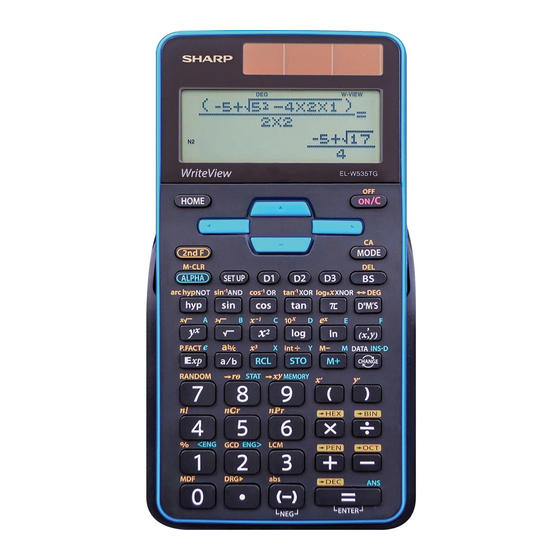













Need help?
Do you have a question about the EL-W535TG and is the answer not in the manual?
Questions and answers