Table of Contents
Advertisement
Quick Links
Advertisement
Table of Contents

Summary of Contents for promethean ActivExpression 2
- Page 1 Startup Guide...
-
Page 2: Copyright Information
Please note that the content in this guide is protected under copyright law. Although every care has been taken in the compilation of this guide, Promethean Ltd accepts no responsibility for errors or omissions, or for damages resulting from the use of information contained within the following pages. -
Page 3: Table Of Contents
Contents About this guide What is ActivExpression2? Quick Start Guide Setup Registration Voting Voting results Device Guide Display Menu options Text, equation and numeric entry Equation Editor Single response questions Multiple choice questions Sort into order questions Change the device language Upgrade the device firmware Change the device batteries More Information... -
Page 4: About This Guide
This guide describes how to set up and use ActivExpression2 devices in voting sessions with ActivInspire or Promethean ActivOffice. It takes you through setup, device registration, voting sessions from both the teacher’s and learner’s perspectives, as well as voting results. -
Page 5: What Is Activexpression2
What is ActivExpression2? ActivExpression2 is the newest addition to the Promethean family of Learner Response System (LRS) devices; this device is equally at home in the classroom, boardroom, lecture theatre or workshop. ActivExpression2 allows every student to express themselves in words, phrases, and even natural math equations. - Page 6 m a in ke ys a nd func tions Hotkeys Functions are Multifunction Key context dependent Press to change focus between question and answer, or to display different views of a question set Cursor Control Key Press to navigate up, down and sideways Numeric/Voting Keys Menu Key...
- Page 7 Promethean LRS devices. ** To use the Equation Editor, or ActivProgress, you need ActivInspire Professional Edition 1.6 or later. The Equation Editor is not currently available in Promethean ActivOffice. For details of software and hardware requirements for Promethean products, go to www.PrometheanWorld.com, select your language, then click...
-
Page 8: Quick Start Guide
The ActivHub enables LRS devices, your computer and other Promethean products to communicate with each other. Promethean devices are registered on the ActivHub. The ActivHub must be plugged in before you can use any devices. -
Page 9: Registration
Make sure ActivExpressions is selected. Start Registration ActivInspire Promethean ActivOffice In Device Registration in ActivInspire or Promethean ActivOffice, make sure that you select your ActivHub, then select ActivExpressions before you click Register. Select your ActivHub Click to register Other physical and virtual... - Page 10 Choose number of devices Check to let learners name devices Specify naming options if required Click to proceed ActivInspire or Promethean ActivOffice displays a 3-letter PIN code. All learners must enter the correct PIN. PIN to be entered by learners ActivExpression2 Startup Guide...
-
Page 11: On The Computer
PIN is sent automatically as soon as the correct digits have been entered on the computer As soon as all required learners send the correct PIN, Device Registration in ActivInspire or Promethean ActivOffice shows their devices as registered. Startup Guide ActivExpression2... - Page 12 Device name Click to end Registration Check the Voting Browser in ActivInspire or Promethean ActivOffice at any time to see the list of devices registered to your ActivHub. You can add more devices to the register as necessary, but only when there is no voting session in progress.
-
Page 13: Voting
Once learners have registered, they can use their devices to answer questions you ask in ActivInspire or Promethean ActivOffice. If you have Promethean ActivEngage Mobile or Desktop clients, you can use these in the same voting session as ActivExpression devices. - Page 14 Use ExpressPoll to quickly ask a question and capture learners ’ responses. For example, to assess confidence at the start, then to check for changes in perception later. Click ExpressPoll In Promethean ActivOffice you can also select ExpressPoll from the ribbon...
- Page 15 Question Manager and format the page or slide. Question copied to new slide or page Snapshot acts as reminder Promethean ActivOffice For more information about ExpressPoll, see one of the following: ActivInspire WebHelp • Promethean ActivOffice WebHelp • Startup Guide ActivExpression2...
- Page 16 • In ActivInspire you can also enter mathematical equations and formulae with the Equation Editor. • In both ActivInspire and Promethean ActivOffice — Make sure you only insert one question into each slide or page. Two or more questions are a Self-Paced Question Set and are not displayed.
- Page 17 The voting session stops in one of three ways: All learners answer the question. • You click Stop Vote • The timeout is reached. • For more information about prepared questions see one of the following: ActivInspire WebHelp • Promethean ActivOffice WebHelp • Startup Guide ActivExpression2...
- Page 18 Use the Question Manager to prepare Self-Paced Question Sets. The process is almost identical to the process of creating single questions. Enter Test Properties Question Generator Quickly insert a number of questions Choose to send feedback to learners Choose look and feel of page or slide Promethean ActivOffice ActivExpression2 Startup Guide...
- Page 19 Each response is displayed in ActivInspire or Promethean ActivOffice as soon as it has been sent. You can choose between three display formats: Timeline. • Level Summaries. • Incorrect Answers. • These show you at a glance: How well learners are doing individually and as a group.
-
Page 20: Voting Results
Voting results You can display voting results at any time from the Voting Browser. Results are displayed in pop-up windows in ActivInspire or Promethean ActivOffice. You can: Display results in eight different formats. • Paste results into your flipchart or slide show. -
Page 21: Device Guide
Self-Paced Question Set. single prepared questions Single prepared questions are displayed in ActivInspire, Promethean ActivOffice or compatible presentation software. The questions do not appear on the ActivExpression2 device. - Page 22 self paced questions Unlike single prepared questions, where only the answer appears on the device screen, questions and answers are both displayed on the device. Indicates the type of characters Counter indicates the number of you can enter. In this case the characters you can enter answer must be numeric Updates every time you enter or...
- Page 23 Press the Multifunction Key to activate the answer area The question is minimized and the answer area is expanded and has the focus Teachers can allow learners to choose the order in which they answer questions by enabling navigation when they create or edit a Self-Paced Question Set in Question Manager. For question sets where navigation is enabled the Multifunction Key has a secondary function when you press it for one second.
-
Page 24: Menu Options
Menu options When you are not answering questions, you can browse device menus and select options. To browse menus, use the round Cursor Control Key. To select an option or return to the previous menu, use the Select or Exit Hotkeys. Power On the device Press Menu Register your device to the... -
Page 25: Text, Equation And Numeric Entry
Text, equation and numeric entry Like other mobile devices each key on the keypad has both a primary and secondary function. In cases where there are multiple characters associated with a key, for example, foreign accents, each key has its own symbol table which is invoked by pressing the key for one second. - Page 26 cle a r a nd undo If you press the Clear Hotkey by mistake, press the Undo Hotkey, but note that it is only valid for one key press. So if you press the Clear Hotkey, followed by another key, the Undo Hotkey is no longer enabled.
-
Page 27: Equation Editor
Equation Editor The Equation Editor is only enabled when you have to enter an equation. When the device is in equation entry mode all answer content is centred. Entering equations is a two-stage process. First you create visible equation placeholders with the Fraction, Subscript or Superscript Keys. -
Page 28: Single Response Questions
Single response questions There are two ways to answer questions that require a single response (Yes/No, True/False, Likert and single-response multiple choice questions). method 1. Press the 1-6/A-F keys which are mapped to the response options. For example, press the 1/A key to select the first option, the 2/B key to select the second option and so on. -
Page 29: Sort Into Order Questions
Already selected options Question area is minimized appear on darker gray Answer area is expanded background Current selection is highlighted Required number of options and Deselect Hotkey is has been selected and Send enabled Hotkey is enabled Use the Cursor Control Key to navigate between options 3. - Page 30 When you press a key, the order of response items changes, so that the newly selected item appears in the order of the key press. For example, consider a question with six response items which you need to sort into order. To promote item 4 to position 1 in the list, press 4.
- Page 31 method You can also use the Cursor Control Key, with the Move and Place Hotkeys to navigate to a response option, pick it up, move it and place it in the correct position. Currently highlighted option Press the Move Hotkey to select the currently highlighted option New position...
-
Page 32: Change The Device Language
Change the device language Power On the device Press Menu Use the Cursor Control Key to scroll to Setup 4. Press the Select Hotkey Language is already pre-selected Press the Select Hotkey English is the default language 6. Use the Cursor Control Key to scroll to your chosen language Press the Select Hotkey... -
Page 33: Upgrade The Device Firmware
Upgrade the device firmware Firmware is a small, permanent program on Promethean devices that controls basic functionality. Although all devices are ready to use when you take them out of the box, we strongly recommend that you check if a firmware upgrade is available. To get the most out of your devices, check periodically for firmware upgrades on the Promethean Knowledgebase. -
Page 34: More Information
ActivProgress is an integrated web-based data management and social learning solution, combining real-time assessment and reporting. This makes it the ideal assessment solution to develop a 21st Century educational environment. To find out more about Promethean’s ActivProgress or to learn about what ActivProgress can offer you, visit http://www. -
Page 35: Compliance Statements
These devices must accept any interference received, including interference that may cause undesired operation. Changes or modifications to this equipment not expressly approved by Promethean may void the user’s authority to operate this equipment. This Class B digital apparatus complies with Canadian ICES-003.
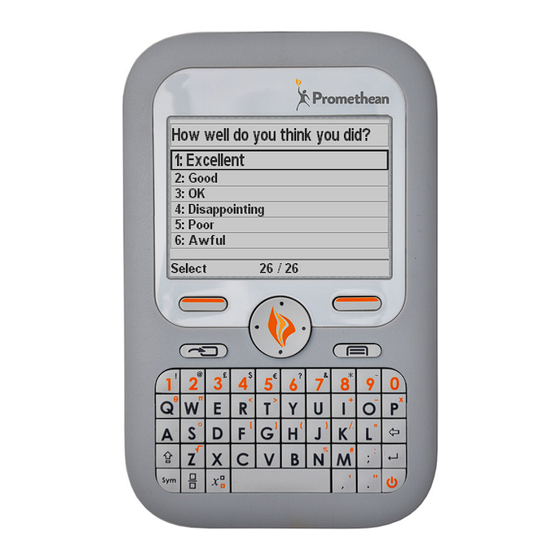

Need help?
Do you have a question about the ActivExpression 2 and is the answer not in the manual?
Questions and answers