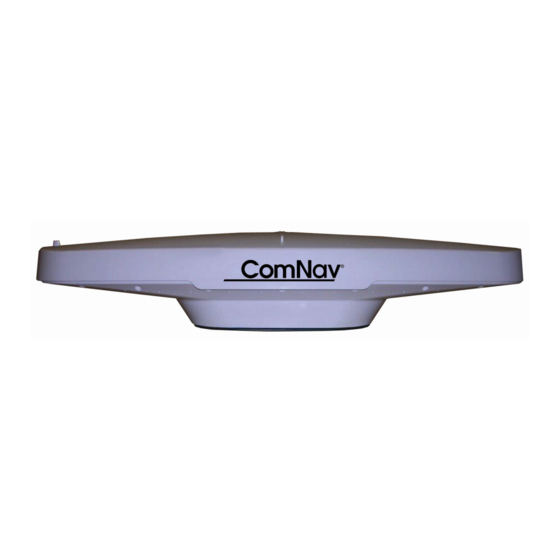
ComNav G2 Installation & Operation Manual
Satellite compasses third generation
Hide thumbs
Also See for G2:
- Installation & operation manual (64 pages) ,
- Installation and operation manual (32 pages)
Summary of Contents for ComNav G2
- Page 1 G2 & G2B Satellite Compasses Installation & Operation Manual COMPLIES WITH CE REGULATIONS PN 29010093 V1.5...
-
Page 3: Welcome
Congratulations on your purchase of a ComNav Marine G2/G2B Satellite Compass! At ComNav, we are dedicated to reliability & quality in all our products, these products are a good example of that. We promise to do our best to ensure your satisfaction with your new G2/G2B Satellite Compass. -
Page 4: Document History
Revise instructions for changing the configuration; remove reference to G series Desktop program 7 December 2016 Correct wire diagrams for connecting G2/G2B to P series autopilot (Figure 14, Figure 17 and Table 2) Add description to NMEA 0183 alarm output... -
Page 5: About This Manual
For easier reading, most references in the text use “G2” – but that should always be understood as referring to both models. Whenever a particular item applies only to the G2 or the G2B, it will be so stated in the text of that item. - Page 6 ComNav G2 & G2B Installation & Operation 16 December 2016 Document PN 29010093 V1.5 - 4 -...
-
Page 7: Table Of Contents
Using a PC for G2 Control & Display ......................36 Using a G2 with a PC Navigation Program ....................36 Use a G2 with the CAN-bus based G3 Display in IMO installation .............. 39 Wiring for NMEA 2000 system ..........................40 Operation __________________________________________________________________________ 43 Understanding How the G2 Works ........................... - Page 8 ComNav G2 & G2B Installation & Operation Table of Contents Determining Position ............................44 Differential Corrections ..........................44 Determining Heading ............................44 Moving Base Station RTK ..........................45 Determining Speed and Other Navigation Information ..................45 Supplemental Sensors ............................46 Operation in NMEA 0183 environment ........................
- Page 9 ComNav G2 & G2B Installation & Operation Table of Contents Configure Beacon stations for G2B ........................68 Enter and exit the beacon configuration mode ....................68 Send a configuration command to the beacon ....................68 Change the beacon scanning mode ........................ 68 Create and/or modify Channel Map Table ....................
-
Page 10: List Of Figures
Figure 12 - Assembled Surface Mount (example) ......................27 Figure 13 – Long-sight Alignment..........................28 Figure 14 - Typical Wiring Diagram of a G2 System with Autopilot and Compass Display ..........33 Figure 15 – DE9 & DB25 Pin Numbering ........................34 Figure 16 – Typical wiring with a PC for G2 Control & Display ..................36 Figure 17 –... -
Page 11: List Of Tables
Table 23 - Commands for G2B beacon configuration ....................66 Table 24 - G2B Beacon configuration command details ....................67 Table 25 - Vector G2/G2B color code when used with G series G2/G2B ..............71 Table 26 – User Settings (NMEA 0183 Ports)......................88 Table 27 –... - Page 12 ComNav G2 & G2B Installation & Operation 16 December 2016 Document PN 29010093 V1.5 - 10 -...
- Page 13 ComNav G2 & G2B Installation & Operation Introduction 16 December 2016 Document PN 29010093 V1.5 - 11 -...
- Page 14 ComNav G2 & G2B Installation & Operation 16 December 2016 Document PN 29010093 V1.5 - 12 -...
-
Page 15: Overview
The images below depict a typical installation of the NMEA 2000 G2 system (Figure 1) and NMEA 0183 (Figure Figure 1 – Typical NMEA 2000 G2 system setup 16 December 2016 Document PN 29010093 V1.5... -
Page 16: Figure 2 - Typical Nmea 0183 G2 System Setup
ComNav G2 & G2B Installation & Operation Introduction Figure 2 – Typical NMEA 0183 G2 System setup 16 December 2016 Document PN 29010093 V1.5 - 14 -... - Page 17 The G2 has default settings for easy use in typical marine configurations, as illustrated in Figure . ComNav’s goal is to be able to use the G2 unit “right out of the box” for most marine applications, without a need to change system configuration settings.
- Page 18 ComNav G2 & G2B Installation & Operation Installation 16 December 2016 Document PN 29010093 V1.5 - 16 -...
- Page 19 ComNav G2 & G2B Installation & Operation 16 December 2016 Document PN 29010093 V1.5 - 17 -...
-
Page 20: Installation
Power Supply NMEA 2000 setup: G2 Satellite Compass is to be connected to the NMEA2000 network power. For a reliable operation, the network power must be capable to provide the current for the total LEN specified by all connected network devices. Refer to the specifications on page 65 for G2 power rating. - Page 21 ComNav G2 & G2B Installation & Operation Mechanical, on page 65). The G2 unit operates in an environment with up to 100% relative humidity. The • G2 unit and cable are waterproof – but are not submersible. 16 December 2016 Document PN 29010093 V1.5...
-
Page 22: Gnss Reception Considerations
Figure 3 – Choose a mounting location ⇒ If G2 cannot be mounted above all objects, mount it where it has a clear view of the sky ±85° from zenith. Figure 4 - Clear view required for the compass If ±85°... -
Page 23: Radiobeacon Reception Considerations
There must not be any metallic surfaces located above the horizontal plane of the enclosure, within a radius of 2 metres around the G2. If G2 is above a large metallic surface, its distance to the metallic surface must be at least ⇒... - Page 24 ComNav G2 & G2B Installation & Operation have all equipment & accessories that you intend to use during normal operation turned on to observe the full effect of other electronics on the unit. 16 December 2016 Document PN 29010093 V1.5...
-
Page 25: Location & Orientation
Location & Orientation There are two primary mounting orientations for the G2: Normally, the G2 will be mounted so that the longitudinal axis is aligned with • vessel’s fore-aft centreline, or is parallel to that centreline. In this orientation, the G2 can output both the Heading and the Pitch of the vessel. -
Page 26: Figure 8 - Heading & Roll Installation (Viewed From Above). Heading Bias Is 90° At This Orientation
ComNav G2 & G2B Installation & Operation If you wish, you can instead install the G2 perpendicular to the vessel’s fore-aft • centerline, i.e., on or parallel to the athwartships centerline. In this orientation, the G2 can output both the Heading and the Roll of the vessel. -
Page 27: Mounting
Figure 4, you need to set the heading bias to 90°. Mounting The G2 allows for Surface mounting options: Surface mount for mounting the G2 on a flat surface such as a cabin’s roof, a • mounting plate on the mast, and so on. -
Page 28: Figure 10 -Surface Mount Hole Measurements
ComNav G2 & G2B Installation & Operation Figure 10 -Surface mount hole measurements 1) Use the mounting gasket as your drill template to drill the holes to surface mount the antenna 2) Push the flying lead end of the cable through the center opening of the mounting gasket (Figure 6). -
Page 29: Figure 12 - Assembled Surface Mount (Example)
4) Push the cable through the center 1.5” hole of the mounting surface before placing the unit in its position 5) Place the G2 on the surface, aligning each drill hole with a respective bolt hole on the unit. Push the M8 bolts from the bottom through the surface and hand tighten all 8 bolts. -
Page 30: Alignment
G2’s alignment difference between the G2’s initial reported heading and that of the other accurate heading device. To do so, enter the difference value in the G2’s heading bias parameter. A bias value can also be obtained by doing a traditional “box the compass”... -
Page 31: Cables & Extensions
Cable can be routed into a customized break-out box with internal terminal strips, or use soldered or crimped, marine-grade and standards, wire-to-wire connection techniques. If you are using the G2 unit with a Navigator G2 GPS Compass Display, the Navigator G2’s Distribution Unit contains a terminal strip for extension cable connection. -
Page 32: Signal Grounds
In an IMO system, you must connect an audible alarm device to the G2! Signal Grounds Whether or not to connect the G2’s Signal Ground to the Signal Ground (or the Main or Power Ground, if there is no Signal Ground) of the other device or devices on your vessel depends on how your vessel, and any other equipment, is wired. -
Page 33: Interfacing To A Comnav Autopilot
Navigation data on Port 1 & 3 (see pages 46 & 48). The wiring from the G2 is to the P2’s J9 – NAV I/O connector, as follows (a small image of the connector’s label is shown to the left of the table): Note: 1) The signal polarities on P2/P3 SPUs are labeled based NMEA 0183 protocol, with an “A”... -
Page 34: 5001 System
RS-422 output port (the 5001 also has an RS-232 I/O port, but that should not be used with a G2). All G2 wiring connections to a 5001 must be made at the 5001’s Processor Card – see page 4-24 in the 5001’s Installation & Operation manual. You must then select the Compass, Speed, and NAV sources (from NAV1, NAV2, according to how you have done the wiring from the G2, a Chartplotter, etc.) –... -
Page 35: Figure 14 - Typical Wiring Diagram Of A G2 System With Autopilot And Compass Display
ComNav G2 & G2B Installation & Operation Figure 14 - Typical Wiring Diagram of a G2 System with Autopilot and Compass Display 16 December 2016 Document PN 29010093 V1.5 - 33 -... -
Page 36: Interfacing To A Pc
PC COM Ports PC serial ports – commonly referred to as “COM ports” – always use RS-232 signal levels, and so the only possible direct connection to the G2 is via the G2’s RS-232 signals. If it is necessary to connect a PC to any RS-422 signals (for example, when the PC is being used to run a Navigation program, which sends steering commands to an NMEA 0183 autopilot –... -
Page 37: De9 Connectors
ComNav G2 & G2B Installation & Operation DE9 Connectors To connect the G2’s RS-232 port to a PC serial port (or to the DE9-P end of a USB-to-Serial adapter); connect the wires to a DE9 female connector (a “socket type”,... -
Page 38: Using A Pc For G2 Control & Display
– viewing the vessel’s position on a chart, setting waypoints and so on. This wiring scheme uses the G2’s Port 1 RS-232 output (and input, if the PC is also going to be used to control the G2), and the Port 2 RS-422 output. -
Page 39: Figure 17 - Typical Wiring With A Pc Based Navigation Program
ComNav G2 & G2B Installation & Operation Figure 17 – Typical wiring with a PC based Navigation Program 16 December 2016 Document PN 29010093 V1.5 - 37 -... - Page 40 (or as a backup to) the Chartplotter. In this connection scheme, the PC will need to be hooked to the G2 via the latter’s RS-232 connections – but it will also usually be necessary to connect the PC to the autopilot and/or other NMEA 0183 equipment, at the NMEA Standard’s RS-422 signal...
-
Page 41: Use A G2 With The Can-Bus Based G3 Display In Imo Installation
Contact your ComNav dealer if you are not sure about your G2. Figure 18 shows how a G2 works with a G3 Display or multiple G3 Displays. Please be aware that this installation is not NMEA 2000 compliant, and should not be connected to an NMEA 2000 network without isolation. -
Page 42: Wiring For Nmea 2000 System
Table 5 – connect G2 to CAN Bus Wiring for NMEA 2000 system When used in a NMEA 2000 network, the G2 is a “plug & play” device. See Figure 1 for a connection example. 16 December 2016 Document PN 29010093 V1.5... - Page 43 ComNav G2 & G2B Installation & Operation Operation 16 December 2016 Document PN 29010093 V1.5 - 41 -...
- Page 44 ComNav G2 & G2B Installation & Operation 16 December 2016 Document PN 29010093 V1.5 - 42 -...
-
Page 45: Operation
So, in that sense, there’s really no need for an “Operating the G2” chapter in this manual. On the other hand, since the G2 really is a “Black Box” (despite the case being white …), there is no way to tell if it is working properly, or to control it, if it is not connected to at least one suitable external device …... -
Page 46: Determining Position
ComNav G2 & G2B Installation & Operation Thus, it is best to turn on the G2 and run it for a few minutes, before turning on your other equipment. Determining Position The Global Positioning Systems are essentially timing-based position trilateration systems. -
Page 47: Moving Base Station Rtk
In contrast, time & date are obtained from data carried on the RF signals from the satellites. As well, the G2 can output a wide variety of information on the status of the GPS satellites – e.g., how many are currently in view – and on its own status. -
Page 48: Supplemental Sensors
(& receiving data, if necessary) must match the device(s) to which each is connected. The G2’s 3 output ports – Port 1, 2 and 3 – allow for different sets of navigation data to be output from the G2. Each port can be configured with its own combination of enabled output data sentences, sentence update rates, and Baud rate. - Page 49 & date, the GPS satellites’ status and so on. Update rates required are usually slow – 1 Hz or less. As mentioned previously, the G2 is configured at the factory for easy use in typical marine situations, such as illustrated in Figure 16 December 2016 Document PN 29010093 V1.5...
-
Page 50: Output Data Formats
Table 6 – Default NMEA Output Sentences Configuration In units with Port 3 ○ Not approved by the IEC for Marine use ○ G2 with software version below 1.6.0 outputs HDT; G2 outputs THS in later ○ versions 16 December 2016 Document PN 29010093 V1.5... -
Page 51: Proprietary Output
Alarm pins on the G2’s I/O connector. If the G2 is unpowered, or if it is powered but is not able to compute valid heading data (for example, when it does not have good satellite signals at one of the two antennae. See the alert condition definition in the next section), the relay coil is de-powered. -
Page 52: Iso 22090-3 Compliant Nmea 0183 Alarm Output
– which can then activate whatever system you wish to use to indicate a Loss-of-Heading condition. When the G2 is powered, and when its heading output data is valid, the relay coil is powered by the G2’s processor, which closes the relay contacts; this indicates that the G2 is operating correctly. -
Page 53: Operate In Nmea 2000 Environment
ComNav G2 & G2B Installation & Operation Operate in NMEA 2000 Environment The CAN port NMEA 2000 uses is a bi-direction half-duplex port. G2 outputs data through standard NMEA 2000 PGNs, and receives proprietary PGNs for system configuration. NMEA 2000 data output The data PGNs G2 provides are listed in Table 10. -
Page 54: Changing The Configuration
You need a serial port to communicate with G2. If your computer does not have a COM port, you can easily find a USB-to-serial-port adapter at a low cost from your local electronics store. -
Page 55: Using A Navigator G2
Using a G3 Compass Display Using G3 Compass Display to configure the G2 satellite compass is the easiest way for an IMO model, or a G2 in a NMEA 2000 network. For the full descriptions please refer to G3 Compass Display’s user manual. -
Page 56: Changing The Time Constants
But, if you do wish to change any of the G2’s time constants, the next table provides some formulae for figuring out an optimal value of each constant. -
Page 57: Dgps Source
4800 Baud: 417.4 bytes/sec on Port 1, 2, and 445 bytes/sec on Port 3. If the Baud rate is too low – i.e., bandwidth less than the total bytes/sec that the G2 is configured to transmit – the data will be corrupted, in random & unpredictable ways. The result will typically be “Invalid Data”... - Page 58 ComNav G2 & G2B Installation & Operation Care & Maintenance 16 December 2016 Document PN 29010093 V1.5 - 56 -...
- Page 59 ComNav G2 & G2B Installation & Operation 16 December 2016 Document PN 29010093 V1.5 - 57 -...
-
Page 60: Care & Maintenance
Many potential problems can be avoided by ensuring that cabling and wiring do not cause any strain on the connectors. Periodic Checks After the first six months of operation, a thorough examination of the entire G2 system MUST BE UNDERTAKEN. Verify that all electrical connections, cables, clamps, mounting brackets, and mechanical connections are secure. - Page 61 ComNav G2 & G2B Installation & Operation Appendices Appendices 16 December 2016 Document PN 29010093 V1.5 - 59 -...
-
Page 62: Appendices
ComNav G2 & G2B Installation & Operation Appendices Appendices Appendix 1 Specifications GPS Receiver Parameter Specification Receiver Type • Twin receivers, 0.5m antenna separation • L1, C/A code, with carrier phase smoothing • 1.575 GHz carrier frequency Channels Two x 32 parallel tracking GPS, GLONASS,... -
Page 63: System Interface
ComNav G2 & G2B Installation & Operation Appendices Adjacent Channel Rejection 61 dB @ ±400 Hz offset Compliance IEC 61108-4 Beacon Standard Table 14 – DGPS Beacon Receiver Specifications System Interface Parameter Specification Ports • Port 1 – RS-232 full duplex •... -
Page 64: Mechanical
ComNav G2 & G2B Installation & Operation Appendices Mechanical Parameter Specification Dimensions 67 cm x 21.3 cm x 12.2 cm (26.37 in. x 8.37 in. x 4.80 in.), not including mount Weight 2.2 Kg (G2) 2.7 Kg (G2B) Enclosure Rating... -
Page 65: Comnav Proprietary Nmea 0183 Sentences Descriptions
ComNav G2 & G2B Installation & Operation Appendices Appendix 2 ComNav Proprietary NMEA 0183 sentences descriptions 16 December 2016 Document PN 29010093 V1.5 - 63 -... -
Page 66: Nmea 0183 Configuration Commands
The optional parameters, if used, should be entered with the comma shown below, but without the square brackets. In many cases, it is possible to query the current value, or status, of one of the G2’s operating parameters or sensors, by sending the associated command without a value for the parameter (e.g., send $PCMNATT,HBIAS to query the Heading Bias value). -
Page 67: Table 18 - Commands For The Nmea Output Sentences
ComNav G2 & G2B Installation & Operation Appendices Rate (Hz) Command Sentence Port ID $PCMNASC,GPDTM,rate,port_id 0, 0.2, 1 1, 2, 3 $PCMNASC,GPGGA,rate, port_id 0, 0.2, 1, 5, 10 or 20 1, 2, 3 $PCMNASC,GPGLL,rate, port_id 0, 0.2, 1, 5, 10 or 20... -
Page 68: Table 21 - Commands For Output Biases And Port Baud Rates
• rate = 4800, 9600, 19200, 38400, 57600 for port_id=2, 3 $PCMNBAUD,rate,port_id • rate = 4800, 9600 for port_id = 1 (If you change the G2’s Baud rate, you must change the other device(s) to match!) Table 21 – Commands for Output Biases and port baud rates... -
Page 69: Table 24 - G2B Beacon Configuration Command Details
ComNav G2 & G2B Installation & Operation Appendices Command Description Parameter Parameter List Name To create, modify Channel number (1-32) and save the frequency channel Carrier frequency in Hz SAVE Saves the channel map SCAN FREQ Sets/gets the scanning mode 1 –... -
Page 70: Configure Beacon Stations For G2B
ComNav G2 & G2B Installation & Operation Appendices Appendix 4 Configure Beacon stations for G2B G2B compass has an internal beacon receiver. The internal beacon receives pseudo range corrections from Radiobeacon stations with a carrier frequency from 283.5 kHz to 325 kHz. -
Page 71: Change The Scanning Mode
ComNav G2 & G2B Installation & Operation Appendices Figure 20 - G2B beacon configuration interface screenshot To change the frequency for channel 1 from 290 kHz to 325 kHz, you can type in: $PCMNBC,SEND,MAP C1 F325000<CR><LF> The above command will create Channel 1 if the channel is not already exists, or modify the frequency if the channel exists. -
Page 72: A Beacon Configuration Example
ComNav G2 & G2B Installation & Operation Appendices You MUST save your scanning configuration by $PCMNBC,SAVE<CR><LF>, otherwise the beacon will return to the previous scanning mode once you power off. A beacon configuration example We are giving a step-by-step example to configure the beacon for a particular location here. -
Page 73: Retrofit G2/G2B To Vector G2/G2B
However there are circumstances when re-cabling is impossible or too costly that you just have to use your old Vector cable for the new G2/G2B. In such cases, you may use a G2 cable converter (Part Number 31220020) to connect the G2/G2B and the Vector cable. Note your Vector cable must have a part number 051-0157-002 or 0510158-001. -
Page 74: Wheelmark Compliance Certificate
ComNav G2 & G2B Installation & Operation CE Compliance Statement Wheelmark Compliance Certificate 16 December 2016 Document PN 29010093 V1.5 - 72 -... - Page 75 ComNav G2 & G2B Installation & Operation CE Compliance Statement 16 December 2016 Document PN 29010093 V1.5 - 73 -...
- Page 76 ComNav G2 & G2B Installation & Operation CE Compliance Statement CE Compliance This product has been tested and is in compliance with the Navigation requirements of Marine Equipment Directive 96/98/EC and the last modification by Directive 2012/32/EU, and therefore bears the CE-marking.
-
Page 77: License Agreement
In this Agreement, any ComNav Product that has Firmware embedded in it or included with it at the time of sale to the Licensee shall be referred to as the “Product”. - Page 78 10. WARRANTY CLAIM. In the event Licensee has a warranty claim the Licensee must first check for and install all Updates that are made available by ComNav. The warranty will not otherwise be honored. Proof of purchase may be required. ComNav does not honor claims asserted after the end of the Warranty Period.
- Page 79 Upon receipt by Licensee of written notice of termination from ComNav or termination by Licensee, Licensee shall at the end of any notice period (a) cease using the Firmware; and (b) return to ComNav (or destroy and provide a certificate of a Senior Officer attesting to such destruction) the Firmware and all related material and any magnetic or optical media provided to Licensee.
-
Page 80: Warranty Information
Improper or inadequate ancillary or connected equipment. OTHER LIMITATIONS AND EXCLUSIONS 1. ComNav does not warrant or guarantee the precision or accuracy of positions, heading, or other GPS-based navigation data obtained when using the Equipment. The potential accuracy of the Equipment, as stated in the Manual, associated ComNav literature and/or... - Page 81 The Limited Warranty will not apply with respect to any defective Equipment unless written notice of such defect is given to ComNav, by mail to the address for ComNav set forth below, or by facsimile to ComNav at 604-207-8008, and unless that written notice is received by ComNav within ten (10) days of the date upon which the defect first became known to the Purchaser.
- Page 82 Equipment, the place of purchase, the name and address of the installer, and the Purchaser’s name, address and telephone number, all to be sent, along with proof of purchase, to ComNav at the address set out below, and within the time limits set out above for Notice of Defect.
- Page 83 ComNav G3/G3B Installation & Operation 16 December 2016 Document PN 29010093 V1.5 - 81 -...
- Page 84 ComNav G3/G3B Installation & Operation Index 16 December 2016 Document PN 29010093 V1.5 - 82 -...
- Page 85 ComNav G3/G3B Installation & Operation 16 December 2016 Document PN 29010093 V1.5 - 83 -...
-
Page 86: Index
– N – Baud rate ....31, 46, 47, 49, 52, 55, 64, 66 Navigator G2 ........ 31, 32, 52, 53 Beacon ........3, 60, 61, 66, 67, 68 NMEA .30, 31, 32, 36, 38, 48, 49, 52, 55, 61, 64, 65, –... - Page 87 ComNav G2 & G2B Installation & Operation 16 December 2016 Document PN 29010093 V1.5 - 85 -...
- Page 88 ComNav G2 & G2B Installation & Operation User Notes 16 December 2016 Document PN 29010093 V1.5 - 86 -...
- Page 89 ComNav G2 & G2B Installation & Operation 16 December 2016 Document PN 29010093 V1.5 - 87 -...
-
Page 90: User Notes & Settings
ComNav G2 & G2B Installation & Operation User Notes User Notes & Settings User Settings Once your G2 has been installed and configured correctly, you can make a record of all the settings you have chosen, in the tables below. Port 1 Port 2... -
Page 91: Table 27 - User Settings (Alignment & Operational)
ComNav G2 & G2B Installation & Operation User Notes Parameter Range Default Yours Alignment Fore-Aft or Athwart ships Fore-Aft ROLL NO, YES HBIAS -180.0° to 180.0° PBIAS -15.0° to 15.0° NONE NONE, WAAS, EXTERNAL DIFF (G2B: also BEACON) BEACON NMEAHE... -
Page 92: Notes
ComNav G2 & G2B Installation & Operation User Notes Notes 16 December 2016 Document PN 29010093 V1.5 - 90 -...



Need help?
Do you have a question about the G2 and is the answer not in the manual?
Questions and answers