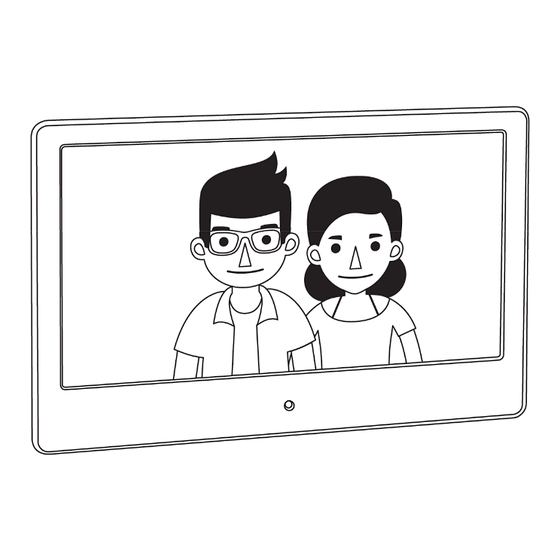
Table of Contents
Advertisement
NEO Series Digital Photo Frame
Got a Question or Need Help?
Email our technical support team at: support@miccatron.com for
personalized assistance with the setup and use of this product. Please visit
our product information website www.miccatron.com for the following:
- Firmware Updates
- User's Manuals
- Troubleshooting Wizard
- Technical Support Request
When contacting technical support, be sure to include your order information,
product model, and serial number from the bottom of the player.
This manual may not be reproduced in whole or in part without
Copyright © 2009-2016 Micca All rights reserved.
With 8GB Storage Media
Models: M123A-M, M153A, M153A-M
Copyright © 2009-2016 Micca All rights reserved.
permission for any purpose other than personal use.
Owner's Manual
160809
Advertisement
Table of Contents

Summary of Contents for Micca M123A-M
- Page 1 When contacting technical support, be sure to include your order information, product model, and serial number from the bottom of the player. Copyright © 2009-2016 Micca All rights reserved. This manual may not be reproduced in whole or in part without permission for any purpose other than personal use.
- Page 2 Copyright © 2009-2016 Micca All rights reserved. 160809...
- Page 3 SD card or USB drive. Insert SD card or USB drive into the photo frame. Turn on the photo frame, the photo slideshow will automatically start. Enjoy! Copyright © 2009-2016 Micca All rights reserved. 160809...
- Page 4 High resolution wide view-angle LCD screen with vibrant colors Natural-view 4:3 screen ratio displays photos with minimal cropping Instant-on motion sensor for automatic on/off control (M123A-M and M153A-M Only) Displays JPG photos with EXIF rotation support Shows 720p high definition videos (subject to format limitations) Plays MP3 music through built-in speaker or headphone output 1.1.2 Features...
-
Page 5: Precautions And Maintenance
Please power off the unit before inserting or removing a memory card or USB drive. Do not put the unit near water or a high-moisture environment to prevent the risk of electric shock. Copyright © 2009-2016 Micca All rights reserved. 160809... -
Page 6: Connections And Buttons
Note: Only use the AC adapter that is provided with the digital photo frame. Using a different AC adapter may damage the unit. The Mini USB port is optional and may not be present. Copyright © 2009-2016 Micca All rights reserved. 160809... -
Page 7: Remote Control
Increase the volume during music or video playback 10 Slideshow Start a slideshow with background music (background music must be enabled in the settings menu) 11 Home Go to the home screen main menu Copyright © 2009-2016 Micca All rights reserved. 160809... -
Page 8: Getting Started
The factory default setting for displaying photos is to crop the image to fit the screen and in random order with a 15-second interval. Please refer to the settings section for information on how to change these and other settings. Copyright © 2009-2016 Micca All rights reserved. 160809... - Page 9 To switch between storage devices, press the “Return” button repeatedly until the storage selection screen is shown. Highlight the desired storage device and press the “OK/Play/Pause” button to select it. Copyright © 2009-2016 Micca All rights reserved. 160809...
-
Page 10: Viewing Photos
Optimal (default), Full Screen, and Auto Fit. For instructions on how to change the display ratio, see Section 6.1. Following are visual illustrations of the effects of each display ratio on photos with Landscape and Portrait orientation. Copyright © 2009-2016 Micca All rights reserved. 160809... - Page 11 Works best if there are many portrait style photos in the slideshow. Full Screen Photos are stretched to fit the screen. Use this mode only if all photos are approximately the same aspect ratio as the screen. Copyright © 2009-2016 Micca All rights reserved. 160809...
- Page 12 Up/Previous Go to previous photo. In random mode, go to a random photo. Down/Next Go to the next photo. In random mode, go to a random photo. Menu/Return Stop the slideshow and view photo thumbnails Copyright © 2009-2016 Micca All rights reserved. 160809...
-
Page 13: Playing Music
OK/Play/Pause Play or pause the highlighted song Left/Volume- Decrease music volume Right/Volume+ Increase music volume Up/Previous Highlight previous song Down/Next Highlight next song Menu/Return Stop the playback and return to the main menu Copyright © 2009-2016 Micca All rights reserved. 160809... -
Page 14: Playing Videos
Up/Previous Go to start of current video. Double-press to play previous video. Press and hold to rewind current video. Down/Next Play next video. Press and hold to fast forward current video. Menu/Return Stop the playback and return to the main menu. Copyright © 2009-2016 Micca All rights reserved. 160809... -
Page 15: File Browsing
Please refer to Section 6.2 for instructions on how to configure the alarm, and Section 6.5 for auto power on/off settings. Copyright © 2009-2016 Micca All rights reserved. 160809... - Page 16 5.7 Motion Sensor (M123A-M and M153A-M Only) The photo frame is equipped with an infrared motion sensor and will automatically turn on when nearby motion is detected, and turn off when the timer expires without nearby motion. The unique instant-on capability...
-
Page 17: Detailed Settings
Full Screen Photos are stretched to fit the screen. Use this mode only if all photos are approximately the same aspect ratio as the screen. Slideshow Interval - Set the time interval between each photo in a slideshow. Copyright © 2009-2016 Micca All rights reserved. 160809... -
Page 18: Calendar Setup
“OK/Play/Pause” to begin. Use the “Up” and “Down” buttons to switch between fields, and the “Left”, and “Right” buttons to change time field values. Press “OK/Play/Pause” when finished to save change. Alarm Status - Enable or disable the alarm function Copyright © 2009-2016 Micca All rights reserved. 160809... -
Page 19: Video Setup
Random Videos will be played once in random sequence. Random Repeat Videos will be played continuously in random sequence. Sequential Videos will be played once in alpha-numerical sequence based on file name. Repeat One A single video will played continuously. Copyright © 2009-2016 Micca All rights reserved. 160809... -
Page 20: Music Setup
- Configure the display parameters for the LCD screen. The default values are optimal for most conditions. Auto Power On - Enable or disable the automatic power on functionality. Available Settings: Enable, Disable Copyright © 2009-2016 Micca All rights reserved. 160809... - Page 21 Available Settings: Off, 15 Minutes Motion Sensor (M123A-M and M153A-M Only) - Enable or disable the motion sensor Copyright © 2009-2016 Micca All rights reserved.
- Page 22 Available Settings: Enable, Disable Motion Sensor Timer (M123A-M and M153A-M Only) – Set the motion sensor timer. The photo frame will automatically power off after being on for the configured amount of time without detecting any motion. Available Settings: 1/3/5/15/30 Minutes, 1/2/3 Hours Reset Settings - Reset all settings back to factory defaults.
-
Page 23: Troubleshooting Guide
We will provide troubleshooting help and tutorials on how to make the video playable. Copyright © 2009-2016 Micca All rights reserved. 160809... -
Page 24: Specifications
Video Format: MKV, MP4, MOV, and AVI with MPEG4 or H.264/AVC video, up to 720p LCD Screen: M123A-M M153A, M153A-M Size 12.1-Inch TFT 15-Inch TFT Resolution 800x600 1024x728 Aspect Ratio Brightness 200-300cd/m2 Contrast 400-500:1 Response Time 20ms Copyright © 2009-2016 Micca All rights reserved. 160809... - Page 25 Copyright © 2009-2016 Micca All rights reserved. 160809...
- Page 26 Information in this manual is believed to be accurate and reliable but Micca assumes no responsibility for its use nor for any infringement of patents or other rights of third parties which may result from the use of this manual or the product.





Need help?
Do you have a question about the M123A-M and is the answer not in the manual?
Questions and answers