Table of Contents
Advertisement
Quick Links
Advertisement
Table of Contents

Subscribe to Our Youtube Channel
Summary of Contents for Pandigital PAN1802A
- Page 1 Digital Photo Frame User Guide...
-
Page 2: Table Of Contents
Important Safety Precautions ... 3 Proper Handling of the Digital Picture Frame ... 3 Cleaning the DPF ... 4 What’s In the Box ... 4 System Requirements ... 4 Introduction ... 4 DPF Key Features ... 5 Setting Up the DPF ... 5 Import Files ... -
Page 3: Important Safety Precautions
Important Safety Precautions Always follow these basic safety precautions when using your Digital Photo Frame (DPF). This will reduce the risk of fire, electric shock, and injury. WARNING: Do not expose this product to rain or moisture. Do not expose this product under high temperature (e.g., in the car during hot summer days). -
Page 4: Cleaning The Dpf
Windows 2000/XP/Vista USB port Introduction Congratulations on purchasing the Pandigital 1.8” multimedia digital picture frame. Carefully read and follow all warnings and instructions in this manual before you begin to use this digital picture frame. Failing to follow warnings can result in personal injury or damage to the digital picture frame unit. -
Page 5: Dpf Key Features
1.8” Bright Color TFT LCD screen Internal rechargeable battery USB port for photo file transfer and for charging battery 4 buttons (Power, Delete, Next and Previous) Supported photo file type: JPEG (stores up to 51 photos at 65K color resolution) Li-ion ploy battery 3.7V last up to 6 hours when fully charged USB1.1 full-speed connection to connect to your PC Built-In Flash Memory... -
Page 6: Import Files
Import Files Connect your digital picture frame to your PC. Open Image Shuttle. Another method to check for proper connectivity is to use Image Shuttle’s device status. Green indicates “connected.” Red indicates “not connected.” Browse your pictures using the folder browser. Your photos will be displayed as thumbnails for convenient selection. -
Page 7: Control Buttons
Control Buttons You can use all of the DPF’s features with the buttons on top of the frame. They are located on top of the DPF on either side. Their basic functions are the same no matter when you use them. Button Action Move the selection up or left, display the previous photo, or... -
Page 8: Battery Operations
Your DPF charges directly from your USB cable. Simply plug your DPF into your PC using the USB cable. A full charge takes approximately 1-1/2 hours to complete. Fully charged: The battery icon on the screen is solid green indicating the battery is fully charged. -
Page 9: Limited Warranty
LABOR: For a period of ninety (90) days from the date of purchase, if this product is found to be defective, Pandigital will repair or replace the product, at its option, at no charge. After this ninety (90) day period, labor charges will be charged on a case by case basis. -
Page 10: Fcc Statement
This warranty gives you specific legal rights, and you may have other rights, which vary from state to state. All content included on the Pandigital website as well as Pandigital products, including preloaded demonstration images, digital media, digital cookbooks, text,...
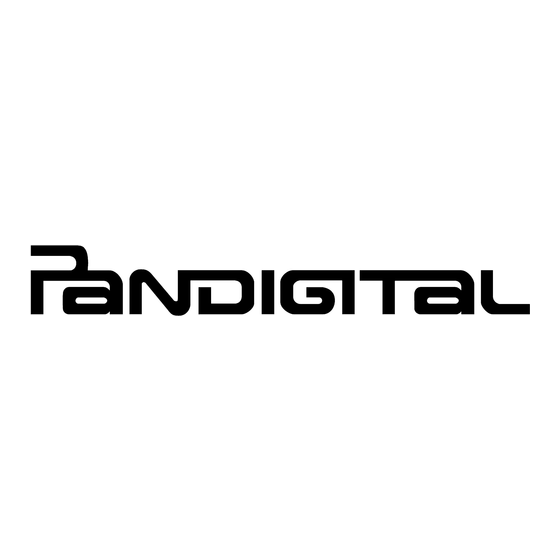














Need help?
Do you have a question about the PAN1802A and is the answer not in the manual?
Questions and answers