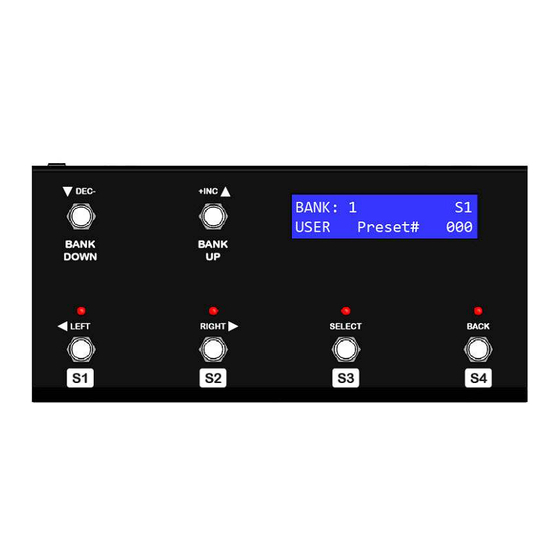
Summary of Contents for Peak FCB4X
- Page 1 PEAK MIDI SWITCHING PRODUCTS FCB4X PROGRAMMABLE MIDI FOOT CONTROLLER OWNER’S MANUAL Document Rev.1.0.0 Oct.04.2014 www.peak2005.com...
-
Page 2: Table Of Contents
Table of contents INTRODUCTION ............................3 Overview ..............................3 Top Panel ..............................3 Back Panel ............................... 4 Specification ............................5 Power Connection ........................... 5 BASIC OPERATION ............................. 6 Bank and Preset selection ........................6 SETUP MODE AND PRESET PROGRAMMING ..................7 Programming Mode Entry ........................ -
Page 3: Introduction
INTRODUCTION Overview The FCB4X is a programmable MIDI foot controller that supports all standard MIDI devices. This is a new model with more features that can be programming up to 16 MIDI messages and saved to EPROM memory. Up to 128 memory presets can be arranged in 32 banks of 4 presets. You can assign any MIDI Program Change (PC), Continuous Controller messages (CC) and MIDI Note On/Off messages into each preset (all 16 midi messages on different MIDI channels). -
Page 4: Back Panel
MIDI out port is used to transmit MIDI messages from the FCB4X to other MIDI device/s. It is a 7 pin MIDI connector so you can supply phantom power to the FCB4X by supply voltage 9V to pin 6, 7 (AC or DC, it does not matter) 9VDC IN:... -
Page 5: Specification
• Power Connection The FCB4X has flexible power requirements between 9Vdc-12Vdc, or 9Vac, 100mA. You can plug in your power adapter to the 5.5mm/2.1mm barrel connector. Do not use voltage over 12Vdc or 9Vac otherwise the unit will be damaged. -
Page 6: Basic Operation
BASIC OPERATION Please refer to the text that appears under the switches when you are going to use the FCB4X unit in the basic operation mode. On power up, the latest preset will be selected and transmitted as a MIDI message via MIDI out (Initial value is Bank#1, preset#1 [01-S1]). -
Page 7: Setup Mode And Preset Programming
SETUP MODE AND PRESET PROGRAMMING Programming Mode Entry When you supply power to the FCB4X unit it goes in to operating mode automatically. If you want to program a preset then you need to enter programming mode by following these steps: 1. - Page 8 [Sel] to Program [Bac] to Exit 1) Preset [01-S1] 2) Midi Device 3) Setup 1) Preset [01-S1] 2) Midi Device 3) Setup Copy CH-1: Midi Ch#1 LCD Backlight 1) Preset [01-S1] 2) Midi Device 3) Setup Midi Messages CH-2: Midi Ch#2 LED Intensity 1) Preset [01-S1] 2) Midi Device...
-
Page 9: Setup Mode
Setup Mode Once you have entered to programming mode, you can go to setup mode by scroll the menu to ”3) SETUP” menu, the LCD display shows the characters below; [Sel] to Program 3) Setup [Bac] to Exit Now you can enter to setup menu by pressing “SELECT”... -
Page 10: Led Intensity Adjustment
LED Intensity adjustment You can go to adjust the LED intensity by enter to sub-menu item as following; [Sel] to Program 3) Setup 3) Setup [Bac] to Exit LED Intensity Now you can press a “SELECT” button to enter to LCD Backlight sub-menu item, the LCD display will show you as the following characters;... -
Page 11: Expression Pedal Calibration
You have to move the Exp#1 or Exp#2 down (heel down) to the position that you wish to make it as a lowest position and wait moment. The FCB4X will be saved new lowest value as a heel down position. - Page 12 After the FCB4X has calculated for the heel down position and already saved it the memory, the LCD display will show you as following characters; Move Exp UP You have to move the Exp#1 or Exp#2 up (heel up) to the position that you wish to make it as a highest position and wait moment.
-
Page 13: Midi Device Setting
Midi device setting Before programming your preset, you have to add your midi devices first. You can go to midi device setting by scroll the menu to “2) Midi Device” menu the LCD display shows the characters below; [Sel] to Program 2) Midi Device [Bac] to Exit Now you can enter to midi device menu by pressing... - Page 14 Regarding to the above table, you can replace name of your midi device by go the midi channel sub- menu by pressing “<LEFT” “RIGHT>” button then press “SELECT” button to enter to the selected midi channel you wish to set. Below is an example to save new name of midi device to midi channel#1. 2) Midi Device [ Midi CH-1 CH-1: Midi Ch#1...
-
Page 15: Preset Programming
In the preset programming menu, this will explain how to program midi message of the selected preset. This means, you have to select preset of the FCB4X before entering to preset programming mode. You can go to preset programming menu by scroll the menu to “1) Preset [BB-SS]” menu the LCD display shows the characters below;... - Page 16 This will copy programming data from a selected preset [01-S1] to another preset. Save -> To [01-S1] [01-S1] You can press “BANK UP” “BANK DOWN” button to move a destination preset to another bank. If the destination preset and the selected preset are the same preset, it will be exit without copying. For the above display, you can press “S1”...
-
Page 17: Midi Messages
[Bac] to Exit Midi Messages The FCB4X support to send midi messages max to 16 midi messages with different midi channel. The default message has programmed to send only one message on midi program change (PC). Default messages has programmed as following table;... - Page 18 The cursor will be flashing in midi channel position. If you have setting midi device, it will show you midi device name as following; Msg1: ABC Ch.1 PC,000 Note: if you have setting midi channel#1 as ABC ch.1 If the cursor is flashing at midi channel, you can change midi channel to another midi channel by pressing “-DEC”...
- Page 19 Midi Program Change command (PC) In midi program change command (PC), you can scroll midi program change number between 000 – 127 by pressing “-DEC” “INC+” button. When the midi program change number is changing, the midi program change command will be transmitted to your midi device base on the midi channel setting. For the below setting, midi program change command will be transmitted on midi channel#1 Msg1: Midi Ch#1 Msg1: Midi Ch#1...
- Page 20 Msg1: Midi Ch#1 Msg1: Midi Ch#1 CC,000,TAP1 CC,127,TAP1 Msg1: Midi Ch#1 Msg1: Midi Ch#1 CC,000,TAP2 CC,127,TAP2 You can change the control change value by pressing “-DEC” “INC+” button. The meaning of control change value is; 000 – 127 : midi control change will be transmitted with control change value between 000 – 127.
- Page 21 Midi Note Off command Same as the mido note on command, you can scroll midi note on number between 000 – 127 by pressing “-DEC” “INC+” button. For the midi note off value, it can be programming to send fix value between 000 –...
-
Page 22: Edit Title
Edit Title All preset can be naming title max to 16 characters. You can edit title of the selected preset by going to title sub-menu, the LCD display shows the characters below. If you want to go back to main menu, you can press “BACK”... -
Page 23: Led Color
Below is an example to edit title of preset [01-S1] 1) Preset [01-S1] Edit Title : Title User Preset# 000 Once you have entered to edit title of preset [01:S1], the cursor will be flashing at the title name of preset [01:S1] (line#2). - Page 24 The LED is RGB color, it can be mixed between all colors as showing in below table; RGB Color mixing Color name Blue Green Green Blue Blue Red + Green Yellow Red + Blue Purple Green + Blue Cyan Red + Green + Blue White Below is an example to edit LED color of preset [01-S1] 1) Preset [01-S1]...
-
Page 25: Expression Pedal (Exp1 And Exp2) Assignment
Expression Pedal (Exp1 and Exp2) assignment Exp1 or Exp2 sub-menu, the LCD display shows the characters below. If you want to go back to main menu, you can press “BACK” button. It will move back to main menu. [Sel] to Program 1) Preset [01-S1] 1) Preset [01-S1] [Bac] to Exit... -
Page 26: Expression Pedal Input
EXP1 and the two mono ends plug into the input and output of the volume pedal as showing in below diagram. Plug into FCB4X EXP1 or EXP2 NOTE: Disconnect the power from the FCB4X before plugging in the expression pedal EXP1 or EXP2. Failure to do so could result in damage to the unit. -
Page 27: Factory Restore
Factory Restore You can reset the FCB4X to the factory default settings. The data that you saved in the EEPROM memory will be erased and the unit returned back the factory default settings. You can restore the factory default by following these steps: 1.


Need help?
Do you have a question about the FCB4X and is the answer not in the manual?
Questions and answers