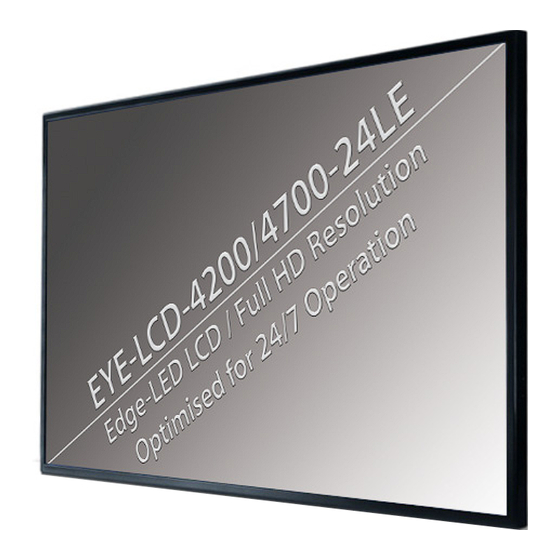
Summary of Contents for Eyevis LCD-4200
- Page 1 EYEVIS LCD LINE User Manual Version 1.2 (May 2015) Technical changes reserved.
- Page 2 The content of this document is solely informative, can be changed at any time without notice, and represents no obligation on the part of eyevis. eyevis assumes no responsibility or liability for any errors or inaccuracies that may appear in this document.
-
Page 3: Table Of Contents
EYE-LCD-4200/4700-24LE Table of Content Safety / Sicherheit / Sécurité The eyeDeviceSetup software Safety precaution ........6 Starting the eyeDeviceSetup software . - Page 4 Approval by eyevis � � � � � � � � � � � � � � � � � � � � � � � � � � � � � � � � � � � � � �...
-
Page 5: About This Manual
EYE-LCD-4200/4700-24LE About this manual Read and pay attention to this manual. It contains important information on the product. In particular, note all of the safety instructions and warnings. Keep this manual in a safe place! Warnings used NOTICE Indicates a hazard that could lead to damage or destruction of the product. -
Page 6: Safety / Sicherheit / Sécurité
EYE-LCD-4200/4700-24LE Safety / Sicherheit / Sécurité Safety Safety precaution Electricity is used to perform many useful functions, but it can also cause personal injuries and property damage if improperly handled. This product has been engineered and manufactured with the highest priority on safety. - Page 7 EYE-LCD-4200/4700-24LE Repair — If any of the following conditions occurs, unplug the power cord from the AC outlet, and request a qualified service person to perform repairs. • When the power cord or plug is damaged. • When a liquid was spilled on the product or when objects have fallen into the product.
- Page 8 If dust collects inside the monitor, it may lead to excessive heat, outbreak of fire, or malfunction. Please request a cleaning of the inside of the monitor from an authorized Eyevis servicing dealer or service centre.
- Page 9 EYE-LCD-4200/4700-24LE The power cord Do not damage the power cord nor place heavy objects on it, stretch it or over bend it. Do not use damaged extension cords. Damage to the cord may result in fire or electric shock. Use only the power cord supplied with the monitor.
- Page 10 EYE-LCD-4200/4700-24LE NOTICE This is a class A product according EN 55022: 2010. In a domestic environment this product may cause radio interference in which case the user may be required to take adequate counter measures. NOTICE To maintain compliance with EMC regulations, use shielded cables to...
- Page 11 EYE-LCD-4200/4700-24LE Zu diesem Handbuch Lesen und beachten Sie dieses Handbuch. Darin stehen wichtige Informationen zum Produkt. Beachten Sie insbesondere alle Sicherheits- und Warnhinweise. Bewahren Sie diese Anleitung sorgfältig auf! Verwendete Warnhinweise ACHTUNG Kennzeichnet eine Gefahr, die zur Beschädigung oder Zerstörung des Produkts führen kann.
-
Page 12: Sicherheitsvorkehrungen
EYE-LCD-4200/4700-24LE Sicherheit Sicherheitsvorkehrungen Elektrizität erfüllt viele nützliche Aufgaben, kann aber auch Personen- und Sachschäden verursachen, wenn sie unsachgemäß gehandhabt wird. Dieses Produkt wurde mit Sicherheit als oberster Priorität konstruiert und hergestellt. Dennoch besteht bei unsachgemäßer Handhabung u.U. Stromschlag- und Brandgefahr. Um mögliche Gefahren zu vermeiden, befolgen Sie beim Aufstellen, Betreiben und Reinigen des Produkts bitte die nachstehenden Anleitungen. - Page 13 EYE-LCD-4200/4700-24LE Gegenständen besteht Stromschlaggefahr bzw. die Gefahr von Kurzschlüssen zwischen den Bauteilen. Aus demselben Grunde dürfen auch keine Flüssigkeiten auf das Gerät verschüttet werden. Wartung — Versuchen Sie auf keinen Fall, selbst Wartungsarbeiten am Gerät durchzuführen. Durch das Entfernen von Abdeckungen setzen Sie sich hohen Spannungen und anderen Gefahren aus.
- Page 14 Vermeiden Sie es, den Monitor mit harten Gegenständen abzureiben oder zu berühren. Wir bitten um Ihr Verständnis, dass eyevis über die gesetzlich anerkannte Leistungshaftung hinaus keine Haftung für Fehler übernimmt, die sich aus der Verwendung durch den Kunden oder einen Dritten ergeben, und auch nicht für sonstige Funktionsstörungen oder Schäden, die während der...
- Page 15 Staub im Inneren des Monitors ansammelt, kann es zu einer Überhitzung des Geräts und in der Folge zu einem Brand oder Fehlfunktionen kommen. Bitte lassen Sie das Innere des Monitors von einem autorisierten eyevis-Händler oder einem eyevis Servicecenter reinigen. Bilder können auf diesem Monitor nicht gedreht werden. Wenn Sie den Monitor in vertikaler Ausrichtung verwenden, müssen Sie die Bilder zuvor...
- Page 16 EYE-LCD-4200/4700-24LE ACHTUNG Dieses Gerät ist ein Produkt der Klasse A gemäß EN 55022: 2010. In Wohnräumen kann dieses Gerät Störsignale erzeugen, die durch entsprechende Abhilfemaßnahmen durch den Benutzer beseitigt werden müssen. ACHTUNG Verwenden Sie EMV-gerechte, abgeschirmte Kabel, um die folgenden Anschlüsse zu verbinden:...
- Page 17 EYE-LCD-4200/4700-24LE À propos de ce manuel Lisez et suivez ces instructions. Ils contient des informations importantes sur le produit. Faites particulièrement attention à toutes les consignes de sécurité et aux avertissements. Conservez ce manuel soigneusement! Des symboles d`avertissement utilisés ATTENTION Indique un danger qui peut endommager ou détruire le produit.
-
Page 18: Précautions De Sécurité
EYE-LCD-4200/4700-24LE Sécurité Précautions de sécurité L’électricité remplit de nombreuses fonctions utiles, mais elle peut provoquer des blessures et des dégâts matériels si elle n’est pas utilisée correctement. Cet appareil a été conçu et fabriqué en attachant la plus grande importance à la sécurité. - Page 19 EYE-LCD-4200/4700-24LE Entretien — N’essayez pas de réparer vous-même l’appareil. La dépose des couvercles peut vous exposer à une haute tension ou à d’autres dangers. Confiez toute réparation à un personnel qualifié. Réparation — Dans les cas suivants, débranchez le cordon d’alimentation au niveau de la prise secteur et demandez à...
- Page 20 Ne frottez pas, ne grattez pas le moniteur avec un objet dur. Il faut savoir que la Eyevis décline toute responsabilité en cas d’erreurs commises durant l’utilisation par le client ou par une tierce personne, ainsi qu’en cas de dysfonctionnement ou de dommage survenu à...
- Page 21 EYE-LCD-4200/4700-24LE Veuillez vous assurer que la prise est installée près du système et est facilement accessible. Le cordon d‘alimentation est un dispositif de déconnexion. Le cordon d’alimentation N’endommagez pas le cordon d’alimentation, ne déposez pas d’objets lourds sur le cordon d’alimentation, ne tirez pas dessus et ne le pliez pas de manière excessive.
- Page 22 EYE-LCD-4200/4700-24LE ATTENTION Ce produit appartient à la Classe A d‘après la norme EN 55022: 2010. Dans un environnement résidentiel, il peut provoquer des interférences radio et, dans ce cas, l’utilisateur peut être obligé de prendre les mesures nécessaires. ATTENTION Afin de satisfaire aux normes EMC, utiliser des câbles blindés pour connecter les bornes suivantes : Borne de sortie PC/AV DVI-D, borne d’entrée PC/AV DVI-D, borne d’entrée...
-
Page 23: About Our Product
EYE-LCD-4200/4700-24LE About our product Special features • Pixel Shifting Function preventing image sticking. • 24 / 7 / 365 Continuous Operation Industrial solutions guaranteeing reliability, durability, an extremely low failure ratio and thus a reduced cost of ownership. • Ambient Light Control... -
Page 24: Packaging
EYE-LCD-4200/4700-24LE Packaging Unpacking The EYE-LCD-Series display is packed with EPE cushion to protect the device during shipping. To unpack the device: Before unpacking your device, prepare a stable, level, and clean surface near a wall outlet. Place the LCD monitor box in an upright position and open from the top of the box to remove the cushion. -
Page 25: Accessory Box
EYE-LCD-4200/4700-24LE Accessory box Tab. 2: Content of accessory box Item Power cord DVI cable HDMI cable IR Extender Remote Control Batteries (AAA, in remote control included) User Manual Tab. 3: Overview of box content Power cord DVI cable HDMI cable... -
Page 26: Installation Possibilities For Eye-Lcd-Fx Series
Fig. 2: Wall mounting kit Optional Front-Service-Mechanism The displays from eyevis EYE-LCD-FX series are also available with front maintenance option. This new development allows taking of the display panel in a combined video wall without the necessity to demount the entire wall. -
Page 27: Connectors
EYE-LCD-4200/4700-24LE Connectors Overview Mains supply RS232 (Out) RS232 (In) IR sensor HDMI DVI-I DisplayPort (In) Y/C (S-Video) CVBS DisplayPort (Out) Version 1.2 | May 2015... -
Page 28: Linking The Displays
EYE-LCD-4200/4700-24LE Linking the displays • The EYE-LCD-4200/4700-24LE displays are especially designed for fixed video wall applications. • The size of the video wall matrix may range from 1x1 up to 10x10 displays • Displays within a video wall matrix have to be addressed consecutively... -
Page 29: Operating The Display
EYE-LCD-4200/4700-24LE Operating the Display NOTE The pictures are for illustration purposes and may differ from the originals. Setup process Plug in the power cable and turn on the main power switch (without turning on the signal source device(s)). "I " is power ON "O"... - Page 30 EYE-LCD-4200/4700-24LE Turn on the power of the signal source device(s) to begin sending signal to the display. User Manual...
-
Page 31: Controlling The Display
EYE-LCD-4200/4700-24LE Controlling the display The Remote Control (RC) The menu functions of the OSD menu can be accessed with the eyevis Remote-Control (RC). ► To use the RC connect the IR sensor (see picture on the left) with the IR input socket of the first daisy-chained display of the video wall. -
Page 32: Changing The Remote Control Batteries
EYE-LCD-4200/4700-24LE Changing the remote control batteries NOTE: The pictures are for illustration purposes and may differ from the originals. Remove the battery cover Slide back and remove the battery cover in the direction of the arrow. Insert the batteries Align and insert two AAA batteries according to their plus and minus ports (as indicated on the button of the battery case of the remote control). -
Page 33: Osd Menu
EYE-LCD-4200/4700-24LE OSD menu NOTE The illustrations and certain descriptions in this manual may vary due to development process. Some settings depend on the input signal and/or product version whether are available or not. Available settings are coloured white and unavailable settings are coloured gray. -
Page 34: Picture Menu
EYE-LCD-4200/4700-24LE Picture menu Picture menu is used for making common image adjustments. ► > Picture > Contrast adjusts the difference between bright and dark image areas. Contrast Press ◄ ► to select the desired level and then press ENTER Range: 0-100 (Default: 50) Brightness adjusts the pixel colour of the panel. -
Page 35: Color Management Menu
EYE-LCD-4200/4700-24LE Color Management menu Color Management menu is used for making common colour adjustments. ► > Picture > Color Management > Selects the colour temperature of the image. Color Balance Press ◄ ► to select the desired option and then press... -
Page 36: User Color Menu
EYE-LCD-4200/4700-24LE User Color menu User Color menu is used for making user colour adjustments. ► > Picture > Color Management > User Color > Adjusts the intensity of the red colour of the image. Red Gain Press ◄ ► to select the desired level and then press... -
Page 37: Display Menu
EYE-LCD-4200/4700-24LE Display menu Display menu is used for making common display adjustments. ► > Display > Adjusts the aspect ratio of the image. Zoom Press to select the desired option and then press ◄ ► ENTER Options: Full Screen, 16:9, 1:1 and Matrix (Default: 1:1) Activates or deactivates the game mode. -
Page 38: Pc Rgb Menu
EYE-LCD-4200/4700-24LE PC RGB menu PC RGB menu is used for making common RGB adjustments of the PC. ► > Display > PC RGB > Increases or decreases the timing setting of image. Timing Press ◄ ► to set the desired timing and then press ENTER Shows the Mode ID. -
Page 39: Setup Menu
EYE-LCD-4200/4700-24LE Setup menu Setup menu is used for making common setup adjustments. ► > Setup > Shows information about manufacture data, resolution, device temperature. Info Press ► ENTER to display the setup information. Enters the submenu for OSD adjustments or factory reset. -
Page 40: Info Menu
EYE-LCD-4200/4700-24LE Info menu Info menu shows information about the hardware and software. ► > Setup > Info > Shows the installed firmware version. Software version Press ◄ MENU to leave the submenu. Shows the firmware revision. Software revision Press to leave the submenu. -
Page 41: Osd Menu
EYE-LCD-4200/4700-24LE OSD menu menu is used for making common OSD adjustments. ► > Setup > > Adjusts the automatic time out of the OSD menu. Time Out Press ◄ ► to select the desired level and then press ENTER Range: Off-60s (Default: 60s) Adjusts the transparency of OSD menu. -
Page 42: Advanced Setup Menu
EYE-LCD-4200/4700-24LE Advanced Setup menu Advanced Setup menu is used for making advanced adjustments. ► > Setup > Advanced Setup > Switches between digital and analog DVI input signal. DVI-I Edid Press ◄ ► to select the desired option and then press... -
Page 43: Matrix Mode Menu
EYE-LCD-4200/4700-24LE Matrix Mode menu Matrix Mode menu is used for making matrix adjustments. ► > Setup > Advanced setup > Matrix Mode > Enables or disables the video wall mode. Matrix Mode Press ◄ ► to enable or disable the option and then press... -
Page 44: Inputs Menu
EYE-LCD-4200/4700-24LE Inputs menu Inputs menu is used for making input adjustments. ► > Inputs > Shows connected signals via DisplayPort IN connector. Press ◄ ENTER to leave the menu. Shows connected signals via HDMI IN connector. HDMI Press to leave the menu. -
Page 45: The Eyedevicesetup Software
EYE-LCD-4200/4700-24LE The eyeDeviceSetup software eyevis has developed the eyeDeviceSetup software for setting the displays and for colour adjustment. The eyeDeviceSetup software provides all the necessary eyeDeviceSetup.exe functions for adjusting the colours, brightness and contrast of the displays. Starting the eyeDeviceSetup software Open the eyeDeviceSetup software to configure your video wall. -
Page 46: The Interface Of Eyedevicesetup Software
EYE-LCD-4200/4700-24LE The interface of eyeDeviceSetup software The interface is divided into three areas: Fig. 4: Interface areas of eyeDeviceSetup software Load/Save area To load and save configurations and set the video wall size. Selection area To display the video wall with the devices. The currently active device is highlighted. -
Page 47: The Load/Save Area
EYE-LCD-4200/4700-24LE The Load/Save area In this area of the window, you can load and save configurations as well as determine the size of the video wall. File Configuration Load Loads a configuration file saved on the PC (for example the saved file of the first system configuration). -
Page 48: The Parameter Area
EYE-LCD-4200/4700-24LE The parameter area The settings are displayed and can be changed in this area of the screen. All settings are segmented in various menus. For more information see chapter „Parameters“ on page 51. Buttons Refresh Refreshes the screen content... -
Page 49: Establishing Communication
EYE-LCD-4200/4700-24LE Establishing communication This section describes how to establish the communication with the devices with the help of the eyeDeviceSetup software. eyeDeviceSetup.exe NOTE The illustrations and certain descriptions in this manual may vary due to development process. Establishing communication ►... -
Page 50: Entering The Wall Size
EYE-LCD-4200/4700-24LE Entering the wall size In the Wall size field, you can enter the number and layout of the devices: In the first window, select the number of columns, which is 2 in the example above. In the second window, select the number of rows, which is 2 in the example above. -
Page 51: Parameters
EYE-LCD-4200/4700-24LE Parameters The settings are displayed and can be changed in this area of the screen. User In the User menu, you can find parameters for adjusting the colour values: Buttons Refresh Refreshes the screen content Update Reloads the settings from the display... -
Page 52: Setup
EYE-LCD-4200/4700-24LE Setup In the Setup menu, settings of basic password, display and scaler can be performed. Security Setting User password Administrators can enter a password for users here when logged in as Admin. Admin password Administrators can change the admin password here when logged in as Admin. - Page 53 EYE-LCD-4200/4700-24LE Color Management Color Balance Sets the colour balance to predefined setting • 0=Warm • 1=Normal • 2=Cold • 3=User Color Saturation Sets the colour saturation User Red Gain Sets the red gain User Green Gain Sets the green gain...
-
Page 54: Service
EYE-LCD-4200/4700-24LE Service In the Service menu, advanced settings for service can be performed. Advanced Command At program startup Set the action that to be performed at program startup Field by field Enables/disables using accelerated protocol. scanning Max number of field... -
Page 55: Status
EYE-LCD-4200/4700-24LE Status In this menu, you can call up current status information such as fan status, temperature, firmware etc. Status Temperature Temperature of the device in °C • Fan 1 Status 1 = normal mode • 0 = error mode •... -
Page 56: Preference
EYE-LCD-4200/4700-24LE Preference The communication to the first display is defined in this menu. Communication Settings Use local area network With an Ethernet connection between the PC and the first display • Socket: Standard 7992 • First device IP Address: IP address of the connected display (the first display) •... -
Page 57: Reports
Only administrators have the authorisation to send commands (logon with password). Command sequences are used to control the displays. A separate manual for serial commands is available to show you how to generate command sequences. This can be requested from the eyevis service. Version 1.2 | May 2015... -
Page 58: Effects In Continuous Operation Of Lcds
EYE-LCD-4200/4700-24LE Effects in continuous operation of LCDs False installation or use of the display during operating time may bring undesirable partly visible effects. The internal structure of LCD panel may be changed by outside influences with partly visible effects. Image sticking This phenomenon which named alternatively "image retention", "ghost image",... -
Page 59: Prevention Of Undesirable Effects
EYE-LCD-4200/4700-24LE Prevention of undesirable effects NOTICE! Reduce ambient temperature ► Operate the device at an ambient temperature of max. 25°C. ► Ensure that the ventilation slots of the display are not covered or polluted by dust. NOTICE! Avoid direct sunlight This extends the life-time of the display an reduce the risk of undesirable effects. -
Page 60: Evaluation Of Visual Range
EYE-LCD-4200/4700-24LE Evaluation of visual range Pollutions By the production process and handling of the displays occurs kinds of pollution in range of vision. It applies to inclusions, blistering, depressions, marks, scratches. The following tolerance limits is specified for bonded glass... -
Page 61: Overview Acceptable Total Number Of Dot Defects
EYE-LCD-4200/4700-24LE Overview acceptable total number of dot defects Isolated pixel errors can not be eliminated for production reasons. The standard ISO 9241-307 specify the acceptable total number of dot defects for class II panels. You can see the tolerance limits in the following table: Tab. -
Page 62: Troubleshooting Guide
EYE-LCD-4200/4700-24LE Troubleshooting guide Before calling service personnel, please check the following chart for a possible cause of the trouble you are experiencing. Symptom Check these things • No picture Check if the power cord is plugged in. • Check if the power is not OFF or standby. -
Page 63: Warranty Terms And Conditions
Repair and return The defective product has to be sent to eyevis by the customer and is repaired within 21 days. In this case, eyevis bears the costs for required components that may be required or the arising working time, as well as for the costs for reshipment to the customer. -
Page 64: Warranty Exclusions
General exclusions This warranty covers only malfunction due to any defect in material and/or workmanship of a product put into circulation by eyevis . A guarantee is therefore excluded for any faults and defects beyond the responsibility of the eyevis, particularly in cases of: •... -
Page 65: Advised Procedure For Raising A Claim
The customer has to pack the defective device properly in the original box, to label it as fragile, and to attach the RMA number visibly on the box. eyevis can provide a new original box on request. The customer is liable for damages caused by the use of improper or unsuitable packaging. -
Page 66: Limitations Of Liability
The warranty shall not apply to repairs or service necessitated by normal wear and tear or for lack of reasonable and proper maintenance. As far as the liability of eyevis is excluded or limited, this also applies to the personal compensation liability of its staff, employees, associated employees, agents, and auxiliary persons. -
Page 67: Appendix
EYE-LCD-4200/4700-24LE Appendix Technical Specification LCD DISPLAY: EYE-LCD-4200-24LE EYE-LCD-4700-24LE Active Screen Dimensions: 930 × 523 mm (h × v) 1039 × 584 mm (h × v) Resolution: 1920 × 1080 Pixel Viewing Angle: 178° (typ.) Contrast ratio: 1300:1 (typ.) Brightness: 700 cd/m (typ.) -
Page 68: Appendix: Dimensions Eye-Lcd-4200-24Le
EYE-LCD-4200/4700-24LE Appendix: Dimensions EYE-LCD-4200-24LE User Manual... -
Page 69: Appendix: Dimensions Eye-Lcd-4700-24Le
EYE-LCD-4200/4700-24LE Appendix: Dimensions EYE-LCD-4700-24LE Version 1.2 | May 2015... -
Page 70: Appendix: Rs232 Protocol
Appendix: RS232 protocol General description The eyevis LC Displays can be controlled using an ASCII-serial protocol. Each display is assigned an ID and can be addressed in the protocol using this ID. Commands can either be sent to a single ID or to all devices simultaniously (broadcast mode). - Page 71 EYE-LCD-4200/4700-24LE e.g.: Command GET(1;Input) Response DATA(1;Input;0) Query the current input source for display 1. Current Input Source is Display Port. SAVE(ID;ALL) ID = Display address Command SAVE(1;ALL) Response ACK(1) Values are automatically saved after change. Due to different internal processor design, this separate SAVE command is obsolete. For compatibility, it’s still implemented and ACK(ID) will be returned always.
- Page 72 EYE-LCD-4200/4700-24LE RS232 command list Possible Default Function Command Comment Values Values Sending to an individual ID will enable Sleep mode. SET(0;Power;0) will set the entire Switch the LCD On or Off Power 0=Off, 1=On wall to deep sleep mode. Cf.
- Page 73 EYE-LCD-4200/4700-24LE 0=Off Matrix Mode Enable Matrix 1=On Matrix Size X Matrix Size X 1-10 Matrix Size Y Matrix Size Y 1-10 Set individually for each Matrix Position X Matrix Pos X 1-10 device Set individually for each Matrix Position Y...
-
Page 74: Appendix:timings
EYE-LCD-4200/4700-24LE Appendix:Timings Pixelclock / Timings (30Hz Table) H-Freq / KHz V-Freq / Hz 4K2K 3840 x 2160 x 30 Hz (only DisplayPort input) Pixelclock / Timings (60Hz Table) H-Freq / KHz V-Freq / Hz 480I/525I -720 x 240 x 60I... - Page 75 EYE-LCD-4200/4700-24LE 720 x 576 x 60 Hz 35,9 32,7408 640 x 480 x 60 Hz 31,5 25,2 848 x 480 x 60 Hz 33,728 848 x 480 x 60 Hz - RB 29,8 30,0384 Pixelclock / Timings (70Hz Table) H-Freq / KHz...
- Page 76 EYE-LCD-4200/4700-24LE Pixelclock / Timings (80Hz Table) H-Freq / KHz V-Freq / Hz 1400 x 1050 x 85 Hz 93,9 179,5368 1280 x 1024 x 85 Hz 91,1 157,4208 1280 x 960 x 85 Hz 85,9 148,4352 1440 x 900 x 85 Hz...
-
Page 77: Appendix: Assigning Display Ids
EYE-LCD-4200/4700-24LE Appendix: Assigning display IDs To be able to control a combination of displays with a single interface (control software or with one remote control) each display has to be assigned a unique ID. This can be achieved by using automatic ID assignment. Automatic ID assignment follows the topology of the RS232 cabling of the displays and increments the ID by one on each device. - Page 78 EYE-LCD-4200/4700-24LE Adjusting automatically assigned IDs In some cases the automatic ID assignment have to be adjusted manually, e.g. if the layout of the automatically assigned IDs do not match the logical layout required by the control software. This can be achieved by manually adjusting the Display ID in the OSD.
-
Page 79: Index
EYE-LCD-4200/4700-24LE Index ACCESSORIES LEGAL WARRANTY ACCESSORIES ACCESSORY BOX LIMITATIONS APPENDIX LINKING 67, 77 DURATION DIMENSIONS EXCHANGE DISPLAY ID EXCLUSIONS RS232 PROTOCOL SERIAL NUMBER MALFUNCTION TIMINGS SERVICE MURA VALIDITY BATTERIES ON-SCREEN-DISPLAY CHANGING NAVIGATING BRIGHT PIXEL OPENING OPERATING SETUP CLAIM OSD KEYPAD... - Page 80 Fax: +49 (0)7121-4 33 03-22 Hotline: +49 (0)7121-4 33 03-290 (netPIX & eyeCON) Hotline: +49 (0)7121-4 33 03-291 (Cubes & Displays) web: www.eyevis.de e-mail: info@eyevis.de service@eyevis.de service: Version: 1.2 | May 2015 Copyright © 2015 eyevis GmbH. All rights reserved.


Need help?
Do you have a question about the LCD-4200 and is the answer not in the manual?
Questions and answers