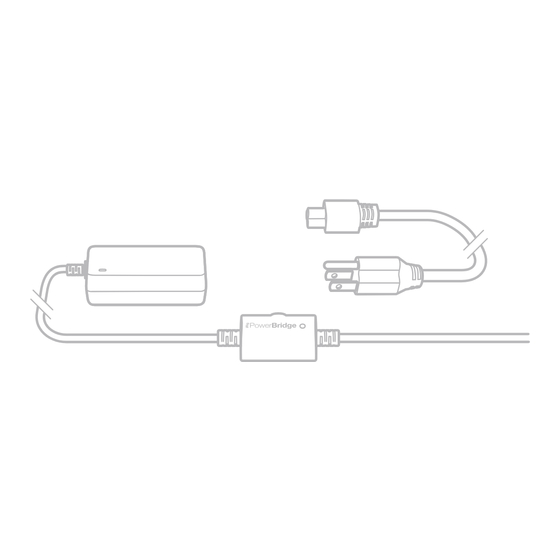
Table of Contents
Advertisement
Advertisement
Table of Contents

Subscribe to Our Youtube Channel
Summary of Contents for IK Multimedia irig powerbridge
-
Page 1: User Manual
Charger for iPhone/iPad with iRig devices USER MANUAL... -
Page 2: Table Of Contents
Contents Table of Contents Contents English iRig PowerBridge Register your iRig PowerBridge Firmware update required Important safety informations Installation and setup iRig accessories with Mini-DIN connector iRig accessories with Micro-USB connector iRig PowerBridge status LED Troubleshooting Specifications Warranty Support and more info... -
Page 3: English
English iRig PowerBridge Thank you for purchasing iRig PowerBridge, the first universal charging solution for all iPhone, iPad and iPod touch and digital iRig accessories. Your package contains • iRig PowerBridge (Lightning or 30-pin version) • Mini-DIN to Mini-DIN cable • Mini-DIN to Micro-USB cable... -
Page 4: Firmware Update Required
1. Register your IK Digital Accessory to your IK User account if you haven’t already. Registration provides you with access to the iRig Firmware Updater. 2. Once registered, go to your User Area on your computer and download the IK Multimedia iRig Firmware Updater for Mac/PC. -
Page 5: Important Safety Informations
English Important safety informations This symbol, wherever it appears, alerts you to the presence of uninsulated dangerous voltage inside the enclosure - voltage that may be sufficient to constitute a risk of shock. This symbol, wherever it appears, alerts you to important operating and maintenance instructions in the accompanying literature. -
Page 6: Installation And Setup
English Installation and setup iRig accessories with Mini-DIN connector 1. Connect the AC power adapter to the main electricity grid. 2. Connect the included Mini-DIN to Mini-DIN cable to the iRig accessory. - Page 7 English 3. Connect the included Mini-DIN cable to the Mini-DIN port on iRig PowerBridge. 4. Connect the Lightning or 30-pin captive cable to your iOS device.
-
Page 8: Irig Accessories With Micro-Usb Connector
2. Connect the included Mini-DIN to Micro-USB cable to the Micro-USB port on the iRig accessory. 3. Connect the included Mini-DIN cable to the Mini-DIN port on iRig PowerBridge. 4. Connect the Lightning or 30-pin captive cable to your iOS device. -
Page 9: Irig Powerbridge Status Led
English iRig PowerBridge status LED The front LED lights up when iRig PowerBridge is connected to the main AC supply and an iRig accessory is connected. Note: This LED does NOT indicates the charge status of the battery. Troubleshooting I have connected iRig PowerBridge to the main AC supply but my iOS device is not charging and the LED is off. -
Page 10: Fcc Statement
PowerBridge is a registered trademarks property of IK Multimedia Srl. All other product names and images, trademarks and artists names are the property of their respective owners, which are in no way associated or affiliated with IK Multimedia. iPad, iPhone, iPod touch Mac and Mac logo are trademarks of Apple Computer, Inc., registered in the U.S. and other countries. Lightning is a...
Need help?
Do you have a question about the irig powerbridge and is the answer not in the manual?
Questions and answers