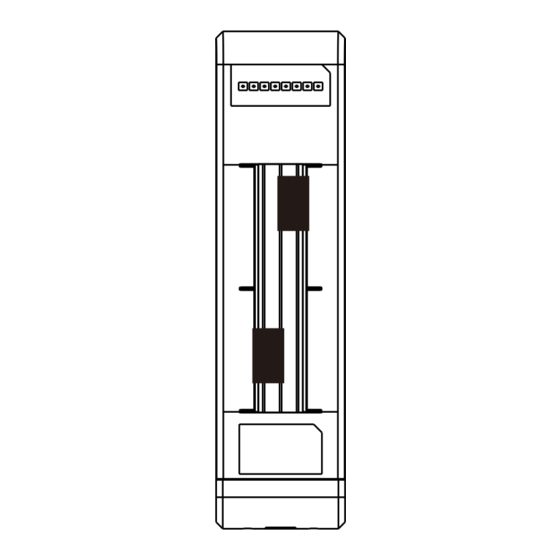
Summary of Contents for Netis WF2322
- Page 1 Wireless High Power Outdoor AP Router Quick Installation Guide Model No. WF2322...
-
Page 2: Components View
Please make sure that the package contains above items, if any of the listed items are damaged or missing, please contact your distributor. * This QIG is for all netis Wireless High Power Outdoor AP Router, including models- WF2322, WF2375, WF2370, etc. - Page 3 Wireless High Power Outdoor AP Router Quick Installation Guide For step A) LAN/WAN LAN/WAN Computer For step B) to E) 2. The connection will be similar to the figure below after the above steps are finished. INDOOR Client Main Electrical Supply...
- Page 4 Wireless High Power Outdoor AP Router Quick Installation Guide INDOOR WISP Mode Main Electrical Supply POWER PoE Injector Power Cable LAN/WAN TO Switch or PC Ethernet Cable When device works in AP/AP Router mode, 1. Connection step A) ~ C) is same as above D) Connect the Ethernet cable into LAN/WAN port of PoE injector and the other end to the Ethernet port of xDSL or Cable modem/router.
-
Page 5: Configure Via Web Management Page
Wireless High Power Outdoor AP Router Quick Installation Guide 2. The connection will be similar to the figure below after the above steps are finished. Internet INDOOR AP/AP Router Main Electrical Supply POWER PoE Injector Power Cable LAN/WAN connect to xDSL or... - Page 6 Select the correct Connection Type. PPPoE Select “PPPoE” when: Type in the Username & 1. WF2322 is connected to a DSL or Cable pure modem. 2. Got username &password from ISP. Password provided by the 3. Broadband connection is needed on PC when bypassing ISP.
- Page 7 Wireless High Power Outdoor AP Router Quick Installation Guide WISP Mode : Select target network and Connection Type. 1. Click “AP Scan” button to select your target network and click “Connect” button. 2. Type in the wireless security info of the target network.
-
Page 8: Troubleshooting
A 1) Check to verify the hardware connections are correct. Please refer to the “Hardware Connection” step. 2) Refer to 3.1) to set a Static IP address for your PC and connect the WF2322 to your PC. 3) Open a web browser and login to http://192.168.1.1 4) Re-check your setting 5) Reboot the modem first and then netis device.










Need help?
Do you have a question about the WF2322 and is the answer not in the manual?
Questions and answers