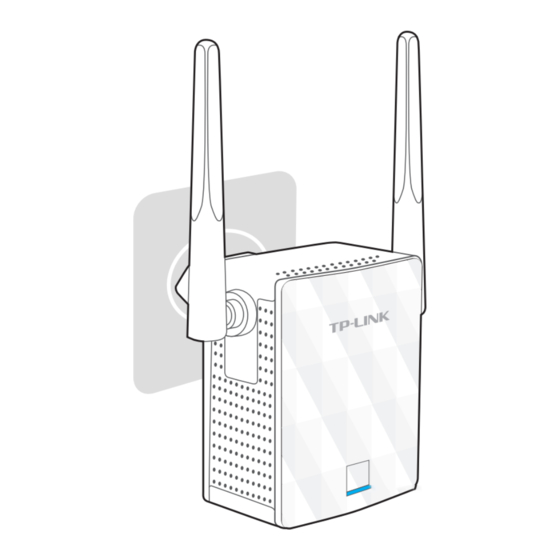
TP-Link TL-WA855RE Quick Installation Manual
Hide thumbs
Also See for TL-WA855RE:
- User manual ,
- Quick installation manual (4 pages) ,
- Installation manual (2 pages)
Advertisement
Quick Links
Quick
Installation Guide
Applicable Model:
TL-WA855RE
Quick Setup using the WPS Button
Option ONE
If your router doesn't have a WPS button, or you are not sure, please use Option TWO.
Power on
Plug in next to your router.
Wait until the LED
changes to solid red.
Relocate
1
Plug in the extender halfway between your router and
the Wi-Fi dead zone.
2
Wait about 1 minute until the LED is lit with a solid green.
If not, relocate it closer to the router to achieve a good
(or better) signal quality.
Enjoy!
The extender adds _EXT to the end of the host network's SSID
and uses the same Wi-Fi password.
Entertainment Adapter
The extender can be used as a wireless adapter to connect any Ethernet-only device such as a
Blu-ray player, game console, DVR, or smart TV to your Wi-Fi network.
First, connect the extender to your router using Option ONE or Option TWO, then connect the
extender to your Ethernet-only device via an Ethernet cable.
Ethernet Connection
Smart TV
Game Console
Desktop
LED Explanations
Status
Color
Green
Orange
(On)
Red
Green
(Blinking)
(Off)
Connect
1
Press the WPS button on your router.
1. Some ISP gateways disable the WPS function by default, if the WPS method fails, please use Option TWO.
2. For more information about using WPS on your router, please refer to the router manufacturer's user guide.
Host Network
TP-LINK Tether App
Tether app provides a simple, intuitive way to access, manage your extender using your iOS or
Android devices.
Note: AP mode of the extender is not supported by the Tether.
Tether
1. Download the Tether app from the App Store or Google Play.
How to
2. Ensure your device is wirelessly connected to the extender or to the host router.
Router
begin?
3. Launch the app and start managing your extended network.
Indication
The extender is connected to the router, and is in a good location.
The extender is connected to the router, but is too far away from the router.
No active connection.
WPS connection is in progress, or the extender is initializing.
--
The extender is off.
2
Press the
button, and the LED starts blinking.
Extended Network
Green: Ideal location
Orange: Too far away
MyHome
MyHome_EXT
Setup the extender
Turn on/off LED
on the phone
The LED should turn
solid green, indicating
successful connection.
If not, please use
Option TWO.
Modify current settings
Block unwelcome devices
Scan to download
Advertisement

Subscribe to Our Youtube Channel
Summary of Contents for TP-Link TL-WA855RE
-
Page 1: Quick Installation Guide
Wi-Fi password. Entertainment Adapter TP-LINK Tether App The extender can be used as a wireless adapter to connect any Ethernet-only device such as a Tether app provides a simple, intuitive way to access, manage your extender using your iOS or Android devices. -
Page 2: Power On And Connection To Extender
(ACL) on my router, what should I do before configuring and using the extender? If the problem still exists, please refer to the FAQs (NO. 931 & NO. 504) at www.tp-link.com If your host router’s wireless MAC filter, wireless access control, or access control list for detailed instructions.















Need help?
Do you have a question about the TL-WA855RE and is the answer not in the manual?
Questions and answers