Table of Contents
Advertisement
Advertisement
Table of Contents

Summary of Contents for Imation LINK
- Page 1 POWER DRIVE PORTABLE DATA STORAGE AND POWER User Manual...
-
Page 2: Table Of Contents
Charging Charging the LINK Power Drive Using the LINK Power Drive to Charge Your iPhone or iPod touch Using the LINK Power Drive App Home Screen Copying data from the MEDIA LIBRARY on the iPhone/iPod touch to the LINK POWER DRIVE Copying data from the LINK POWER DRIVE to the MEDIA LIBRARY (Camera Roll) on the iPhone/iPod touch Deleting data from LOCAL STORAGE or EXTERNAL STORAGE using an iPhone/iPod touch Using the app to E-MAIL files stored on your LINK Power Drive or iPhone/iPod touch Using the LINK Power Drive with a Computer Transferring files to and from the LINK Power Drive Using a Computer FCC and Safety Information Safety Instructions CE Statement/EU Compliance Contact Information... -
Page 3: Product Overview
PRODUCT OVERVIEW Battery Level Indicator and Wake Button Power Bank ON/OFF Switch USB Connector Sliding Phone Stand Lightning Connector TABLE OF CONTENTS... -
Page 4: About The Link™ Power Drive
PRODUCT OVERVIEW About the LINK Power Drive • Connecting the LINK Power Drive to your iPhone/iPod touch while also connecting it to a computer will turn the power bank function off and the computer will be used to charge the LINK Power Drive. • It is not recommended to connect the LINK Power Drive to an iPhone/iPod touch and a computer simultaneously as some data transfer functionality may be disabled. If you wish to transfer data from a computer to an iPhone/iPod touch using the LINK Power Drive (or vice versa), first connect the LINK Power Drive to a computer only, transfer the data, disconnect from the computer, and then connect the LINK Power Drive to the iPhone/iPod touch to transfer data. • If you wish to use the LINK Power Drive for data transfer only, without charging your iPhone/iPod touch, turn the POWER BANK ON/OFF SWITCH to OFF. • When connecting the LINK Power Drive to an iPhone/iPod touch, you may receive prompts on the phone stating the LINK Power Drive app would like to communicate with the LINK Power Drive – tap ALLOW. -
Page 5: Charging
CHARGING Charging the LINK Power Drive ™ Charging the internal battery will allow you to operate the LINK Power Drive, as well as allow you to charge your iPhone or iPod touch using the LINK Power Drive. 100% 76-99% To check the battery level, press the WAKE BUTTON. See the chart to the right for 51-75% battery level LED status key. If the battery 26-50% is less than 2%, there will be no LED on. 11-25% To charge this unit, simply connect the 2-10% USB connector to a powered USB jack on a computer or a 1A USB power adapter (not included). To Computer or Power Adapter Wake Button Important: Please charge the LINK Power Drive fully before first use. TABLE OF CONTENTS... -
Page 6: Your Iphone Or Ipod Touch
CHARGING Using the LINK Power Drive to Charge your iPhone/iPod touch This unit can be used to charge your iPhone or iPod touch. To charge: 1. Ensure the LINK Power Drive is charged and the POWER BANK ON/OFF SWITCH is ON. 2. Connect the Lightning Connector to the iPhone/iPod touch. The iPhone/iPod touch will display an icon which indicates the device is charging, and the battery indicator LED on the LINK Power Drive will blink every 3 seconds. NOTE: The power bank function will be disabled if the battery level of the LINK Power Drive is less than 10%. Storage function will be disabled if the battery level is less than 2%. TABLE OF CONTENTS... -
Page 7: Using The Link Power Drive App
USING THE LINK POWER DRIVE APP Home Screen LOCAL STORAGE: Files or documents stored locally on your iPhone or iPod touch inside the LINK Power Drive app. NOTE: Files in local storage will be deleted if the app is deleted. EXTERNAL STORAGE: Photos, videos and files stored on the LINK Power Drive. CONTACTS: Contacts that have been backed up to your LINK Power Drive. MEDIA LIBRARY: Photos/videos stored on your iPhone or iPod touch. Default folders include Camera Roll, My Photo Stream and Videos. TABLE OF CONTENTS... -
Page 8: Iphone/Ipod Touch To The Link Power Drive
USING THE LINK POWER DRIVE APP Copying data from the MEDIA LIBRARY on the iPhone/iPod touch to the LINK POWER DRIVE 1. Connect the Lightning 2. The app will open Connector on the LINK Power automatically on your device. Drive to the iPhone/iPod If it does not, locate the app touch. on your iPhone/iPod touch and open it. NOTE: The BATTERY LEVEL INDICATOR on the LINK Power Drive will blink only when charging your iPhone/iPod touch. • You may receive prompts on the phone stating the LINK Power Drive app would like to communicate with the LINK Power Drive – tap ALLOW... - Page 9 USING THE LINK POWER DRIVE APP 5. At the bottom of the screen, 6. Tap SELECT ALL at the top of tap ALL to view all photos the screen to select all files and videos in the folder, displayed OR tap an individual tap PHOTO to access only file/image to select only the photos, or tap VIDEO to desired files. access only videos. 7. When finished selecting, tap DONE. TABLE OF CONTENTS...
- Page 10 USING THE LINK POWER DRIVE APP 8. Tap the desired location to copy files to: LOCAL STORAGE: Files will be copied locally to the iPhone/iPod touch EXTERNAL STORAGE: Files will be copied to the LINK Power Drive CANCEL: Cancel copy and return to the app HOME SCREEN 9. Tap COPY TO HERE or select a folder and tap COPY TO HERE to copy files onto the LINK Power Drive. TABLE OF CONTENTS...
-
Page 11: Library (Camera Roll) On The Iphone/Ipod Touch
USING THE LINK POWER DRIVE APP Copying data from the LINK POWER DRIVE to the MEDIA LIBRARY (Camera Roll) on the iPhone/iPod touch 1. Connect the Lightning 2. The app will open Connector to the iPhone/ automatically on your device, iPod touch. if it does not, locate the app on your iPhone/iPod touch and open it. NOTE: The BATTERY LEVEL INDICATOR on the LINK Power Drive will blink only when charging your iPhone/iPod touch. • You may receive prompts on the phone stating the LINK Power Drive would like to access the app – tap ALLOW. - Page 12 USING THE LINK POWER DRIVE APP External Storage 3. From the app HOME SCREEN, tap EXTERNAL STORAGE NOTE: Only individual files, not folders, can be copied from the LINK Power Drive to an iPhone/ iPod touch. • Tap EDIT and tap the files you wish to copy. • To copy individual images within a folder, first tap on the folder name to view the folder contents. Then tap EDIT and select the files you wish to copy. 4. Tap COPY • Select CAMERA ROLL to copy photos or videos to your iPhone/iPod touch that will be viewed through your Camera Roll • Select LOCAL STORAGE to copy other file types that cannot be opened through the Camera Roll, such as documents. • Select CANCEL to return to the HOME SCREEN TABLE OF CONTENTS...
-
Page 13: Deleting Data From Local Storage Or External Storage Using An Iphone/Ipod Touch
USING THE LINK POWER DRIVE APP Deleting data from LOCAL STORAGE or EXTERNAL STORAGE using an iPhone/iPod touch 1. Connect the Lightning 2. The app will open Connector to the iPhone/ automatically on your device, iPod touch. if it does not, locate the app on your iPhone/iPod touch and open it. Note: You may receive prompts on the phone stating the LINK Power Drive would like to access the app – tap ALLOW. • You may receive prompts on the phone stating the LINK Power Drive would like to access the app – tap ALLOW. TABLE OF CONTENTS... - Page 14 USING THE LINK POWER DRIVE APP 3. Tap EXTERNAL STORAGE or LOCAL STORAGE • To delete an entire folder or the files currently listed, tap EDIT and select the folders/files you wish to delete. • To delete files within a folder, tap the folder name, then tap EDIT to select individual files within the folder. 4. Tap DELETE. A prompt will appear. Tap DELETE to confirm or tap CANCEL to return to the HOME SCREEN. External Storage Local Storage TABLE OF CONTENTS...
-
Page 15: Using The App To E-Mail Files Stored On Your Link Power Drive Or Iphone/Ipod Touch
USING THE LINK POWER DRIVE APP Using the App to E-MAIL files stored on your LINK POWER DRIVE or iPhone/iPod touch Note: You cannot e-mail data directly from EXTERNAL STORAGE (LINK Power Drive) or the MEDIA LIBRARY using the app. Copy the data to LOCAL STORAGE first. 1. Locate the app on your iPhone/iPod touch and open it. TABLE OF CONTENTS... - Page 16 USING THE LINK POWER DRIVE APP 2. Tap LOCAL STORAGE Local Storage • Tap EDIT to select files you wish to E-MAIL NOTE: folders cannot be emailed • To e-mail individual files within a folder, first tap on the folder name to view the folder contents. Then tap EDIT and select the files you wish to e-mail. 3. Tap MAIL TABLE OF CONTENTS...
-
Page 17: Using The Link Power Drive With A Computer
USING THE LINK POWER DRIVE WITH A COMPUTER Transferring files to and from the LINK Power Drive Using a Computer 1. Disconnect the LINK Power Drive from your iPhone/iPod touch. 2. Connect the LINK Power Drive to a computer using the USB connector. 3. Locate the LINK Power Drive on your computer and open to view files. 4. Transfer files between the LINK Power Drive and your computer. 5. Disconnect the LINK Power Drive. NOTE: The internal battery of the LINK Power Drive will charge while it is connected to a computer using the USB connector. TABLE OF CONTENTS... -
Page 18: Fcc And Safety Information
Users of this product are cautioned not to make modifications or changes that are not approved by Imation Corp. Doing so may void the compliance of this product and may result in the loss of the user’s authority to operate the equipment. -
Page 19: Safety Instructions
• Do not place the LINK Power Drive in places that are exposed to oil, water or dust. • Keep your LINK Power Drive away from heated sources such as heaters or prolonged direct sunlight. - Page 20 EU COMPLIANCE EU Compliance Statement: Imation Corp. hereby declares that this device is in compliance with the essential requirements and other relevant provisions of the EU Directive. A copy of the EU Declaration of Conformity is available online at http://support.imation.com/...
-
Page 21: Contact Information
CONTACT INFORMATION Technical Assistance / Assistance technique / Technische Hilfe / Technische assistentie / Assistenza tecnica / Asistencia técnica / Assistência técnica / Техническая помощь / Pomoc techniczna / Technická pomoc / 고객지원센터 / 技術支援: US ....................800-285-2783 DE/AT/CH ................+49 2131 226 311 IT ..................+39 022 1043 818 ES/PT ..................+34 900 993 166 UK/IE ................ - Page 22 CONTACT INFORMATION Imation Enterprises Corp. 1 Imation Way, Oakdale, MN 55128-3414 USA www.imation.com/LINK Imation Europe B.V. Planeetbaan 4 2132 WT Hoofddorp The Netherlands www.imation.eu/LINK Imation Singapore Pte. Ltd. Unit 02-02 New Tech Park 151 Lorong Chuan Singapore 556741 www.imation.com/en-sa Imation ANZ Pty Ltd Unit 2, 1 Coronation Avenue Kings Park, NSW 2148 www.imation.com/en-au...
- Page 23 Imation, the imation logo and LINK are trademarks of Imation Corp. iPhone and iPod touch are trademarks of Apple Inc., registered in the U.S. and other countries. Lightning is a trademark of Apple, Inc. All other trademarks are the property of their respective owners.
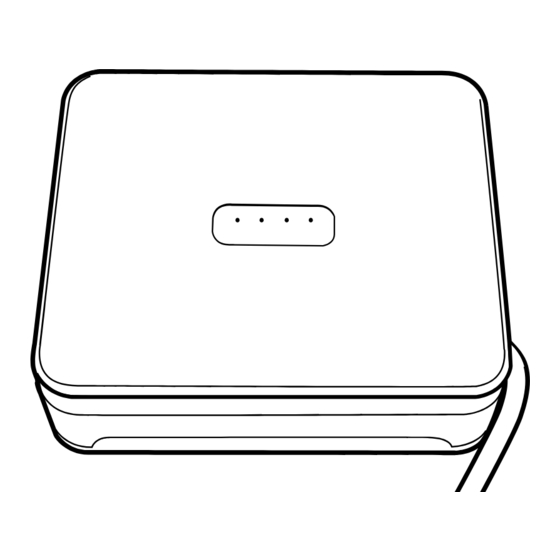

Need help?
Do you have a question about the LINK and is the answer not in the manual?
Questions and answers