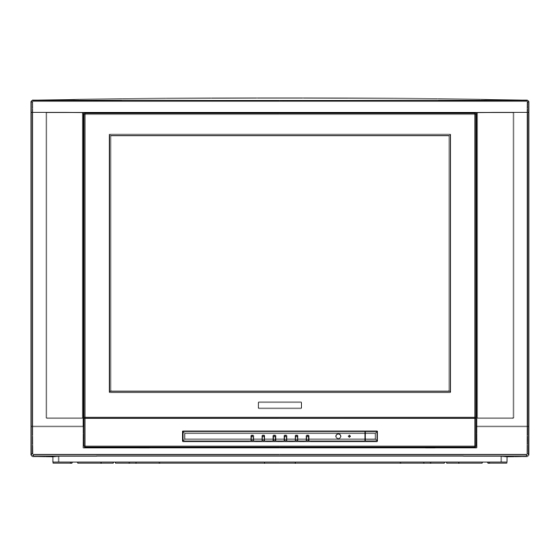
Table of Contents
Advertisement
Quick Links
Advertisement
Table of Contents

Summary of Contents for Selectron PF2920BK
-
Page 2: Specifications
SPECIFICATIONS Receiving System: Colour System: PAL/NTSC Picture Tube: 74cm (29") diagonal Ext. Antenna: 75 Ohm Coaxial Cable Ext. In/Out: Audio/Video-In/Out Speaker: 2 speakers Audio Output: STEREO:>3W <5W*2 Power Consumption: AC 110-240V 50-60Hz, 150W Dimension: 810(W) x503(D) x 595(H)mm Net Weight: 45.3 kg REMOTE CONTROL Transmitting System:... -
Page 3: Safety Precautions
SAFETY PRECAUTIONS Power-supply cords should be routed so that they are not likely to be walked on or nagged by items placed upon or against them. Pay particular attention to cords at doors, plugs, receptacles, and the point where they exit from the product. When the power cord or plug is damaged or frayed, unplug the TV from the wall outlet and refer servicing to your authorized dealer. -
Page 4: Control Panel Buttons
CONTROL PANEL BUTTONS 1. Main Switch Power Indicator 3. Remote Sensor 4. Side AV In 5. Speakers 6. Key Buttons Channel Down / Up Button Volume Down / Up Button Menu Button AV/TV Button Video AV Out YUV(Y,Cb,Cr)In S-Video In Antenna Input Socket (75 ohm) 8. - Page 5 Connecting the Aerial(or Cable Television Network) To view television channels correctly ,a signal must be received by the set from one of the following sources: *An outdoor aerial *A cable television network Plug the aerial or cable network input cable to the 75 coaxial socket on the rear of the 75 ANT television.
- Page 6 Connecting to the Audio/Video Input/Outputs YUV IN AV IN 2 AV OUT VIDEO VIDEO LEFT LEFT 75 ANT S-VIDEO RIGHT RIGHT Cable Television Network AV IN 2 VIDEO LEFT Decoder/ RIGHT video game device LEFT Video disc player S-VIDEO RIGHT Camcorder YUV IN LEFT...
-
Page 7: Peripheral Equipment Connections
PERIPHERAL EQUIPMENT CONNECTIONS There is a wide range of audio and video equipment that can be connected to your TV. Connection diagrams at the end of this section show you where the different equipment should be connected at the backside of the TV. Aerial socket 1. -
Page 8: Using The Remote Control
USING THE REMOTE CONTROL Batteries Please follow the below instructions to install the supplied batteries into the remote control to make it operate. 1. Remove the battery cover. 2. Insert two 1.5V (AAA size) batteries making sure The polarity (+ or -) of the batteries matches the polarity marks inside the unit. -
Page 9: Remote Control Buttons
REMOTE CONTROL BUTTONS Mute Button Power Button (Standby) Digit Buttons Program AV/TV Button AV/TV - - /- - - Selection Button Program up/down Buttons CH.+ Volume up/down Buttons VOL.- MENU VOL.+ V-CHIP Button CH.- Menu Button V-CHIP Q.VIEW P.P. CCD Button Personal Presets Button Quick.View Button LOCK... -
Page 10: Mute Button
Remote Control Buttons 1.POWER (STANDBY) BUTTON ( Press this button to turn the TV on/off. 2. MUTE BUTTON ( Press this button to temporarily cut off the sound output, press it again to restore the sound level. 3.DIGIT BUTTONS (0-9) Press the number for your desired program and the program indicator will be displayed on the screen. - Page 11 9. PERSONAL PRESETS BUTTON (P.P.) You can select USER, STANDARD, SOFT or RICH mode by pressing this button. 10.QUICK VIEW BUTTON (Q.VIEW) Press this button to return to the previously viewed program. 11. DISPLAY BUTTON ( Press this button sequentially to display the current program number on the screen.
- Page 12 16. CLOSE CAPTION DISPAY BUTTON ( C C D ) Closed-Captions aim to describe all significant audio content, as well as "non-speech information," such as the identity of speakers and their manner of speaking. Press this button to select the Closed-Caption Display Mode: TEXT1 TEXT2 TEXT3 TEXT4 OFF.
-
Page 13: Menu System
MENU SYSTEM This TV allows you to adjust the settings from the menu screens. * In the AV mode, menus appear the same as in TV mode except the install menu. CONTRAST Picture BRIGHTNESS COLOR SHARPNESS TINT CROING BLACK STRETCH VOLUME Sound BALANCE... - Page 14 Press the MENU button to enter the menu screens for the following " " settings. PICTURE Menu -> SOUND Menu -> FEATURES Menu -> TIMER Menu -> INSTALL Menu -> EXIT -Select the desired item using the CH. + / - Buttons. -Use the VOL.
- Page 15 Sound Menu 1.VOLUME Press VOL +/- buttons to adjust the Volume between 00 and 100 . " " " " SOUND BALANCE VOLUME Press VOL +/- buttons to adjust the Balance BALANCE between L50 and R50 . " " " "...
- Page 16 the V-chip to block certain programs based on their ratings. If you lose your remote or need help programming the V-chip, contact the manufacturer of your television for a replacement or operating instructions. Ratings appear in the corner of your television screen during the first 15 seconds of each television program.
- Page 17 Master Password: If you turn on the V-Chip function but failed to remember the password, you can enter the Master Password 1980 to enter into the V-Chip menu. " " MPAA Rating The MPAA film rating system is a system used in the United States and territories and instituted by the Motion Picture Association of America to rate a movie based on its content, being used to decide which movies may be appropriate for children and/or adolescents.
- Page 18 - If you catch a bomb, the figure will turn to red and the game will over. - If you catch a heart, the figure will change to purple, which last for five seconds, and at this time, even you catch a bomb, the game will go The game goes up a level in every three minutes.
-
Page 19: Auto Store
Install Menu 1.PROG. NO. When selecting the AIR,CATV or CATV-STD, CATR-IRC ,CATV-HRC Signals, there are 01-125 INSTALL channels available. There are 02 - 69 channels PROG NO in the AIR signal. SKIP RECEPTION CATV-HRC 2.SKIP FINE You can skip unnecessary program channels of your choice not to be displayed during viewing AUTO S TORE and scanning when pressing the... -
Page 20: Troubleshooting
TROUBLESHOOTING The following problems do not always indicate a hardware failure. Therefore, please use the troubleshooting guide below before calling for repair service. If, after following the guide none of the remedies work, unplug the TV and call for service. Problem Checks and Adjustments TV will not turn on... - Page 21 Remote Control does not operate Check for any obstacle between the remote control and the remote control sensor window. Maybe batteries are dead. Try replacing batteries with new ones. Check for incorrect battery orientation. The picture is doubled or tripled Please change the direction, height or (GHOST) positionof the antenna.


Need help?
Do you have a question about the PF2920BK and is the answer not in the manual?
Questions and answers