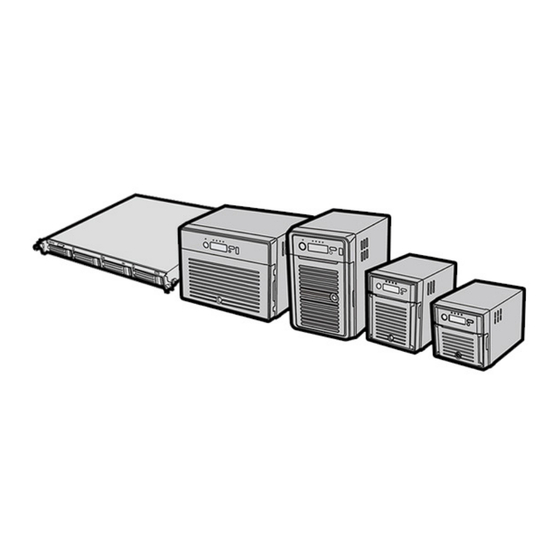
Table of Contents
Advertisement
Advertisement
Table of Contents

Summary of Contents for Buffalo Tech TeraStation 5000
- Page 1 TeraStation 5000 User Manual www.buffalotech.com 35020018-04 2014-01...
-
Page 2: Table Of Contents
Contents Chapter 1 Installation ............10 Diagrams .....................10 Installation ..................13 Turning the TeraStation On and Off..........15 Changing the Administrator Password ..........17 Recovery Drive ...................19 For Initializing Settings ................19 For Resetting Password ................19 Chapter 2 Configuration ..........21 Opening Settings ................21 Opening Easy Admin .................23 Chapter 3 Access Restrictions .........25 Configuring Access Restrictions for Users and Groups ....25 Adding a Shared Folder ................25... - Page 3 Chapter 4 Managing Your Storage .........38 RAID Arrays ..................38 Working with RAID Arrays ..............39 Using JBOD ....................40 Changing RAID Mode ...................40 Configuring a Hot Spare ................41 RMM (RAID Mode Manager) .................42 RAID Scanning....................44 Adding an External Hard Drive ............45 Dismounting Drives ................46 Checking Drives .................47 Formatting Drives ................48 Encrypting Drives ................50...
- Page 4 Hard Drive Replacement ..............66 Hard Drive Replacement Examples .............67 Chapter 5 Backup ............74 Back Up from the TeraStation ............74 Preparing a Backup Destination ..............74 Configuring a Backup Job ................75 Replication ..................78 Failover ....................80 Ethernet Cable Connection Methods ............80 Configuring Failover ..................82 Backing Up Your Mac with Time Machine ........83 Copying from a USB Device ...............86 Amazon S3 ..................87...
- Page 5 Chapter 8 Multimedia .............96 DLNA ....................96 Configuration ....................96 Playing Files ....................97 Connected DLNA-compatible Devices ............97 Streaming to DLNA-compatible Devices ............98 Disabling Playback from Specific Devices ..........99 iTunes Server ................... 100 Squeezebox Server ................. 101 Chapter 9 Surveillance Server ........103 Getting Started ................103 Installing Client Tools ................
- Page 6 Client Utilities .................. 119 Camera Policies ..................119 Live Viewer ....................120 Data Service Policies .................. 121 Vault Admin ....................121 Surveillance Video Manager ..............122 Network Activity ..................123 Mini Vault Stats ..................123 Activating Additional Licenses ............124 When the TeraStation is Connected to the Internet ........
- Page 7 UPS (Uninterruptible Power Supply) ..........139 Port Trunking ................... 141 Connecting a Printer ............... 142 Setting Up a Printer with Windows 8.1, Windows 8, Windows 7, or Windows Vista .................... 142 Setting Up a Printer with Windows XP ............. 143 TeraSearch ..................
- Page 8 Resetting with the USB Drive ..............158 Logs ....................158 Updating the Firmware ..............159 Name, Date, Time, and Language ..........160 Beep Alerts ..................161 LCD and LEDs ................... 162 Jumbo Frames ................. 163 Changing the IP Address ..............164 Chapter 11 Utilities ............166 NAS Navigator2 for Windows ............
- Page 9 Specifications .................. 178 Compliance Information ..............179 FCC Statement .................... 179 CE Mark Statement ..................180 Environmental Information ..............180 KC ........................ 180 BSMI ......................180 CCC ......................180 电池警告语......................181 Models ......................181...
-
Page 10: Chapter 1 Installation
Chapter 1 Installation Diagrams TS5800D TS5600D TS5400D... - Page 11 TS5200D TS5400R Power Button To power on, connect the power cable and wait for 10 seconds, then press the power button. To power off, press the power button twice. Info LED If there is a status message, the amber info LED will light up. Check the LCD panel to see the status message. Error LED If there is an error, the red error LED will light up.
- Page 12 Reset Button To shut down and reboot the TeraStation, hold down the reset button. Status LEDs Normally, these LEDs blink green when hard drives are accessed. If a drive fails, its LED will turn red or amber. Factory Use Only Boot Mode Switch Leave the switch in the HDD position during normal operation.
-
Page 13: Installation
Installation Insert the TeraNavigator CD into your computer. TeraNavigator will launch. Click Begin Installation. Follow the steps on the screen to connect the TeraStation’s Ethernet and power cables and turn it on. Note: Use LAN port 1 for initial setup. After setup, you may connect a second cable to LAN port 2. If you use LAN port 2, configure the IP address at Network - IP Address in Settings. - Page 14 If you are prompted to enter the administrator password for the TeraStation, it is “password” by default. Right-click on your TeraStation’s icon and choose Settings. Changing the password from the default is recommended. Go to Management - Name/Time/Language and configure the TeraStation’s time and date.
-
Page 15: Turning The Terastation On And Off
Notes: • For best results, use an NTP server to maintain the time settings on the TeraStation and other network devices. Clocks for the network devices may run at slightly different speeds. If these devices get out of sync it may cause network problems. - Page 16 Shutdown or Restart from Settings Double-click the icon. Right-click your TeraStation’s icon and select Settings. For Mac OS, select the TeraStation’s icon while holding down the control key, then select Settings. Enter the username and password, then click OK. Note: The default username and password are “admin” and “password”. Settings will open.
-
Page 17: Changing The Administrator Password
Click at the top-right of Settings and choose either Restart or Shut Down. When all the LEDs on the front of the TeraStation turn off, the shutdown process is complete. Changing the Administrator Password After initial setup, follow this procedure to change your password. Double-click the icon. - Page 18 Click Easy Admin. Click Change Password. If this screen is displayed, enter the current password and click OK. The default password is “password”. Enter the new password (twice).
-
Page 19: Recovery Drive
Click OK. You have changed the admin password. Recovery Drive To initialize all of the TeraStation’s settings, or just restore the admin password to its factory default value, create the recovery drives as described below. For Initializing Settings A system initialization drive can reset all settings to their default values. Notes: •... - Page 20 useful if you forget your admin password. Insert a 1 GB or larger USB memory device (not included) to a USB 2.0 port on the TeraStation. Note: All data on the USB flash drive will be erased! In Settings, navigate to Management - Restore/Erase - USB Options. Select Create a USB drive for resetting the admin password.
-
Page 21: Chapter 2 Configuration
Chapter 2 Configuration Configure and administer your TeraStation using the Settings interface, accessible from a browser window. Open the interface using the procedure below or type the TeraStation’s IP address in the URL field of your browser. Within Settings, the Easy Admin page gives you quick access to commonly used settings. Note: Internet Explorer 9, Firefox 18, Google Chrome 24, Safari 5, and later are supported. - Page 22 Username/Password Combinations: Username Password Settings Available admin password TeraStation name, IP address, workgroup, drive guest blank status, hardware version TeraStation’s name, IP address, workgroup, drive your username your password status, firmware version, and your password. Notes: • If the time-out period is set to “10 minutes”, you will be logged out of Settings after 10 minutes of inactivity. •...
-
Page 23: Opening Easy Admin
Opening Easy Admin The Easy Admin page makes it easy to change common settings. Follow the steps below to open Easy Admin. Open NAS Navigator2 by double-clicking the icon. Right-click on your TeraStation’s icon and choose Settings. For Mac OS, click the TeraStation icon while holding down the control key, then select Settings. - Page 24 Notes: • If you click any buttons , you will need to enter a username and password. • You can open Easy Admin anytime by clicking the icon at the top left of Settings.
-
Page 25: Chapter 3 Access Restrictions
Chapter 3 Access Restrictions You may restrict access to specific shared folders, including external USB drives. Notes: • Access restrictions can be set separately for each shared folder, but not for folders within the shared folders. • Configure access restrictions through Settings. Configuring access restrictions through Windows is not supported and may cause unexpected behavior. -
Page 26: Recycle Bin
Notes: • Names may contain up to 27 alphanumeric characters, hyphens (-), and underscores (_). Do not use a symbol as the first character in a name. • The description may contain up to 75 alphanumeric characters, hyphens (-), underscores (_), and spaces. Do not use a symbol or space as the first character. -
Page 27: Adding Users
Accounts Your TeraStation username and password should be the same as your Windows username and password. If they are different, you may not be able to access folders on the TeraStation with access restrictions configured. Read-only Shares By default, new shares are set with read & write access, but you may change the attribute to Read-only in Shared Folder Attributes. -
Page 28: Adding Groups
• For Windows 8.1 and Windows 8, use a local username instead of your Windows Live ID. • The user ID should be a number from 1000 to 1999. Each user ID should be unique. If this field is left blank, a user ID is assigned automatically. -
Page 29: Access Restrictions
Notes: • Group names may contain up to 20 alphanumeric characters, hyphens (-), underscores (_), and periods (.). Do not use a symbol other than an underscore (_) as the first character. • Group descriptions may contain up to 75 alphanumeric characters, hyphens (-), underscores (_), and spaces. Do not use a symbol or space as the first character. - Page 30 Click Edit. Enable “Access Restrictions”. Select the level of access for the user or group you added. : Read and write access allowed Read access allowed : Access prohibited Click OK. Notes • The example above shows access restriction by user. To restrict access by group, click the Local Groups tab and select group permissions.
-
Page 31: Active Directory
the TeraStation: info, spool, lost+found, global, printers, homes, lp, authtest, ram, msdfs_root, mt-daapd, usbdisk# (where # is a number, for example: usbdisk1) • Don’t use the following unsupported characters in shared folder names, workgroup names, or filenames: • File and folder names may contain up to 255 single-byte characters. •... - Page 32 Select Workgroup/Domain. Click Edit. Select “Active Directory”, then click Next. Click Yes. Enter the desired settings, then click OK. Choose Folder Setup. Click a shared folder that you want to set access restrictions for.
-
Page 33: Nt Domains
Click Edit. Enable “Access Restrictions”. Select the level of access for the user or group. : Read and write access allowed : Read access allowed : Access prohibited Click OK. Notes: • To have the TeraStation join an Active Directory domain, configure it to use a DNS server that can resolve names for the Active Directory domain. - Page 34 Select Workgroup/Domain. Click Edit. Select “NT Domain”, then click Next. Note: To use Active Directory from Windows 2000 or Windows Server 2003, select “Active Directory” instead of “NT Domain”. Click Yes. Enter settings and click OK. Click to the right of “Folder Setup”. Click a shared folder for which you want to set access restrictions.
-
Page 35: Delegating Authority To An External Smb Server
Enable “Access Restrictions”. Select the level of access for “Domain Users” or “Domain Groups” you added. : Read and write access allowed : Read access allowed : Access prohibited Click OK. Notes: • If you change the TeraStation’s name, you will no longer be able to use domain users and groups or access restric- tions. - Page 36 Click Edit. Select “Workgroup”. To use in a domain environment, select “NT Domain” or “Active Directory”. Click Yes. Enter a workgroup name. Select “Assign authorization to external SMB server” and enter the authentication server’s IP address (recommended) or name. Check “Automatic user registration” and “Use shared folder for authorization testing”...
- Page 37 Click Edit. Enable “Access Restrictions”. Select the level of access. : Read and write access allowed : Read access allowed : Access prohibited Click OK. Notes: • If access restrictions are set for users and groups from the authentication server, guest and anonymous connec- tions will not be possible with AFP or FTP connections.
-
Page 38: Chapter 4 Managing Your Storage
Chapter 4 Managing Your Storage RAID Arrays TeraStations support many types of RAID. The type of RAID arrays available for use depends on how many drives are installed in your TeraStation. TeraStation Default RAID Mode TS5800D TS5600D RAID 5 TS5400D TS5400R TS5200D RAID 1... -
Page 39: Working With Raid Arrays
array. The usable space is equal to the sum of the capacity of the hard drives minus the capacity of one drive. For example, if 4 drives are combined into a RAID 5 array, the usable space is the sum of 3 drives. If one drive in the array is damaged, you can recover data by replacing the damaged drive. -
Page 40: Using Jbod
Using JBOD With JBOD, each hard drive in the TeraStation is addressed separately. To put drives from an array into JBOD, follow the steps below. Select RAID. Select the array to delete. Click Delete RAID Array. Once JBOD is configured, create shared folders on each drive to use them. Changing RAID Mode To change the RAID mode, first put the drives in JBOD. -
Page 41: Configuring A Hot Spare
Click OK. Choose the array to configure. Select a RAID mode and the drives to be used, then click Create RAID Array. Note: Normally, after a RAID array is created, it is “resynced”, which optimizes the array, making it more stable. The resyncing process takes about 1 hour per terabyte of space in the array. -
Page 42: Rmm (Raid Mode Manager)
Click Set as a hot spare. Step through the wizard. When the “Confirm Operation” screen opens, enter the confirmation number and click OK. Notes: • To turn the hot spare back into a normal disk, choose Set as a normal disk. •... - Page 43 Select a RAID mode to “RAID 1”. Check “Add a disk to RAID array with RMM. Your data will be preserved. ” . Select the drive on which you do not want to erase data. Select the drive to add to the RAID array. Click Create RAID Array.
-
Page 44: Raid Scanning
Click RAID. Choose a RAID array. Select the drive to add to the RAID array. Click Create RAID Array. The “Confirm Operation” screen will open. Enter the confirmation number, then click OK. Changing the RAID Mode while Adding a Drive Select the drive you want to add to the RAID array and choose the mode for the array. -
Page 45: Adding An External Hard Drive
In Settings, click Drives. Click the icon to the right of “RAID Scanning”. Click Edit. Select the schedule for running RAID maintenance, then click OK. Notes: • Check “Immediately” to run RAID maintenance immediately. • To stop a RAID scan, click Cancel RAID Scan. Move the RAID scanning switch to the position to enable RAID scanning. -
Page 46: Dismounting Drives
Connect only one device to each USB port of the TeraStation. Some external drives with automatic power-on don’t turn on automatically when connected to the TeraStation. Use their manual power switch to turn them on. Be sure to connect only one bus-powered drive at a time. If there is insufficient bus power for your USB drive, connect its AC adapter. -
Page 47: Checking Drives
When the following message is displayed, it is safe to unplug the drive. Note: To remount the drive, unplug it and then plug it back in. Checking Drives A disk check tests the data on a drive in the TeraStation or connected via USB for integrity. Errors are fixed automatically. With large drives, a disk check may run for many hours. -
Page 48: Formatting Drives
Click Check. You have the option of deleting information files from Mac OS during the check if desired. Formatting Drives Note: Under some circumstances, data deleted when a drive is formatted can be recovered. To ensure that data is “gone forever”, a format might not be sufficient. See “Erase Data on the TeraStation Completely”. In Settings, click Drives. - Page 49 Select a format type, then click Format. The “Confirm Operation” screen will open. Enter the displayed number, then click OK. Depending on the size of your drive, the format may take several minutes or several hours to complete. “Formatting” will be displayed on the LCD display until the format is complete. Notes: •...
-
Page 50: Encrypting Drives
Encrypting Drives Internal drives (and arrays) can be encrypted with 128-bit AES during formatting. Encrypted drives and arrays are then readable only from that specific TeraStation. To unencrypt a drive or array, uncheck “Encryption” and format it again. Media Cartridges If configured as a media cartridge, an internal drive can be used as a removable storage device in the same way as an external drive. - Page 51 a much more thorough job of erasing data. This procedure is recommended for removing all data from a drive in a way that makes it nearly impossible to recover with current tools. All data on the drives is completely erased. The TeraStation will then be in the following state: •...
-
Page 52: Disk Quotas
Disk Quotas Notes: • When using quotas, disable the recycle bin or empty the trash folder often. The limited space includes the space used for trash. • Quotas apply per drive or per array. If a quota is set to 1 GB, each array or drive can use a maximum of 1 GB. •... -
Page 53: Size Limits
Click Close. In Settings, click to the right of “Users”. Change the user’s primary group to the group with the quota, then click OK. Click Close. Size Limits If LVM is enabled,volumes can be created with maximum size limits. In Settings, click Drives. Select LVM. - Page 54 Click Create Volume. Configure the desired settings, then click OK. Click OK. Click Close. Click Close. Navigate to File Sharing - Folder Setup. Click Create Folder.
-
Page 55: Using The Terastation As An Iscsi Device
Configure the settings. Notes: • The name may contain up to 27 alphanumeric characters, hyphens (-), and underscores (_). Do not use a symbol as the first character. • The description may contain up to 75 alphanumeric characters, hyphens (-), underscores (_), and spaces. Do not use a symbol or space as the first character. -
Page 56: Network Configuration
Normal Windows formatting such as NTFS is supported. Differences Between NAS and iSCSI With iSCSI, the TeraStation is connected to a single computer, such as a server. Other computers on the network access files on the TeraStation through the computer it’s connected to. The TeraStation can be used as a local drive from Windows Server. - Page 57 Select the drive or array where the volume will be created and click Enable LVM on Volume. Notes: • Enabling LVM before using a drive as an iSCSI drive is optional. If LVM is not enabled, you can still create one iSCSI volume from the entire drive.
- Page 58 Notes: • If you will use the TeraStation regularly, check “Connect on Start Up” before connecting. • Always disconnect the volume before shutting down the TeraStation. For the Microsoft iSCSI Software Initiator: Navigate in Windows to Control Panel - Administrative Tools - iSCSI Initiator, enter the IP address of the TeraStation in the “Target”...
-
Page 59: Using The Iscsi Connection Tool
Create multiple LVM volumes, then create multiple iSCSI volumes. You can create up to 32 volumes. Download and install the iSCSI Connection Tool from www.buffalotech.com. Launch the tool at Start - All Programs - BUFFALO - iSCSI Connection Tool - iSCSI Connection Tool. For Windows 8.1 and Windows 8, click the iSCSI Connection Tool. - Page 60 Note: If access restrictions are configured, enter your username and password. Select the volume to be connected and click Connect. The connected volume is added as a local drive in Computer (or My Computer). Repeat these steps on each computer to connect multiple volumes.
- Page 61 Mutual Authentication Password Setup for Your Computer Each computer tat connects to an iSCSI volume will need to enter the mutual authentication password for the volume. A computer cannot connect to multiple volumes with different mutual authentication passwords at the same time. To change the mutual authentication password at the computer to the mutual authentication password for another volume, navigate to Setup - Set Mutual CHAP Secret in the iSCSI Connection Tool menu.
-
Page 62: Creating And Expanding Volumes
Note: To disconnect multiple volumes in a single operation, follow the procedure below. (1) Start the iSCSI Connection Tool. (2) Click Setup - Remove the registered iSCSI Hard Disk. (3) Select the IP address (port number) of each TeraStation that you want to disconnect and click Remove. Creating and Expanding Volumes Creating an iSCSI Volume Up to 32 iSCSI volumes are supported. -
Page 63: Disconnecting Volumes
Click OK. Click Close. Disconnecting Volumes From Settings, you may temporarily disconnect iSCSI volumes from any initiators and clients. Navigate to Drives - iSCSI. Select the iSCSI volume to disconnect and click Disable Connection. To reconnect the volume, click Enable Connection. -
Page 64: Setting Access Restrictions
Similarly, you may connect or disconnect a volume from the editing page by enabling or disabling Volume Connection. Setting Access Restrictions A username and password can be set following the procedure below for the entire TeraStation iSCSI volume or for each volume. - Page 65 Note: To use mutual authentication with access restrictions, configure the settings: • In the screen shown above, check “Mutual Authentication” and enter the password in the “Mutual Authentication Password” field. • In the “User Authorization” window displayed when the TeraStation is connected, select “Enable Mutual Authenti- cation”...
-
Page 66: Hard Drive Replacement
• In the “User Authorization” screen displayed when the TeraStation is connected, select “Enable Mutual Authentication”. • The entry screen for the mutual authentication password will be displayed again. Enter the password. • If using the iSCSI Initiator included with Windows 8.1, Windows 8, Windows 7, Windows Vista, Windows Server 2012, or Windows Server 2008, set the CHAP login information for target searches and connections. -
Page 67: Hard Drive Replacement Examples
• After a drive is replaced, it takes about 30 minutes before normal file reading and writing are restored. Settings may not be accessible during this period. • Do not change the order of the hard drives in the TeraStation. For example, pulling out drive 1 and replacing it with drive 2 may cause data to be corrupted or lost. - Page 68 Hard drives without red status LEDs lit are still on. Do not unplug or remove them. Pull out the drive cartridge and remove it from the TeraStation.
- Page 69 Insert the new drive in the empty slot. Slide the drive in with the locking mechanism open.
- Page 70 Swing the lock back down until it clicks into place.
- Page 71 When the replacement hard drive is recognized, the status LED will flash red and the message “Press FuncSW I31 New Disk x ready” will be displayed on the LCD panel. Hold down the function button on the front of the TeraStation for 3 seconds until it beeps. For RAID 1, 5, or 6: The TeraStation will start rebuilding the RAID array automatically.
- Page 72 Drive Replacement (using a redundant RAID mode such as RAID 1, 5, or 6 with auto- shutdown enabled) This section describes the process of replacing a drive while the TeraStation is off. Open the front cover with the key. Push the unlock button of the failed hard drive and swing the lock mechanism out. Pull out the drive cartridge and remove it from the TeraStation.
- Page 73 Unlock the failed drive by pushing the unlock button and swinging the lock mechanism out. Pull out the hard drive cartridge and remove it from the TeraStation. Insert the new hard drive (sold separately) into the empty slot. Slide the drive in with the locking mechanism open. Swing the lock back down until it clicks into place.
-
Page 74: Chapter 5 Backup
Chapter 5 Backup Back Up from the TeraStation You can back up TeraStation folders to: • A different folder on the TeraStation • Another LinkStation on the network • Another TeraStation on the network You can also configure backup jobs from Easy Admin. Preparing a Backup Destination First, configure a folder as a backup destination. -
Page 75: Configuring A Backup Job
Click Add, enter the IP address of the target LinkStation or TeraStation, and click Close. If your setup meets the requirements below, you don’t have to configure these settings: • The source and target TeraStations are on the same network. •... - Page 76 Click to the right of “Backup”. Click Create New Job. Note: Up to 8 backup jobs can be configured. Select backup settings such as date and time to run. The following types of backup jobs may be selected: Type Files included Normal backup All files in the source will be backed up to the destination.
- Page 77 Type Files included Each time a backup is executed, management information is stored, and only files that have changed are copied or deleted. Data is retrieved from the previous backup file for files that were not changed. This is useful for making backups with limited space or for referencing status at a particular Management backup point in time (for use for data snapshot applications).
-
Page 78: Replication
shared folder will not be listed in the backup target folder list. Click OK. Tasks added to “Backup List” are displayed. Click Close. Replication Replication copies all data from a share to a share on a different TeraStation. This is an easy way to configure a reliable system to provide data protection in the event your main TeraStation fails. - Page 79 Click Browse under “Replication Source”. Select the shared folder that will be the replication source, then click OK. Click Browse under “Replication Target”. Select the shared folder that will be the replication target, then click OK. Click OK.
-
Page 80: Failover
Click Yes. Notes: • A maximum of 64 shared folders can be configured for replication. • Shared folders with a backup password set cannot be selected as replication targets. • Replication can also be used to copy all data from a share to a share on an attached external drive. Format the drive with ext3 or XFS before using for replication. - Page 81 Connecting to the network at LAN port 1 and setting failover at LAN port 2 With the second setup, the backup TeraStation and main TeraStation are connected by a second Ethernet cable connecting their LAN 2 ports. Updating is done over this dedicated network path, so updates are quicker and don’t interfere with normal network traffic.
-
Page 82: Configuring Failover
Configuring Failover In Settings, click Backup. Open Failover. Click Edit Failover Status. Select a TeraStation to be the target backup device. Note: The target TeraStation’s hostname, IP address, and LAN port number will be shown. The LAN port selected here will be used to check the main TeraStation for continued operation. Enter the administrator password of the target backup device, then click Continue. -
Page 83: Backing Up Your Mac With Time Machine
Maintenance Mode If failover is configured, change to maintenance mode temporarily before turning off the TeraStation or updating the firmware. Maintenance mode can be enabled and disabled at Backup - Failover in the main TeraStation’s Settings. You have an option to disable the maintenance mode with the function button. Hold down the function button on the main TeraStation. - Page 84 Click Close. Click Backup. Click the icon to the right of “Time Machine”. Click Edit. Click Browse. Select the shared folder that you set in the previous step, then click OK. Click OK. Click OK. Move the Time Machine switch to the position to enable Time Machine.
- Page 85 Click Choose Backup Disk. Select the TeraStation, then click Use for Backup. Enter a username and password with the rights to access the shared folder of the TeraStation, then click Connect. Note: If access restrictions are not configured on the target share, log in with the administrator account. The default username and password for the administrator account are “admin”...
-
Page 86: Copying From A Usb Device
configured, log in with an account with write privileges. Time Machine will count down from 120 seconds, and the backup will begin. Copying from a USB Device Use Direct Copy to copy from a USB device directly to the TeraStation. Note: To use Direct Copy, connect only one USB device at a time. -
Page 87: Amazon S3
When the copy operation is finished, the access LED of the USB device will stop flashing. Hold down the function button for 6 seconds to dismount the device. The blue LED will go out and the and the device may be removed safely. - Page 88 reconfigure Amazon S3 starting from step 1 above. Enter the bucket name, access key ID, and secret access key of the Amazon S3 bucket, then click OK. Click Close. Move the Amazon S3 switch to the position to enable Amazon S3. Notes: •...
-
Page 89: Chapter 6 Remote Access
Chapter 6 Remote Access WebAccess WebAccess is a software program for accessing the files in the shared folder of your TeraStation from your computer, smartphone, or tablet through the Internet. Notes: • Be careful when configuring WebAccess. Certain settings can make the files in the shared folder available to any- one on the Internet, without any access restrictions. - Page 90 • You may use the default BuffaloNAS.com registration, or disable to use a different DNS server. • Choose a “BuffaloNAS.com name” and “BuffaloNAS.com key” for your WebAccess account. Names and keys may use 3 to 20 alphanumeric characters, underscores (_), and hyphens (-). •...
-
Page 91: Webaccess Remote
• When a user or group can access a folder through WebAccess depends on a combination of WebAccess settings and the shared folder’s settings. Allow All Use Inherited Allow WebAccess Public Mode Groups and Folder Anonymous Users Permissions Folder Setup Read Read Read... -
Page 92: Ftp
Note: The selected folder is used internally by “WebAccess Remote”. Files are not added to this folder and the amount of used space does not increase. You may choose to enter a BuffaloNAS.com name or an external DNS/IP address. If “Use external DNS/IP address” is selected, enter either the IP address of your DNS server, or the global IP address of the remote TeraStation’s WebAccess. - Page 93 Choose a folder to enable remote FTP access on. Click Edit. Select read-only or read & write for the shared folder’s attribute, check “FTP” under “LAN Protocol Support”, and click OK. Accessing the TeraStation with an FTP client: • To access the TeraStation via FTP, configure your FTP client software with the following settings: Hostname: IP address of the TeraStation Username: The TeraStation’s username Password: The TeraStation’s password...
-
Page 94: Chapter 7 Bittorrent
Chapter 7 BitTorrent BitTorrent is a protocol for distributing large amounts of data efficiently. The information in this chapter is for users who are familiar with BitTorrent. Note: Use compatibility mode to use the download manager with Windows 8.1 and Windows 8. Configuration In Settings, click Applications. - Page 95 Click OK. Move the BitTorrent switch to the position to enable BitTorrent. Click the icon to the right of “BitTorrent”. Click Open Download Manager. The default username is “admin” and the default password is blank (no password). The download manager will open.
-
Page 96: Chapter 8 Multimedia
Chapter 8 Multimedia DLNA DLNA is a set of guidelines for sharing digital media. The TeraStation includes a DLNA server compliant with the DLNA guidelines. The movies, photos, and music saved on this product can be played back on DLNA-compliant TVs, stereo equipment, game consoles, and other devices within the network. -
Page 97: Playing Files
Select an interval for DLNA server database updates and click OK. Playing Files To play back content from a DLNA-compatible device: Connect the DLNA-compatible device to the same network as the TeraStation and turn it on. Select the TeraStation in the software of the DLNA-compatible device. Select the content to be played back. -
Page 98: Streaming To Dlna-Compatible Devices
A list of the MAC addresses, IP addresses, and device names of the DLNA-compatible devices connected to the same network as the TeraStation is displayed. If your device is not listed, click Refresh Database. Streaming to DLNA-compatible Devices When new movies, photos, and music files are added to the TeraStation’s DLNA folder, the database must be updated before the new file can be streamed. -
Page 99: Disabling Playback From Specific Devices
Disabling Playback from Specific Devices You may block specific DLNA devices from playing back media content. In Settings, click Services. Click the icon to the right of “DLNA Server”. Click DLNA Client Access Permissions. Uncheck the devices you do not want to allow to play media and click OK. Supported File Types The TeraStation supports DLNA streaming of files with the extensions below. -
Page 100: Itunes Server
iTunes Server If iTunes server is enabled, computers on your network with iTunes can play music files stored on the TeraStation and transfer them to iPod, iPhone, and iPad devices. iTunes server supports playback from up to five computers. Configuration In Settings, click Services. -
Page 101: Squeezebox Server
Click OK, then OK again. Move the iTunes server switch to the position. Squeezebox Server Squeezebox is a network music player by Logitech that can play back music stored on your network using your wired or wireless LAN without a computer. Squeezebox supports mp3, flac, ogg, he-aac v2 and wma. Configuration In Settings, click Services. - Page 102 Click Browse. Select the shared folder that you want to make available to Squeezebox, then click OK. Enter port number (9001 is recommended), then click OK. Click OK. Click Open Squeezebox. The Squeezebox’s settings will open.
-
Page 103: Chapter 9 Surveillance Server
Chapter 9 Surveillance Server The TeraStation supports streaming video from RTSP (Real Time Streaming Protocol) network cameras. Getting Started The following items are required: • TeraStation with surveillance camera support • Supported network camera • Ethernet cable • Ethernet hub •... -
Page 104: Connecting Devices To The Network
Camera Policies - Registers that a network camera is connected and ready to record. Live Viewer - Lets you view video as it is being recorded. With some network cameras, pan, tilt, zoom, focus, and other remote operations may be unavailable. Data Service Policies - Used to move, back up, and delete recorded video data. - Page 105 Note: First, complete the initial settings for the TeraStation and the network camera. For details on the procedure, see the manual supplied with the device. In Settings, click Applications. Click the icon to the right of “Surveillance Cameras”. Click Edit. From “LAN Port”, select the LAN port connected to the same network as the network camera and computer where the client tools are installed.
-
Page 106: Enabling The Free License
Notes: • If the target shared folder specified as the storage location for recorded video is deleted, the surveillance camera is automatically disabled. • Do not directly edit recorded video data in the shared storage folder. If a file is directly edited, the surveillance camera software may no longer operate properly. - Page 107 To deactivate the license, click Check that the “SurveillanceCamera” and “HardDisk” were added to “Installed Licenses”. The free license is now enabled.
-
Page 108: Registering Recording Policies
Registering Recording Policies Register the network camera that is used. Click Start - BUFFALO - BUFFALO Surveillance Server - Camera Policies. For Windows 8.1 and Windows 8, click the Camera Policies. Click the icon. Click Next. Click Find Cameras. Select the detected network camera, then click OK. - Page 109 Note: Network cameras that are already in use are indicated by an asterisk (*) and they are gray. Enter the username and password, then click Next. Note: Clicking Test Camera runs an operational check of the network camera. Enter the description, then click Next.
- Page 110 Select the recording schedule, then click Next. Select the TeraStation where the video will be recorded, then click Next. Check the registration information, and if it is correct, click Next.
-
Page 111: Checking Recording
Click Next. An additional network camera can be registered by selecting “Yes” when asked “Do you want to add an additional camera?” Click Save. Recording will begin. You’ve now registered the recording policy of the network camera. Checking Recording Wait at least 15 minutes after registering the recording policy before performing this procedure. To check that recording is working correctly, follow the procedure below. -
Page 112: Email Error Notification
Click Search. Recorded video clips are shown in the center of the screen. Click a video clip to start playback. This completes checking recording. Email Error Notification You may configure the TeraStation to send you an email notification when the available space for recording is low, or when recording fails due to a camera malfunction, network disconnection, or other cause. -
Page 113: Export Recorded Data As A Mov Video File
Export Recorded Data as a MOV Video File To export recorded data saved to the TeraStation as a MOV format video file: Click Start - BUFFALO - BUFFALO Surveillance Server - Surveillance Video Manager. For Windows 8, click the Surveillance Video Manager. Select the search criteria on the left side of the search screen, then click Search. - Page 114 Select the section to export and click Export. This will register the video to the export queue. Open the Export screen, register the export information from “Export Job Configuration”, and click “Start Export”. The video is exported in MOV format.
-
Page 115: Viewing Video Real-Time
This completes exporting video in the MOV format. Viewing Video Real-time Follow this procedure to view the video as it is being recorded by the network camera. Note: Live Viewer data cannot be viewed. Click Start - BUFFALO - BUFFALO Surveillance Server - Live Viewer. For Windows 8.1 and Windows 8, click the Live Viewer. -
Page 116: Backing Up Recorded Video To Another Terastation
For Windows 8.1 and Windows 8, click the Data Service Policies. Click , and when the Create a Policy screen is opened, enter “MigrateTest” into the “Policy Name” field, select “Migrate”, and click OK. Click the Source tab. Under “Vault”, select the TeraStation where the recorded video data is saved. Select “Any” to migrate recorded data on all network-connected TeraStations. -
Page 117: Automatically Delete Old Data When Space Is Low
Click the “Source” tab and select the TeraStation where the recorded video data is saved under “Vault”. Note: If “any” is selected, recorded data for all TeraStations connected to the network will be backed up. Click the Destination tab, then select the TeraStation where you want to move the data from “Vault”. Set the job execution date and time from the “Scheduling”... - Page 118 Click the Source tab and select the TeraStation on which recorded video is saved under “Vault”. Open the Criteria tab, and under “Miscellaneous Options”, set “Watermark: High” and “Watermark: Low”. For example, the settings below delete old data when the amount of used media space exceeds 80% until it drops to 40%.
-
Page 119: Changing Where Recorded Video Is Saved
Click , and register the policy. This completes the registration of the policy. The job is executed at 2:00 AM Monday to Friday. Changing Where Recorded Video Is Saved Follow this procedure to change the TeraStation to which video is saved. Click Start - BUFFALO - BUFFALO Surveillance Server - Camera Policies. -
Page 120: Live Viewer
Click to start a wizard to register network cameras and schedule recording. Click to start the camera configuration screen where network cameras are registered. Click to start a new registration screen for an additional network camera. You can also register the camera and define the recording video policy. -
Page 121: Data Service Policies
• The camera view (live video) is displayed on the left side panel. In the default setting, a 2x2 camera view is dis- played. A layout view with up to 4x4 cameras can be displayed. • Double-clicking the network camera name or dragging to the camera view frame enables viewing of the current video that is being recorded by the network camera. -
Page 122: Surveillance Video Manager
Operations are performed from the tool bar located in the top section of the screen. The icons and their functions are shown below. Icon Description Starts “Mini Vault Status” for enabling the display of basic monitoring information. Sets the security status. Shuts down or restarts a portion (Vault) of the surveillance cameras. -
Page 123: Network Activity
Export Window Network Activity Network Activity is a software program that displays the TeraStations on which surveillance cameras are operating on the network, in real time and in graphical form. All clients and TeraStations located on the network are indicated by and labels. -
Page 124: Activating Additional Licenses
Activating Additional Licenses Purchasing an additional license (sold separately) enables you to connect and use two or more cameras and use the migration and duplication functions. Use this procedure to activate an additional license. When the TeraStation is Connected to the Internet Click Start - BUFFALO - BUFFALO Surveillance Server - Vault Admin. - Page 125 If your default free license activation is not installed, see “Enabling the Free License” to install it. Enter the product key for the license pack (sold separately), then click OK. Confirm that the new license was added to “Installed License”. You have now activated the additional license.
-
Page 126: Terastation Not Connected To The Internet
TeraStation Not Connected to the Internet If the TeraStation is being used in an environment where Internet access is not available, a separate computer with access to the Internet is required to activate the additional license. Click Start - BUFFALO - BUFFALO Surveillance Server - Vault Admin. For Windows 8.1 and Windows 8, click the Vault Admin. - Page 127 Downloading of the license file (*.lic) begins. Save the license file to a USB memory device or other storage device. Copy the license file to a computer connected to the same network as the TeraStation. In the computer connected to the same network as the TeraStation, click Start - BUFFALO - BUFFALO Surveillance Server - Vault Admin.
- Page 128 Select “Import license file”, then click Browse. Select the license file that was saved before, then click OK. Check that the license pack was added to “Installed Licenses”. This completes authentication of an additional license.
-
Page 129: Troubleshooting
Troubleshooting Issue Possible Cause Possible Solution Enable Surveillance Camera in Surveillance Camera is not enabled. Settings. A LAN cable between the TeraStation Check that the LAN cables are and network camera is disconnected, inserted correctly. or the power is turned off. The video recording policy is not Register the video recording policy registered. -
Page 130: Chapter 10 Advanced Features
Chapter 10 Advanced Features Antivirus Software Trend Micro NAS Security can protect your network and data from software viruses, malware, and spyware. To use Trend Micro NAS software, purchase an OP-TSVC license pack (sold separately). If your TeraStation includes activated antivirus software, no license registration is necessary. -
Page 131: Activating Virus Scanning
The new license is now registered. To check the status of the current license, open the Trend Micro NAS Security settings page and navigate to Administration - Product License on the left-side menu. Activating Virus Scanning Follow the procedure below to activate virus scanning. In Settings, click Applications. -
Page 132: Connecting Through A Proxy Server
You can log on with the TeraStation’s admin account. The default username and password are “admin” and “password”. Trend Micro NAS Security settings will open. Connecting through a Proxy Server If you must pass through a proxy server to connect to the Internet in your network environment, follow this procedure to set the IP address of the proxy server and other settings. -
Page 133: Updating
The antivirus software is now configured to use a proxy server. Updating For best results, configure your antivirus software to update automatically as described below. From the left-side menu, choose Scheduled Updates. Check “Enable Scheduled Update”. Select a time for updates to begin, an interval for updates, and an amount of time for updates to continue. Select the components to update. -
Page 134: Excluding A Specific Folder From Antivirus Scanning
Excluding a Specific Folder from Antivirus Scanning By default, all folders on the TeraStation (including attached USB drives) will be scanned. Follow the procedure below to block specific shared folders from being scanned. In Settings, click to the right of “Folder Setup”. Click the shared folder that you want to remove from the scan, then click Edit. -
Page 135: Checking The Log
• The message “Virus alert I34” is normally shown on the LCD panel. Once the virus is removed from the quarantine folder, the message is no longer displayed. If the antivirus software is configured to delete viruses from the quarantine folder automatically, then “Virus alert I34” will not be displayed. •... -
Page 136: Online Help
Online Help For more information on the antivirus software, refer to the online help. Follow the procedure below to access the online help. From the right-top menu, choose Help - Contents and Index. Online help will open. Online help is now ready to use. Email Notification Your TeraStation can send you email reports daily, or when settings are changed or an error occurs. -
Page 137: Sleep Mode
Sleep Mode To save energy, you can specify times to put the TeraStation into sleep (standby) mode, where the hard drive and LEDs are turned off. In Settings, click Management. Click to the right of “Sleep Timer”. Click Edit. Specify the timer interval, wake-up time, and time to go into sleep mode, then click OK. - Page 138 Notes: • Up to three timers can be set. • The time to enter sleep mode can be set from 0:00 am to 3:45 of the next day. The time to wake from sleep mode can be set from 0:00 to 23:45. If the time to enter sleep mode is after 24:00, the wake-up time setting may be from 4:00 to 23:45.
-
Page 139: Wake-On-Lan
Timer 3: Not used On days other than Wednesday, normal operation begins at 9:00 and the unit goes into sleep mode at 18:00. On Wednesday, normal operation begins at 7:30 and the unit goes into sleep mode at 22:00. • To wake the TeraStation from sleep mode manually, press the power button. Wake-on-LAN The TeraStation supports Wake-on-LAN, which allows it to be turned on remotely. - Page 140 a power outage. Plug the power cable of the UPS to a wall socket. Connect the AC cable of the TeraStation to the UPS. Connect the UPS and TeraStation using a USB cable or serial cable. Turn on the UPS, then the TeraStation. In Settings, click Management.
-
Page 141: Port Trunking
Port Trunking Two Ethernet cables can be used to establish two separate communication routes providing LAN port redundancy and improving communication reliability. The use of two Ethernet cables enables access to the TeraStation even if one of the cables is disconnected. The port trunking modes that can be set in the TeraStation are shown below. -
Page 142: Connecting A Printer
Connect the second LAN port to the switch or hub. Reboot the TeraStation before use. Connecting a Printer You can connect a printer to the USB port on the TeraStation. Notes: • Only one USB printer can be connected to the TeraStation. •... -
Page 143: Setting Up A Printer With Windows Xp
Double-click the icon of the connected printer (shared name is displayed). Select your printer, then click OK. Register the printer. Setting Up a Printer with Windows XP In Settings, click Services. Move the print server switch to the position to enable the print server. Refer to the manual supplied with the printer. -
Page 144: Terasearch
Register the printer. TeraSearch TeraSearch lets you search for character strings contained in files (text files, Word files, etc.) stored on the TeraStation. Follow the steps below to enable it. Open Folder Setup. Click the shared folder to be indexed. Click Edit. -
Page 145: Offline Files
Open the following URL in your browser. http://(IP address of your TeraStation):3000/ Note: You can identify your IP address from NAS Navigator2. Enter your TeraStation’s username and password, then click Login. Enter a keyword in the “Search Text” field. Check “Advanced Search” to enable searches by specifying the filename, owner, date updated, and file size. - Page 146 In Windows, navigate to Folder options. (Windows 8.1, Windows 8, and Windows 7 users should skip to step 9). Check “Enable Offline Files”, then click OK. Note: Offline files cannot be enabled if “Use Fast User Switching” is enabled. To change the setting, open “User Accounts”...
-
Page 147: Dfs
reconnection with the network, logging on, logging off, etc. “Version Conflicts” - A file conflict occurs if different changes were made simultaneously to the offline file and original data on the network. The screen below is displayed when a file conflict is detected. Resolve the conflict by following the instructions on the screen. -
Page 148: Accessing From A Nfs Client
shared folders can be created under the DFS root. Enter DFS Root Folder Name. Click Add Link. Enter the link name, hostname, and shared folder name, then click OK. Notes: • TeraStations, LinkStations, and SMB-compatible Windows computers can be specified as DFS link targets (Mac OS and Linux are not supported). - Page 149 Choose the shared folder that will be accessible to the NFS client. Click Edit. Under “LAN Protocol Support”, enable “NFS”. Click OK. Note the NFS path. It will be used later for accessing data from an NFS client. Click Close. Move the NFS switch to the position to enable NFS.
-
Page 150: Encrypting Data Transmission
The mount command depends on your operating system. The examples below assume that IP address of your TeraStation is 192.168.11.10, “/mnt/array1/share” is the desired NFS path, and “/mnt/nas” or drive letter “z” is the mount point. For Linux: mount -t nfs 192.168.11.10:/mnt/array1/share /mnt/nas For Windows Service for Unix 3.5: mount 192.168.11.10:/mnt/array1/share z: For Solaris 10:... -
Page 151: Ssl Keys
SSL Keys SSL keys are used during setup screen operations and FTP communication. SSL (Secure Socket Layer) is a type of encryption system called public key encryption. Generally, SSL is managed by the two files below. server.crt (SSL Certificates) In this system, the TeraStation sends this file to the computer, and the computer uses this key to perform encryption. The TeraStation receives the encrypted data and uses server.key (private key) to decrypt the data. -
Page 152: Mysql Server
Click Edit. Note: The settings of the PHP language interpreter can be changed from “Edit php.ini”. Click Browse. Choose a shared folder for the web server , then click OK. Choose an external port, then click OK. MySQL Server The TeraStation can be used as a MySQL server. A MySQL database may be installed and linked with the web server. The TeraStation uses version 5.0.70 of MySQL server and version 3.2.2 of PhpMyAdmin. -
Page 153: Snmp
Move the MySQL server switch to the position to enable the MySQL server. Click to the right of “MySQL Server”. Click Edit. Click Browse. Choose a shared folder for the MySQL server, then click OK. Choose an external port, then click OK. SNMP If SNMP is enabled, you can browse your TeraStation from SNMP-compatible network management software. -
Page 154: Saving And Applying Settings
Click to the right of “SNMP”. Click Edit. Configure the desired settings, then click OK. Saving and Applying Settings The TeraStation’s settings can be saved to a USB memory device and restored to another TeraStation. Use this function to back up and copy settings to a new TeraStation. Make a note of the hard drive configuration (number of hard drives, RAID, LVM, etc.) of the TeraStation where the settings were saved. -
Page 155: Applying Settings
Click to the right of “Restore/Erase”. From “Target USB drive”, select the USB memory device that is connected to the USB 2.0 port of the TeraStation. Select “Save current configuration to a USB drive”, then click Execute. Troubleshooting: If the settings are not saved to the USB memory device successfully, you may receive the error message “The specified operation cannot be executed. -
Page 156: Restoring Factory Defaults
Select “Transfer settings from a USB drive”, then click Execute. Restoring Factory Defaults Initializing from Settings To initialize the TeraStation to its factory defaults from Settings, follow this procedure. In Settings, click Management. Click to the right of “Restore/Erase”. Click Initialize TeraStation. The “Confirm Operation”... -
Page 157: Initializing With The Usb Drive
In Settings, navigate to Management-Restore/Erase-USB Options. Select Create a USB drive for initializing settings. Note: All data on the USB flash drive will be erased! Select the USB memory device from “Target USB drive”, then click Execute. Enter the 4 digit confirmation number and click OK. The TeraStation will create the initialization drive. This will take about a minute. -
Page 158: Resetting With The Usb Drive
Note: All data on the USB flash drive will be erased! Select the USB memory device from “Target USB drive” list, then click Execute. Enter the 4 digit confirmation number and click OK. The TeraStation will create the password reset drive. This will take about a minute. -
Page 159: Updating The Firmware
The file operation log stores file operations performed on the internal hard drives. File operations on USB drives are not logged. To transfer logs Click Edit. Enable “Syslog Transfer”. Enter the IP address of the syslog server where you want to transfer the logs to. Select the type of log that you want to transfer from “Logs To Transfer”. -
Page 160: Name, Date, Time, And Language
To update from Settings: In Settings, click Management. Choose Update. Click Install Update. You can also download the firmware from www.buffalotech.com. Note: Settings is not available while the firmware is updating. Don’t try to access Settings from another computer until the update is complete. Name, Date, Time, and Language Configure the TeraStation’s hostname, date, time, and language as follows. -
Page 161: Beep Alerts
By default, the TeraStation adjusts its clock automatically by using a default NTP server. This NTP server belongs to Internet Multi Feed Inc. For more information, visit www.jst.mfeed.ad.jp. To use a different NTP server, select Name/Time/Language from Management. Click Time, then Edit. Uncheck “Use Default NTP Server”... -
Page 162: Lcd And Leds
In Settings, click Management. Select Notifications. Click Edit. Select the conditions to beep the alert, then click OK. LCD and LEDs You may configure the LEDs and LCD on the front of the TeraStation. In Settings, click Management. Click to the right of “Notifications”. Click Edit. -
Page 163: Jumbo Frames
Jumbo Frames If your other network devices support it, you may be able to increase network performance with jumbo frames. In Settings, click Network. Click to the right of “IP Address”. Click the LAN port where the jumbo frames will be used. Click Edit. -
Page 164: Changing The Ip Address
Note: Make sure the TeraStation’s Ethernet frame size is smaller than the hub or router’s. Larger frame sizes may not transfer the data to the TeraStation correctly. Changing the IP Address Normally, the TeraStation’s IP address is set automatically from a DHCP server on your network. If you prefer, you can set it manually. - Page 165 Notes: • Do not set the same address for LAN port 1 and LAN port 2. This may cause unstable network communication. • Use LAN port 1 to access different network subnets from the TeraStation. Access to a different network subnet is not possible from LAN port 2 since it doesn’t have a default gateway.
-
Page 166: Chapter 11 Utilities
Chapter 11 Utilities NAS Navigator2 for Windows NAS Navigator2 is a utility program that makes it easy to display Settings, change the TeraStation’s IP address, or check its hard drive. If you installed the TeraStation with the TeraNavigator CD, NAS Navigator2 was installed automatically. To launch NAS Navigator2, double-click the icon. - Page 167 Name Description Map Share Assigns the TeraStation’s shared folder as a network drive. Disconnect Share Unmaps the network drive. Map All Remote Shares to Assigns all the TeraStation’s shared folders as network drives. Drive Letters Create Desktop Shortcut Creates a shortcut to the TeraStation’s shared folder (share). Menu Launch NAS Navigator2 on Launches NAS Navigator2 in the system tray when Windows...
-
Page 168: Mount As Network Drive
Browse Shares Displays NAS Navigator2 window. Exit Exits NAS Navigator2. The following tasks may be performed from the TeraStation’s properties page. Name Description Configuration Click Settings to open the configuration interface. Check Use DHCP to assign an IP address from the DHCP server automatically. If there is no DHCP server in the network, you cannot use this function. -
Page 169: Changing The Ip Address
An icon for the mapped share will appear in Computer or My Computer. You can use this network drive just like any other hard drive. Changing the IP Address Double-click the icon on the desktop. NAS Navigator2 will start. Right-click on your TeraStation’s icon and choose Properties - IP Address. Uncheck “Use DHCP”... -
Page 170: Mount As Network Drive
Click on a TeraStation’s icon to display: • Total capacity • Used capacity • Workgroup • IP address • Subnet mask • Default gateway • MAC address • Firmware version Double-click it to open a share on the TeraStation. Name Description Open Opens the default shared folder for a selected TeraStation. -
Page 171: Changing The Ip Address
Click the icon in the Dock. NAS Navigator2 will launch. Double-click the TeraStation icon or click the TeraStation icon while holding down the control key, then select Open Folder. Enter a username and password with the rights to access the shared folder. Select the shared folder that you want to mount, then click OK. -
Page 172: Iscsi Connection Tool
Network address: 0.0.0.0, 255.255.255.0 Broadcast address: 255.255.255.255, 255.255.255.0 The IP address range from 224.0.0.0 to 255.255.255.255 iSCSI Connection Tool The iSCSI Connection Tool is a Windows utility that lets you use the TeraStation as an iSCSI drive. To launch it,click Start - All Programs - BUFFALO - iSCSI Connection Tool - iSCSI Connection Tool. For Windows 8.1 and Windows 8, click the iSCSI Connection Tool. -
Page 173: Menu
Refresh Search for network devices on the LAN. Exit Exit iSCSI Connection Tool. Menu Name Description Refresh Search for network devices on the LAN. File Exit Closes the iSCSI Connection Tool. Configuration Opens Settings for the selected TeraStation. Change IP address You can change the IP address of the selected TeraStation. -
Page 174: Chapter 12 Appendix
Chapter 12 Appendix LCD Display The LCD display can be cycled through different modes by pressing the display button on the front of the TeraStation. Also, the items displayed can be configured at Management - Notifications - Front Panel Display Settings in Settings. Modes LCD Message Description... -
Page 175: Status
Move the TeraStation to a cool location. Do SYSTEM I10 A rise in the system temperature may have not place objects in the area around the exceeded the allowable safety value. TOO HOT ! TeraStation. Check that no foreign objects or dust are clogging the fan. - Page 176 Rebuilding RAID array x. RAID I18 Note: Transfer speeds are slower ARRAYx Rebuilding during the rebuilding process. RAID I19 Writing 0s to RAID array x, erasing all data. ARRAYx 0 Filling RAID I20 Formatting hard drive x. DISKx Formatting RAID I21 Checking hard drive x.
- Page 177 Recovery I41 Pressing the function button on the front will start the recovery process. PushFuncToStart Recovery I42 Preparing to start the recovery process. Preparing The TeraStation was started from the Recovery I43 USB recovery device, but the system cannot be recovered from this USB Unsupported HW recovery device.
-
Page 178: Default Settings
Default Settings Administrator’s Name admin Password password “share” (for both Windows and Mac computers). The recycle bin is enabled on Shared Folders “share” by default. Normally, the TeraStation will get its IP address automatically from a DHCP server on the network. If no DHCP server is available, then an IP address will be assigned as follows: DHCP Client IP Address: 169.254.xxx.xxx (xxx is assigned randomly when booting the... -
Page 179: Compliance Information
TS5800D, TS5600D, TS5400R: USB 2.0 Port (Series A) x 2, USB 3.0 Port (Series A) x 3 TS5400D, TS5200D: USB 2.0 Port (Series A) x 2, USB 3.0 Port (Series A) x 2 USB Port Note: Supported USB devices include Buffalo USB hard drives, USB UPS devices, and printers. -
Page 180: Ce Mark Statement
15 of the FCC Rules. These limits are designed to provide reasonable protection against harmful interference when the equipment is operated in a commercial environment. This equipment generates, uses, and can radiate radio frequency energy and, if not installed and used in accordance with the instruction manual, may cause harmful interference to radio communications. -
Page 181: 电池警告语
电池警告语 1.电池不得暴露。 2.使用型号不正确的电池可能导致爆炸。 Models TS5200D0202, TS5200D0402, TS5200D0602, TS5200D0802, TS5200D TS5400D0404, TS5400D0804, TS5400D1204, TS5400D1604, TS5400D TS5600D2406, TS5600D1806, TS5600D1206, TS5600D0606, TS5600D TS5800D3208, TS5800D2408, TS5800D1608, TS5800D0808, TS5800D TS5400R0404, TS5400R0804, TS5400R1204, TS5400R1604, TS5400R...

Need help?
Do you have a question about the TeraStation 5000 and is the answer not in the manual?
Questions and answers