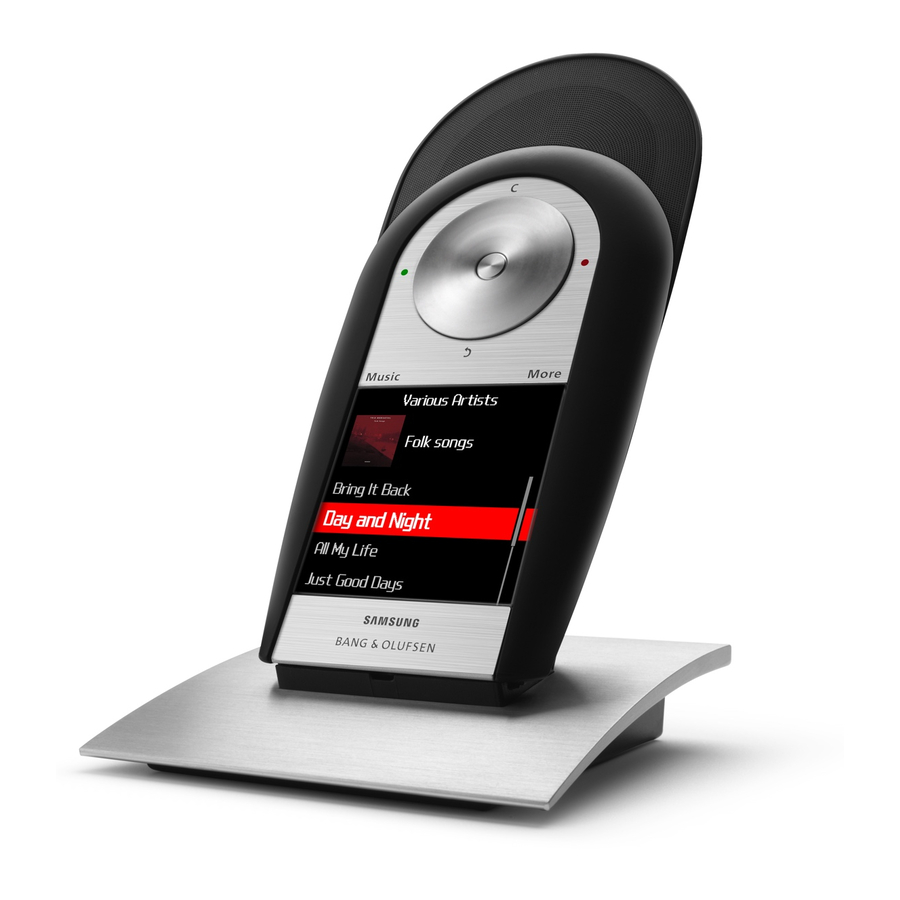
Table of Contents
Advertisement
Quick Links
Advertisement
Table of Contents

Subscribe to Our Youtube Channel
Summary of Contents for Bang & Olufsen Serenata
- Page 1 Serenata Getting Started...
- Page 2 For important safety precautions and health and safety information, refer to CAUTION RISK OF ELECTRIC SHOCK the CD-rom Guide. DO NOT OPEN CAUTION: To reduce the risk of electric shock, do not remove cover (or back). No User-serviceable parts inside. Refer servicing to qualified service personnel.
- Page 3 Serenata – a music mobile phone The Serenata music mobile phone combines a portable music system with the convenience of customised mobile phone communications. The music and phone features can be used both separately and in combination. For example, you can write an SMS while you listen to music at the same time.
-
Page 4: About This Guide
About this Guide This Guide describes the basic principles of how to use your Serenata music phone. A more detailed description of the features and functions of the phone can be found in the CD-rom Guide enclosed with this product. -
Page 5: Table Of Contents
Find out how to operate the wheel and display to use the main functions of your music phone. Display operation, 10 How to operate the main display functions of the Serenata music phone. Daily use of the phone, 12 Find out how to use the basic phone options to make calls, create messages, add contacts to the phonebook and browse the web. -
Page 6: Before You Start
Before you start Before you start using the phone, you must insert the enclosed battery and the SIM- card that you wish to use, then charge the phone. To insert SIM-card and battery … 1 Slide the backside upwards to raise the loudspeaker. -
Page 7: Options To Use The Phone
Options to use the music phone Your phone consists of two equal parts; a portable audio system and a mobile phone. Whether you use phone functions or wish to listen to music, you have several options. Options to use the phone Options to listen to music When you use the phone functions When you use the music functions... -
Page 8: Introducing The Phone
Introducing your phone … The Serenata music phone is Blue menus represent phone Music More based on an intuitive user Menu related functions such as Messages, Messages interface that combines simple Browser and Organiser. Browser one-hand operation through Organiser the wheel and the display with... - Page 9 1 – OK Wake up the phone, when it is in sleep mode. In idle mode, access the menu. Select a highlighted menu option or confirm input. 2 – SEND ( green button) Make or answer a call. In idle mode, retrieve the numbers of recently dialled, missed or received calls.
-
Page 10: Display Operation
Display operation The display is divided into three Music More Music More + 4 5 9 78 5 39 main touch areas. In the centre of the screen is the invisible 11:36 touch button, which opens to the dialling screen. In the upper corners of the screen are ‘Music’... - Page 11 Music More Music More Music More Music Serenata Artists Lock keys 11:36 Voicemail Albums Silent mode Tracks Flight mode Covers Bluetooth Favourites Connect to PC Playlists Use the Music menu … Use the More menus … Use the shortcuts …...
-
Page 12: Daily Use Of The Phone
Daily use of the phone The main menu allows you to Music More Music More access the basic functions of Menu Messages Messages Create message your music phone such as Browser Inbox Messages, Organiser and Organiser Email inbox Phonebook. Library Drafts Phonebook Outbox... - Page 13 Music More Music More Music More +4597853911 Select Call Hello Hello! Pause Add to new contact ABC def ghi jkl mno pqrs tuv wxyz . Add to existing contact &:@ Send Send Send message How to enter text … Enter special characters … Add contacts to Phonebook …...
- Page 14 >> Daily use of the phone How to make a call … Redial recent numbers … > In idle mode, press SEND to > In idle mode, press the centre of the display to open the dialling display the list of recent screen.
- Page 15 Your music phone allows you to Music More Music More get easy access to the Internet Browser Create message Home Text message and makes it possible to send Enter URL Multimedia message and read emails whereever you Bookmarks Email are. Saved pages History Note: The phone must be set up to...
-
Page 16: Play Music
BeoPlayer and how to transfer music, refer to the CD-rom Guide enclosed with this product. Warning for MAC users! To prevent damage to your phone during transfer of music, always select ‘Eject Serenata’ on the computer, before you disconnect the phone from your computer. -
Page 17: Operate The Music Player
Music More Music Music More More Music More Music Artists Keane 11:36 Hopes and Fears Albums Tracks Robert M. Covers Favourites Sunshine 00:00:47 Playlists How to play music … To operate the music player … Relax with PureMusic … Press Music to open the music During playback, use the following If you wish to listen to music with- player:... -
Page 18: Cable Connections
Cable connections To charge the phone, connect the table charger to the mains supply and place the phone in the charger. The table charger allows you to connect the phone to your computer via the USB socket. If you wish to use the phone, while it is still in the charger, you may also connect the enclosed earset. - Page 19 Wear and use EarSet 3 For maximum sound quality, we recommend that you assemble, place and adjust the enclosed earset as shown on this page. WARNING! Prolonged use at high volume may cause hearing damage! To use the earset … First place the left earphone.
-
Page 20: Synchronise With Outlook
Synchronise the phonebook with Outlook It is possible to synchronise your phone with Outlook , if you ® wish to transfer, for example, contacts or calendar entries to the phone. The phone can synchronise with For further information, refer to the Outlook either via the USB-cable or extended CD-rom Guide enclosed via BlueTooth... -
Page 21: International Guarantee
International guarantee Each Bang & Olufsen product The guarantor is the authorised The guarantee is void if the purchased from an authorised Bang & Olufsen retailer or product is repaired or modified by Bang & Olufsen retailer carries subsequently the national Bang & anyone other than a person a guarantee against defects in Olufsen representative. - Page 22 Waste Electrical and Electronic Equipment (WEEE) – Environmental protection The European Parliament and the Products and equipment which Council of the European Union must be collected for reuse, have issued the Waste Electrical recycling and other forms of and Electronic Equipment Directive. recovery are marked with the The purpose of the Directive is the pictogram shown.
- Page 23 This product is in conformity For the US-market only! For the Canadian market only! with the provisions of the NOTE: This equipment has been This class B digital apparatus meets Directives 1999/5/EC and tested and found to comply with the all requirements of the Canadian 2006/95/EC.
- Page 24 www.bang-olufsen.com 3509522 0708...

Need help?
Do you have a question about the Serenata and is the answer not in the manual?
Questions and answers