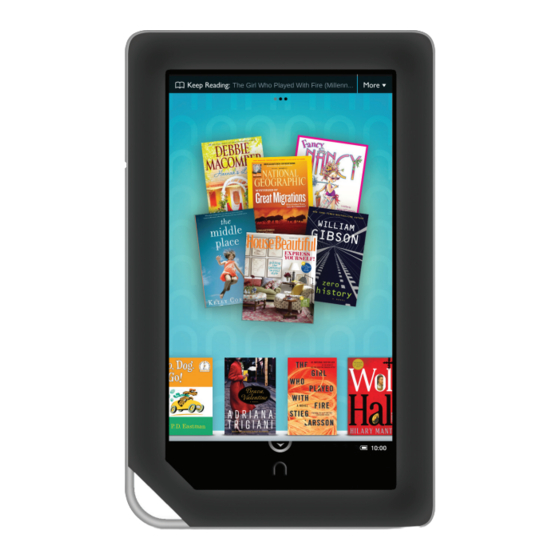
Table of Contents
Advertisement
Advertisement
Table of Contents

Summary of Contents for Barnes & Noble NookColor
-
Page 1: Quick Start Guide
Welcome to your Quick Start Guide... - Page 2 It takes approximately 3 hours to fully charge your NOOKcolor. Wall Outlet Charging Indicator Light Cable Power Adapter NOTE: To charge your NOOKcolor, you must plug it into a wall outlet. Your NOOKcolor will not charge when connected to a computer.
-
Page 3: Power Button
Get to know your NOOKcolor Power Button Press and hold the power button for about 2 seconds to turn your NOOKcolor on or o . Headphone Jack (3.5mm) Volume Buttons VividView Color ™ Touchscreen Your NOOKcolor features a high-resolution, color touchscreen for easy navigation and page turns. -
Page 4: Connect To A Wi-Fi Network
NOOKcolor for the first time Watch a Quick Video The first time you turn on your NOOKcolor, there is a brief video to help you with the set-up and registration process of your NOOKcolor. Read and Accept the Terms of Service When the video has finished, your NOOKcolor displays its Terms of... -
Page 5: Home Screen
Tap the white Quick Nav Arrow to make the Quick Nav Bar appear or disappear. Quick Nav Bar Tap the icons in the Quick Nav Bar to open various features on your NOOKcolor, such as library, shop, search, extras, web, and settings. -
Page 6: Touch Gestures
Touch gestures Use the following gestures to navigate on your NOOKcolor. Touch your fingertip quickly to the screen, as though you were tapping a key on a keyboard. Press & Hold Touch your finger to the screen and hold it there for about 2 seconds. - Page 7 Touch gestures cont. cont. Scroll Slide your finger up or down the screen to scroll through a list displaying a scrollbar; it is a vertical swipe. Swipe Glide your finger across the screen, usually to the left or the right. Pinch and Zoom Place two fingers—typically your thumb and forefinger—about an...
-
Page 8: Start Reading
Start reading Find a book You’ll find books, magazines, and newspapers on the Daily Shelf of the Home Screen. You’ll also find them in your library. To navigate to the library, tap the white Quick Nav Arrow in the Status Bar to display the Quick Nav Bar. Then tap the library icon in the bar. - Page 9 finger. Just tap on the Buy button next to the book or periodical you want. Your NOOKcolor will ask you to confirm that you want to make the purchase. Tap Confirm. Your NOOKcolor downloads the book or...
-
Page 10: Learn More
Screenshots and product images are simulated and for instructional purposes only. They may di er from the actual product and are subject to change without notice. Your use of NOOKcolor is subject to the NOOK Terms of Service located in the User Guide and here: www.nookcolor.com/legal.















