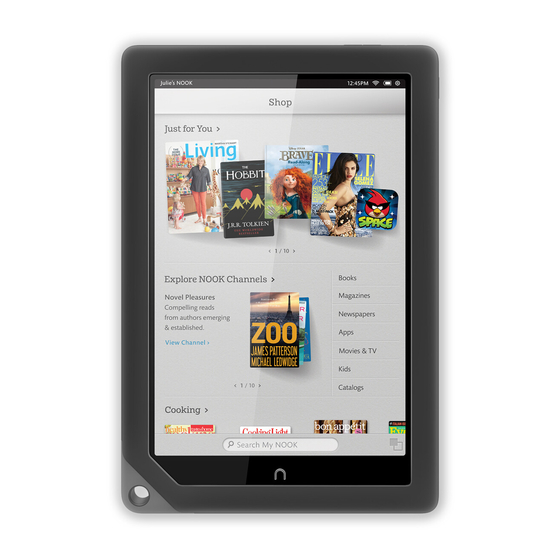
Summary of Contents for Barnes & Noble NOOK HD
- Page 1 Welcome to your NOOK ® Quick Start Guide...
-
Page 2: Charge Your Nook
Charge your NOOK You must charge your NOOK before using it the first time. Plug your NOOK into a wall outlet using the Power Adapter and 30-pin Cable included with your device. You can use your NOOK while it charges. The charging indicator light on the bottom of your device will show orange when charging and will turn green when the battery is full. - Page 3 Get to know your NOOK Power Button Press and hold the power button for about 2 seconds to turn your Microphone NOOK on or o . Headphone Jack ( 3.5mm ) Volume Buttons NOOK Button This NOOK symbol below the display is a button. Press it to wake up your device from sleep mode (turn the display on).
- Page 4 Set up: turning on your NOOK for the first time Select the Language for Your NOOK Follow the on-screen directions for setting up your NOOK. Connect to a Wi-Fi Network ® To register your NOOK and to purchase and download books, videos, periodicals, and more, you must be c–onnected to a Wi-Fi network.
-
Page 5: Home Screen
Home screen Home Screen Status Bar You can get to your Home The Status Bar includes the time screen at any time by pressing and icons for battery status, Wi-Fi the NOOK Button connectivity, and a shortcut to Settings. Any notifications will also appear in the Status Bar. -
Page 6: Touch Navigation
Touch navigation The following gestures help you to use and navigate on your NOOK ® Tap & Double Tap To select a feature or item, touch your fingertip quickly to the screen once, as though you were tapping a key on a keyboard. Double tap your finger quickly on a book cover in your library to bring up additional details. - Page 7 Touch navigation, continued Scroll Slide your finger up or down the screen to scroll through a vertical list. Swipe Glide your finger across the screen, usually to the left or the right, to turn pages or scroll through a list. Pinch or Zoom Place two fingers –...
-
Page 8: Start Reading
Start reading Find a Book You’ll find your books, magazines, newspapers, movies & TV shows, catalogs, and apps in your Library. To get to your Library, press the NOOK Button to display your Home screen. Then tap library. Your Library contains all your content, which you can sort and view the way you want. - Page 9 Discover new favorites Shop at The NOOK Store Shopping is fun and easy on your NOOK. To visit The NOOK Store: 1. Connect to Wi-Fi 2. Press the NOOK Button to display your Home screen 3. Tap the shop icon Browse Channels &...
-
Page 10: Learn More
Learn more User Guide In addition to this Quick Start Guide, please read the User Guide for complete information about all the features of your NOOK. You’ll find a copy of the User Guide in your Library on your NOOK. Additional Support Please visit NOOK.com/support for additional information, including: •...















