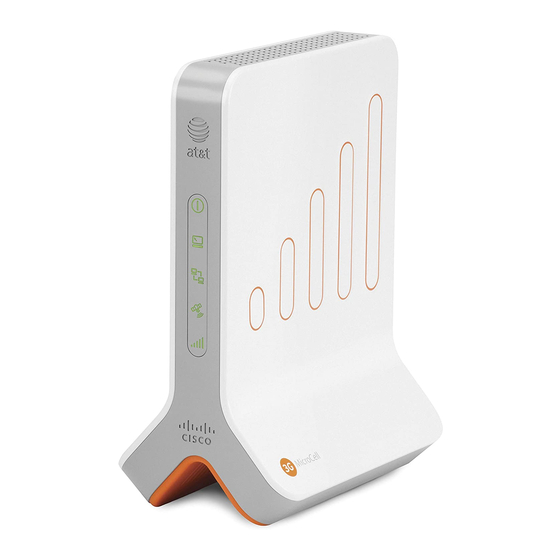
Cisco 3G MicroCell User Manual
3g microcell at&t
Hide thumbs
Also See for 3G MicroCell:
- User manual (20 pages) ,
- Quick start manual (8 pages) ,
- User manual (20 pages)
Table of Contents
Advertisement
Advertisement
Table of Contents

Summary of Contents for Cisco 3G MicroCell
- Page 1 AT&T 3G MicroCell™ User Manual...
-
Page 3: Table Of Contents
Specifications ................................5 Welcome ..................................6 Before You Begin ..........................................6 What’s in the Box? .........................................6 Getting to Know Your 3G MicroCell ........................7 Step 1: Online Activation ............................8 Step 2: Configuration and Powering Up .......................8 Connect Your Devices with USB Cables? ................................8 Option A – High Speed Internet with Gateway or Modem and Wi-Fi Router ................9 Option B –... -
Page 4: Important Safety Instructions
IMPORTANT SAFETY INSTRUCTIONS Notice to Installers The servicing instructions in this notice are for use by qualified service personnel only. To reduce the risk of electric shock, do not perform any servicing other than that contained in the operating instructions, unless you are qualified to do so. Note to System Installer For this apparatus, the cable shield/screen shall be grounded as close as practical to the point of entry of the cable into the building.For products sold in the US and Canada, this reminder is provided to call the system installer's attention to... -
Page 5: Specifications
Ambient Temperature Range: 0º to 38ºC Firewall Specifications System Administrators (Business Customers): Installing the 3G MicroCell behind a firewall, or behind a router with firewall capabilities, requires the following ports be opened to prevent the firewall from blocking communication with the network. -
Page 6: Welcome
In order to activate your 3G MicroCell you will be required to enter your AT&T Online Wireless Account user name and password. If you have not previously registered for a user name and password, you will be required to do so during the 3G MicroCell setup. What’s in the Box? •... -
Page 7: Getting To Know Your 3G Microcell
E911 Service The AT&T 3G MicroCell™ supports E911 (wireless 9-1-1 service) unless the device loses electrical power or Internet access. In the event of a service disruption, you won’t be able to use E911 service with your wireless device unless you have access to the AT&T wireless network. -
Page 8: Step 1: Online Activation
OPTION B on page • If you have a modem, and a Wi-Fi router and want to prioritize your 3G MicroCell connection because other Internet use impacts the 3G MicroCell’s performance, follow our Priority Mode Configuration... -
Page 9: Option A - High Speed Internet With Gateway Or Modem And Wi-Fi Router
Connect AC power adapter last. Note: Since you have a gateway or Wi-Fi router, you will NOT need to plug anything into the black port labeled ‘Computer’ on the 3G MicroCell. Remove the sticker that covers the rear panel of your 3G MicroCell. -
Page 10: Option B - High Speed Internet With Modem Attached To Computer
`Computer’ on the 3G MicroCell. 2. Take the yellow Ethernet cable that came with the 3G MicroCell and connect one end to the yellow port port labeled `Ethernet’ on the 3G MicroCell and the other end to the Ethernet port on your modem. -
Page 11: Option C - Priority Mode Configuration
‘Computer’ on your 3G MicroCell. 2. Take the yellow Ethernet cable that came with your 3G MicroCell and connect one end to the yellow port port labeled ‘Ethernet’ on the 3G MicroCell and the other end to the Ethernet port on your modem. -
Page 12: Step 3: 3G Status Confirmation
90 minutes have passed since first powering up the 3G MicroCell. Power cycle your 3G MicroCell. (Unplug the power adapter from the wall outlet, wait 10 seconds, then plug it back in.) Wait 30 minutes for 3G indicator to go solid green. -
Page 13: Step 4: Final Confirmation
Step 4: Final Confirmation You will know that your 3G MicroCell service is up and running when the following occur: • The 3G MicroCell unit displays a solid green 3G status. • All AT&T 3G devices on your Approved User List... -
Page 14: Troubleshooting
Your AT&T 3G MicroCell™ was designed to provide continuous service without intervention on your part. Occasionally, hardware issues and Internet service interruptions can occur that disrupt the operation of the 3G MicroCell. We have provided the following remedial troubleshooting steps so you can find the source of the problem and eliminate it, if possible. -
Page 15: Performance Issues
• If these measures fail, contact AT&T Customer Support at 1.800.331.0500 for assistance. The 3G status indicator is red and Faults are present on the 3G MicroCell that impact service. flashing. • Contact AT&T Customer Support at 1.800.331.0500 for assistance. -
Page 16: Things To Know
Your 3G handset may not immediately switch to your 3G MicroCell when you enter its coverage area. Depending on the signal strength of the AT&T cell tower, the time for your handset to switch to the 3G MicroCell can vary. It may take seconds or up to five minutes from the time you enter the 3G MicroCell coverage area. - Page 17 What if I have received an email confirming activation, but I don’t see ‘AT&T MicroCell’ on my 3G handset? Confirm that the phone number for your 3G handset is on the Approved User list for your 3G MicroCell. If it is, try recycling power (Off/On) on your 3G handset.
- Page 18 The AT&T MicroCell (or AT&T M-Cell) logo isn’t showing up on my 3G handset screen, even when I hold it right next to the 3G MicroCell. The status indicators on the MicroCell look fine. How do I get the logo back and get my 3G service working again? Power cycling your 3G mobile handset can usually resolve minor connectivity issues.
-
Page 19: Fcc Compliance
This equipment generates, uses, and can radiate radio frequency energy. If not installed Cisco Systems, Inc. assumes no responsibility for errors or omissions that may appear and used in accordance with the instructions, it may cause harmful interference to in this guide. -
Page 20: One-Year Limited Warranty
Cisco, Cisco Systems, the Cisco logo, and the Cisco Systems logo are activated trademarks or trademarks of Cisco Systems, Inc. and/or its affiliates in the United States and certain other countries. AT&T, the AT&T logo, and AT&T 3G MicroCell are trademarks of AT&T Knowledge Ventures.














