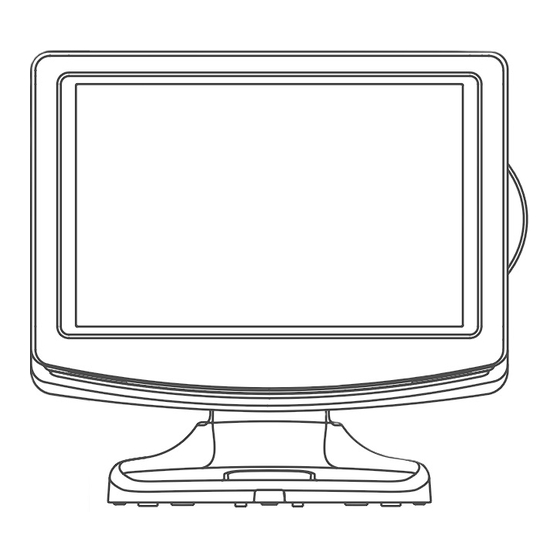Summary of Contents for Alba ALTVDI711701
- Page 1 ALTVDi711701 17” HD Ready Digital LCD TV with built-in DVD player docking for iPod INSTRUCTION MANUAL - 1 -...
-
Page 2: Safety Precautions
SAFETY PRECAUTIONS The lightning flash with an arrowhead within CAUTION a triangle alerts you to uninsulated dangerous RISK OF ELECTRIC SHOCK voltage within the product’s enclosure that DO NOT OPEN could cause an electric shock. WARNING: TO ReDUCe THe RISK OF eLeCTRIC The exclamation point within a triangle alerts SHOCK, DO NOT ReMOVe COVeR (OR BACK). -
Page 3: Important Safety Instructions
ImPORTANT SAFETY INSTRUCTIONS MAINS PLUG UNITS SUPPLIeD WITH MOULDeD MAINS PLUG 1. If the mains plug fitted to the AC cord supplied is not suitable for your mains outlet it may be necessary to cut it off. Carefully dispose of the severed plug. Under no circumstances must it be inserted into a mains socket, otherwise a dangerous electric shock could result. -
Page 4: Table Of Contents
TABLE OF CONTENTS SAFETY PRECAUTIONS ......2 CD/DVD OPERATION ..... 26 - 27 ImPORTANT SAFETY INSTRUCTIONS ..3 Playing a disc ..........26 TABLE OF CONTENTS ....... 4 Playing a picture file disc ....... 26 Pausing playback (still mode) ....26 DISC FORmATS ........ -
Page 5: Disc Formats
DISC FORmATS This unit can playback: CD-R/CD-RW AUDIO CDS DVDS [8CM/12CM DISC] [8CM/12CM DISC] Compatible ReGION MANAGeMeNT INFORMATION Region Management Information: This unit is designed and manufactured to respond to the Region Management Information that is encoded on DVD discs. If the Region number printed on the DVD disc does not correspond to the Region number of this unit, this unit cannot play that disc. -
Page 6: Getting Started
GETTING STARTED USING THe ReMOTe CONTROL • Point the remote control at the REMOTE SENSOR located on the unit. • When using this unit in a very brightly lit area, the infrared REMOTE CONTROL SENSOR may not work properly. • The recommended effective distance for using the remote control is about 16 feet (5 metres). TO CHANGe THe ReMOTe CONTROL BATTeRIeS 1. -
Page 7: Remote Control Reference Guide
REmOTE CONTROL REFERENCE GUIDE Press / button to navigate the iPod menu lists. ENTER•OK button Press to confirm selections on a menu screen. 9) MIX button Press to select Teletext with a TV programme. eXIT button Press to exit the menu and return directly to normal viewing. - Page 8 REmOTE CONTROL REFERENCE GUIDE 28) FAV button Press to display the Favourites program in TV/ DTV mode. (You should setup your favourite TV/DTV channels in Programme Edit menu. NeXT button Press to select next chapters, tracks or titles on a disc. STOP button Press to stop playing a disc.
-
Page 9: Unit Reference Guide
UNIT REFERENCE GUIDE FRONT, ReAR & SIDe VIeW 1) Colour LCD Screen 15) TV Antenna Cable terminal - Coaxial TV 2) Speakers antenna input 3) Remote Sensor 16) COMMON INTeRFACe slot Do not block this sensor or the remote control / I button will not work. -
Page 10: Connections
CONNECTIONS CONNeCTING A TV ANTeNNA/CABLe/SATeLLITe To view television channels correctly, a signal must be received from one of the following sources: - An indoor or outdoor aerial antenna - RF output of a cable system - RF output of a satellite system Note: For receiving over-the-air TV broadcasts, we recommend that you use an external fixed antenna. -
Page 11: Unit Operation
UNIT OPERATION TURNING THe UNIT ON When the AC power cord is connected, press the / I button on the unit to turn it on. Press the FUNCTION button to select the desired mode (DTV, TV, AV1, AV2/ SCART, YUV/SCART, DVD, iPod or HDMI). If you select DVD, the DVD logo will appear on the screen. -
Page 12: Electronic Programme Guide (Epg) For Dtv
UNIT OPERATION eLeCTRONIC PROGRAMMe GUIDe (ePG) FOR DTV While watching a DTV programme, you can press the GUIDe button to display the PROGRAMME GUIDE menu, and check for programme information. • Use the , , , button select a programme, the programme time and name displays, press the INFO button to display detailed information if available. -
Page 13: Tv / Dtv Setup
TV / DTV SETUP TV SeTTING MeNU (only in ATV or DTV mode) 1. Press the TV MeNU button. 2. Use the button to select the TV SeTTING. 3. Use the or button to select the options (Auto Tuning, DTV Manual Tuning, ATV Manual Tuning, Programme edit, CI Information), press the ENTER•OK button to enter the settings. -
Page 14: Picture Menu
TV / DTV SETUP PICTURe MeNU 1. Press the TV MeNU button. 2. Use the button to select the options (Picture Mode, Contrast, Brightness, Colour, Sharpness, Colour Temp), adjust them using the button. 3. Press the TV MeNU button to return to previous menu. 4. -
Page 15: Time Menu
TV / DTV SETUP TIMe MeNU 1. Press the TV MeNU button. 2. Use the button to select the TIMe. 3. Use the button to select the options (Clock, Sleep Timer, Time Zone), adjust them using the button. 4. Press the TV MeNU button to return to previous menu. -
Page 16: Lock Menu
TV / DTV SETUP LOCK MeNU 1. Press the TV MeNU button. 2. Use the button to select the LOCK. 3. Press the ENTER•OK or button to enter, enter password to proceed. (The default password is 8888.) 4. Use the or button to select the options (Lock System, Change Password, Block Programme, Parental Guidance), press the ENTER•OK or button to adjust. -
Page 17: Teletext
TELETEXT Teletext is an information system that displays text on your TV screen. Using the Teletext control buttons you can view pages of information that are listed in the teletext index. Analogue and Digital Teletexts look very different and operate differently. Please Note Teletext is only transmitted on some channels. -
Page 18: Connections
CONNECTIONS COMMON INTeRFACe The unit is equipped with a CI slot. The CI slot allows you to insert a CAM (Conditional Access Module) with an appropriate subscription card for some pay for view services. It is required to subscribe to a pay channel company to view the pay channels of the Digital Terrestrial broadcasting. -
Page 19: Connecting A High-Definition (Hd) Source (Yuv)
CONNECTIONS CONNeCTING A HIGH-DeFINITION (HD) SOURCe (yUV) High-Definition (HD) Devices with component video output must be connected to the YUV input. Connect the component video cable and audio cable (not included) as shown. Make sure you connect the YUV Scart adaptor to this unit, then connect component video cable and audio cable from the other equipment (COMPONeNT VIDeO OUT and AUDIO OUT) to this unit (SCART and AUDIO IN). -
Page 20: Connecting Hdmi
CONNECTIONS CONNeCTING HDMI HDMI (High Definition Multimedia Interface) supports both video and audio on a single digital connection for use with DVD players, DTV, set-top boxes and other digital AV devices. HDMI was developed to provide the technologies of High Bandwidth Digital Content Protection (HDCP) as well as Digital Visual Interface (DVI) in one specification. -
Page 21: Using With Your Ipod
USING WITH YOUR iPod iPod DOCK ADAPTOR Before connecting your iPod, you need to install the appropriate iPod Dock Adaptor in the dock of the unit. iPod Adaptor No. iPod Description Capacity iPod nano (1st generation) 1GB, 2GB, 4GB iPod (5th generation - video) 30GB iPod classic 80GB... -
Page 22: Playing Music
USING WITH YOUR iPod PLAyING MUSIC 1. In iPod Home menu, use the button to select Music and press the ENTER•OK button. 2. Use the button to select from Playlists, Artists, Albums, Songs, Genres or Composers. Press the ENTER•OK button twice to enter. 3. -
Page 23: Playing Videos
USING WITH YOUR iPod Note : Make sure video out is activated in the photo mode of iPod Classic or iPod Nano. Using a iPod Touch to view the photo 1. Touch the “Photos” selection on iPod panel directly with your finger, and then select the photo your preference. - Page 24 USING WITH YOUR iPod Using a iPod Classic / iPod Nano 3rd generation to watch the video 1. Press the button on remote control to select “Videos” on iPod panel, and then press the ENTER•OK button on remote control to confirm. 2.
- Page 25 USING WITH YOUR iPod SeTTINGS 1. In iPod Home menu, use the button to select Settings and press the ENTER•OK button. 2. Use the button to select from Shuffle, Repeat or Language. Press the ENTER•OK button to enter the settings. 3.
-
Page 26: Cd/Dvd Operation
CD / DVD OPERATION This instruction manual explains the basic instructions of this unit. Some DVDs are produced with limited operation during playback. For example, many DVDs do not allow users to skip government warnings, or in some cases previews or other features. This is not a defect in the unit. -
Page 27: Fast Forward/Fast Reverse
CD / DVD OPERATION FAST FORWARD / FAST ReVeRSe 1. Press the SeARCH or SeARCH button when a disc is playing. • The disc begins a fast scan at two times normal (x2) speed. • Each time the SeARCH button is pressed, the speed of the fast scan changes. 2. -
Page 28: Special Functions
SPECIAL FUNCTIONS DISPLAy FUNCTION While the disc is playing, press the DISPLAy button repeatedly to display information on operation status. 9/44 CH 00 : 00 : 07 1/1 ENG D 2CH ..9/44 CH 00 : 00 : 07 9/44 CH 00 : 00 : 07 9/44 CH 00 : 00 : 07... -
Page 29: Repeat Playback
REPEAT PLAYBACK You can play a specific title or chapter repeatedly. (Title repeat, chapter repeat, A-B repeat) Repeating a chapter (DVD) You can play the same chapter repeatedly. 1. While the disc is playing, press the RePeAT DISC button until the “ ReP : [CHAPTeR] ” indicator displays on the screen. -
Page 30: Dvd Programmable Playback
DVD PROGRAmmABLE PLAYBACK PROGRAMMABLe MeMORy The two types of programmed playback provided by this unit is title/chapter programmed playback. TITLe/CHAPTeR PROGRAMMeD PLAyBACK 1.Press the MeMORy button. 2.Input the title (2 digits), press the button to chapter and input the chapter (2 digits) by pressing the number buttons. -
Page 31: Video Setup
CUSTOmIZING THE FUNCTION SETTINGS VIDeO SeTUP 1. Press the SeTUP button. 2. Use the button repeatedly until VIDEO SETUP appears. 3. Use the button to select the option (Brightness, Contrast, Hue, Saturation, Sharpness), then press the button. Use the button to make adjustments, then press the ENTER•OK button. -
Page 32: Maintenance
CUSTOmIZING THE FUNCTION SETTINGS Password button to shift and select PASSWORD, use button to “Change”. Enter your 4-digit security code until the cursor to OK. Press the ENTER•OK button. If you forget the password, you can erase your current password by pressing number button 8 on the remote four times, then press the ENTER•OK button to confirm the setting (PASSWORD : 8 8 8 8). -
Page 33: Troubleshooting Guide
TROUBLESHOOTING GUIDE SyMPTOM CAUSe (AND ReMeDy) No power. • Check that the AC power cord is connected. • The unit is not turned on. The remote does • Remove any obstacles between the remote and the unit. not function. • Use the remote near the unit. •... -
Page 34: Troubleshooting Guide
TROUBLESHOOTING GUIDE SyMPTOM CAUSe (AND ReMeDy) Bad Picture (snow, • Check the location of the antenna and adjust it if necessary. • Make sure the antenna cable is firmly connected. multiple images, • Make sure all input cables are firmly connected. distortion, blurry). -
Page 35: Product Guarantee
Product Guarantee This product is guaranteed against manufacturing defects for a period of 1 Year. This does not cover the product where the fault is due to misuse, abuse, use in contravention of the instructions, or where the product has been the subject of unauthorised modifications or alterations, or has been the subject of commercial use. - Page 36 TeCHNICAL HeLP ON THe OPeRATION OF THIS PRODUCT IS AVAILABLe PLeASe CALL 0845 307 3850 mONDAY TO FRIDAY 9 Am TO 5 Pm Please check and identify the supplied accessories. Remote Control (with batteries) ..............x 1 YUV SCART Adaptor ................... x 1 iPod Dock Adaptor ..................