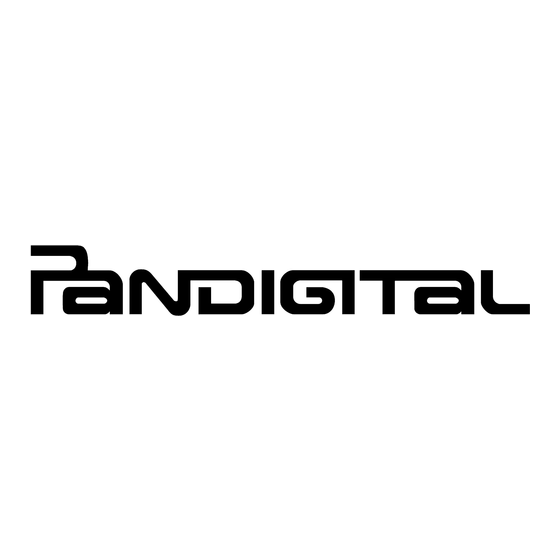Summary of Contents for Pandigital Novel 9
-
Page 2: Device Overview
Device Overview SD card slot Mini USB Power indicator Light sensor Power button Earphone jack Volume button DC jack Return to previous screen Home Menu Display Next screen Package Contents p a n d i g i t a l n o v e l ... -
Page 3: Getting Started
Getting Started Charge your Device Plug the power adapter into an electrical wall outlet, and then connect to your device to fully charge the battery before use (approx. 4 hours). You cannot charge the battery using the USB cable. While charging, the battery icon displays as: . - Page 4 3. Tap Set date , and then use the – to set the current date; tap 4. Tap Select time zone , and then select the correct time zone for your location. (Finger slide vertically to scroll the list.) Set time –...
-
Page 5: Home Screen
Home Screen Notification icons (i.e., Email, SD card, etc.) Wi-Fi connection status Battery charge level status Active Alarm(s) are set Current Time Widgets and Shortcuts can be Home added to the screen. Touch &... - Page 6 Applications Tap or finger slide up on to access all applications. Adobe® Read and manage eBooks copied from Adobe Digital Editions (ADE). eBooks Use as alarm clock with scheduled alarms. Alarm Shop the Barnes & Noble website. B&N Access the Internet and ‘surf the web’ whenever desired. Browser Use the calculator for basic math equations.
-
Page 7: Overview Of Buying & Downloading Media To Device
Library. media cover to Library now, allowing a quicker download to the My Library In your , in pandigital novel device later. My Library . Wait for to be updated. Update My Library Bookstore screen, tap on a media cover and then confirm to... -
Page 8: Populate Bookstore Row
Barnes & Noble BOOKSTORE Bookstore The first time you access the Barnes & Noble application, the Library rows are empty. Sign into your Barnes & Noble account to populate the Bookstore My Library rows. Bookstore Although you can populate the row without signing into your B&N ... - Page 9 MY LIBRARY My Library My Library To access , tap the application icon, Function Menu To access and open books on a SD card or imported from a SD card or computer, tap Date Title ...
- Page 10 Reader application is used to display your downloaded eBooks. Reader eBook supported formats: EPUB and PDF Reader Function Menu Tap on the top of the screen in upper right or press corner to bookmark a display the menu. page (when Reader Function Menu is not displayed).
-
Page 11: Customer Support
If you must mail your registration rather than register online, please send your name, address, phone number, model number, serial number, and when & where you purchased the device to: Pandigital, P.O. Box 2969, Dublin, CA 94568-2969 USA * The online registration is for the purpose of user and product registration. Failure to register does not in any way diminish any of your standard warranty rights, as described in the documentation included with your product. -
Page 12: Limited Warranty
LABOR: For a period of one (1) year from the date of purchase, if this Device is found to be defective, Pandigital will repair or replace the Device, at its sole option, at no charge. After this one (1) year period, labor charges will be charged on a case by case basis. -
Page 13: Fcc Notices
Pandigital or its suppliers and is protected by United States and international copyright laws or other intellectual property laws and treaties. Said content shall not be reproduced or used without express written permission from Pandigital and its suppliers respectively. -
Page 14: Battery Statement
© 2010 Pandigital, Inc. or its affiliates. All rights reserved. Pandigital, the Pandigital logo, Pandigital Novel, are trademarks of Pandigital Inc. Barnes & Noble and the “BN” logo are registered trademarks of Barnesandnoble.com LLC. All rights reserved. Facebook and the “f” logo are registered trademarks of Facebook Inc.