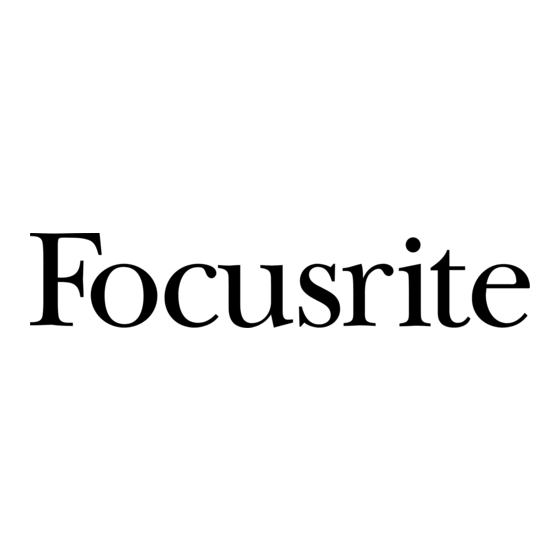
Table of Contents
Advertisement
Quick Links
Advertisement
Table of Contents

Summary of Contents for Focusrite Forte Suite
- Page 1 Forté Suite User Guide FA0000-01...
-
Page 2: Table Of Contents
Introduction .............3 System Requirements ..........3 Working with Forté Suite™ ........3 Accuracy ..............3 Copyright ..............3 Installation ..............4 iLok Activation ............4 Removing Expired Plug-Ins ........6 Forté Suite™ Parameters ........6 Parameter adjustment ..........6 Table of module variants and sections ....6 Input/Output Section..........7 EQ ................8 Parametric EQ ............8 Shelving ..............8 Low and high pass filters .........9... -
Page 3: Introduction
The Forté Suite™ is a high-quality EQ and dynamics plug-in that provides critical control over your audio signals. The Forté Suite™ is a real-time TDM and RTAS plug- in with the look and sound of Focusrite’s original ISA 110 and ISA 130 modules. The Forté Suite™... -
Page 4: Installation
Installation To install the Forté Suite™: 1. Insert the Forté Suite CD-ROM into your disk drive. 2. Double click on the Forté Suite installer icon to begin installation. 3. Follow on-screen instructions to complete installation. The Plug-in fi les will be installed in the following locations: TDM Plug-in fi les (The Forté... - Page 5 You will be internet, then you will need to go to an internet connected directed to the activation page on the Focusrite website computer, and open your web browser of choice. Navigate where you will be presented with the following screen.
-
Page 6: Removing Expired Plug-Ins
Forté Suite™ Parameters The Forté Suite™ features the ISA 110 (EQ) and ISA 130 (dynamics) in various arrangements, and boasts an individual compressor module capable of any surround configuration up to 7.1 surround, for quality analogue processing in the digital domain. An extremely high level of design sensitivity means that all the dynamic and real time sonic characteristics of the original ISA channel strips are accurately replicated in the Forté... -
Page 7: Input/Output Section
Input/Output Section Every module variant in the Forté range features an input/output section, as shown above. All 130c multichannel variants contain extra metering to account for the additional channels. The ISA 130c multichannel variants have bar graphs for all channels but only one Input/Output level control, which adjusts all channels equally. -
Page 8: Parametric Eq
The 110 EQ module comprises of three sections: HMF and LMF parametric EQ (left), high and low shelving (right), plus low and high pass filters (bottom). Parametric EQ The left section features two separate bands of parametric EQ; high-mid and low- mid, both with a boost/cut dial from –16dB to +16dB, a frequency sweep control covering two ranges and fully variable Q. -
Page 9: Low And High Pass Filters
Low and high pass filters Two dials provide full control of either low pass (upper dial) and high pass (lower dial) filters. Rotating the dials past the ‘off’ position will make the filter active, and allow a continuous or stepped sweep between the frequencies indicated. When ‘switch’ is illuminated, the dial will rotate in steps between the marked frequencies. -
Page 10: Compressor
Compressor The compressor section within the ISA 130 dynamics module. The ISA 130c (available in mono or multichannel formats) The compressor is available in separate ISA 130c format (in mono, stereo and all multi-channel surround confi gurations) and within the ISA 130 dynamics processor, as shown on the left. In ISA 130c arrangements with more than one channel, compression is applied equally to all channels. - Page 11 Ratio The ‘Ratio’ dial determines the rate at which compression is applied to a signal with increasing input, and is the ratio of change in input level compared to change in output level. The control gives a range of 1.5 to ∞. With ‘Switch’ activated as default, the dial rotates through the stepped values indicated unless ‘Switch’...
-
Page 12: Dynamics
Graphical display and control A graph displaying the compressor curve is located at the bottom of 130c variant and at the top of the graphical strip in the 130 dynamics module. The values for threshold (lower cross) and ratio (upper cross) can be modified from the graph, and appear in red at the base of the relevant dial. -
Page 13: Filters
Graphical display The de-esser graph, located below the compressor display, shows the de-esser’s compressor knee (above) as default. ‘Clicking’ on the graph with the mouse will make it display the frequency response of the sidechain’s band pass filter (below). ‘Clicking’ again changes back, and so forth. -
Page 14: Gate
Graphical display and control The graph in the second space from the bottom, above the gate’s graph, shows the response curve of the filters. The high and low pass filters’ curve is red (with red crosses), whilst the parametric curve is yellow (with a yellow cross). Selecting and dragging the crosses will change the value of the chosen filter. -
Page 15: Dsp Requirements
Expand Pressing ‘Expand’ causes the gate to function as an expander, which has a similar effect to gating but, instead of cutting off any signal below the threshold, it proportionally decreases it. Pressing the ‘Key’ switch sends the signal routed to the key input to the sidechain of the gate. Either an interface channel or bus can be assigned by clicking on the Key input block, located on the generic plug-in border. -
Page 16: Forté Dsp Requirements
To compensate for plug-in delay, use the TimeAdjuster plug-in included with Pro Tools to offset other tracks, as appropriate. See the DigiRack Plug-Ins Guide or Pro Tools Reference Guide for more information on TimeAdjuster. For a comprehensive guide to calculating DSP-induced delays, see the Pro Tools Reference Guide. Troubleshooting For all troubleshooting, please refer to the online Answerbase at www.focusrite.com/answerbase...
