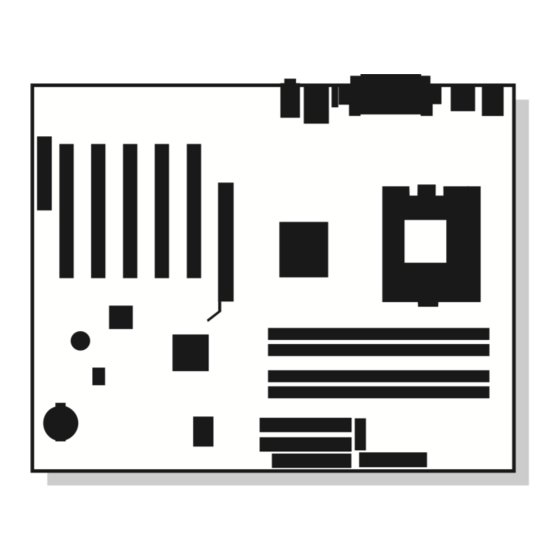
Intel D850GB Product Manual
Desktop board
Hide thumbs
Also See for D850GB:
- Technical product specification (120 pages) ,
- Quick reference (48 pages)
Table of Contents
Advertisement
Advertisement
Table of Contents

Summary of Contents for Intel D850GB
- Page 1 Intel Desktop Board ® D850GB/D850GBAL Product Guide Order Number: A30314-002...
-
Page 2: Revision History
Intel products are not designed, intended or authorized for use in any medical, life saving, or life sustaining applications or for any other application in which the failure of the Intel product could create a situation where personal injury or death may occur. -
Page 3: Table Of Contents
Real-Time Clock........................13 USB Support ........................14 PCI Enhanced IDE Interface ....................14 Expansion Slots........................14 Accelerated Graphics Port (AGP)..................15 Communication and Networking Riser (CNR) (D850GB only) ..........15 Audio Subsystem (D850GBAL only)..................15 BIOS ...........................15 PCI Auto Configuration ....................16 IDE Auto Configuration ....................16 Security Passwords ....................16 LAN Subsystem (D850GBAL only)..................16... - Page 4 Intel Desktop Board D850GB/D850GBAL Product Guide Installing and Removing a Processor ..................30 How to Install the Fan Heatsink ..................31 Removing a Processor ....................33 Installing and Removing Memory ..................34 Installing Memory .......................34 Removing Memory .....................35 Replacing the Battery ......................36 Connecting the IDE Cable ....................38 Setting the Jumpers ......................39...
- Page 5 4. Installing the AGP Card Retention Mechanism .............23 5. Removing the AGP Card ....................24 6. Removing the AGP Card Retention Mechanism ............25 7. Installing the D850GB I/O Shield ..................26 8. Installing the D850GBAL I/O Shield ................26 9. Location of the Mounting Screw Holes................27 10.
- Page 6 Intel Desktop Board D850GB/D850GBAL Product Guide 23. Audio Connectors ......................71 24. Power and Hardware Control Connectors..............72 25. Add-in Board and Peripheral Interface Connectors ............73 26. Front Panel Connectors ....................74 27. Location of the Enhanced Diagnostic LEDs ..............80 Tables 1. Processors Supported by the Desktop Board ...............10 2.
-
Page 7: Desktop Board Features Feature Summary
Feature Summary Form Factor ATX compatible (9.6 inches x 12 inches) • ® ® Processor Support for an Intel Pentium 4 processor in a 423-Pin Grid Array (PGA) package • 400 MHz system data bus • Four 168-pin Direct Rambus †... - Page 8 • SCSI hard drive activity LED connector for the front panel • Speaker ✏ NOTE ® For information about Intel desktop boards, including technical product specifications, BIOS updates, and device drivers, go to the Intel World Wide Web site at: http://support.intel.com/support/motherboards/desktop/...
-
Page 9: Components
USB port 2 connector ATAPI-style CD-ROM connector Front panel connector (D850GBAL only) AGP connector Front panel USB connector Intel 82850 Memory Controller Hub (MCH) Alternate power LED/sleep connector Back panel connectors Chassis fan connector 12 V processor core voltage connector Battery... -
Page 10: Processor
66 MHz system bus frequency processors are not supported in this product. A hardware lockout is provided so that if such a processor is installed, the D850GB/D850GBAL board will not power-up. The board supports a single Intel Pentium 4 processor. Processors are not included with the board and must be purchased separately. -
Page 11: Main Memory
PC600 or PC800 compliant RDRAM • Serial Presence Detect (SPD) memory only ✏ NOTE For information about vendors that support these memory requirements, refer to the D850GB link on this Intel web site: http://support.intel.com/support/motherboards/desktop/ For information about installing memory, see Chapter 2. -
Page 12: Intel ® 850 Chipset
Intel Desktop Board D850GB/D850GBAL Product Guide Intel ® 850 Chipset The Intel 850 chipset consists of the following devices: • Intel 82850 Memory Controller Hub (MCH) with AHA bus • Intel 82801BA I/O Controller Hub (ICH2) with AHA bus •... -
Page 13: Input/Output (I/O) Controller
The recommended method of accessing the date in systems with Intel desktop boards is indirectly from the Real-Time Clock (RTC) via the BIOS. The BIOS on Intel desktop boards contains a century checking and maintenance feature that checks the least two significant digits of the year stored in the RTC during each BIOS request (INT 1Ah) to read the date and, if less than 80 (i.e.,... -
Page 14: Usb Support
PIO Mode 3 and PIO Mode 4 devices • Ultra ATA-66/100 protocols • Support for laser servo (LS-120) drives Expansion Slots The board has: • Five PCI bus add-in card connectors • One AGP connector • One CNR connector shared with PCI slot 5 (D850GB only) -
Page 15: Accelerated Graphics Port (Agp)
The line out connector, located on the back panel, is designed to power either headphones or amplified speakers only. Poor audio quality may occur if passive (non-amplified) speakers are connected to this output. Audio drivers and utilities are available from Intel’s World Wide Web site: http://support.intel.com/support/motherboards/desktop/ BIOS The BIOS provides the Power-On Self-Test (POST), the BIOS Setup program, the PCI and IDE auto-configuration utilities, and the video BIOS. -
Page 16: Pci Auto Configuration
CSMA/CD Protocol Engine • Serial CSMA/CD unit interface that supports the following physical layer interface devices: 82562EM onboard LAN 82562ET/EM (10/100 Mbit/sec Ethernet) on CNR bus (D850GB only) 82562EH (1 Mbit/sec HomePNA † )on CNR bus (D850GB only) •... -
Page 17: Lan Subsystem Software
Desktop Board Features LAN Subsystem Software For LAN software and drivers, refer to the D850GB link on Intel’s World Wide Web site at: http://support.intel.com/support/motherboards/desktop RJ-45 LAN Connector LEDs Two LEDs are built into the RJ-45 LAN connector. Table 2 describes the LED states when the board is powered up and the LAN subsystem is operating. -
Page 18: Power Management Features
Intel Desktop Board D850GB/D850GBAL Product Guide Power Management Features Power management is implemented at several levels, including: • Software support: Advanced Configuration and Power Interface (ACPI) Advanced Power Management (APM) • Hardware support: Power connector Fan connectors ... -
Page 19: Location Of Standby Power Indicator
Refer to the descriptions in Table 3 and follow the steps outlined below: 1. Note the total D850GB/D850GBAL board standby current requirement. 2. Add to that the total PS/2 port standby current requirement if a wake-enabled device is connected. -
Page 20: Resume On Ring
Intel Desktop Board D850GB/D850GBAL Product Guide 5. Add all additional wake-enabled devices’ and nonwake-enabled devices’ standby current requirements as applicable. 6. Add all the required current totals from steps 1 through 5 to determine the total estimated standby current power supply requirement. -
Page 21: Installing And Replacing Desktop Board Components
2 Installing and Replacing Desktop Board Components This chapter tells you how to: • Install and remove an AGP retention mechanism and card • Install the I/O shield • Install and remove the board • Install the processor retention mechanism and board in the chassis •... -
Page 22: Installing And Removing An Agp Retention Mechanism And Card
Intel Desktop Board D850GB/D850GBAL Product Guide Installing and Removing an AGP Retention Mechanism and Card The AGP connector supports 1.5 V 4X and 2X AGP cards. Newer cards have a retention notch as shown in Figure 3. When using notched cards, install the AGP card retention mechanism before installing a card. -
Page 23: Installing The Agp Card Retention Mechanism
Installing and Replacing Desktop Board Components The AGP card RM (see Figure 4) encloses the board’s AGP connector and stabilizes the AGP card. Place the board (component side up) on a flat, supportive surface, preferably on the anti-static bag in which the board was shipped in. Follow the steps outlined below to attach the RM (A) to the AGP connector (B): 1. -
Page 24: Installing An Agp Card
Intel Desktop Board D850GB/D850GBAL Product Guide Installing an AGP Card Follow these instructions to install an AGP card: 1. Place the AGP card in the AGP connector. 2. Press down on the card until it is completely seated in the AGP connector and the card retention notch snaps into place around the RM pin. -
Page 25: Removing The Agp Card Retention Mechanism
Installing and Replacing Desktop Board Components Removing the AGP Card Retention Mechanism Follow these instructions to remove the AGP card retention mechanism: 1. Using diagonal cutters (A), cut the loop (B) joining the two sides of the retention mechanism (see Figure 6). 2. -
Page 26: Installing The I/O Shield
Figure 7 and Figure 8. Press the shield into place so that it fits tightly and securely. If the shield doesn’t fit, obtain a properly-sized shield from the chassis supplier. OM10586 Figure 7. Installing the D850GB I/O Shield OM10631 Figure 8. Installing the D850GBAL I/O Shield... -
Page 27: Installing And Removing The Desktop Board
Installing and Replacing Desktop Board Components Installing and Removing the Desktop Board Refer to your chassis manual for instructions on installing and removing the board. The board is secured to the chassis by 10 screws. Figure 9 shows the locations of the mounting screw holes. Do not install screws around the processor socket at this time. -
Page 28: Installing The Processor Retention Mechanisms
Intel Desktop Board D850GB/D850GBAL Product Guide Installing the Processor Retention Mechanisms To install the processor retention mechanisms (RM), follow these instructions: 1. Locate the processor RM holes as seen in Figure 10. OM10644 Figure 10. Location of the Processor RM Mounting Holes... -
Page 29: Installing The Processor Rm
Installing and Replacing Desktop Board Components 2. Using the screws provided by the chassis manufacturer, install the processor RMs to the board and chassis as shown in Figure 11. OM10632 Figure 11. Installing the Processor RM... -
Page 30: Installing And Removing A Processor
Intel Desktop Board D850GB/D850GBAL Product Guide Installing and Removing a Processor CAUTION Before installing or removing the processor, make sure that AC power has been removed by unplugging the power cord from the computer; the standby power LED should not be lit (see Figure 2 on page 19). -
Page 31: How To Install The Fan Heatsink
Installing and Replacing Desktop Board Components How to Install the Fan Heatsink To install the fan heatsink, follow these instructions: 1. Apply about half of the thermal grease from the syringe to the center of the processor surface, as shown in Figure 13. OM10642 Figure 13. -
Page 32: Installing The Heatsink Clips
Intel Desktop Board D850GB/D850GBAL Product Guide 3. Install the heatsink clip on each side by attaching the opening at both ends of the clip (B) to the tabs on the processor RM. Then, fasten the side clip (A) to the processor RM until you hear a click. -
Page 33: Removing A Processor
Installing and Replacing Desktop Board Components Connect the processor fan cable to the processor fan connector (see Figure 16). OM10661 Figure 16. Connecting the Processor Fan Cable to the Processor Fan Connector Removing a Processor To remove a processor, follow these instructions: 1. -
Page 34: Installing And Removing Memory
Intel Desktop Board D850GB/D850GBAL Product Guide Installing and Removing Memory CAUTIONS Before installing or removing RIMM modules, make sure that AC power has been removed by unplugging the power cord from the computer. The standby power indicator LED should not be lit (see Figure 2 on page 19) for the location of the standby power indicator LED location). -
Page 35: Removing Memory
Installing and Replacing Desktop Board Components OM10635 Figure 17. Installing a Memory Module To install the memory modules, follow these steps: 1. Observe the precautions in “Before You Begin” (see page 21). 2. Holding the memory module by the edges, remove it from its antistatic package. 3. -
Page 36: Replacing The Battery
Intel Desktop Board D850GB/D850GBAL Product Guide Replacing the Battery When your computer is turned off, a lithium battery maintains the current time-of-day clock and the values in CMOS RAM current. Figure 18 on page 37 shows the location of the battery. -
Page 37: Removing The Battery
Installing and Replacing Desktop Board Components VORSICHT Bei falschem Einsetzen einer neuen Batterie besteht Explosionsgefahr. Die Batterie darf nur durch denselben oder einen entsprechenden, vom Hersteller empfohlenen Batterietyp ersetzt werden. Entsorgen Sie verbrauchte Batterien den Anweisungen des Herstellers entsprechend. AVVERTIMENTO Esiste il pericolo di un esplosione se la pila non viene sostituita in modo corretto. -
Page 38: Connecting The Ide Cable
Intel Desktop Board D850GB/D850GBAL Product Guide Connecting the IDE Cable The Intel boxed board package includes a 40-contact, 80-conductor IDE cable. It is capable of connecting two drives to the board. The cable supports the Ultra ATA-66/100 transfer protocol and is backward compatible with drives using slower IDE transfer protocols. Figure 19 shows the correct installation of the cable. -
Page 39: Setting The Jumpers
Installing and Replacing Desktop Board Components Setting the Jumpers The board has two jumpers as shown in Figure 20: • The BIOS configuration jumper • The USB port 2 routing jumper CAUTION Always turn off the power and unplug the power cord from the computer before changing the jumper. -
Page 40: Setting The Bios Configuration Jumper
Setting the USB Port 2 Routing Jumper The USB port 2 routing jumper routes the signals of USB port 2. Table 5 describes the jumper settings for the front panel USB connector and CNR connector (D850GB only). Table 5. USB Port 2 Routing Jumper Settings (J8D1) - Page 41 Installing and Replacing Desktop Board Components 7. The computer starts the Setup program. Setup displays the maintenance menu. 8. Use the arrow keys to select Clear Passwords. Press <Enter> and Setup displays a pop-up screen requesting that you confirm clearing the password. Select Yes and press <Enter>. Setup displays the maintenance menu again.
- Page 42 Intel Desktop Board D850GB/D850GBAL Product Guide...
-
Page 43: Updating The Bios
1. Go to the Intel World Wide Web site: http://developer.intel.com/design/motherbd/ 2. Navigate to the D850GB page and click the Express BIOS Update utility file for the D850GB board’s BIOS. 3. Download the file to your hard drive. (You can also save this file to a diskette. This is useful if you are updating the BIOS for multiple identical systems.) -
Page 44: Obtaining The Bios Update File
New BIOS files • BIOS recovery files • Intel Flash Memory Update Utility You can obtain the BIOS update file through your computer supplier or from the Intel World Wide Web site: http://support.intel.com/support/motherboards/desktop/ ✏ NOTE Please review the instructions distributed with the update utility before attempting a BIOS update. -
Page 45: Creating The Bios Update Media
8. To extract the BIOS.EXE file to the diskette, change to the temporary directory that holds the BIOS.EXE file and type: BIOS A: 9. Press <Enter>. 10. The diskette now holds the new BIOS files, the Intel Flash Update Utility, and the recovery files. -
Page 46: Updating The Bios
Intel Desktop Board D850GB/D850GBAL Product Guide Updating the BIOS CAUTION file provided with the update files updates the BIOS in two parts: first AUTOEXEC.BAT updating the boot block and displaying the “Operation completed successfully” message and then updating the BIOS core. You will be asked to reboot the system when the update process is complete. - Page 47 Updating the BIOS 5. Replace the computer cover, connect the power cord, turn on the computer, and allow it to boot. The recovery process will take a few minutes. 6. Listen to the speaker: • Upon applying power, drive A will begin to show activity. In about a minute, two beeps are heard and drive A activity ceases (temporarily) indicating the successful recovery of the BIOS core.
- Page 48 Intel Desktop Board D850GB/D850GBAL Product Guide...
-
Page 49: Using The Setup Program
* For information about the BIS, refer to the Intel Web site at: http://developer.intel.com/design/security/index1.htm... -
Page 50: Maintenance Menu
No options Displays processor information. CPU Stepping No options Displays the processor’s stepping signature. Signature CPU Microcode Update No options Displays the processor’s microcode update revision. Revision * For information about the BIS, refer to the Intel Web site at: http://developer.intel.com/design/security/index1.htm... -
Page 51: Extended Configuration Submenu
Using the Setup Program Extended Configuration Submenu Main Advanced Security Power Boot Exit Maintenance Extended Configuration This submenu shown in Table 9 is used to set system control and video memory cache mode. This submenu becomes available when User Defined is selected under Extended Configuration. Table 9. -
Page 52: Main Menu
Intel Desktop Board D850GB/D850GBAL Product Guide Main Menu Maintenance Advanced Security Power Boot Exit Main Table 10 describes the Main Menu. This menu reports processor and memory information and is used to configure the system date and system time. Table 10. -
Page 53: Advanced Menu
Using the Setup Program Advanced Menu Maintenance Main Security Power Boot Exit Advanced Table 11 describes the Advanced Menu. This menu is used to set advanced features that are available through the chipset. Table 11. Advanced Menu Feature Options Description Extended Configuration No options If Used is highlighted, User-Defined has been selected in... -
Page 54: Pci Configuration Submenu
Intel Desktop Board D850GB/D850GBAL Product Guide PCI Configuration Submenu Maintenance Main Security Power Boot Exit Advanced PCI Configuration Boot Configuration Peripheral Configuration IDE Configuration Diskette Configuration Event Log Configuration Video Configuration The submenu shown in Table 12 is used to configure the IRQ priority of PCI slots individually. -
Page 55: Boot Configuration Submenu
Using the Setup Program Boot Configuration Submenu Maintenance Main Security Power Boot Exit Advanced PCI Configuration Boot Configuration Peripheral Configuration IDE Configuration Diskette Configuration Event Log Configuration Video Configuration The submenu shown in Table 13 is used to set the Plug & Play options, reset configuration data, and the power-on state of the Numlock key. -
Page 56: Peripheral Configuration Submenu
Intel Desktop Board D850GB/D850GBAL Product Guide Peripheral Configuration Submenu Maintenance Main Security Power Boot Exit Advanced PCI Configuration Boot Configuration Peripheral Configuration IDE Configuration Diskette Configuration Event Log Configuration Video Configuration This submenu shown in Table 14 is used to enable onboard devices and USB legacy support. - Page 57 Using the Setup Program Table 14. Peripheral Configuration Submenu (continued) Feature Options Description • 378 (default) Base I/O address Specifies the base I/O address for the parallel port. (This feature is displayed • 278 only if Parallel Port is set to Enabled.) •...
-
Page 58: Ide Configuration Submenu
Intel Desktop Board D850GB/D850GBAL Product Guide IDE Configuration Submenu Maintenance Main Security Power Boot Exit Advanced PCI Configuration Boot Configuration Peripheral Configuration IDE Configuration Diskette Configuration Event Log Configuration Video Configuration This submenu shown in Table 15 is used to configure IDE device options. -
Page 59: Primary/Secondary Ide Master/Slave Submenus
Using the Setup Program Primary/Secondary IDE Master/Slave Submenus Maintenance Main Security Power Boot Exit Advanced Boot Configuration Peripheral Configuration Primary IDE Master ➜ IDE Configuration Diskette Configuration Primary IDE Slave Event Log Configuration Secondary IDE Master Secondary IDE Slave Video Configuration There are four IDE submenus: Primary master, primary slave, secondary master, and secondary slave. -
Page 60: Diskette Configuration Submenu
Intel Desktop Board D850GB/D850GBAL Product Guide Table 16. Primary/Secondary IDE Master/Slave Submenus (continued) Feature Options Description • Disabled (default) Specifies the Ultra DMA mode for the drive. Ultra DMA • Mode 0 • Mode 1 • Mode 2 • Mode 3 •... -
Page 61: Event Log Configuration Submenu
Using the Setup Program Event Log Configuration Submenu Maintenance Main Security Power Boot Exit Advanced PCI Configuration Boot Configuration Peripheral Configuration IDE Configuration Diskette Configuration Event Log Configuration Video Configuration The submenu shown in Table 18 is used to configure the event logging features. Table 18. -
Page 62: Video Configuration Submenu
Intel Desktop Board D850GB/D850GBAL Product Guide Video Configuration Submenu Maintenance Main Security Power Boot Exit Advanced PCI Configuration Boot Configuration Peripheral Configuration IDE Configuration Diskette Configuration Event Log Configuration Video Configuration The submenu shown in Table 19 is used to configure video features. -
Page 63: Security Menu
Using the Setup Program Security Menu Maintenance Main Advanced Power Boot Exit Security The menu shown in Table 20 is used to set passwords and security features. Table 20. Security Menu If no password was entered previously: Feature Options Description Supervisor Password Is No options Reports if there is a supervisor password set. -
Page 64: Power Menu
Intel Desktop Board D850GB/D850GBAL Product Guide Power Menu Maintenance Main Advanced Security Boot Exit Power The menu shown in Table 21 is used to set power management features. Table 21. Power Menu Feature Options Description • Disabled Power Management Enables or disables the BIOS power management feature. -
Page 65: Boot Menu
• ATAPI CD-ROM Not all of the devices in this list are available as second, • Intel UNDI, PXE 2.0 third, and fourth boot devices. The default settings for the (Note 4) first through fifth boot devices are, respectively: •... -
Page 66: Ide Drive Configuration Submenu
Intel Desktop Board D850GB/D850GBAL Product Guide Table 22. Boot Menu (continued) Feature Options Description IDE Drive [Enter] Configures IDE drives. When selected, displays the IDE Configuration Drive Configuration submenu. Notes: 1. ARMD-FDD = ATAPI removable device - floppy disk drive 2. -
Page 67: Exit Menu
Using the Setup Program Exit Menu Maintenance Main Advanced Security Power Boot Exit The menu shown in Table 24 is used to exit the BIOS Setup program, saving changes, and loading and saving defaults. Table 24. Exit Menu Feature Description Exit Saving Changes Exits and saves the changes in CMOS SRAM. - Page 68 Intel Desktop Board D850GB/D850GBAL Product Guide...
-
Page 69: Technical Reference
5 Technical Reference Board Connectors The board’s connectors can be divided into three groups, as shown in Figure 21. Back panel connectors (see page 70) Midboard connectors (see page 71) Front panel connectors (see page 74) OM10663 Figure 21. Connector Groups CAUTION Many of the midboard and front panel connectors provide operating voltage (+5 V DC and +12 V DC, for example) to devices inside the computer chassis, such as fans and internal... -
Page 70: Back Panel Connectors
Intel Desktop Board D850GB/D850GBAL Product Guide Back Panel Connectors Figure 22 shows the back panel connectors on the board. OM10658 Item Description Color PS/2 mouse port Green PS/2 keyboard port Purple USB port 0 Black USB port 1 Black Parallel port... -
Page 71: Midboard Connectors
Technical Reference ✏ NOTE The line out connector, located on the back panel, is designed to power either headphones or amplified speakers only. Poor audio quality may occur if passive (non-amplified) speakers are connected to this output. Midboard Connectors Audio Connectors (D850GBAL only) Figure 23 shows the location of the audio connectors. -
Page 72: Power And Hardware Connectors
Intel Desktop Board D850GB/D850GBAL Product Guide Power and Hardware Connectors Figure 24 shows the power and hardware connectors. OM10752 Item Description Item Description ATX 12 V power connector Auxiliary power Processor voltage regulator fan Main power RIMM fan Wake on LAN technology... -
Page 73: Add-In Board And Peripheral Interface Connectors
Technical Reference Add-In Board and Peripheral Interface Connectors Figure 25 shows the add-in board and peripheral interface connectors. OM10664 Item Description Item Description CNR (D850GB only) PCI slot 1 PCI slot 5 AGP slot PCI slot 4 Diskette drive PCI slot 3... -
Page 74: Front Panel Connectors
Intel Desktop Board D850GB/D850GBAL Product Guide Front Panel Connectors Figure 26 shows the location of the front panel connectors. OM10665 Item Description SCSI LED Front panel USB Auxiliary front panel power LED Front panel Figure 26. Front Panel Connectors... -
Page 75: Desktop Board Resources
Technical Reference Desktop Board Resources Memory Map Table 25. System Memory Map Address Range (decimal) Address Range (hex) Size Description 1024 K - 524288 K 100000 - 1FFFFFFF 511 MB Extended Memory 960 K - 1024 K F0000 - FFFFF 64 KB Runtime BIOS 896 K - 960 K... -
Page 76: I/O Map
Intel Desktop Board D850GB/D850GBAL Product Guide I/O Map Table 27. I/O Map Address (hex) Size Description 0000 - 000F 16 bytes DMA controller 0020 - 0021 2 bytes Programmable Interrupt Control (PIC) 0040 - 0043 4 bytes System timer 0060 1 byte Keyboard controller byte—reset IRQ... - Page 77 Technical Reference Table 27. I/O Map (continued) Address (hex) Size Description 0377, bits 6:0 7 bits Secondary IDE channel status port 0378 - 037F 8 bytes LPT 1 † 0388 - 038B 6 bytes AdLib (FM synthesizer) 03CC 1 byte Video (VGA) 03CE - 03CF 2 bytes...
-
Page 78: Interrupts
Intel Desktop Board D850GB/D850GBAL Product Guide Interrupts Table 28. Interrupts System Resource I/O channel check Reserved, interval timer Reserved, keyboard buffer full Reserved, cascade interrupt from slave PIC COM2* (user available if COM2 is not present) COM1* LPT2 (Plug and Play option) / audio / user available... -
Page 79: A Error Messages And Indicators
A Error Messages and Indicators The D850GB/D850GBAL board reports POST errors in three ways: • By sounding a beep code • By lighting the enhanced diagnostic LEDs • By displaying an error message on the monitor BIOS Beep Codes The BIOS beep codes are listed in Table 29. The BIOS also issues a beep code (one long tone followed by two short tones) during POST if the video configuration fails (a faulty video card or no card installed) or if an external ROM module does not properly checksum to zero. -
Page 80: Enhanced Diagnostic Leds
Intel Desktop Board D850GB/D850GBAL Product Guide Enhanced Diagnostic LEDs Four dual-colored enhanced diagnostic LEDs are located on the back panel (see Figure 27). If the BIOS hangs during the POST, the state of the LEDs indicates which BIOS operation was in progress when the BIOS hung. -
Page 81: Enhanced Diagnostic Led States
Error Messages and Indicators Table 30. Enhanced Diagnostic LED States Display BIOS Operation Display BIOS Operation Amber Amber Power on, starting BIOS Reserved Amber Amber Amber Amber Amber Green Green Green Recovery mode Reserved Amber Amber Amber Amber Amber Green Amber Processor, cache, etc. -
Page 82: Bios Error Messages
Intel Desktop Board D850GB/D850GBAL Product Guide BIOS Error Messages When a recoverable error occurs during the POST, the BIOS displays an error message describing the problem. Table 31. BIOS Error Messages Error Message Explanation GA20 Error An error occurred with Gate-A20 when switching to protected mode during the memory test. - Page 83 Error Messages and Indicators Table 31. BIOS Error Messages (continued) Error Message Explanation Memory Size Decreased Memory size has decreased since the last boot. If no memory was removed, then memory may be bad. Memory Size Increased Memory size has increased since the last boot. If no memory was added, there may be a problem with the system.
- Page 84 Intel Desktop Board D850GB/D850GBAL Product Guide...
-
Page 85: B Regulatory And Integration Information
B Regulatory and Integration Information This appendix contains: • Safety standards, electromagnetic compatibility regulations, and product certification markings for this desktop board • Instructions and precautions for integrators who are installing this board in a chassis Regulatory Compliance This board complies with the following safety and EMC regulations when correctly installed in a compatible chassis. -
Page 86: Product Certification Markings
UL file number for desktop boards: E139761 (component side) • PB part number: Intel bare circuit board part number for D850GB (solder side) A22917-XXX Intel bare circuit board part number for D850GBAL (solder side) A23794-XXX • Battery “+ Side Up” marking: Located on the component side of the board in close proximity to the battery holder •... -
Page 87: Installation Instructions
Appropriate protection is provided by a maximum 8-A current limiting circuit or a maximum 5-A fuse or positive temperature coefficient (PTC) resistor. All Intel desktop boards now have PTCs on all external ports that provide DC power externally. -
Page 88: Prevent Power Supply Overload
Appropriate protection is provided by a maximum 8-A current limiting circuit or a maximum 5-A fuse or positive temperature coefficient (PTC) resistor. All Intel desktop boards now have PTCs on all external ports that provide DC power externally.


