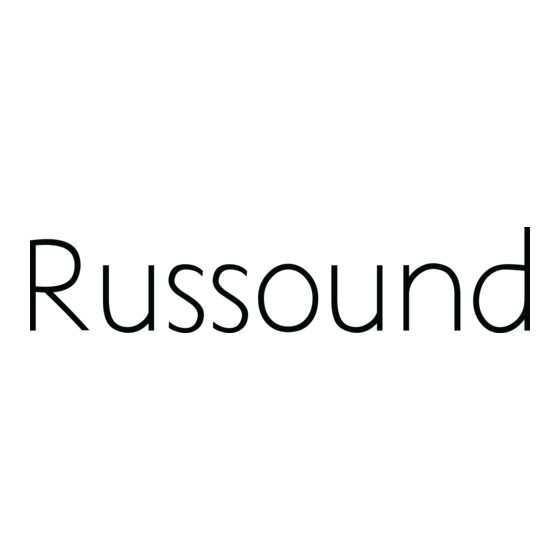
Table of Contents
Advertisement
Quick Links
Advertisement
Table of Contents

Summary of Contents for Russound ST2-XM2 1
- Page 1 800.967.2346...
- Page 2 (servicing) instructions in the literature accompanying the appliance. D.The appliance does not appear to operate normally; or If you have any questions please call Russound Inc. at E. The appliance has been dropped or the enclosure is damaged. 1-800-638-8055 or 603-659-5170.
-
Page 3: Table Of Contents
TABLE OF CONTENTS Product Introduction......................4-5 Component Guide ST2-XM2 Front Panel ......................6 ST2-XM2 Rear Panel......................7 ST2-RC Remote Control .......................8 ST2-XM2 Setup and Connections Basic Connections.......................9 CAV6.6 Connections......................10 CA Series and ST2-KP Connections ..................11 Antenna Connections ......................12 ST2-XM2 Operation XM Radio Activation......................13 XM Radio Displays......................13 XM Radio Modes ......................14-17 Front Panel Controls ......................18... -
Page 4: Product Introduction
DESCRIPTION received through the IR connections on the rear panel from IR repeating system commonly used Thank you for choosing the Russound ST2-XM2 in distributed audio systems. Dual Smart Tuner. Whether you are adding satel- If the ST2-XM2 Tuner is part of an RNET-enabled lite radio to an existing system, expanding a CA system such as the CAV6.6 or CAM6.6, the... - Page 5 • Rack mount ears which allow each to be controlled independently from either IR connection. These codes can be Please call Russound at 800-638-8055 ext. 501 learned from the ST2-RC remote control into the for assistance if parts are missing.
-
Page 6: Component Guide St2-Xm2 Front Panel
COMPONENT GUIDE ST2-XM2 FRONT PANEL 64 : The Groove 64 : The Groove MAIN POWER SWITCH - Turns power on and off POWER ON/OFF LED - Indicates power on or off REMOVABLE COVER LENS - Covers the selection buttons on the tuner BANK SELECT BUTTON - Selects bank 1-6 MEMORY SELECT BUTTONS - Sets and selects memory presets 1-6 for each bank IR RECEIVER - Receives IR signal from remote control... -
Page 7: St2-Xm2 Rear Panel
XM TUNER 2 XM TUNER 1 RNET LINK IN/LINK OUT - Links to other Russound components that are RNET compatible, displays frequency and other information on the UNO keypads RS-232 INTERFACE - The RS-232 Interface allows the tuner to be controlled by PC or other devices that have an RS-232 Interface. -
Page 8: St2-Rc Remote Control
COMPONENT GUIDE ST2-RC REMOTE CONTROL POWER - Puts the tuner in/out of standby mode TUNER CONTROL - Select TUNER 1 (XM1) or TUNER 2 (XM2) and all subsequent button press- es affect that tuner NUMERIC INPUT - Number buttons for direct selection of channel, bank, preset BANK SELECT - Used for direct bank selection... -
Page 9: St2-Xm2 Setup And Connections Basic Connections
ST2-XM2. You will need two IR link cables the RNET link ports. The ST2-XM2 tuner sup- (Russound P/N 09-0508) for these connections. ports up to two ST2-KP keypads. An SA-ZX3 There is a unique IR code set each for Tuner 1... -
Page 10: Cav6.6 Connections
ST2-XM2 SETUP AND CONNECTIONS CAV6.6 CONNECTIONS UNO-S2 45:XM Cafe keypads 64:The Groove 12VDC 1.25A CAV6.6 RCA Cable Source Connections with CAV6.6 Controller/Amplifier (RNET System) The diagram depicts a typical setup using the ST2-XM2 Tuner with a CAV6.6 amplifier. Each tuner in the ST2 unit must be connected as a separate source for audio inputs. -
Page 11: Ca Series And St2-Kp Connections
ST2-XM2 SETUP AND CONNECTIONS CA SERIES AND ST2-KP CONNECTIONS RCA Cable IR Link Cable Pos (+) Source Neg (–) ST2-KP Serial# UNER UNER Smart Tuner NEWMARKET, NH U.S.A. UDIO UTPUT UDIO UTPUT RS-232 LINK EYPAD ORTS INTERFACE 12VDC 1.25A NTENNA NTENNA IR Link Cable ST2-XM... -
Page 12: Antenna Connections
ST2-XM2 SETUP AND CONNECTIONS ANTENNA CONNECTIONS XM Antenna XM Signal Strength Mode Connect the included XM antenna for XM recep- To test the XM reception, turn the unit on. When tion to the back panel of the XM module. The the XM radio is powered for the first time, the antenna comes with 20 feet of cable. -
Page 13: St2-Xm2 Operation
ST2-XM2 OPERATION XM RADIO OVERVIEW XM Radio Activation XM Radio is over 100 channels of radio broadcasts with the signal delivered by satellite and (depend- ing on location) transferred by terrestrial antennas. The radio is a subscription-based service with a monthly provider fee and an activation charge. -
Page 14: Xm Radio Modes
ST2-XM2 OPERATION XM RADIO MODES XM Radio Modes There are four user “modes” for selecting music and viewing music information on the XM Tuner: Preset (default or normal) Category Search Now Playing Display Preferences. These modes are accessed through certain button and key presses from the tuner panel, remote controls and keypads. - Page 15 ST2-XM2 OPERATION XM RADIO MODES Preset (default) Mode This is the normal operating mode of the XM tuner. In this mode the XM tuner operates similarly to an AM/FM tuner for channel up and down, bank selection and memory presets. Next Preset This button press accesses the next saved preset (6 presets for each bank) in the chosen bank.
- Page 16 ST2-XM2 OPERATION XM RADIO MODES Category Search Mode (1 1 . . C C A A T T S S E E A A R R C C H H ) XM Radio is organized by Channel Category (e.g., Rock, Country, News). Within each category is a series of channels (e.g., Top Tracks, Bluegrass Junction, XM Classics).
-
Page 17: Xm Radio Modes
ST2-XM2 OPERATION XM RADIO MODES Now Playing Mode (2 2 . . N N O O W W P P L L A A Y Y N N G G ) This mode displays information about the current XM selection. Appropriate button presses access the next or previous information item. -
Page 18: Front Panel Controls
Push to select an XM operating mode. “RNET Backup Utility” is available through the Exiting an XM mode Document Center at www.russound.com . Also required are a DB9 male-to-female cable and laptop Push to exit the XM mode selection menu. -
Page 19: St2-Rc Remote Control
ST2-XM2 OPERATION ST2-RC REMOTE CONTROL ST2-RC Remote Control Operation number (1 to 6). The memory presets can also be accessed by using to scroll through all The ST2-RC remote control is the only means of presets for the selected bank. remote operation of the ST2-XM2 in a non--RNET sys- tem. -
Page 20: St2-Kp Keypad Control
ST2-XM2 OPERATION ST2-KP KEYPAD CONTROL ST2-KP Keypad Operation Recalling a Memory Preset Turning the keypad on/off To recall a memory preset, press and release To activate the ST2-KP, press . Press power down the keypad display. The keypad remains to scroll through the presets for the selected powered until the ST2-XM2 Tuner is turned off. -
Page 21: Uno-S2 Keypad Control With Rnet Controller
ST2-XM2 OPERATION UNO-S2 KEYPAD CONTROL WITH RNET CONTROLLER UNO-S2 Keypad Operation Signal Strength Mode (XM) NOTE: To control the ST2 Tuner through the To check XM signal strength, press and hold UNO-S2 keypad, the tuner must be configured then release. The display shows the signal as a source using the controller’s programming steps. -
Page 22: Uno-S2 Keypad Control With Rnet Controller
ST2-XM2 OPERATION UNO-S2 KEYPAD CONTROL WITH RNET CONTROLLER TUNER SELECTION - Select source MUTE - Mutes/unmutes tuner audio output name/number associated with TUNER 1 (XM1) or TUNER 2 (XM2) BANK SELECT - Used for bank selection (press and hold) TUNE UP/DOWN - Used for manual channel selection MEM UP/DOWN - Scrolls through memory preset stations (press) -
Page 23: Src2 Remote Control With Rnet Controller
ST2-XM2 OPERATION SRC2 REMOTE CONTROL WITH RNET CONTROLLER SRC2 Remote Control Operation Turning the unit on Selecting a Bank The tuner is power managed by the CAV6.6 or other RNET-enabled controller. If the tuner is in To select a bank, press and hold for bank up standby mode, any button press of the SRC2 for bank down. - Page 24 ST2-XM2 OPERATION SRC2 REMOTE CONTROL WITH RNET CONTROLLER RUSSOUND SELECTION - “R” must be POWER - Powers off zone the selected source for control of the controller and any connected compo- NUMERIC INPUT - Number buttons for direct nents. Select “R” before sending input of channel (press).
-
Page 25: St2-Xm2 Tuner Programming
ST2-XM2 TUNER PROGRAMMING ST2 TUNER SETUP MENU ST2-XM2 Tuner Setup Menus Note: The Setup Menu procedures must be performed from the ST2-XM2 Tuner front panel. The ST2-XM2 Tuner Setup Menus provide setup and naming procedures for the ST2-XM2 main chas- sis and the XM tuner modules. -
Page 26: Update Firmware
Factory Init menu. A able, it can be obtained through the Document “Yes” begins the initialization. Center at www.russound.com . XM tuner module 6. “Please wait” appears on the tuner during the firmware update must be performed by an process and “Cycle Power”... - Page 27 ST2-XM2 TUNER PROGRAMMING ST2 TUNER SETUP MENU Press and Hold ST2 Chassis Setup Procedures TNR SEL button Chassis TUNER SOURCE UPDATE FACTORY SYSTEM SETUP Setup FIRMW INIT INFO Menu Procedure Procedure Procedure Procedure Menu This Procedure HOLD TUNER returns the BAND ST2 Tuner to its...
-
Page 28: Tuner Setup Menu For Xm
ST2-XM2 TUNER PROGRAMMING ST2 TUNER SETUP MENU Tuner Setup Menu for XM saved, the preset’s Tuner #, Bank # and Memory # must be entered in the following procedure. Memory Name 1. Enter the Setup Menu by pressing and holding A memory preset must be created and saved the TNR SEL button. - Page 29 ST2-XM2 TUNER PROGRAMMING ST2 TUNER SETUP MENU 3. MEMORY NAME appears on the tuner. 11. Press Tune Up/Down to select a character 4. Press BAND. and MEM Up/Down to change a character 5. Bank # appears. position. Up to 12 characters can be entered 6.
-
Page 30: Bank Name
ST2-XM2 TUNER PROGRAMMING ST2 TUNER SETUP MENU Bank Name Factory Initialization A custom name can be assigned to each of the The Factory Initialization procedure allows the six banks of Tuner 1 (XM). erasure of all programmed settings of the XM tuner and returns them to the factory default set- 1. -
Page 31: Backup And Restore
Once all of the tuner settings are completed, it Backup” is available through the Document may be advisable to create a backup of the pro- Center at www.russound.com . Also required are grammed settings for future use. The backup will a DB9 male-to-female cable and laptop or desk- then be available in case tuner settings need to top PC. -
Page 32: Programming For Cav6.6 Use
ST2-XM2 TUNER PROGRAMMING PROGRAMMING FOR CAV6.6 USE To Program the CAV6.6 to operate with the ST2-XM2 Tuner: (refer to the CAV6.6 Instruction Manual for details) 1. Enter the Setup Menu by pressing the Setup button on the side of the UNO-S2 keypad. 2. -
Page 33: Programming For Cam6.6 Use
ST2-XM2 TUNER PROGRAMMING PROGRAMMING FOR CAM6.6 USE To Program the CAM6.6 (with no internal tuner) to operate with the ST2-XM2 Tuner: (refer to the CAM6.6 Instruction Manual for details) 1. Enter the Setup Menu by pressing the Setup button on the side of the UNO-S1/S2 keypad. 2. -
Page 34: Technical Specifications
TECHNICAL SPECIFICATIONS ST2-XM2 Smart Tuner Dimensions: 17"W x 8"D x 1.8"H (43 x 20.3 x 4.4 cm) Weight: 7 lbs. (3.2kg) Power Supply: 12VDC 1.25A XM Band: 2332.5 - 2345 MHz XM Antenna: 50-ohm SMB connection It is prohibited to copy, decompile, disassemble, reverse engineer, or manipulate any technology incorporated in receivers compatible with the XM Satellite Radio system. -
Page 35: Warranty & Repair
In these cases, repairs will be made on the basis of the retail value of the parts and labor. To return for repairs, the unit must be shipped to Russound at the owner's expense, along with a note explaining the nature of service required. Be sure to pack the unit in a corrugated container with at least three (3) inches of resilient material to protect the unit from damage in transit. - Page 36 Russound ® Copyright © 2006 Russound All rights reserved. 5 Forbes Road, Newmarket, NH 03857 All trademarks are property of their respective owners. tel 603.659.5170 • fax 603.659.5388 e-mail: tech@russound.com www.russound.com E. & O.E. 28-1170 Rev. 1 02/07/06...

