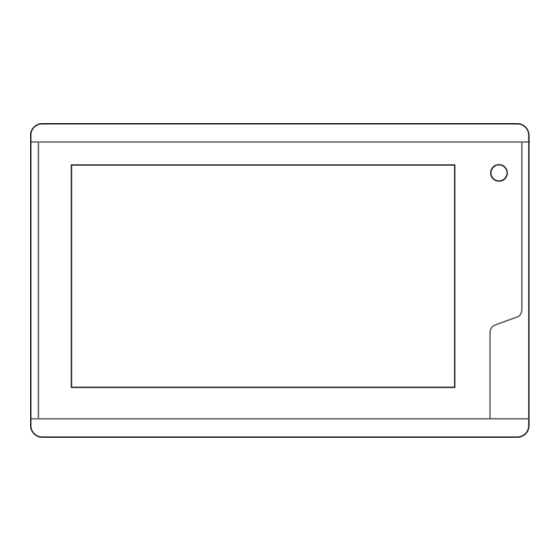
Advertisement
Quick Links
RV FIXED DISPLAY
INSTALLATION
INSTRUCTIONS
Important Safety Information
See the Important Safety and Product Information guide in the
product box for product warnings and other important
information.
When connecting the power cable, do not remove the in-line
fuse holder. To prevent the possibility of injury or product
damage caused by fire or overheating, the appropriate fuse
must be in place as indicated in the product specifications. In
addition, connecting the power cable without the appropriate
fuse in place voids the product warranty.
Always wear safety goggles, ear protection, and a dust mask
when drilling, cutting, or sanding.
When drilling or cutting, always check what is on the opposite
side of the surface.
To obtain the best performance and to avoid damage to your
RV, install the device according to these instructions.
Read all installation instructions before proceeding with the
installation. If you experience difficulty during the installation,
contact Garmin
®
Product Support.
Loading the New Software on a Memory Card
1
Insert a memory card into the card slot on the computer.
2
Go to www.garmin.com, and locate the product page.
3
Select Software from the product page.
4
Select Download.
5
Read and agree to the terms.
6
Select Download.
7
Select Run.
8
Select the drive associated with the memory card, and select
Next > Finish.
Updating the Device Software
Before you can update the software, you must obtain a
software-update memory card or load the latest software onto a
memory card.
1
Turn on the device, and wait for the home screen to appear.
March 2020
WARNING
CAUTION
NOTICE
CAUTION
NOTE: In order for the software update instructions to
appear, the device must be fully booted before the card is
inserted.
2
Open the memory card door
3
Insert the memory card
4
Close the door.
5
Follow the on-screen instructions.
6
Wait several minutes while the software update process
completes.
The device returns to normal operation after the software
update process is complete.
7
Remove the memory card.
NOTE: If the memory card is removed before the device
restarts fully, the software update is not complete.
Contacting Garmin Support
• Go to
support.garmin.com
product manuals, frequently asked questions, videos, and
customer support.
• In the USA, call 913-397-8200 or 1-800-800-1020.
• In the UK, call 0808 238 0000.
• In Europe, call +44 (0) 870 850 1241.
Tools Needed
• Drill
1
• 6 mm (
/
in.) drill bit
4
3
• 4 mm (
/
in.) drill bit
16
• #2 Phillips screwdriver
• Jigsaw or rotary tool
• File and sandpaper
Mounting Considerations
This device should be mounted in a location that is not exposed
to extreme temperatures or conditions. The temperature range
for this device is listed in the product specifications. Extended
exposure to temperatures exceeding the specified temperature
range, in storage or operating conditions, may cause device
failure. Extreme-temperature-induced damage and related
consequences are not covered by the warranty.
When selecting a mounting location, you should observe these
considerations.
• The location should allow for easy access to all device
interfaces, such as the keypad, touchscreen, and card
reader, if applicable.
• The location must be strong enough to support the weight of
the device and protect it from excessive vibration or shock.
GUID-D7562D38-5D0D-465B-8FF1-97809D4F9CA6 v1
.
, and press it in until it clicks.
for help and information, such as
NOTICE
Advertisement

Summary of Contents for Garmin RV
- Page 1 To obtain the best performance and to avoid damage to your • 4 mm ( in.) drill bit RV, install the device according to these instructions. • #2 Phillips screwdriver Read all installation instructions before proceeding with the installation. If you experience difficulty during the installation, •...
-
Page 2: Connection Considerations
Install the foam gasket on the back of the device. recommended for most RV installations. The pieces of the foam gasket have adhesive on the back. Trim the template, and make sure it fits in the location where Make sure you remove the protective liner before installing you want to mount the device. -
Page 3: Customizing The Startup Screen
2000 power cable is connected to the battery directly. • Video is not shared across the NMEA 2000 network. This device can connect to a NMEA 2000 network on your RV to Accessing the RV Builder Settings share data from NMEA 2000 compatible devices such as a VHF Select Settings >... -
Page 4: Troubleshooting
Customizing the Home Page You can check this several ways. For example, you can check whether other devices powered by the source are From the RV Builder Settings, select Customize Home functioning. Page > Edit Home Page > Add Item. - Page 5 Garmin ® , the Garmin logo, and FUSION ® are trademarks of Garmin Ltd. or its subsidiaries, registered in the USA and other countries. These trademarks may not be used without the express permission of Garmin. NMEA ® , NMEA 2000 ®...
- Page 6 © 2019 Garmin Ltd. or its subsidiaries support.garmin.com...







