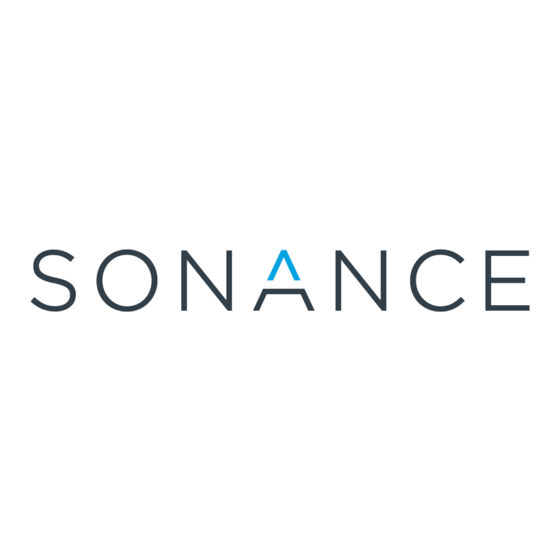
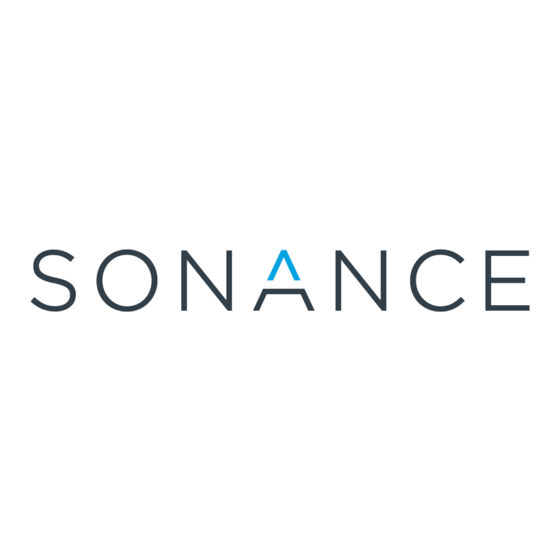
Sonance Navigator Harbor Installation Reference Manual
Multi-source multi-room audio system
Hide thumbs
Also See for Navigator Harbor:
- Quick start instructions (4 pages) ,
- Important safety instructions manual (16 pages) ,
- Supplementary manual (2 pages)
Table of Contents
Advertisement
Advertisement
Table of Contents

Summary of Contents for Sonance Navigator Harbor
- Page 1 Installation Reference Guide Version 1.0 PN. 33-2074...
-
Page 2: Table Of Contents
BEFORE YOU BEGIN WELCOME ABOUT THIS DOCUMENT THE SONANCE NAVIGATOR NETWORK NETWORK OVERVIEW HARDWARE OVERVIEW NAVIGATOR NETWORK COMPONENTS PLANNING YOUR INSTALLATION TOOLS REQUIRED PRE-WIRING THE BUILDING SELECTING A WIRE TYPE WIRE LENGTH AND HUB LOADING INSTALLATION SAFETY INSTALLING THE NAVIGATOR NETWORK... - Page 3 SETTING DIP SWITCHES SETTING KEYPAD ADDRESSES AFTER THEY HAVE BEEN INSTALLED MAGICPAD RELAY CONTROLLERS VERIFYING SYSTEM OPERATION NETWORK DIAGNOSTIC ANALYZER CONNECTION TO THE NETWORK CONFIRM NETWORK INTEGRITY ADDITIONAL PROBLEM SOLVING TECHNIQUES CONFIRM INDIVIDUAL NODE OPERATION ANALYZE A SINGLE NODE — CAPTURE MODE...
-
Page 4: Before You Begin
This document includes the following sections: • The Sonance Navigator Network — Provides a description of the system and details its key components. • Planning Your Installation —... -
Page 5: The Sonance Navigator Network
This manual contains the information needed for the connection and setup of the hardware in the network. Once you have completed this task, you should refer to the Sonance Navigator Network "Web Configuration - Getting Started Guide" and the "Navigator Net Web Browser"... -
Page 6: Navigator Network Components
Nodes receive their operational power and network communication from Network Hubs. Network Hubs should be strategically placed throughout the building. Individual nodes will typ- ically have relatively short wire runs, with longer wire runs from hub to hub. As nodes are added, the network simply loops from hub to hub expanding the system as necessary. -
Page 7: Planning Your Installation
PLANNING YOUR INSTALLATION TOOLS REQUIRED Depending on your installation you may require specialty tools to run wire or otherwise pre- pare a location for installation. The list below details the tools required to install the actual Navigator Network system. • Multimeter •... -
Page 8: Wire Length And Hub Loading
Thicker wire may be required for longer distances. All Sonance Navigator Network devices/nodes wire directly to a Network Hub. Sonance Navigator Network devices are wired in a star configuration and are not daisy chained. Do not chain, do not loop, and do not connect multiple nodes to a single wire. -
Page 9: Installation Safety
INSTALLATION SAFETY When installing the Navigator Network, basic safety precautions should always be followed to reduce the risk of fire, electric shock, and injury to persons. Please follow the precautions out- lined below. 1. Read and understand all instructions. 2. Retain this installation manual for future reference. 3. -
Page 10: Installing The Navigator Network
INSTALLING THE NAVIGATOR NETWORK NETWORK WIRING DIAGRAM The following diagram illustrates the system-wide wiring of a Navigator Network. V 1.0... -
Page 11: Audio Wiring Diagram
AUDIO WIRING DIAGRAM The following diagram illustrates the audio wiring for a Navigator Network. V 1.0... -
Page 12: Remote Trigger Wiring For Sonamp 1250
REMOTE TRIGGER WIRING FOR SONAMP 1250 The following diagram illustrates the remote trigger wiring for the Sonamp 1250. V 1.0... -
Page 13: Connecting Keypads And Other Devices
CONNECTING KEYPADS AND OTHER DEVICES After the network wires have been run, they must be connected to both the intended node/device and to a Network Hub. As the wires are connected to the hub, problems may be encountered and will need to be corrected. Please follow the procedure outlined below for con- nection of the nodes. -
Page 14: At The Hub
• Network Diagnostic Analyzer shows that the network is OK. NETWORK CONNECTIONS Connectors used for connecting wiring between each of the Sonance Navigator Network devices are high quality spring loaded pressure type connectors. These connectors have been specifically chosen for their ease of installation and high resistance to failure in adverse condi- tions. -
Page 15: Verify Wire Load
Control 2 and the Hub. CONTROL 2 The Sonance Navigator Network Control 2 processor is the brains of the system. All menus displayed on the MagicPads and every action performed by the system originate at the Control 2. -
Page 16: Audio Matrix
AUDIO MATRIX The Audio Matrix is a network-controllable, six-zone, six-source preamplifier that is con- trolled by the Control 2 processor. Each Control 2 processor can support five Audio Matrix preamplifiers. The Audio Matrix includes state of the art circuitry to detect music levels and communicate them via the network to Control 2. -
Page 17: Network Hub
NETWORK HUB The Network Hub is used to connect and power the various network nodes such as Keypads, MagicPads, and Relay Controllers. Network Hubs are intended to be mounted on the supplied snap-track mounting plate. This plate can be removed and mounted virtually anywhere (non-condensing). We suggest mount- ing it behind the source components or in a remote location near a concentration of keypads in order to minimize the labor of long wire runs. -
Page 18: Calculate Hub Load
Each Network Hub has adequate supply to power eight Audio Keypads. If MagicPads or Relay Controllers are used in the system, the hub load must be adjusted to account for their higher power draw. To accomplish this, each device has been given a “hub load.”... -
Page 19: Setting Dip Switches And Diagnosing Addresses
Source button 1 equals switch one, source button 2 equals switch two, etc. Relay Controllers are more difficult. Use caution when setting them. Keypad Configuration Tips Do not apply power to the keypads until proper wiring has been verified. Reversed wiring will damage the keypad. - Page 20 Keypad Address Audio Keypad Display 1 Through 8 Keypad 1 (Default Zone 1) 11010011 Keypad 2 (Default Zone 2) 00110011 Keypad 3 (Default Zone 3) 10110011 Keypad 4 (Default Zone 4) 01110011 Keypad 5 (Default Zone 5) 11110011 Keypad 6 (Default Zone 6) 00001011 Keypad 7...
- Page 21 V 1.0 Keypad Address Audio Keypad Display 9 Through 16 Keypad 9 (Default Zone 9) 11001011 Keypad 10 (Default Zone 10) 00101011 Keypad 11 (Default Zone 11) 10101011 Keypad 12 (Default Zone 12) 01101011 Keypad 13 (Default Zone 13) 11101011 Keypad 14 (Default Zone 14) 00011011...
- Page 22 Keypad Address Audio Keypad Display 17 Through 24 Keypad 17 (Default Zone 17) 11011011 Keypad 18 (Default Zone 18) 00111011 Keypad 19 (Default Zone 19) 10111011 Keypad 20 (Default Zone 20) 0111011 Keypad 21 (Default Zone 21) 11111011 Keypad 22 (Default Zone 22) 00000111 Keypad 23...
- Page 23 V 1.0 Keypad Address Audio Keypad Display 25 Through 32 Keypad 25 (Default Zone 25) 11000111 Keypad 26 (Default Zone 26) 00100111 Keypad 27 (Default Zone 27) 10100111 Keypad 28 (Default Zone 28) 01100111 Keypad 29 (Default Zone 29) 11100111 Keypad 30 (Default Zone 30) 00010111...
- Page 24 Keypad Address Audio Keypad Display 33 Through 38 Keypad 33 (Default Zone 33) 00110111 Keypad 34 (Default Zone 34) 10110111 Keypad 35 (Default Zone 35) 01110111 Keypad 36 (Default Zone 36) 11110111 Keypad 37 (Default Zone 37) 00001111 Keypad 38 (Default Zone 38) 10001111 V 1.0...
-
Page 25: Magicpad
MAGICPAD The MagicPad, which is an optional accessory for the system, provides an easy way to capture network IDs, DIP switch settings, the firmware revision number, and dates. MagicPad Configuration Tips To check the MagicPad revision, press all six buttons simultaneously. The revision information will be displayed on the buttons. - Page 26 Device Address Diagnostic Address Pattern MagicPad 1 100000 MagicPad 2 010000 MagicPad 3 110000 MagicPad 4 001000 MagicPad 5 101000 MagicPad 6 011000 MagicPad 7 111000 MagicPad 8 000100 Net ID 1 Net ID 2 Net ID 3 Net ID 4 Net ID 5 Net ID 6 Net ID 7...
-
Page 27: Relay Controllers
RELAY CONTROLLERS Relay Controllers are an optional accessory for the Audio On Demand system and may be added at any time. They are easily configured and may be used with macros for sophisticated control of theater systems, lighting, and draperies, rack cooling systems, and screen lifts, just to name a few. -
Page 28: Verifying System Operation
CONFIRM NETWORK INTEGRITY The Diagnostic Analyzer can be used to confirm that data can be communicated over the Sonance Navigator Network. If data can communicate over the network, the network wiring is generally correct. To confirm network integrity, do the following: 1. -
Page 29: Additional Problem Solving Techniques
Diagnostic Analyzer can be used to identify the node in question. The Sonance Navigator Network is quiet most of the time. Typically only button presses and occasional temperature readings or commands are sent. During boot up, there is a great deal of network activity, (flashing LEDs) but after about three minutes, the activity becomes occa- sional. -
Page 30: Notes
NOTES V 1.0... -
Page 31: Warranty Information
IMPORTANT: Authorization Number. 3. If you’re directed to return the unit to Sonance for repair, pack the unit in its original shipping carton. If needed, you can obtain replacement packaging from us for a small charge. 4. Contact United Parcel Service, Federal Express, or RPS to arrange prepaid (not collect) shipping. -
Page 32: Warranty Coverage
©2000 Sonance. Sonance and Sonamp are registered trademarks of Sonance. Sonance Navigator is a trademark of Sonance. Decora is a registered trademark of Leviton Mfg. Co. Inc. The THX name and logo are © and trademark Lucasfilm Ltd. All rights reserved. Used under authorization.

