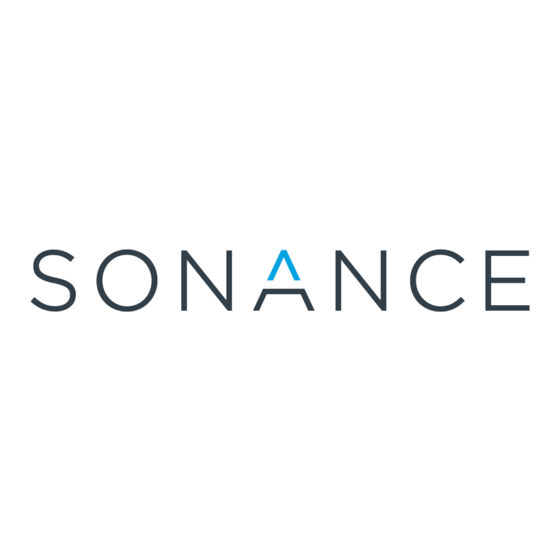Summary of Contents for Sonance DAB1
- Page 1 DAB1 Distributed Audio System Installation Instruction Manual Sonance – 212 Avenida Fabricante – San Clemente, CA 92672 – 800-582-7777 – www.sonance.com...
-
Page 2: Safety Instructions
SAFETY INSTRUCTIONS... -
Page 3: Table Of Contents
Using Local IR Out........................21 IR Link...........................21 IR Data Ports ........................21 External Keypad Power ......................21 When Using Six DAB1 Keypads or Less................21 When Using Sonance K1 or K2 Keypads................21 Speaker Connections ......................21 Line Out Connections ......................22 When Using a High Power Amplifier in a Zone ..............22... - Page 4 ZONE CONNECTIONS ......................25 Keypad Connections/Setup ....................25 Configuring Source Buttons ....................25 Backlighting Jumper ......................25 Keypad Connection ......................26 Local Source Connections ....................26 PROGRAMMING THE DAB1 ....................26 From the Internet ........................26 PROGRAM MANAGER PART 1 – FEATURES ..............26 DAB1 Program Manager Screen..................26 File .............................26 New............................26 Open ..........................26...
- Page 5 Balance ..........................30 Source Setup........................30 Source Name .........................30 Volume Offset.........................30 Edit.............................31 Undo..........................31 Cut..........................31 Copy ..........................31 Paste ..........................31 Delete ..........................31 Communications........................31 Get Firmware Version ....................31 Upgrade Firmware......................32 Receive From Device.....................32 Send to Device .......................33 Library..........................34 File..........................34 IR Library Manager Features ..................34 New ..........................34 Open..........................34 Close ..........................34 Save As ..........................34...
- Page 6 PROGRAM MANAGER PART 2....................48 Programming the DAB1 Controller ..................48 Job Info..........................48 General Setup ........................48 Tuner Setup........................48 Zone Setup ........................49 Source Setup........................49 Programming the DAB1 Keypads and IR Commands ............51 Volume UP/Down & Mute....................51 Mute...........................51 Press ..........................51 Press and Hold.......................51 Double Press........................51 Source Programming......................51...
- Page 7 DAB SERIAL PROTOCOL ....................61 Control Commands......................61 Status Query........................63 Examples of RS232 Commands for Controlling the DAB1 ..........63 Examples of RS232 Commands sent from the DAB1 to control external devices....64 Copy and Paste ........................65 Programming an Expanded System..................65 Downloading a Device ......................66 Uploading a Device.......................67...
-
Page 8: Introduction
Controller and the Navigator K1 in-wall keypad to provide the installer with the flexibility of designing a system to meet their customer’s needs. If any of the items above were not in the master pack when originally opened, please call Sonance at 1-800-582-7777 and ask for Customer Service. -
Page 9: System Overview
• Sync connections to turn multiple DAB Controllers ON/OFF in expanded systems • DAB Program Manager system programming software – download from www.sonance.com . • Software configuration of individual Zone ‘Turn On’ Volume, Maximum Volume, Paging Volume, Treble, Bass and Balance •... -
Page 10: System Features
1. USB Programming Port – Front Panel terminal used for system programming from a PC with the DAB1 Program Manager Software. 2. Tuner Preset Buttons – Direct selection of up to 12 AM or FM Stations as configured in DAB1 Program Manager. (Press and Hold to store presets) 3. -
Page 11: Rear Panel
Figure 3. DAB1 Controller Rear Panel DAB1 Controller Rear Panel 14. IR Link – 3.5mm mini jack used to create IR buss for COMMON IR OUT when using multiple DAB1 Controllers. This link does not pass Programmed IR. See Figure 10 Expanded System. - Page 12 21. Sync – Two 3.5mm mini jacks used to trigger link up to four DAB1’s for Party Mode control. See Figure 10. Expanded System 22. Control Out – One, two wire screw connector outputs 12VDC @ 100mA when at least one Zone is active on a DAB1 Controller.
-
Page 13: Dab1 Keypad Features
42. Mute – Center of Volume UP/DOWN button. Press mutes Zone audio. Press again to un-mute. Press and Hold will MUTE/UN-MUTE all Zones in ‘Party' Mode as configured in DAB1 Program Manager. 43. Volume UP/DOWN – Adjusts audio level in a specific Zone. -
Page 14: Rear Panel
ON (individual Zone or ‘Party’ Mode). 56. FM/AM - Selects AM or FM Band on DAB1 Tuner 57. Memory Presets 1-12 - Direct selection of up to 12 total stations, AM or FM, as configured in DAB1 Program Manager or from front panel controls. -
Page 15: Quick Start
Source Power ON/OFF for two sources With the system set up and connected as shown in Figure 7, the DAB1 and its sources can be tested for proper operation. (It is recommended to always test components prior to installation.) A certain amount of... - Page 16 Figure 7. Typical DAB1 System...
-
Page 17: System Design
Zones, incorporate the Telephone Paging System that was originally proposed but didn’t make sense at the time, or add one of those neat new Sonance Touch Panel Controls for whole-house control of music, video, lighting and HVAC. -
Page 18: Installation
Leaving extra room for wire and cable is also suggested for convenience should the system require service. Shelf Mount Never remove the feet when mounting the unit on a shelf. Doing so will may cause damage to the DAB1 and other components due to heat being trapped. Rack Mount When rack mounting the DAB1 Controller, leave sufficient space between the unit and other components in the rack to allow proper airflow for ventilation. -
Page 19: Keypad Location And Mounting
The system wiring infrastructure brings together all considerations of planning, installation and future expansion. The DAB1 is a versatile system component. A full, proper wiring job will enable it to live up to its full potential, even if not all used at the time initial installation. -
Page 20: Speaker Wire
DAB1. This method assumes Volume will be controlled by the DAB1 Keypad or an IR remote in each Zone. Figure The second scheme would be to run the speaker wire through a low voltage J-box when in-wall Volume Controls are to be used. -
Page 21: Net Control Port
Output on the PRIMARY DAB1 to the corresponding L&R Source Input on the SECONDARY DAB1 (Source 1 Out to Source 1 IN, etc.) Repeat for up to four DAB1 Controllers, (24 Zones). This will feed audio from the common sources to all Zones in an expanded system. -
Page 22: Ir Control Connections
Zone 1 Local IR Out. Attach it to the IR window on the CD Changer. The L&R audio output from the CD Changer is connected to the Source 2 Input on the DAB1. In this configuration, only the Living Room can control the CD Changer, but all Zones can still select Source 2 and listen to the changer when it is playing. -
Page 23: Line Out Connections
1. Set the Variable/Fixed Output Select Switch to VARIABLE, (OUT Position.) 2. Connect one RCA to RCA type cable from the appropriate L&R Zone LINE OUT Jacks on the DAB1 to the L&R Audio Input Jacks on the Amplifier to be used. This will allow Volume and Mute to be controlled with a Keypad or a properly programmed IR remote. -
Page 24: When Using A Multi-Channel Amplifier For Sub-Zone Expansion
1. Connect one stereo RCA to RCA type cable from the appropriate L&R Zone LINE OUT Jacks on the DAB1 to the L&R Audio BUS Input Jacks on the Amplifier to be used. If using a twelve channel amplifier, this will allow adding six extra speaker pairs to a Zone. In this application, Volume and Mute for each additional speaker pair will be controlled using in-wall Volume Controls. -
Page 25: Paging
IR Link when using multiple DAB1’s.) If a Zone on a secondary DAB is turned ON with a Press, if no other Zones are ON, only the DAB1 that Zone is in and that Zone will turn ON. Audio and IR will pass through multiple DAB1’s in standby. Power for the source components should be managed separately or left ON. -
Page 26: Zone Connections
Tuner for Source 1, start with the Source 1 button.) 6. Find the icon for the device connected to Source 2 on the DAB1 Controller. Separate it from the icon sheet and place it on the rubber Source 2 button. -
Page 27: Keypad Connection
DAB1 system. This type of application adds flexibility to the overall system. The DAB1 is a four source system. Adding a local CD player gives the user the option of the four whole- house sources or the local source making five sources available to any Zone with local source switching. -
Page 28: Job Info
‘cookie cutter’ jobs where a System design is used over and over. i.e. open the ‘Jones’ System and save as the ‘Smith’ System. It is also useful for expanded systems with multiple DAB1 Controllers with similar programming. -
Page 29: General Setup
Allow Page Trigger – Select (check mark) or deselect (no check mark) to ENABLE or DISABLE the 12 VOLT CONTROL INPUT on the back of the DAB1 Controller. This option must be selected to in order to use the Paging feature. -
Page 30: Tuner Setup
Frequency – Enter a station TUNING FREQUENCY to set the station to be selected with the corresponding PRESET. A station tuning frequency must be entered to set DAB1 Tuner Presets when using Program Manager. -
Page 31: Maximum Volume
PROGRAM MATERIAL. 2. Play all sources. 3. Starting with Source 1/Tuner, switch through the Sources to get a feel for the relative audio level of the Sources. 4. Make adjustments in DAB1 Program Manager as needed to compensate for different levels. -
Page 32: Edit
DAB1. If the PC is unable to communicate with the DAB1, the COMMUNICATIONS Error Window will open. Figure 21. Be sure DAB1 Controller has power. Check Port selection to be sure PC is communicating through the proper port. Check USB cable connection at PC and DAB1 Controller Figure 21. -
Page 33: Upgrade Firmware
DAB1 under the Electronics section and click on downloads. If the Version # in DOWNLOADS is higher than the Version # in the DAB1 it may be necessary to upgrade the firmware. (If the System is performing properly, don’t make unnecessary changes.) NOTE: A Press and Hold of the SEL Button on the DAB1 Front Panel for 10 seconds will show Firmware version in the System Status Window on the DAB1 Front Panel. -
Page 34: Send To Device
SYSTEM. Send to Device (Download) To Send a Device Program to a DAB1: 1. In the COMMUNICATIONS pull-down menu, select and left click SEND TO DEVICE. 2. The DEVICES IN THE CURRENT SYSTEM Window will open. If multiple Devices are posted in the System Workspace Window, they will all be listed in the ‘Devices in the Current System’... -
Page 35: Library
Internet Command Library. This is an ONLINE DATABASE of IR REMOTE FILES that have been created and made publicly available for the DAB1 and other Sonance programmable devices. Navigate the list to the Manufacturer, Type and Model desired. Left click IMPORT. The file will be saved to the currently selected IR Code Library. -
Page 36: Options
COM PORT to be used to communicate with the DAB1. NOTE: Learning IR codes can only be done through the DAB1 RS232 port. If the PC being used only has USB Ports, a SERIAL TO USB CONVERTER such as the IOGEAR GUC232A or Radio Shack 26-183 must be used. -
Page 37: Delete Functions
Figure 25. New Function Wizard New Function Wizard – A shortcut for identifying the functions to be learned for a new remote or added to an existing remote. Check All – SELECTS ALL remote functions for the selected component to be added to the FUNCTION LIST when learning or adding IR codes. -
Page 38: Hex View Tab
Figure 27. IR Library HEX View Hex View Tab – Hex Code equivalent values for IR codes can be viewed in HEX VIEW. HEX Data – Hex code equivalent for selected IR function. Hex code data can be entered into this window to copy codes from other applications. -
Page 39: Command From Library
IR Output –Left click the pull down and select a PORT # to direct IR commands to one of the four PROGRAMMED IR Ports on the back of the DAB1 Controller for IR Routing, when using multiple same-brand, same-model components. -
Page 40: Dab Command
Figure 30. Macro Editor – DAB Command DAB Command – Select and left click from the COMMAND TYPE pull down to add DAB COMMANDS to macros. DAB Commands control DAB functions such as: Power ON/OFF, Source Select, Volume, Mute, Tuner Preset Select etc…The DAB has certain default programming, but these commands can also be added to macros for whole-house control. -
Page 41: Dab Status Test
Condition – Select and left click to set conditional trigger. Figures 31 and 32 are examples of how to use Status Commands, the Control Input on the DAB1 Controller back panel, the Page Trigger in General Setup and a Sonance ASAP2 or VT1 to manage... - Page 42 12VDC control signal that will indicate a TV ON condition. If the SAT button is pressed again, the DAB1 knows the TV is ON, does not send the power command, and the TV stays in sync with the system.
-
Page 43: Rs232 Command
RS232 Command - Select and left click from the COMMAND TYPE pull down to add RS232 commands to macros. Baud Rate – Select and left click the appropriate value from the pull down to set the RS232 baud rate for the device being communicated with. Format –... -
Page 44: Repeat Steps
Figure 35. Macro Editor Repeat Command Repeat Steps - Select and left click from the COMMAND TYPE pull down to add REPEAT STEPS before a command that needs to be repeated in a macro. Until Button is Released – Select (black dot) to cause a command to repeat continuously while a button is being pressed. -
Page 45: Toggle Ir Code
‘bracket’. Release mouse button. The command will attach to the Toggle bracket. Using the IR Library The DAB1 Program Manager comes with an extensive IR Code Library consisting of thousands of IR commands for most brands and components that would likely be used in a whole house audio system. -
Page 46: Editing Ir Commands
9. Select and left click MASTER. IR Library Manager will automatically copy all contents of MASTER to the new folder. When complete, the IMPORT SUCESSFUL Window will open. This is a list of all the remotes copied to the new folder. Scroll through the list for reference and click OK when finished. The Import Successful Window will close. -
Page 47: Learning Ir Codes
LEARNING IR CODES Figure 37. Create New Remote Add New Remote In the unlikely event that a particular brand or component is not in the default IR Library, a NEW REMOTE can be ADDED to the LIBRARY. 1. With DAB Program Manager running and IR Library open, select and left click REMOTE in the IR LIBRARY menu bar. -
Page 48: Delete Functions
Capturing IR codes requires that the DAB1 Controller and the PC be connected via a Serial connection from the RS232 PORT on the back of the DAB1 to a Serial Port on the PC. For a PC that does not have Serial Ports, but does have USB Ports, a USB to Serial converter such as the IOGEAR GUC232A or Radio Shack 26-183 can be used. -
Page 49: Program Manager Part 2
4. The CREATE NEW SYSTEM FILE Window will open. Enter a name for the SYSTEM to be programmed in the File Name text block. 5. Click SAVE. An untitled DEVICE (DAB1) Window will open and appear in the SYSTEM WORKSPACE Window. -
Page 50: Zone Setup
Repeat Step b for Sources 2-4. NOTE 2: If using more than one DAB1 in a system, it is necessary to individually program the Source Icons for each Device (DAB1) unless all Zones will be identical, in which case, use DUPLICATE from the DEVICE pull down to create multiple, identical Devices for an expanded system. - Page 51 Starting with Source 1/Tuner, switch through the sources to get a feel for the relative audio level of the sources. h) Make adjustments in DAB1 Program Manager as needed to compensate for different levels. i) Connect the USB PROGRAMMING CABLE to the PC and DAB1 USB Programming ports.
-
Page 52: Programming The Dab1 Keypads And Ir Commands
Every job is different. These instructions are purely suggestions for system design and are intended as a guide to assist in understanding the DAB Program Manager and how to get the most out of a DAB1 whole- house system. -
Page 53: Double Press
No Programming required. The Tuner button will turn a Zone ON if inactive, and select Tuner at the last station selected. Option: This macro will have the Tuner button turn a Zone ON if inactive, select Tuner and switch to a default favorite station. -
Page 54: Cd 1 (Source 2)
By taking advantage of the DAB1’s programming flexibility, a macro can be assigned to the PRESS Level to select CD 1 and automatically PLAY the CD if the CD player has stopped. A DELAY of 2 seconds will be placed between the SELECT SOURCE and PLAY commands to allow the CD player to turn ON and stabilize if CD 1 is selected on initial power up. -
Page 55: Double Press
To help the client, it is recommended that a DAB1 Remote or full featured programmable IR remote be included with the system for each Zone. Default: No programming required. A Press and Hold of the CD 1 button will switch all Zones in PARTY MODE to CD 1. -
Page 56: Cd 2 (Source 3)
Double Press. For the purpose of this manual, two CD Changers with track skip and next disc will be programmed. To help the client, it is recommended that a DAB1 Remote or full featured programmable IR remote be included with the system for each Zone. -
Page 57: Double Press
Default: No programming required. A Press and Hold of the CD 2 button will switch all Zones in PARTY MODE to CD 2. Option: To program the CD Track Skip Forward Command: 1. Select PRESS AND HOLD in the ACTIONS Window. 2. -
Page 58: Satellite (Source 4)
Source 4 (Satellite) The programming Satellite is similar to the programming for Tuner. With the Internal Tuner, DAB Commands can be used to select Tuner presets and scan frequencies. The IR commands will be routed to Programmed IR PORT 4. This scheme can also be used for controlling a cable box. Press Default: No Programming required. -
Page 59: Double Press
c) Select Port 4 from the IR OUTPUT pull down. d) If the desired remote is open in Macro Editor, proceed to step ‘e’ below. If necessary, press the SELECT NEW REMOTE Button. The SELECT REMOTE FROM LIBRARY Window will open. Scroll through the list and select the remote for the component to be controlled. -
Page 60: Stop, Play, Skip Rev, Skip Fwd
Stop, Play, Skip Rev, Skip Fwd These buttons are found on the handheld remote included with the DAB1 but are not found on the DAB1 optional Keypads. They are VIRTUAL BUTTONS that respond to IR commands generated by the DAB1 REMOTE CONTROL. -
Page 61: Double Press
4 is set to 94.7 FM, the DAB will select that preset with a button press on the Front Panel or when the DAB1 ‘sees’ the IR command for Memory Preset 4 from the DAB1 Remote. If Preset 5 has no station frequency associated, the DAB will not select that preset. -
Page 62: Dab Serial Protocol
RS232 Control The RS232 Port on the back panel of the DAB1 Controller allows the DAB to send or receive ASCII text commands. In some applications it may be desirable to control a particular source component using RS232 rather than IR. In another application, the DAB might be used as a sub-system in a whole-house automation system. - Page 63 Command Syntax Parameters State Comments Discrete Zone Zone Power :Zxy x=Zone 1-6 y=State 1=On, 0=Off Setting <cr> All Zones Global Setting y=State 1=On, 0=Off Only <cr> Source x=Zone 1-6 Discrete Zone Select :Sxy y=Source 1-4 Adjustable Setting <cr> Tuner Memory Global Setting Memory :Ryy...
-
Page 64: Status Query
The DAB will respond with +ERR if the status query is invalid. Asynchronous status notifications The DAB will also send unsolicited response messages in the format described above whenever the relevant parameter changes. Examples of RS232 Commands for Controlling the DAB1: Example 1... -
Page 65: Examples Of Rs232 Commands Sent From The Dab1 To Control External Devices
DAB. To turn the entire system OFF: :Z0<cr> Examples of RS232 Commands sent from the DAB1 to control external devices: Example 1 Homeowner wants to turn on a TV or projector when selecting a video source. By using RS232 commands, a specific ON command can be issued so that if the TV/Projector is already on, it will ignore the command and stay in sync with the system. -
Page 66: Copy And Paste
6. Download Device Program. See: Downloading a Device below. 7. Test all functions. Make changes as needed. NOTE: Check www.sonance.com for updates regarding this feature. Programming an Expanded System For convenience and flexibility, SYSTEMS with multiple DAB Controllers (DEVICES) are OPENED, CLOSED and SAVED as systems with the ability to individually program each device. -
Page 67: Downloading A Device
Once all the programming has been done in Program Manager and Macro Editor, or when looking to test a macro or a command, the DEVICE PROGRAM will need to be saved and downloaded to the DAB1 Controller. Whether programming a SINGLE Device or an Expanded System with MULTIPLE Devices, DAB Program Manager keeps track and provides notice of whether a Device or Devices need UPDATING…i.e. -
Page 68: Uploading A Device
6. In the COMMUNICATIONS pull-down menu, select and left click RECEIVE FROM DEVICE. 7. The DAB Program Manager will upload the Device Program from the DAB1 Controller, place the Device in the System Workspace and the Keypad Window will open in the Programming Window. -
Page 69: Troubleshooting
Power System will not power up. a) DAB Controller must be plugged into an un- switched AC outlet. b) Power cord must be plugged into DAB1 Controller. Keypads 4-6 will not power up. Switch keypad power switch on the DAB Controller back panel to internal. - Page 70 DAB Controllers). to ‘steer’ the IR signals to the primary controller. DAB1 remote does not control the DAB1. a) In Program Manager, select Device>General Setup, be sure the Zone to be controlled from the front panel of the DAB Controller is selected.
-
Page 71: Operating Instructions
When the last Zone is turned OFF, the DAB will turn OFF and any Sources plugged into the switched outlets will turn OFF. The DAB1 Remote buttons will have the same functions as the Keypad buttons, with the addition of the numeric and transport (PLAY, STOP etc) functions. -
Page 72: Service
Sonance without first obtaining an RMA number. 3. If directed to return the unit to Sonance for repair, repack pack the unit in its original shipping cartons (inner & outer). Replacement packaging can be obtained from Sonance for a small charge. Note: it’s... -
Page 73: Warranty
If, within five (5) years from the date shown on the bill of sale, the unit fails due to a defect in workmanship or materials, Sonance will, at its option and at no charge to the purchaser, repair or replace the components of such unit which prove to be defective. -
Page 74: Tuner
Tuner FM Section Frequency Range: 87.50 MHz - 108.00 MHz THD @ 1 KHz: Mono 0.15%, Stereo 0.20% Usable Sensitivity: - 35dB Selectivity: 28dB Signal to Noise: -72dB Frequency Response: 30-15kHz +/- 0.5dB Stereo Separation: 35dB @1kHz Output Level: 500mV FM Antenna: F-Type 75 Ω...