
Bionaire BW2300 - Twin Window Fan Manual
- Instruction leaflet (2 pages) ,
- Instruction leaflet (9 pages) ,
- Instruction leaflet (2 pages)
Advertisement
- 1 INSTALLATION INSTRUCTIONS
- 2 WINDOW FAN INSTALLATION
- 3 INSTALLATION GUIDE
- 4 MANUAL OPERATING INSTRUCTIONS
- 5 AUTOMATIC OPERATING INSTRUCTIONS
- 6 REMOTE CONTROL INSTRUCTIONS
- 7 CLEANING/MAINTENANCE INSTRUCTIONS
- 8 FAN CLEANING
- 9 FAN STORAGE INSTRUCTIONS
- 10 WINDOW FAN ACCESSORIES
- 11 TROUBLESHOOTING GUIDE
- 12 Documents / Resources

INSTALLATION INSTRUCTIONS
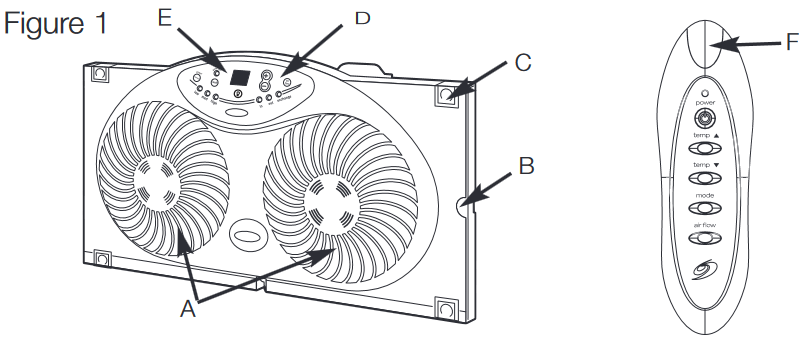
- Front Grills
- Extender Screen (not shown)
- Extender Locks(2)
- Control Panel
- LCD Display
- Remote Control

- Speed Control Button
- Temp Up Button
- Air Flow Direction Button
- Mode Button
- Dimmer Button
- Temp Down Button
WINDOW FAN INSTALLATION
The window fan has been designed to fit double-hung, slider and casement windows.
Step 1: Set the fan into your window opening.
Step 2: If the fan does not fit snugly to the top and bottom of the window casing, attach the included extender panel(s) and pull out the built-in extender screen until the fan fits safely in your window (See Figure 3).
Step 3: To keep the fan in place, carefully close the window so that the bottom edge of the window rests on the flat area on the top of the window fan.
Be sure fan is securely installed in your window at all times. Do not lean or push on fan while it is in the window.
NOTE: For slider windows, set the fan vertically in your window opening, with the left side on the bottom.
INSTALLATION GUIDE

Two 3.0 inch (7cm) extenders, (Included in your box packed at both ends)
The extender panels can be secured to the fan by simply sliding the extender panels into the grooves located on the left hand side of the fan.
The extender screen can be adjusted by pulling out the extender locks located on the top and bottom of the right side of the fan. Push the locks back into place to secure the extender screen at the desired length.
For 24 inch to 27 inch (61-69cm): Use up to 3 inch (7cm) of right side, pull out extender screen.
For 28 inch to 34 inch (71-86cm): Use one 3 inch (7cm) extender panel on the left side. Adjust the pull out extender screen on the right side for a tight fit (from 0.5 inch to 7 inch (1.3-17.8cm) ).
For 35 inch to 37 inch (89-94cm): Use two 3 inch (7cm) extender panels on the left side. Adjust the pull out extender screen on the right side for a tight fit (from 0.5 inch to 7 inch (1.3-17.8cm) ).
Larger than 37 inch (94cm): Additional extender panels will be required.
MANUAL OPERATING INSTRUCTIONS
NOTE: To operate the fan continuously, make sure that the auto on light located to the left of the control panel is off.
Step 1: Plug your window fan into any 120V AC electrical outlet.
NOTE: The temperature display will always be on when the fan is plugged into the electrical outlet.
Step 2: To turn the fan on press the Speed Control Button.
Step 3: Set the speed to high, medium (med) or low by pressing the Speed Control Button.
Step 4: Set the airflow direction to Exhaust (out), Intake (in) or exchange (one blade blowing air in and the second blade blowing air out) by pressing the air flow button.
Step 5: To turn the fan off press the Speed Control Button until the fan stops.
AUTOMATIC OPERATING INSTRUCTIONS
Your window fan is equipped with the digital control thermostat that automatically turns the fan on and off depending upon the preset comfort level. For example, if you have set your thermostat to 75 degrees and the room temperature drops to 74 degrees or lower then the fan will automatically shut off. The fan will then turn on again when the room temperature exceeds 75 degrees. In order to take advantage of this feature, make sure your window fan is in automatic mode (this will be indicated by a red light on the left of the control panel).
Step 1: Set the fan to Automatic Mode by pressing the Mode button located on the Control Panel. The Auto On light will illuminate when the unit is in Automatic Mode.
Step 2: Press the Temp Set (+,–) buttons on the front of the Control Panel or use the remote control to program the desired temperature or switch to the manual mode.
Step 3: When you are finished setting the temperature, let go of the button. The display will blink a few times and then will return to displaying the current room temperature.
If the unit will not start in automatic mode, please make sure that the set temperature is below the current room temperature. If the fan is stopped and you would like to turn it back on, lower the set temperature or switch to the manual mode.
REMOTE CONTROL INSTRUCTIONS
Your window fan is equipped with a remote control. This remote control can be used to adjust the following functions: Power, Manual/Automatic mode, Air Flow Direction, Temperature adjustments.
Two "AAA" batteries have been included for your convenience.
- Do not mix old and new batteries.
- Do not mix alkaline, standard (carbon-zinc),or rechargeable (nickel-cadmium) batteries.
CLEANING/MAINTENANCE INSTRUCTIONS
Follow these instructions to correctly and safely care for your fan. Please remember:
- Always unplug the fan before cleaning.
- Do not allow water to drip on or enter into fan housing.
- Be sure to use a soft cloth moistened with a mild soap solution.
- Do not use gasoline, thinner or benzene as a cleaner.
FAN CLEANING
Clean the fan grills, extender screen, and extender panels with a soft, damp cloth. Please use caution around the motor housing area. Do not allow the motor or other electrical components to be exposed to water. Also, using a soft bristle brush attachment, a vacuum cleaner may be used to extract dust buildup on the grill areas.
NOTE: Remember to turn your fan to the off position prior to cleaning.
FAN STORAGE INSTRUCTIONS
Your fan can be stored in the off-season, however it is important to keep it in a safe, dry location.
- We recommend using the original (or appropriately sized) box.
- Remember to protect the fan from dust.
WINDOW FAN ACCESSORIES
| Window Fan Extender Panel |  | To order please go to www.bionaire.com or call 1-800-253-2764 |
TROUBLESHOOTING GUIDE
| Issue | Potential Cause | Potential Solution |
| The air is not moving in the direction that I want it to. | Airflow direction switches are not in the correct position. | Adjust the airflow direction switches to intake, exhaust, or air exchange. |
| Fan will not operate even though I am turning on the fan with the speed control knob. | Fan is not plugged in. The fan is plugged in and is set to the Off position. Preset temperature on the fan is set too high. | Plug the cord into a 120V AC outlet. Turn the fan on using the speed button. Refer to Manual or Automatic Operating Instructions. Set the temperature on the fan so that it is lower than the room temperature. Refer to Automatic Operating Instructions. |
| Fan is not secure in my window and moves during operation. | Fan may not be set in the window properly. | Ensure that the bottom edge of the window sash fits into the groove along the top of the fan. Close the sash completely on top of the window so it is secure. Refer to the Window Fan Installation section. |
| My window fan will not fit horizontally in the window. | Fan may need to be installed vertically. | Window fans can be installed either vertically or horizontally. Please note that when installing vertically, the internal adjustable extender panel must be located on the top of the window fan and never on the bottom. Refer to the Window Fan Installation section. |
| My window fan has become dirty. | Long term on continued use. This is normal when circulating unfiltered air. | First unplug the fan from the outlet. The outside of the fan can be wiped down with a damp cloth. Use a vacuum cleaner with a dust brush attachment. Refer to the Cleaning/Maintenance Instructions section. |
If you have any questions regarding your product or would like to learn more about other Bionaire® products, please contact our Consumer Service Department at 1-800-253-2764 or visit our website at www.bionaire.com

Documents / ResourcesDownload manual
Here you can download full pdf version of manual, it may contain additional safety instructions, warranty information, FCC rules, etc.
Advertisement
Thank you! Your question has been received!

















Need Assistance?
Do you have a question about the BW2300 that isn't answered in the manual? Leave your question here.