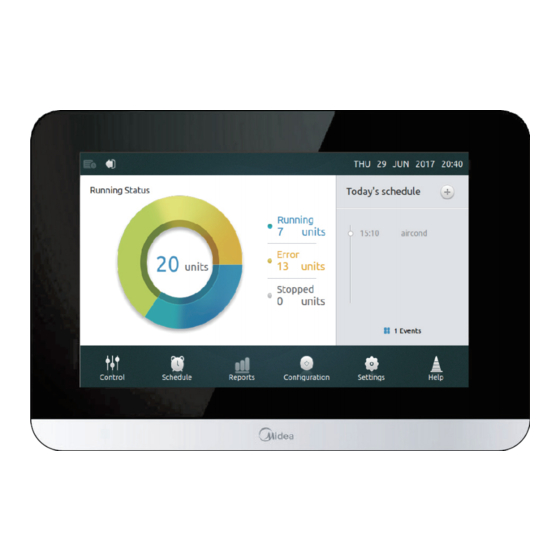Summary of Contents for Midea CCM-180A/WS
- Page 1 Commercial Air Conditioners Service Manual Touch Screen Centralized Controller 6.2-inch CCM-180A/WS...
-
Page 2: Table Of Contents
CCM-180A/WS Content 1 General Safety Precautions ..................... 2 1.1 General ............................2 1.2 Installation Site ..........................2 1.3 Electrical............................2 2 Packing List ........................4 2.1 Specifications ..........................4 3 Installation Procedure ..................... 5 3.1 Mounting the Controller ........................ 5 3.2 Centralized Controller Wiring Diagram ................... -
Page 3: General Safety Precautions
CCM-180A/WS 1 General Safety Precautions Please read these general safety precautions carefully before installing the CCM-180A/WS. After completing the installation, make sure the power supply and CCM-180A/WS operate properly during the startup operation. 1.1 General If you are not sure how to install or operate CCM-180A/WS, contact your dealer. - Page 4 CCM-180A/WS Make sure to install the required fuses or circuit breakers. Make sure to install an earth leakage protector. Failure to do so may cause electric shock or fire. Note: Install the wires at least 1 meter away from televisions or radios to prevent interference. Depending on the radio waves, a distance of 1 meter may not be sufficient.
-
Page 5: Packing List
CCM-180A/WS 2 Packing List Name Qty (specification) Picture Adapter x1 (output 12V DC) Manual Cable tie Screw x4 (ST3.9*16) Centralized controller 2.1 Specifications Table 1 Specifications Input (AC) 100-240V, 50/60Hz, 800mA Adapter Output (DC) 12.0V, 2A Input voltage 12VDC Ambient Temperature 23~110°F (-5~43°C) -
Page 6: Installation Procedure
CCM-180A/WS 3 Installation Procedure Figure 1 Front view and back view of the centralized controller (unit: mm) 3.1 Mounting the Controller 3.1.1 Remove the back cover from the controller using a Phillips-head screwdriver. See Figure 2. Figure 2 Remove back cover from controller 3.1.2 Attach the back cover to the wall using screws. - Page 7 CCM-180A/WS 3.1.3 This product adopts a concealed installation mode. The communication cable and power cord are fixed to the positions shown in Figure 4 using cable ties. Fixing line position of the cable tie (in the accessory bag ) Figure 4 Centralized controller wiring diagram and cable tie fixing hole 3.1.4 Insert the centralized controller into two buckles slantwise at the bottom of back cover, as shown in Figure 5.
-
Page 8: Centralized Controller Wiring Diagram
CCM-180A/WS 3.1.5 Press the upper part of the centralized controller into the back cover, so it gives a click sound , as shown in Figure Figure 6 3.2 Centralized Controller Wiring Diagram This centralized controller can connect to up to eight refrigerant systems and control up to 64 IDUs. Automatic addressing needs to be set for the ODU main board according to the manual. -
Page 9: Debugging The Centralized Controller
CCM-180A/WS Figure 7(b) Connecting the centralized controller to the IDU (the first generation of AC/DC IDU) Figure 7(c) Adapter outlet terminal (12 VDC) shown in the left figure has a red positive pole and black negative pole. Connect it to the corresponding wiring terminal on the centralized controller back 3.3 Debugging the Centralized Controller... -
Page 10: Getting Started
CCM-180A/WS 4 Getting Started 4.1 Home Page Button and Display Description This section includes the descriptions for login page and home page and provides the instructions related to these two pages. ○ ○ ○ ○ ○ ○ ○ Figure 8... - Page 11 CCM-180A/WS ○ ○ ○ Figure 10 Table 2 Home Page Button and Display Description Button and Display Description Screen ON/OFF button Turn the Screen on/off Username Enter login username Password Enter login password Enable/disable the automatic login password saving Save Password...
- Page 12 CCM-180A/WS 4.1.1 Login 1. Power on the centralized controller. 2. Enter the user name and password on the login interface and tap the Login button. Note: 1. For users, the technician will provide the user name and password to you .
-
Page 13: Control Page
CCM-180A/WS 4.2 Control Page This section describes the functions and operations of the Control page. Figure 11 Homepage 1 of the Control Page 4.2.1 Select/Deselect All IDUs Tap the "Select All" position marked "1" in Figure 11. If the tick is displayed in blue, all the IDUs are selected. Tap the "Select All"... - Page 14 CCM-180A/WS Figure 13 4.2.4 Setting the IDU Display Tap the position marked "4" in Figure 11. The display mode can be switched to icon (as shown in Figure 11) or list (as shown in the figure below). For the list display mode, only the status parameters of the IDU can be viewed. Table 3 provides the parameter abbreviations and corresponding description.
- Page 15 CCM-180A/WS Lock Locking switch Lower Lower limit of cooling temperature Upper Upper limit of heating temperature IDU icon Figure 15 Table 4 icon function description of Control page Mark Function Description Operation Mode and The icon changes according to different operating modes Device Status Icon and IDU statuses (refer to Table 5).
- Page 16 CCM-180A/WS Table 5 Operating mode, status and corresponding color Color Operation Mode Blue AUTO (automatic) HEAT (heating) Green FAN (air supply) Light blue COOL (cooling) Purple DRY (dehumidifying) Gray ERROR/OFFLINE/OFF IDU function description and icon Invalid Valid Fault Schedule Lock...
- Page 17 CCM-180A/WS 4.2.5 Turning IDUs on/off Tap the " " icon to power the system on/off in the area marked "1" in Figure 16. Figure 16 Homepage 2 of the Control page 4.2.6 Setting the Temperature Tap the " " button of the icon marked "2" in Figure 16 to increase or reduce the set temperature of the IDU in the range of 17°C to 30°C (62°F to 86°F).
- Page 18 CCM-180A/WS Figure 17 Settings 1 of the Control page 4.2.10 Setting Auto Swing Tap the " " icon marked "2" in Figure 17 to set the Vertical automatic swing switch. 4.2.11 Lock Control Panel Tap the "Advanced" option marked "3" in Figure 17 to access the interface below. The locking panel function is detailed in Table 7.
- Page 19 CCM-180A/WS Table 7 Lock control panel function description Item Description On-Off [Lock-OFF] button: Disable turning on IDUs [Lock-ON] button: Disable turning off IDUs [Unlock] button: Disable the lock Mode [Lock] button: Disable changing mode [Unlock] button: Disable the lock Cooling Set Temp. Limit [17°C~30°C / 62°F~86°F] button: Set the lowest temperature...
-
Page 20: Schedule
CCM-180A/WS 4.3 Schedule Page Description This section provides the descriptions and instructions for the Schedule page. Figure 19 Homepage of Schedule page Table 8 Schedule page icons and description Mark Function Description Date Display the date. Use the [◀] and [▶] buttons to select a date. - Page 21 CCM-180A/WS 4.3.1 Adding a New Schedule Plan Tap the add schedule button marked "4" in Figure 19 to enter the interface, as shown in Figure 20. Figure 20 Page for adding a schedule Tap the position marked "1" in Figure 20 to display the input keyboard below. Create a schedule name and tap the "Confirm"...
- Page 22 CCM-180A/WS Tap the area marked "2" in Figure 20, and set the start time and date range, as shown in the two figures below. Tap the "Save" button to save the settings, or the "Cancel" button to cancel the settings.
- Page 23 CCM-180A/WS Figure 24 Tap the “ ”icon, as shown in the lower right corner in Figure 20. Then set the scheduled operating mode, temperature, and fan speed, as shown below. Tap the "Save" button to save the settings, or the "Cancel" button to cancel the settings.
- Page 24 CCM-180A/WS 4.3.2 Creating Holiday Settings Tap the " " button marked "3" in Figure 19 to enter holiday settings, as shown below. Schedules are not implemented during the holiday period. Figure 26 Tap the "Add" button marked "1" in the above figure.
-
Page 25: Fault Report Page
CCM-180A/WS 4.4 Fault Report Page Only the installation technician and administrator have access permissions. Figure 28 Homepage 1 of the Report page Tap the drop-down list in the area marked "1" in Figure 28, and select the group or all the devices to be viewed. - Page 26 CCM-180A/WS Figure 30 If there is a historical fault record in the system after the start date and end date are selected, the interface shown in Figure 31 will be displayed. Figure 31 Homepage 2 of the Report page Fault address (ODU and ODU)
- Page 27 CCM-180A/WS Insert the USB storage device and tap the "USB" button marked "1" in Figure 31. The fault data will be exported to the mobile device in “csv” format. The fault data content includes the address, date, time, model and error code (as shown in the above figure) to facilitate queries.
-
Page 28: Installation Interface
CCM-180A/WS 4.5 Installation Interface This section describes the installation interface operations and provides instructions. Only the installation technician and administrator have operation permissions. Figure 35 Homepage of Installation interface Table 9 Setting Interface Icons and Descriptions Item Description Installation Perform automatic searches and edit the device name... - Page 29 CCM-180A/WS The default device name is "IDU + ODU network address-IDU address". The user can rename a device. Tap the area marked "2" in Figure 36 to display the input keyboard in the lower part of the screen, as shown below. Edit the device name of the corresponding address, and tap "Confirm".
- Page 30 CCM-180A/WS First create a group. Tap the "Edit Groups" button marked "1" in Figure 38 to access the interface shown in Figure 39. Figure 39 Editing a group 3. Groups can be classified into two levels (e.g.: level 1 - Area; level 2 - Group). Up to 10 groups can be created at level 1.
-
Page 31: Settings Page
CCM-180A/WS The device will go back to the ungrouped device list. 5. After performing the above operation, tap the "Save" button in the lower right corner to save the setting, or tap "Cancel" to cancel the setting. 4.6 Settings Page... - Page 32 CCM-180A/WS Figure 42 Homepage of General Settings Table 11 Icons and description of General Settings Icon Description Time And Date Edits the date, time, 24-hour display and daylight saving time Lock Screen Clock Selects timed locking when there is no operation on the...
- Page 33 CCM-180A/WS 4.6.1 Setting Date and Time 1. Tap "General Settings" in Figure 41 to enter the interface, as shown in Figure 42. 2. Tap the "Edit" button marked "1" in Figure 42 to access the interface below. Figure 43 3. Tap the drop-down button to edit time and date. Note: The valid date range is January 1, 2000 to December 31, 2037.
- Page 34 CCM-180A/WS Figure 44 4.6.4 Advanced Information of IDU and ODU Only the identity of the installation technician or administrator can be used to log in to the centralized controller and view parameter information. The system will prompt a common user that viewing permission is not available, as...
- Page 35 CCM-180A/WS Figure 46 Table 12 Advanced information parameters of new generation ODU Parameter Description Address ODU address T4 ambient temperature T2/T2B T2/T2B average temperature (corrected) T3 condenser tube temperature Inverter compressor A discharge temperature Inverter compressor B discharge temperature Inverter compressor A current...
- Page 36 CCM-180A/WS T6A plate heat exchanger inlet temperature Superheat System discharge superheat degree IDU No. Number of IDUs (reserved) IDU Run No. Number of operating IDUs ODU demand Actual energy demand of the ODU H pressure High pressure of the system...
- Page 37 CCM-180A/WS 4.6.5 Adding/Deleting Common User Accounts (up to 15) The identity of the installation technician or administrator must be used to log in to the centralized controller. Tap "Account Settings", as shown in Figure 41, to enter the interface, as shown in Figure 47.
- Page 38 CCM-180A/WS Tap the "Delete" button in the lower right corner, as shown in Figure 47, to display the icon in the top right corner of common user account, as shown below. Tap the icon in the top right corner of the user to be deleted.
- Page 39 CCM-180A/WS Figure 51 Tap the position marked "1" in the above figure to enter the interface below, which displays the upgrade packages (e.g., MD.00.XX). Figure 52 Select the version to be upgraded in the upgrade list. A small blue tick is displayed when the version is selected. After you tap "Yes", the system will ask you again whether to start the installation, as shown below.
- Page 40 CCM-180A/WS 4.6.7 Setting Power Restriction Mode The setting is valid for new generation ODU. Only the installation technician and administrator can perform the operation. For the options description, see Table 14. Figure 54 4.6.8 Setting Silent Mode The setting is valid for new generation ODU. Only the installation technician and administrator can perform the operation.
- Page 41 CCM-180A/WS 4.6.9 Setting Mode Priority The setting is valid for new generation ODU. Only the installation technician and administrator can perform the operation. For the options description, see Table 14. Figure 56 4.6.10 Setting Auto Energy Saving The setting is valid for new generation ODU. Only the installation technician and administrator can perform the operation.
- Page 42 CCM-180A/WS the master unit, 60% capacity output) n46: Power limitation mode 6 (Only available for Grade 5 the master unit, 50% capacity output) n47: Power limitation mode 7 (Only available for Grade 6 the master unit, 40% capacity output) 0: Night silent time is 6h/10h (default)
-
Page 43: Help Interface
4.7 Help Interface This manual is intended for reference only. Refer to the error shown on the actual device for troubleshooting. Please consult a Midea engineer to check if the error code of the specific model belongs to a "new-generation refrigerant system". - Page 44 CCM-180A/WS Zero speed protection Phase sequence error The compressor frequency variation is greater than 15 Hz within one second of protection The actual compressor frequency differs from the target frequency by more than 15 Hz protection Slave unit malfunction Note: 1.
- Page 45 Commercial Air Conditioner Division Midea Group Add.: Midea Headquarters Building, 6 Midea Avenue, Shunde, Foshan, Guangdong, China Postal code: 528311 Midea CAC After-service Application Tel: +86-757-26338346 Fax: +86-757-22390205 cac.midea.com global.midea.com Note: Product specifications change from time to time as product improvements and developments are released and may vary from those in this document.