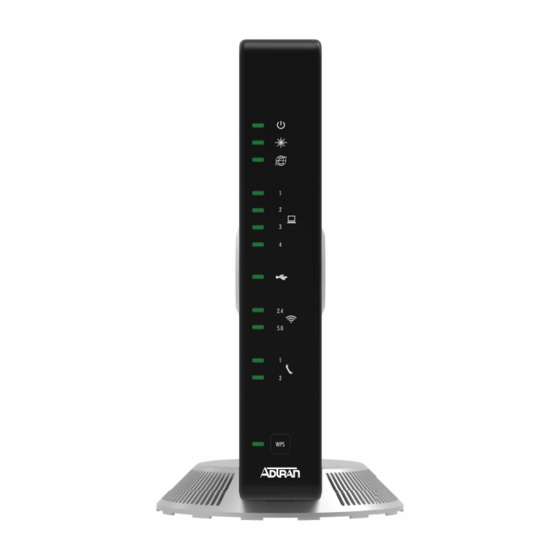
Advertisement
Quick Links
Customizing the
424 Residential Gateway ONT
A
T
G
BOUT
HIS
UIDE
Once the 424RG ONT is installed and operational, you may want to make custom modifications to your network setup. This guide
provides step-by-step instructions on how to complete the following tasks.
■
Logging in to the 424RG
■
Setting or Changing Your 424RG's Wireless Service
■
Setting or Changing Your 424RG's Wireless Security Options
■
How to Connect to 2.4 or 5.0GHz Wireless Service Using WPS
■
Enabling Guest SSIDs
NOTE: Before you can customize your 424RG, you will need to log in to the 424RG
Web Graphical User Interface (GUI).
B
Y
B
EFORE
OU
EGIN
Before you begin, make certain of the following:
CAUTION:
Never set the 424RG on its side while powered up. This may cause
overheating and damage the unit. Always use the stand that was provided during the
initial installation.
■
The 424RG must be operational. It must be connected to your computer and the
power must be on.
■
The 424RG must have access to the Internet.
■
Data, Video, and Voice (optionally) must already be provisioned. The 424RG must
have been provisioned by the technician that installed the unit. This provisioning
enables you to receive data, voice, and video from the Internet, although voice is
optional and not required. These services are often referred to as "Triple Play"
service options by your service provider.
quickStart
Issue Date: November 2015
Document P/N: 61287781F1-13A
1
2
3
4
2.4
5.0
1
2
WPS
Advertisement

Summary of Contents for ADTRAN 424RG ONT
- Page 1 Document P/N: 61287781F1-13A BOUT UIDE Once the 424RG ONT is installed and operational, you may want to make custom modifications to your network setup. This guide provides step-by-step instructions on how to complete the following tasks. ■ Logging in to the 424RG ■...
- Page 2 424RG OGGING IN TO THE Before you can make any changes to your 424RG, you must log in using the 424RG Graphical User Interface (GUI). This interface is a user-friendly way to make the desired changes. NOTE: The Logout option on the side menu of the GUI will not log you out of the 424RG GUI. This option is intended for service techni- cians only.
- Page 3 The Device Info screen is the first screen that appears after you log in to the 424RG.This screen provides overall information for the 424RG and the WAN (Wide Area Network) connection status. The upper box contains information that is stored on the 424RG. The lower box contains information retrieved from the DHCP server when the IP address is assigned to the 424RG.
- Page 4 424RG’ ETTING OR HANGING IRELESS ERVICE Your 424RG is factory-provisioned for both the 2.4GHZ service and the faster 5.0GHz service. Use the following procedures to reset or customize your wireless service. NOTE: ■ The wireless setting of the 424RG must match the wireless setting of any wireless device that connects to the 424RG ■...
- Page 5 Setting or Changing Your 5.0GHz Wireless Service Follow the steps below to set or customize your 5.0GHz wireless service. 1. From the side menu, select Wireless and 5.0GHz; This displays the Enable 5.0GHz Wireless Service menu (Figure 2. By default, Wireless Service is Enabled. 3.
- Page 6 424RG’ ETTING OR HANGING IRELESS ECURITY PTIONS Use the following procedures to change or modify the security options of the wireless portion of your 424RG. NOTE: ■ The wireless setting of the 424RG must match the wireless setting of any wireless device that connects to the 424RG. ■...
- Page 7 Setting or Changing Security for Your 5.0GHz Wireless Service To set or change the security for your 5.0GHz Wireless Service, complete the following steps 1. With Figure 4 on page 5 displayed, select 5.0GHz and then Security; Figure 6 will be displayed. 2.
- Page 8 5.0GH OW TO ONNECT TO IRELESS ERVICE SING Wi-Fi Protected Setup (WPS) is a standard means for creating a secure connection between your gateway and various wireless devices. Is is designed to simplify the connection process between theses devices. Once WPS has been Enabled, you can use the WPS button to set either 2.4 or 5.0GHz wireless service. To enable these services, perform one of the following: 2.4GHz Service If you have devices that support WPS, press and hold the WPS button for 5 or more seconds to automatically configure wireless security...
- Page 9 SSID NABLING UEST To allow a guest to have access to your network, the 424RG provides “guest” settings for the network/SSID. This enables your guest access to the Internet while denying them access to your local network. To enable this setting, complete the following steps: NOTE: Guest SSIDs can only be enabled for the 2.4GHz Service.
- Page 10 61287781F1-13A...















