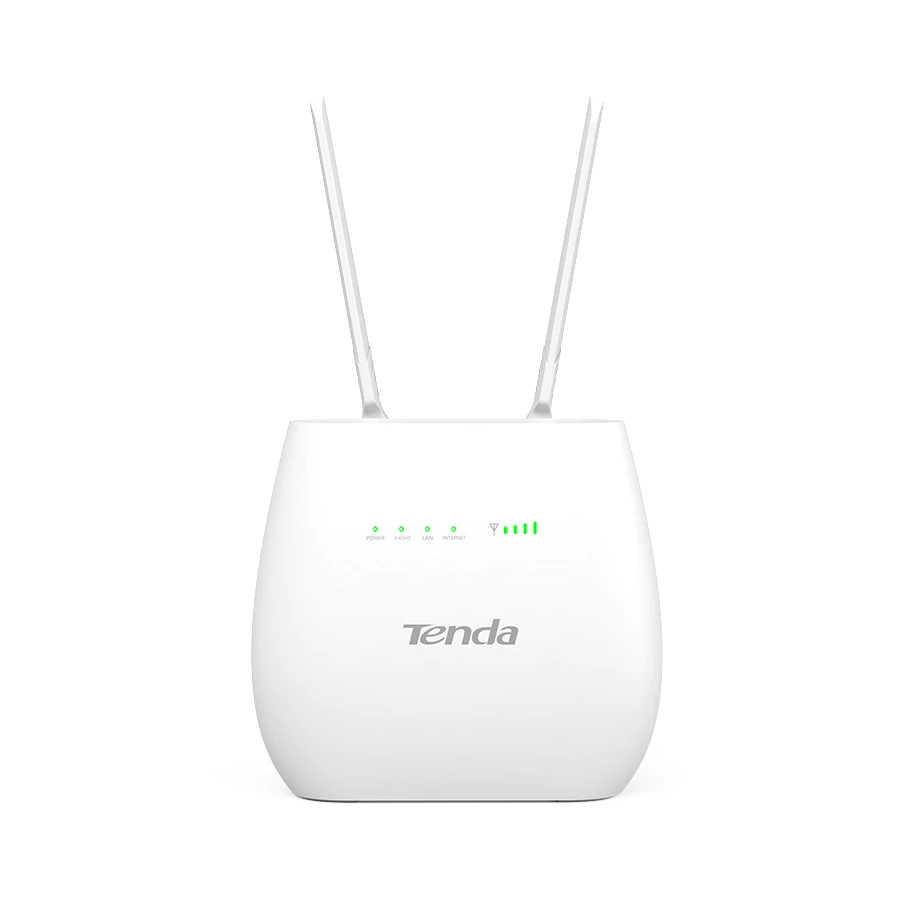
Table of Contents
Advertisement
Advertisement
Table of Contents

Summary of Contents for Tenda 4G680V2.0
- Page 1 4G680V2.0 4G680V2.0 Wireless Router&Access Point...
-
Page 2: Table Of Contents
1.1.1 Key Features......................4 1.1.2 Product Layout ......................7 Chapter 2:Quick Setup Guide ....................... 10 2.1 System Requirements ......................10 2.1.1 4G680V2.0 Placement ................... 10 2.2 Network Setup........................11 2.2.1 WAN Setting ......................11 2.2.2 3G/4G Setting......................11 Chapter 3:Product Setting ......................13 3.1 Configuration wizard ...................... - Page 3 4G680V2.0 3.9.2 Voice Setting .............. Error! Bookmark not defined. 3.9.3 Qos ......................... 26 3.9.4 Configuration ......................27 3.9.5 Firmware Upgrade ....................27 3.9.6 Antenna ..............Error! Bookmark not defined. 3.9.7 Password ........................ 28 3.9.8 Date and Time ......................28 3.9.9 Language ........................ 28 3.9.10 Reboot ........................
-
Page 4: Chapter 1:Product Overview
Chapter 1:Product Overview 1.1 Introduction Thanks for purchasing 4G680V2.0 broadband router. This router, equipped with the latest 4G and Wireless-N technology, is a full function network equipment. It can support you to freely access network connection in different occasions, such as meeting, exhibition, factory, or home. When using SIM card to access network, you could also make phone calls or send text messages simultaneously. - Page 5 4G680V2.0 3G: 3GPP Downlink/Uplink up to 42Mbps/5.76Mbps 2G: EGPRS Class33 Downlink/Uplink up to 296Kbps/236.8Kbps External LAN/WAN 2xRJ45 for 2xLANs Interface RJ11 Optional: VoLTE USIM Single, 2FF External antenna interface supported, Antenna internal/external auto-detecting Power Jack 12v1A interface Power Power Status Indicator...
- Page 6 4G680V2.0 Access Control, Local Management, Remote Management Windows XP/7/8/10 MAC OS 10.7+ Operation System Linux Ubuntu 13.04+ Browser IE9+, Firefox, Google Chrome, Safari, Opera Chipset RT8192S WLAN Frequency 2.4GHz Protocol 802.11b/g/n Channel 1~13 Antenna Internal, 2 x 2 Suggested 32 users...
-
Page 7: Product Layout
4G680V2.0 1.1.2 Product Layout... - Page 8 4G680V2.0 Number Description A blink green light indicates a proper connection to the power Power supply 2.4GHz Light up in green when WIFI is enabled; blink when data...
- Page 9 Power Adapter power supplies with a different voltage from the one included with the 4G680V2.0 will cause damage and void the warranty. LAN ports provide connections to Ethernet enabled devices. If the WAN is set to the WAN Mode, will be as the WAN WAN/LAN interface, you can dial the DSL module;...
-
Page 10: Chapter 2:Quick Setup Guide
Internet Explorer version 8.0 or above, Google Chrome, Safari, Firefox, Opera. 2.1.1 4G680V2.0 Placement You can place 4G680V2.0 on a desk or other flat surface. Please keep 4G680V2.0 away from heating. For optimal performance, please place your 4G680V2.0 in the center of your home (office), in a location that is away from any potential interference source, such as metal walls or microwave oven. -
Page 11: Network Setup
Connect Ethernet cable between your PC/Notebook and one of the four available LAN ports on 4G680V2.0. Connect Ethernet cable between WAN ports of your ADSL/CABLE modem and WAN port of 4G680V2.0. Please make sure your ADSL/CABLE modem is working properly. Contact your ISP if you have any question. Power up 4G680V2.0. - Page 12 4G680V2.0 Insert SIM card into the port. (Attention the SIM card can support the function of plugging during the operation of the equipment.) Power up 4G680V2.0. Press Power button, then front panel will light up and remain stable.
-
Page 13: Chapter 3:Product Setting
Chapter 3:Product Setting 3.1 Configuration wizard 3.1.1 TCP/IP Setting Enter [Start Menu]—Select [Control panel]—Select [Network]—Select [Local Area Connection]—Select [Properties] Select [Internet Protocol (TCP/IP)]—Click [Properties] 4G680V2.0 supports [DHCP] function, please select both [Obtain an IP address automatically] and [Obtain DNS server address automatically]. -
Page 14: Log In
4G680V2.0 3.1.2 Log In Whenever you want to configure your network or the 4G680V2.0, you can access the Configuration Menu by opening the web-browser and typing in the IP Address of the 4G680V2.0. For example, http://192.168.0.1 Note: If you changed the default IP Address assigned to the 4G680V2.0, make sure to enter the correct IP Address. -
Page 15: Wizard
3.4.1 Connection Dialing Mode: Select the Auto Mode, after you turn on 4G680V2.0 without additional operations, the device will automatically connect to the network; select the Manual Mode, you need to manually connect to the network after opening the 4G680V2.0 management page. -
Page 16: Wan Setting
Static Mode: Please enter the IP address information provided to you by your ISP. The Subnet Mask for 4G680V2.0 is preconfigured to 255.255.255.0. Other configurations can be made, but not recommended. This feature is for advanced users. Your ISP should also provide the Default Gateway, Primary DNS and Secondary DNS (optional). -
Page 17: Apn Setting
4G680V2.0 network, please enter “APN” and If you choose 3G/4G SIM card to access the “Dial Number”,”Authentication” and all that at APN setting page, which are provided by your mobile network operator. 3.4.3 APN Setting You can customize the network configuration or manually add the new APN and set default APN. -
Page 18: Pin
PIN code, you can use the SIM card. PIN / PUK code supplied with the SIM card provided by your carrier, please consult your carrier. 3.4.6 PLMN Automatic: The 4G680V2.0 will automatically select the most appropriate network registration connection. Manual:click ‘query’ button and choose network which user selected. -
Page 19: Lan
4G680V2.0 3.5 LAN 3.5.1 LAN You can configure the LAN port parameters here. IP Address: Set LAN IP address of the router. IP Subnet Mask: Set subnet mask of the router. 3.5.2 DHCP You can configure the DHCP Settings parameters here. -
Page 20: Wifi
4G680V2.0 3.7 Wi-Fi 3.7.1 Basic It shows some information of the wireless connection. Enable: Open or close the router wireless function. Mode: Choose Wireless network protocol such as 11b/g/n and mixed type. Channel: The channel currently used. You can select channel from 1 to 13. The router will choose the frequency by itself if you select the “Auto”. -
Page 21: Wps
WPS PBC authentication: If your WIFI Enabled, Device supports WPS (WIFI Protected Setup) and you have forgotten or do not wish to enter your password to connect to your 4G680V2.0, you may use the following available procedures for quick access to WIFI. - Page 22 Press the WPS button on the 4G680V2.0, activate the WPS. It will lasting 120 seconds. Then you can see like the following picture. WPS PIN authentication: The connection to the 4G680V2.0 is achieved by inputting the relevant PIN key into the enrollee...
-
Page 23: Mac Filter
4G680V2.0.The computes or wireless devices MAC address which are not in the list can able to connect to 4G680V2.0. Allow list Stations: Opposite with Deny list Stations. It only allows the devices in the list to connect to the 4G680V2.0, other wireless devices are unable to connect to the 4G680V2.0... -
Page 24: Station List
4G680V2.0 3.7.4 Station List Show the information of wireless devices which are connected to the 4G680V2.0. 3.8 Security 3.8.1 Firewall Firewall configuration: You can Disable or Enable the Firewall function. Also you can set the matching packets rule to receive or reject. -
Page 25: Dmz
4G680V2.0 When some hosts inside the private network have already allocated the local IP address, that is, only the private address used in the private network, but now they want to communicate with the host on the Internet (no need to encrypt), we can use the NAT method. -
Page 26: System
4G680V2.0 3.9 System 3.9.1 About 4G680V2.0 displays some basic information, such as Device Name, Firmware version, IMEI, MEID, Baseband version. 3.9.2 Qos Quality of Service, by setting up some rules, to provide better service to the user specified, make some data request priority; Or restrict the network quality of some users, so that they don't affect... -
Page 27: Configuration
4G680V2.0 3.9.3 Configuration Restore the factory settings, all of the personal configuration will be deleted, all configuration pages will be restored to the factory defaults. 3.9.4 Firmware Upgrade The page allows you to upgrade the router’s firmware. You can on the routing connection network conditions, check whether there is a new version, if there is a new version was detected, can be directly upgrade;... -
Page 28: Password
4G680V2.0 3.9.5 Password Modify the login password for administrator interface. Also you can set the time to logout the UI automatically. 3.9.6 Date and Time You can synchronize the local time, you can also select the time zone 3.9.7 Language... -
Page 29: Reboot
4G680V2.0 3.9.8 Reboot Reboot the 4G680V2.0. Appendix Ⅰ: Call function:... - Page 30 4G680V2.0 This device provides call and text message functions. When you browse internet, you can keep connection with your family and friends. The steps are as follows: Insert 3/4G SIM card, and open the device Connect the telephone through the RJ11 port of the device When phone function is booted up, your telephone's signal LED will turn on.
- Page 31 4G680V2.0 Appendix II FAQ: This Appendix provides solutions to some problems that could be seen when install and use the device. Please read the following instruction, it will help you to solve these problems. If you fail to solve your issues from this FAQ, please contact us.
- Page 32 4G680V2.0 If the problem is still not solved, and your PC already gets the IP address. You can try to use wireless connection or static IP methods to try it again. If connected via wireless connection, please try to ping 192.168.0.1 to see if there is any response.
- Page 33 4G680V2.0 Appendix III: Safety warning: Read the user guide: Please read the user guide before using this device. Stay away from interference: All the wireless devices could be possibly interfered, and it will affect the performance of the device Turn off the device in restricted area:...













