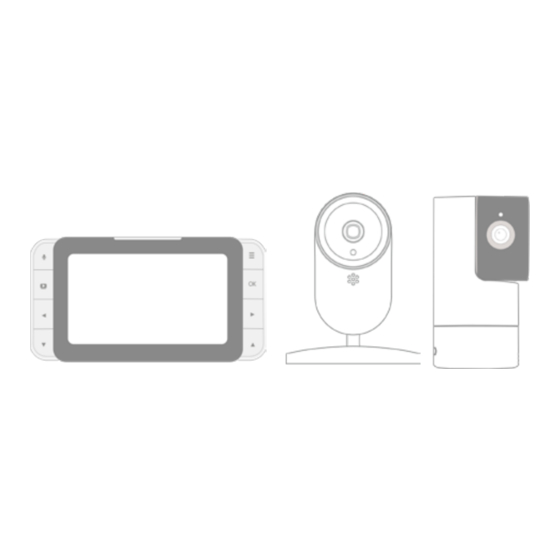Table of Contents
Advertisement
Advertisement
Table of Contents

Summary of Contents for Kodak C520
- Page 1 KODAK SMART BABY MONITOR C520/C525/C525P EN_C520/C525/C525P_V1...
- Page 2 WELCOME ASSEMBLY Thank you for buying the KODAK SMART BABY Check List: MONITOR. C520 C525/C525P With the Baby Monitor’s Parent Unit or your mobile device, now you can monitor your baby sleeping in another room anywhere, anytime! Please keep your original dated sales receipt. You will...
- Page 3 PARENT UNIT OVERVIEW Keys Battery Status Indicator : Press and hold to speak to your baby Antenna : Press to enter/exit the Menu mode Volume Up : Press to turn on/off the LCD display Volume Down : Press to confirm Power On/Off Slider : Press to scroll/pan left Display...
- Page 4 LED BEHAVIORS FOR PARENT UNIT The first LED lights up The first LED lights When the third and When the fifth and blue/purple when up in when it’s fourth LED light up in sixth LED light up the adapter is plugged charging and the yellow, the Camera red,...
- Page 5 CAMERA OVERVIEW KODAK SMART BABY MONITOR C520 Camera Lens Lens Frame Speaker Battery Door (resolution HD(720p)) LED Power Indicator Charging Socket Holes for wall IR Sensor Power ON/OFF Switch Ball Joint Arm mount Microphone Thermometer and Pair Button Humidity Sensor...
- Page 6 CAMERA OVERVIEW KODAK SMART BABY MONITOR C525/C525P IR Sensor Charging Socket 13. Micro-SD Card Cover (Only up to 32GB - Class 10 Camera Lens Speaker (with memory card) resolution HD(720p)) Microphone 14. Thermometer and Lens Frame with Tilt 10. Pair Button...
- Page 7 INSTRUCTIONS OF HOW TO WALL MOUNT YOUR C520 CAMERA First, put the screws on the wall. The diame- Slide the base of the camera downwards so that the ter of the screws should be at least 5mm and screws lock towards the narrow side.
- Page 8 INSTRUCTIONS OF HOW TO WALL MOUNT YOUR C525/C525P CAMERA First, put the screws on the wall. The diame- Place and match the wider holes on the base ter of the screws should be at least 5mm and of the camera with the screws. maximum of 9mm.
- Page 9 LED Behaviors for Camera(C520) Camera is OFF, battery is charging: Solid Red Camera powering up: Solid Blue for first few seconds Camera locating router: Blue blinking every one second Camera connected to router: Solid Blue Camera in pair mode: Blinking Blue & Red Firmware upgrading.
- Page 10 Working with strong signal Slow blinking Green Working with medium signal Slow blinking Orange Working with weak signal Slow blinking Resetting to factory default mode Quick blinking System LED Extend LED Reset Button Page | 18 Range Extender Overview KODAK Smart Home...
- Page 11 INSTRUCTIONS OF HOW TO POSITION THE EXTENDER TO GET AN OPTIMAL PERFORMANCE The 2 antenna should point upward. If the extender is switched off, the camera can still work with the parent unit. However, the range will be shorter. The extender should be placed at least 16 ft (5m) away from the router to reduce cross radio interference.
- Page 12 ESSENTIAL GUIDELINES FOR THE INSTALLATION OF YOUR BABY MONITOR • Before using your Camera and the Parent Unit monitor uses router mode connection” together, you must first establish a radio link • Insert one of the in-box batteries into the Parent Unit. between them.
-
Page 13: Table Of Contents
TABLE OF CONTENTS Safety Instructions Cleaning Your Device Getting Started Troubleshooting 2.1 Camera Power Supply “KODAK Smart Home” In-App Setup 2.2 Parent Unit Power Supply 2.3 Registration (Pairing) Monitoring Your Baby Via the App Using the Baby Monitor 3.1 Setting Up 10. -
Page 14: Safety Instructions
1. SAFETY INSTRUCTIONS • This Baby Monitor is not and shall not be deemed WARNING: to be a substitute for responsible adult supervision. • Retain this User Manual for future reference. Strangulation Hazard: Children have STRANGLED in cords. • Never place the Camera or cords in the cot or Keep this cord out of the reach of children (more than 3ft within reach of the baby (the Unit and cords should away). -
Page 15: Getting Started
The Parent Unit comes with a built-in Li-ion battery and should be charged for 6 hours. Charging C520 Camera should be charged for 6 hours and the the rechargeable battery pack fully before use is C525/C525P Camera should be charged for 8 hours. -
Page 16: Registration (Pairing)
2.3 Registration (Pairing) The Camera is pre-registered to your Parent Unit. The Parent Unit will auto detect and pair to the You do not need to register it again unless the Camera. Parent Unit will then display live stream Camera loses its link with the Parent Unit. If you upon successful pairing. -
Page 17: Using The Baby Monitor
3. USING THE BABY MONITOR Please read these instructions carefully, and be aware that this Baby Monitor is only intended as an aid. It is not a substitute for responsible adult supervision. 3.1 Setting Up 3.2 Power On or Off the Camera •... -
Page 18: Power On Or Off The Parent Unit
3.3 Power On or Off the Parent Unit 3.5 Video ON/OFF • To turn on the parent unit, slide the ON/OFF switch • Press VIDEO ON/OFF key to turn the LCD to the ON position to switch on the Parent Unit. The display On or Off, Turning off the LCD display does power indicator lights up in green. -
Page 19: Parent Unit Menu Options
4. PARENT UNIT MENU OPTIONS Parent Unit Menu Keys Take Snapshot/ View Snapshot Set 12 or 24 hour Time Format Add / Delete / View Camera Set network connectivity between Camera and Parent Unit Select Melody to playback on Camera Router Mode Set Temperature Scale &... - Page 20 Parent Unit Status Bar 9 10 12 13 23°C 58% 18:30 Wi-Fi Signal Humidity 15. Extender in Use Local Time Talk Key 16. Extender in Use with (available (appears as you when the Camera(camera) is press on the talk back key on Home Mode connected to the Internet) the parent unit)
-
Page 21: Snapshot
4.1 Snapshot 4.2 Add (Pair) a Camera Prerequisite: This feature needs Class 10 Micro-SD card 4.2.1 Camera Registration to be inserted in the Camera. (see page 28) When the camera pairing icon “ ” appears; Press “ ” on the Parent Unit for the menu bar. press and hold the pair button on the Camera Press the “... - Page 22 4.2.2 Delete a Camera 4.2.3 View Camera Press “ ” on the Parent Unit for the menu bar. Press the “ ” button of the Parent Unit for the Press “ ” or “ ” button to select (CAMERA) menu bar. icon , and press “...
-
Page 23: Set Wi-Fi Network Connection Between The Camera And The Parent Unit
Camera and Parent Unit by using the Wi-Fi router as • Both the Camera and the Parent unit must be a bridge. Please pair the camera via Wi-Fi with KODAK connected to the internet via same primary Smart Home App to get the latest firmware version for WiFi SSID. - Page 24 4.3.1 Router Mode 4.3.2 Direct Mode Note Note In this mode, the Parent Unit will always connect via Wi-Fi In this mode, the Parent Unit will always connect router to access the camera. directly to the camera Press “ ” on the Parent Unit for the menu bar. Press “...
- Page 25 Note To disable the Home Mode so that the user can access When Home mode is active that the Kodak Smart Home the camera via the application, switch to Direct Mode first app usage scenarios will not work.
- Page 26 4.3.4 Fast switching between all connecting cameras Note B) Unlock PTZ keypad on the monitor When the monitor connect to multi Cameras (cameras), user can use this shortcut to switch between the connecting Press “ ” and " " for 5 seconds cameras quickly After 5 seconds, release them and PU will show icon “...
- Page 27 Suggested Set up to get the best range when using the Router Mode. Page | 52 Parent Unit Options Introduction...
- Page 28 Below Setup may not help to extend the range between Parent Unit and Camera using Router mode. Direct mode is recommended in this case. Page | 54 Parent Unit Options Introduction...
-
Page 29: Set 12 Or 24 Hour Time Format
4.4 Set 12 or 24 hour Time Format 4.5 Melody Note Press “ ” on the Parent Unit for the menu bar. Please pair the camera via Wi-Fi with KODAK Smart Home Press “ ” or “ ” button to select (MELODY) , App to get the latest firmware version for this feature. -
Page 30: Temperature
4.6 Temperature 4.6.1 Temperature Out of Range Alert NOTE: Press “ ” on the Parent Unit for the menu bar. The Temperature reading may take 15 minutes to display Press “ ” or “ ” button to select after the camera is switched on. (TEMPERATURE) , and press “... -
Page 31: Brightness
4.7 Brightness 4.8 Camera Loop Prerequisite: This feature require more than one registered camera on the Parent Unit (You can add up to 4 additional Press “ ” on the Parent Unit for the menu bar. cameras on the parent unit, whereas with the mobile app you Press “... -
Page 32: Zoom
4.9 Zoom 4.11 Voice Activation Normal audio will resume once the audio level is Press “ ” for the menu bar. higher than the VOX audio threshold set. You can Press the “ ” or “ ” until (ZOOM) is set 4 different VOX audio threshold levels highlighted. -
Page 33: Split Screen
• The audio of camera on the left screen has higher Please pair the camera via Wi-Fi with the KODAK Smart priority to be played on the Parent Unit. If both Home App to get the latest firmware version for this cameras have sound at the same time, you will hear feature. - Page 34 ICON DEFINITION OF SPLIT SCREEN Sound Indication (Audio output coming from selected camera number) Sound Detection (Sound is detected on the selected camera number) Camera Numbers Page | 66 Parent Unit Options...
-
Page 35: Proper Disposal Of The Device
5. PROPER DISPOSAL OF THE DEVICE 6. CLEANING YOUR DEVICE When the product comes to the Wipe your Baby Monitor with a slightly moistened or end of its lifecycle, you should not anti-static cloth. Refrain from using cleaning agents or dispose of it with normal household abrasive solvents. -
Page 36: Troubleshooting
We suggest to pair the camera via Wi-Fi with the • The Parent Unit maybe running low on battery. KODAK Smart Home App to get the latest firmware Connect the Parent Unit to an electrical outlet version for your devices with the supplied power adapter to recharge the battery. - Page 37 Battery life in the Parent Unit runs low quickly There is no transmission from the Camera to the Parent Unit • The LCD brightness may be set too high. Try to • Switch on both the Camera and Parent Units. decrease the brightness level.
- Page 38 Question on Range Extender Question: Sometimes, Range Extender stops working in the connection between BU and PU ? Question: After setup is done, Camera and parent unit are still directly connected. Range Extender is not in Answer: operation ? • On the Range Extender unit, check that System LED blinks blue every 1 second and Extend LED is Answer:...
- Page 39 Question: KODAK Smart Home app fails to Question: Setup is completed successfully, but the communicate to the Range Extender, Camera and range is not increased and the video streaming on the parent unit ? parent unit is lagging. Answer: Answer: •...
-
Page 40: Kodak Smart Home" In-App Setup
8. “KODAK SMART HOME” IN-APP SETUP You can also connect the Camera with your mobile device. Read on for a step-by-step guide. Step 1: Download the “KODAK Smart Home” App To download the KODAK Smart Home app: • On your mobile device, visit the App Store (iOS) or Google Play (Android) •... - Page 41 Step 2: Create or Login to Your Account If this is your first KODAK Smart Home product, you will If you already have another KODAK Smart Home be asked to create an account. To set up an account: product installed, simply select LOGIN: •...
- Page 42 Baby Monitor near your wireless router with the KODAK Smart Home app: • Select Add new device… • Select Baby Series > KODAK CHERISH C520/C525/C525P • The app will then walk you through the setup process KODAK CHERISH C225 KODAK CHERISH C520...
- Page 43 In the middle of the setup process, you will be For IOS devices, you will have to connect to the required to get your KODAK CHERISH C520/C525/ camera’s Wi-Fi through your Wi-Fi settings of your C525P Wi-Fi Baby Monitor into the setup mode. To do phone.
- Page 44 Your Baby Monitor should now start pairing with your mobile device automatically: • You will hear Setup Completed when the Baby Monitor is successfully paired • You may choose one of the recommended names or rename your Baby Monitor by selecting Custom. Page | 86 KODAK Smart Home...
- Page 45 You should be able to see video from the Camera • When there is movement in the environment, the (Camera) of your Baby Monitor in the “KODAK camera will start to record. You can set the level Smart Home” app of the motion under the camera settings.
-
Page 46: Monitoring Your Baby Via The App
After you have created an account and installed a • You can pinch outwards to zoom in on the video Camera, simply click on the KODAK Smart Home image, or pinch inwards to zoom out. app icon to monitor your baby by visiting the •... - Page 47 KODAK Smart Home Icons You may also perform one or more of the following actions by clicking on the MENU icon: Dashboard Menu Tap here to return to the Click to open/close menu “Home” screen Mute Video Gallery Press this button to toggle...
-
Page 48: Grant Access
Select Grant Click on + the instructions Access ” which which is on the app and is located under located on click Save to on the Devices the top right add a friend Dashboard Page | 94 KODAK Smart Home... - Page 49 Select the Let your QR code to camera you friend scan generate a want to share the QR code QR code to and turn on or from your add friend off the Access device rights Page | 96 KODAK Smart Home...
- Page 50 10.2.2 Add a Friend-via Email Click on via Add an email Email and select the camera(s) that you want to give access to Page | 98 KODAK Smart Home Introduction...
- Page 51 Click on the Click Save Click on “ ” Click email of the to remove Remove to to save person that changes friend confirm you would like to make changes to Page | 100 KODAK Smart Home Introduction...
-
Page 52: Zone Detection
Press “ ” Detection ,click located at located at when finished and click the right Define Zone to the middle of on Update Zone to bottom Detect Motion. your screen. Camera to save corner Page | 102 KODAK Smart Home... -
Page 53: Timeline
Choose the timeline will monitor “ “which is date range not have any detects motion, located on you want to video clips the timeline the Timeline review the function will video clips record it Page | 104 KODAK Smart Home... -
Page 54: Setup Range Extender
13.1 Add a Range Extender to the Camera Select Range Click on Select a Follow the + button Extender Camera instructions on the option and press on the app Continue Dashboard Screen button Page | 106 KODAK Smart Home Introduction... - Page 55 Follow the instruction on the app Page | 108 KODAK Smart Home Introduction...
- Page 56 Wait for the You may setup of change the the Range name of Extender to the Range complete Extender or use the default name Page | 110 KODAK Smart Home Introduction...
- Page 57 13.2 Remove Range Extender At Device Select Camera Press Remove Click on " " Settings and press to confirm button on the Continue button screen, press remove Range Dashboard Range Extender Extender Screen then select Remove Page | 112 KODAK Smart Home Introduction...
-
Page 58: Further Information
14. FURTHER INFORMATION If your product is not functioning properly: Consumer Products and Accessories Limited Warranty (“Warranty”) • Consult this User Manual or the Quick Start Guide. Check out our support website at www. What does this warranty cover? • kodaksmarthome.com/support •... - Page 59 What other limitations are there? • Some jurisdictions do not allow the limitation or exclusion of incidental or consequential damages, • ANY IMPLIED WARRANTIES, INCLUDING or limitation on the length of an implied warranty, WITHOUT LIMITATION THE IMPLIED WARRANTIES so the above limitations or exclusions may not OF MERCHANTABILITY AND FITNESS FOR A apply to you.
-
Page 60: Exclusions From Coverage
EXCLUSIONS FROM COVERAGE • Normal Wear and Tear: Regular maintenance, • Use of Non-eBuyNow branded Products and Accessories: Defects or damage due to the use repair and replacement of parts and components due to normal wear and tear are not covered. of non-eBuyNow branded or certified Products or Accessories or other peripheral equipment are not •... -
Page 61: How To Obtain Warranty Service Or
HOW TO OBTAIN WARRANTY SERVICE OR OTHER INFORMATION? To obtain service or information, please email to These Terms and Conditions constitute the complete support@kodaksmarthome.com. warranty agreement between you and eBuyNow regarding the Products or Accessories purchased You will receive instructions on how to ship the by you, and supersede any prior agreement or Products or Accessories at your expense and risk, to representations, including representations made in... -
Page 62: Fcc, Ic And Ce Regulations
• Connect the equipment into an outlet on a Trade Name: KODAK circuit different from that to which the receiver is Model: C520 / C525 / C525P connected. Responsible Party: eBuyNow • Consult the dealer or an experienced radio/TV Address: eBuyNow LLC 470 Olde technician for help. -
Page 63: Warning
WARNING Changes or modifications, to this equipment not Le présent appareil est conforme aux CNR d’Industrie expressively approved by the party responsible for Canada applicables aux appareils radio exempts compliance could void the user’s authority to operate de licence. L’exploitation est autorisée aux deux the equipment. -
Page 64: Ec Declaration Of Conformity
Radio Spectrum: EN300328 V2.1.1 Type of equipment: Smart Baby Monitor EN62311 Model Name: C520/C525/C525P EN62209 Brand: KODAK EMC: Draft EN301489-1 V2.2.1 EN301489-17 V3.1.1 complies with the essential protection requirements... -
Page 65: Technical Specifications
15. TECHNICAL SPECIFICATIONS Camera Parent Unit Camera Sensor color CMOS 1Mpixel Display 5” IPS LCD: 800 x 480 720p sensor resolution Lens Viewing Angle M12 4G lens FOV 70 Brightness Control 5 levels Default: 3 degrees Volume Control 5 levels Default: 3 Power Adapter Input: 100-240V AC, Temperature and... - Page 66 Extender Unit Power Supply Input: 100-240V AC Frequency Band 2400-2483.5 MHz Maximum RF Power 20dBm No. of Antenna Antenna Gain 4+/-1dBi Operating Temperature 0°C-40°C Page | 130 Technical Specifications Introduction...
- Page 67 KODAKSMARTHOME.COM Manufactured, distributed or sold by eBuynow eCommerce Ltd. All other trademarks are the property of their respective owners. © 2021 eBuynow eCommerce Ltd. All rights reserved. 2021 Page | 132 EN_C520/C525/C525P_V1...