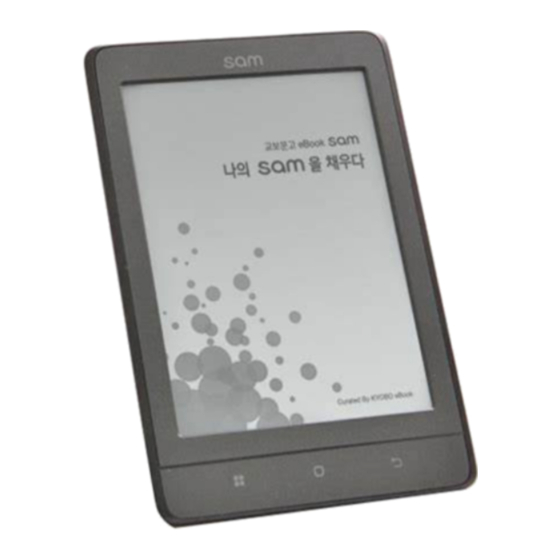
Table of Contents
Advertisement
Available languages
Available languages
Quick Links
Advertisement
Chapters
Table of Contents
Troubleshooting

Summary of Contents for IRiver Kyobo sam
- Page 1 U S E R G U I D E...
-
Page 2: Table Of Contents
CONTENT S 시작하기 기타정보 구성품 안전을 위한 주의사항 각 부의 명칭 문제해결 전원관리 저작권 연결하기 인증 교보문고에서 eBook 구입하기 등록상표 면책조항 A/S 신청하기 사용하기 홈화면 eBook 보기 옵션 설정... - Page 3 구성품 구성품은 제품의 성능이나 품질 향상을 위해 예고없이 변경될 수 있습니다. 본체 퀵스타트가이드 USB 케이블 & 제품보증서 퀵스타트가이드 : 제품을 사용하는 기본적인 방법의 설명서 입니다. 제품보증서 : 제품보증서는 AS신청시 필요하므로 잘 보관하시기 바랍니다. USB 케이블 : 제품을 컴퓨터와 연결하거나 충전할 수 있습니다. 시...
- Page 4 각 부의 명칭 모델에 따라 제품의 외관 및 인쇄, 각인 내용이 변경될 수 있습니다. 터치 EPD 화면을 표시하고, 화면을 터치하여 동작합니다. 메뉴 버튼 버튼을 누르면 메뉴창이 표시됩니다. 홈 버튼 버튼을 누르면 홈화면이 표시됩니다. 이전 버튼 버튼을 누르면 이전 화면으로 이동합니다. Micro SD Micro SD 카드를...
- Page 5 전원관리 전원 켜기/끄기 1. 제품의 [ ]키를 길게 누르면 전원이 켜집니다. 2. 제품이 켜진상태에서 제품의 [ ]키를 길게 누르면 전원이 꺼집니다. 본 제품에는 배터리의 소모를 방지하기 위한 자동 절전 기능이 있습니다. [설정 - 자동 전원 끄기]의 설정에 따라 일정시간 동안 키 조작이 없으면 자동으로 전원이 꺼집니다.
- Page 6 화면 잔상 제거하기 1. 제품의 [ ]키를 2초 이상 누르면 화면이 리프레시되며 잔상이 제거됩니다. 화면 설정하기 사용자가 자신에게 맞는 최적의 독서환경을 설정할 수 있습니다. 1. 열람 중 [ ]키를 누르거나 화면 가운데 부분을 누르면 환경설정창이 표시됩니다. 2. 줄간격/여백/글꼴 등을 사용자에 맞춰 설정합니다. 컴퓨터와...
- Page 7 연결하기 컴퓨터와 연결하기 1. 제품과 컴퓨터의 전원을 켠 후, 제품과 컴퓨터를 연결하면 화면에 연결 모드 선택창이 표시됩니다. - 충전 및 재생: 제품을 사용하면서 충전을 지속합니다. - 이동식 디스크 연결: 기기와 컴퓨터가 연결되어 데이터를 전송할 수 있습니다. 10초간 아무런 동작을 하지 않으면 연결모드 선택창이 사라지고, 충전 모드로 변경됩니다. 함께...
- Page 8 Windows XP 등의 운영체계에 따라 작업 표시줄에 아이콘이 숨겨져 있을 수 있습니다. 숨겨진 아이콘 표시를 클릭하면 숨겨진 아이콘이 표시됩니다. Windows 탐색기나 Windows Media Player 등의 응용프로그램이 동작 중일 경우 안전 제거가 수행되지 않을 수 있습니다. 모든 응용프로그램을 종료한 다음 안전 제거를 수행하세요. 하드웨어 안전 제거가 제대로...
- Page 9 SD카드 삽입/분리하기 1. 제품의 Micro SD 카드 슬롯에 Micro SD 카드를 그림과 같은 방향으로 향하게 한 뒤, 가볍게 눌러 넣으십시오. 2. 한번 더 누르면 카드가 분리 됩니다. 권장하는 SD카드 Brand : SanDisk, Transcend 제품의 전원이 꺼진 상태에서 SD카드를 삽입/분리하세요. SD카드를 삽입할 때에는 무리하게 넣지 마세요. 제품의 고장 및 SD카드 파손의 원인이 됩니다. SD카드를...
-
Page 10: 교보문고에서 Ebook 구입하기
교보문고에서 eBook 구입하기 무선 인터넷에 연결하여 교보문고에서 편리하게 eBook을 구입할 수 있습니다. eBook 구매하기 1. 컴퓨터를 이용해 www.kyobobook.co.kr에 접속하여 교보문고 계정을 만듭니다. 2. 무선 네트워크에 연결합니다. 3. 홈화면에서 [ ]키를 눌러 [교보 로그인]을 선택합니다. - 홈화면의 [교보문고-eBook 스토어]를 눌러 이동할 수도 있습니다. 4. -
Page 11: 홈화면 1
홈화면 홈화면 설명 사용자 이름 사용자 이름을 표시합니다. 목록 분류 eBook목록 분류 방법을 선택합니다. eBook목록 eBook목록을 표시합니다. 최근에 읽은 eBook 가장 최근에 읽은 eBook을 표시합니다. 사 용 하 기... - Page 12 eBook 검색하기 도서명을 입력하여 eBook을 검색합니다. 목록 페이지 정보 eBook목록의 페이지 정보를 표시합니다. 샘(sam) 샘 스토어로 이동합니다. 시간 및 날짜 현재 시간과 날짜 정보를 표시합니다. 배터리 배터리 상태를 표시합니다. 무선 네트워크 무선 네트워크 연결상태를 표시합니다. 사 용 하 기...
- Page 13 Micro SD 카드 Micro SD 카드의 삽입 여부를 표시합니다. 교보문고 교보문고 eBook 스토어에 접속합니다. 제품 사용 중 [ ]키를 누르면 홈화면이 표시됩니다. 사 용 하 기...
-
Page 14: Ebook 보기
eBook 보기 eBook 선택하기 1. 홈화면의 eBook목록 분류 탭에서 원하는 형식을 선택하면 각 형식의 eBook목록이 표시됩니다. - 서재 목록 다운로드 : 사용자가 직접 복사한 목록, 샘상품, eBook 구매목록을 표시 샘서재 : 샘상품 목록을 표시 eBook서재 : eBook스토어에서 구매한 서재목록을 표시 - 정렬... - Page 15 eBook 보기 - 열람 중 화면의 좌/우를 누르면 이전/다음 페이지가 표시됩니다. - 열람 중 [ ]키를 누르거나 화면 가운데 부분을 누르면 툴바창이 표시됩니다. + 툴바창의 진행상태바의 위치를 터치하면 원하는 페이지로 이동합니다. + 툴바창의 [ ]키를 누르면 검색어 툴바창이 표시됩니다. [ ]키를...
- Page 16 옵션 홈화면에서 [ ]키를 누르면 옵션목록이 표시됩니다. - 무선 네트워크 관리 + 무선 네트워크 : 체크박스를 선택하여 무선 네트워크를 연결 또는 연결 해제합니다. + 재검색 : 무선 네트워크를 재검색합니다. + Wi-Fi 네트워크 추가 : 네트워크 SSID를 입력하여 Wi-Fi 네트워크를 추가합니다. + 고급...
- Page 17 설정 사용자가 직접 자신의 제품 환경을 설정할 수 있습니다. 설정 메뉴 구조는 펌웨어 버전에 따라 다를 수 있습니다. 1. 홈화면에서 [ ]키를 누르면 옵션목록이 표시됩니다. 2. [설정]을 누르면 환경설정 항목이 표시됩니다. - 무선 네트워크: 무선 인터넷을 연결 또는 연결 해제합니다. - 사용자...
- Page 18 안전을 위한 주의사항 제품관련 - 동일 화면을 지속적으로 유지하는 경우, 화면에 잔상 효과가 남을 수 있습니다. - 제품 내부에 금속류(동전, 머리핀 등)나 타기 쉬운 이물질을 집어넣거나 떨어뜨리지 마세요. 고장의 원인이 됩니다. - 제품 위에 무거운 물건을 올리지 마세요. 파손 및 고장의 원인이 됩니다. - 제품이...
- Page 19 - 제품을 떨어뜨리거나 강한 충격(진동이 심한 곳 등)을 주지 마세요. 파손 및 고장의 원인이 됩니다. - 여러개의 키를 동시에 누르지 마세요. 파손 및 고장의 원인이 됩니다. - 데이터 전송 중에 제품과 컴퓨터의 연결을 해제하지 마세요. 고장의 원인이 됩니다. - 제품과 컴퓨터의 연결 시 PC 후면부의 USB 포트를 사용하세요. 일부...
-
Page 20: 문제해결 2
문제해결 확인하세요! + 전원이 들어오지 않아요. - 배터리가 방전되지 않았는지 확인하세요. 충전한 후에 전원을 켜보세요. ]키를 10초 이상 눌러 제품을 리셋하세요. + USB를 연결했는데 충전이 되지 않아요. - 컴퓨터와 제품이 올바르게 연결되었는지 확인하세요. + USB 연결 시 PC에 오류가 발생해요. - 컴퓨터와... -
Page 21: 저작권 2
아닙니다. 당사는 본 사용 설명서를 통해 어떠한 회사, 기관, 제품, 인물 및 사건 등과도 연관시킬 의도가 없으며, 그렇게 유추해서도 안됩니다. 해당 저작권법을 준수하는 것은 사용자의 책임입니다. ©1999~2012 iriver Limited. All rights reserved. 인증 KC / FCC B급 기기 (가정용 방송통신기자재) : 이... -
Page 22: 등록상표 2
등록상표 Windows 2000, Windows XP, Windows Vista, Windows 7, Windows 8은 Microsoft corp.의 등록상표입니다. 면책조항 제조자, 수입자, 대리점은 상해를 포함하는 우발적인 손상 또는 본 제품의 부적절한 사용과 조작으로 인한 기타 손상에 대해 책임을 지지 않습니다. 사용 설명서의 정보는 현재 제품사양을 기반으로 작성되었습니다. 모든... -
Page 23: A/S 신청하기 2
- 성함, 연락처, 고장 증상을 메모하여 함께 발송해 주시기 바랍니다. - 품질보증기간 내의 무상수리인 경우 택배 요금은 당사 부담입니다. (지정 택배사 이용 시) - A/S 관련 규정 및 세부사항은 www.iriver.co.kr을 참고하시기 바랍니다. A/S 신청하기 전에 수리 시 발생하는 데이터 손실 건에 대해서는 당사가 책임지지 않으므로 사전에... - Page 24 CONTENT S Getting Started What's in the Box? EB12 at a Glance Powering Up & Charging Connecting & Syncing To Purchase eBooks from Kyobo Book Basics Home Page Screen How to read eBook Option Settings Troubleshooting and Other Resources Safety Precautions Troubleshooting Copyright Certification...
-
Page 25: Getting Started
What’s in the Box? Components may be changed without notice to improve the performance or quality of the product. Main body Quick start guide & USB cable warranty information Quick Start Guide: Basic guide to using the EB12. Product Warranty: Please keep this warranty in a safe place in the event your EB12 needs servicing. -
Page 26: Eb12 At A Glance 0
EB12 at a Glance Product appearance, printed and engraved information may vary depending on the model. Touch EPD Simply touch the screen to start. Menu Button Press the menu button to display the menu window. Home Button Press the home button to display the home screen. Previous Button Click here to display the previous screen. -
Page 27: Powering Up & Charging 0
Powering Up & Charging Power on/off 1. Press and hold the [ ] power on/off key to power on. 2. During standby mode, Press and hold the [ ] power on/ off key to power off. This product has an automatic power saving function to prevent excessive battery consumption. - Page 28 Remove afterimage 1. Press the [ ] button for more than 2 seconds to refresh the screen and eliminate the screen afterimage. Screen setup Optimize the screen for reading by: 1. Display the tool bar window by pressing the [ ] key or pressing the center part of the screen while reading.
-
Page 29: Connecting & Syncing 0
Connecting & Syncing Connecting to a computer 1. After power on the computer, The image below will be shown on the screen after connecting between product and computer. - Charge Battery: You can keep charging the device while using it. - Connect Removal Disk: The device will be connected to the computer. - Page 30 The icon may be hidden in the task bar depending on the operat- ing system. For example: For Windows XP, click the expand icon to display it on the screen. When using application programs like Windows Explorer or Windows Media Player, it may be unsafe to disconnect the device while using the program.
- Page 31 Insert/remove the SD Card 1. Gently insert and push the Micro SD card in the card slot as shown in the figure below while the product is powered off. 2. Gently press the SD card again to remove it. Recommended SD Cards Brand: SanDisk, Transcend Insert/remove the SD card when the product is powered off.
- Page 32 To Purchase eBooks from Kyobo Book Make eBook purchases from Kyobo Book wherever WiFi is available. How to use the eBook service 1. Access www.kyobobook.co.kr to create an account with Kyobo Bookstore. 2. Establish a connection to your wireless network. 3.
-
Page 33: Basics
Home Page Screen Home Page Legend User Name Shows the user name List Category Shows list of eBook categories. eBook List Shows eBook list. Recently Views eBooks Shows recently read eBooks Basics... - Page 34 Search eBooks Search eBooks by entering book titles. List Page Information Shows eBook list’s page information. Go to Sam store. Time and Date Indicates current time and date. Battery Indicates battery charge status. Wireless Network Shows the status of wireless network connection Basics...
- Page 35 Micro SD Card Shows whether the micro SD card is inserted Connecting to Kyobo Connecting to Kyobo Book website. Book website Press the [ ] key while using the device to see the home page screen. Basics...
-
Page 36: How To Read Ebook 1
How to read eBook Selecting an eBook 1. Once you select the category tab on the home page screen, you will see lists of eBooks in different formats. - Library list Download: A user copy list. A list of Sam products and eBooks is displayed. - Page 37 How to read eBook - Move to the previous/next page by pressing the left/right side of the screen. - Display the tool bar window by pressing the [ ] key or pressing the center part of the screen while reading. + Touch the status bar in the tool bar window to move to the desired page.
-
Page 38: Option 1
Option Press the [ ] key on the home page screen to display the option list. - Wireless Internet connect/disconnect + Wi-Fi: Use the checkbox to connect/disconnect wireless Internet. + Search again: Search a wireless network again. + Add Wi-Fi network: Enter the SSID of a network to add a Wi-Fi network. -
Page 39: Settings 1
Settings Users can set up the EB12 according to their preferences. The structure of the settings menu may vary depending on the version of the firmware. 1. Press [ ] in the home screen and to see the option list. 2. -
Page 40: Troubleshooting And Other Resources
- If the EB12 becomes wet (beverages, chemicals, sweat, or rainwater), DO NOT power on the EB12. Wipe the EB12 dry with a soft cloth and take it to the nearest iriver service center (problems resulting from exposure to moisture will be repaired for a fee regardless of the warranty period, and in some instances, may not be repairable.) - Page 41 - When connecting the USB cable, please use the USB port on the back of the computer. Some computer's USB ports may be damaged during assembly. - Please back up important data stored in the device in a safe place. - The EPD's panel is thin and may be damaged from impact or pressure.
-
Page 42: Troubleshooting 2
Troubleshooting Employ the following suggestions if you experience problems with your EB12. + The device does not power on. - Check the battery power level. Turn on again after recharging. - Reset the device by pressing the [ ] key for more than 10 seconds. -
Page 43: Copyright 2
Unauthorized use of all or part of this document may result in legal action. Copyrighted contents like software, sound sources and video are protected by relevant laws like the Copyright Act. - Page 44 FCC ID: QDMEB12 changes or modifications not expressly approved by the party responsible for compliance could void the user’s authority to operate the equipment. This equipment has been tested and found to comply with the limits for a Class B digital device, pursuant to Part 15 of the FCC Rules.
-
Page 45: Registered Trademark 2
The information contained in this instruction book is based on the current iriver device specifications. Specifications are subject to change without any prior notice to the user.



