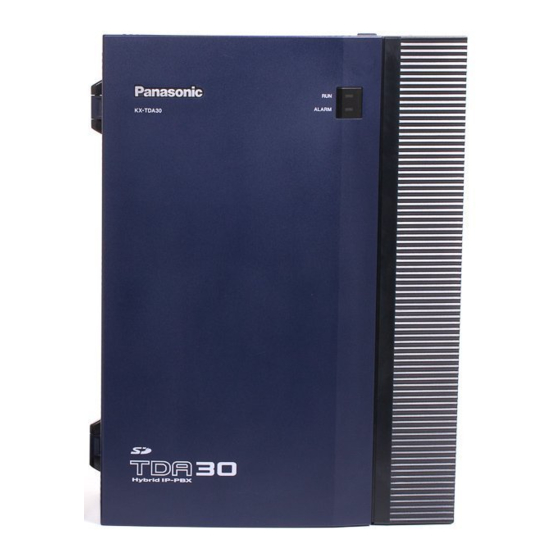
Panasonic KX-TDA30 Installation Manual
Hybrid ip-pbx
Hide thumbs
Also See for KX-TDA30:
- Features manual (472 pages) ,
- Installation manual (428 pages) ,
- User manual (258 pages)
Table of Contents
Advertisement
Quick Links
Advertisement
Table of Contents
Troubleshooting

Summary of Contents for Panasonic KX-TDA30
-
Page 1: Installation Manual
KX-TDA30 Model No. Thank you for purchasing a Panasonic Hybrid IP-PBX. Please read this manual carefully before using this product and save this manual for future use. SD Logo is KX-TDA30: PSMPR Software File Version 4.0000 or later a trademark. -
Page 2: System Components
System Components System Components Table Category Model No. Description Main Unit KX-TDA30 Main Unit Trunk Cards KX-TDA3180 4-Port Analogue Trunk Card (LCOT4) KX-TDA3182 3-Port DID Card (DID3) KX-TDA3183 2-Port Analogue Trunk Card (LCOT2) KX-TDA3188 E-1 Trunk Card (E1) KX-TDA3193 4-Port Caller ID Card (CID4) - Page 3 Notice • Some optional service cards and features are not available for certain countries/areas. Consult your certified Panasonic dealer for detailed instructions. • In this manual, the suffix of each model number (e.g., KX-TDA30NE) is omitted unless necessary. The KX-T7090 headset can be connected to the KX-T7000, KX-T7200, KX-T7300, KX-T7400, and KX-T7500 (except for KX-T7560/KX- T7565) series telephones.
-
Page 4: Important Notice
Important Notice Prior to connection of this product, please verify that the intended operating environment is supported. Satisfactory performance cannot be guaranteed for the following: – interoperability and compatibility with all devices and systems connected to this product – proper operation and compatibility with services provided by telecommunications companies over connected networks Installation Manual... -
Page 5: Important Safety Instructions
Important Safety Instructions SAFETY REQUIREMENTS When using your telephone equipment, basic safety precautions should always be followed to reduce the risk of fire, electric shock and injury to persons, including the following: Read and understand all instructions. Follow all warnings and instructions marked on the product. Unplug the product from the wall outlet before cleaning. -
Page 6: Save These Instructions
SAVE THESE INSTRUCTIONS Installation Manual... - Page 7 Contact your telephone company. If all SLTs operate properly, there may be a problem with your Hybrid IP-PBX. Do not reconnect the Hybrid IP-PBX to the trunks until it has been serviced by an authorised Panasonic Factory Service Centre.
- Page 8 For users in Germany only • Machine Noise Information Ordinance, 3rd GPSGV: The highest sound pressure level is 70 dB (A) or less according to EN ISO 7779. For users in New Zealand only • This equipment shall not be set to make automatic calls to the Telecom '111' Emergency Service. •...
- Page 9 UNPLUG THIS UNIT FROM THE AC OUTLET IF IT EMITS SMOKE, AN ABNORMAL SMELL OR MAKES UNUSUAL NOISE. THESE CONDITIONS CAN CAUSE FIRE OR ELECTRIC SHOCK. CONFIRM THAT SMOKE HAS STOPPED AND CONTACT AN AUTHORISED PANASONIC FACTORY SERVICE CENTRE. • WHEN RELOCATING THE EQUIPMENT, FIRST DISCONNECT THE TELECOM CONNECTION BEFORE DISCONNECTING THE POWER CONNECTION.
- Page 10 Radio & Telecommunications Terminal Equipment (R&TTE) Directive 1999/5/EC. Declarations of Conformity for the relevant Panasonic products described in this manual are available for download by visiting: http://www.doc.panasonic.de...
- Page 11 Introduction This Installation Manual is designed to serve as an overall technical reference for the Panasonic Hybrid IP- PBX, KX-TDA30. It provides instructions for installing the hardware, and programming the Hybrid IP-PBX using the KX-TDA30 Maintenance Console. The Structure of this Manual...
- Page 12 A replacement fuse cover can be purchased from your local Panasonic dealer. IF THE FITTED MOULDED PLUG IS UNSUITABLE FOR THE AC OUTLET IN YOUR PREMISES, THEN THE FUSE SHOULD BE REMOVED AND THE PLUG CUT OFF AND DISPOSED OF SAFELY.
- Page 13 How to replace the fuse: Open the fuse compartment with a screwdriver and replace the fuse and fuse cover. The equipment must be connected to direct extension lines, and a payphone should not be connected as an extension. 999 and 112 can be dialled on the apparatus after accessing the Exchange line for the purpose of making outgoing calls to the BT emergency services.
-
Page 14: Table Of Contents
Installing/Removing the Optional Service Cards...............45 2.2.8 Types of Connectors ......................55 2.2.9 Attaching a Ferrite Core ....................57 2.2.10 Wall Mounting (KX-TDA30) ....................58 2.2.11 Wall Mounting (AC Adaptor)....................61 2.2.12 Surge Protector Installation....................64 Information about the Trunk Cards ................67 2.3.1 LCOT4 Card (KX-TDA3180) ..................... 67 2.3.2... - Page 15 Overview ........................188 3.1.1 Overview......................... 188 Connection........................189 3.2.1 Connection ........................189 Installation of the KX-TDA30 Maintenance Console ..........191 3.3.1 Installing and Starting the KX-TDA30 Maintenance Console ......... 191 Troubleshooting ..................195 Troubleshooting ......................196 4.1.1 Installation ........................196 Installation Manual...
- Page 16 4.1.2 Connection ........................198 4.1.3 Operation ........................200 4.1.4 Using the Reset Button ....................201 4.1.5 Troubleshooting by Error Log ..................202 Appendix ..................... 205 Revision History......................206 5.1.1 PSMPR Software File Version 1.1xxx ................206 5.1.2 PSMPR Software File Version 2.0xxx ................207 5.1.3 PSMPR Software File Version 2.2xxx ................208 5.1.4 PSMPR Software File Version 3.0xxx ................209 5.1.5...
-
Page 17: System Outline
Section 1 System Outline This section provides general information on the Hybrid IP- PBX, including the system capacity and specifications. Installation Manual... -
Page 18: System Highlights
1.1 System Highlights System Highlights 1.1.1 System Highlights Networking Features This Hybrid IP-PBX supports the following networking features: TIE Line Service A TIE line is a privately leased communication line between two or more PBXs, which provides cost effective communications between company members at different locations. Virtual Private Network (VPN) VPN is a service provided by the telephone company. -
Page 19: Hospitality Features
PS is the sub telephone. PC Phone/PC Console Features This Hybrid IP-PBX supports PC Phone and PC Console. These Panasonic CTI applications provide advanced features combining telephone and PC, such as the ability to display detailed caller information, including a photograph, on the screen of the PC when a call is received, or to dial a telephone number automatically just by selecting a name. -
Page 20: Basic System Construction
1.2 Basic System Construction Basic System Construction 1.2.1 Main Unit The main unit is equipped with 4 Super Hybrid Ports. For system expansion, optional service cards can be installed, and an additional AC adaptor can also be connected. Construction of Main Unit Front Cover Main Board Cable Cover... -
Page 21: System Connection Diagram
1.2 Basic System Construction 1.2.2 System Connection Diagram Private IP Network Trunk (Telephone Company Lines) Analogue/E1/BRI Remote PC Router Hybrid IP-PBX Batteries IP-PT IP Softphone CTI Server Printer Fax Machine External Sensor/ Wireless Phone DSS Console External Relay Device ISDN Telephone Doorphone &... - Page 22 1.2 Basic System Construction Hybrid IP-PBX KX-T7636/ Console KX-T7633 DLC8 LCOT4 (KX-TDA3172) (KX-TDA3180) DLC4 CID4 (KX-TDA3171) Voice (KX-TDA3193) Processing System PT-interface CS KX-T7600 DPT KX-T7600 DPT SLC8 LCOT2 (KX-TDA3174) (KX-TDA3183) Analogue SLC4 Trunk (KX-TDA3173) Telephone DID3 (KX-TDA3182) Company Wireless Phone Fax Machine E1 Line E1 Line...
-
Page 23: Optional Equipment
1.3 Optional Equipment Optional Equipment 1.3.1 Optional Equipment Maximum Model No. Model Name Description Quantity KX-TDA3105 Memory Expansion Card Memory expansion card to increase system (MEC) data storage space, double the number of DPTs (using Digital XDP connection), and enable Broadcasting, display language selection for VM Menu, and Call Billing for Guest Room features. - Page 24 (SIP-DSP4) the SIP-GW4 card. KX-TDA3470 4-Channel VoIP Extension 4-channel VoIP extension card. Compliant with Card (IP-EXT4) Panasonic proprietary protocol, and ITU-T G.729a and G.711 CODEC methods. KX-TDA3480 4-Channel VoIP Gateway 4-channel VoIP gateway card. This card also Card (IP-GW4) enables CTI communication and system programming via a LAN.
-
Page 25: Specifications
Non-blocking AC Adaptor AC Input • Panasonic PSLP1244: 100 V AC to 240 V AC; 1.5 A; 50 Hz/60 Hz • Panasonic PSLP1434: 110 V AC to 240 V AC; 1.35 A; 50 Hz/60 Hz DC Output 40 V; 1.38 A (55.2 W) DC Input •... - Page 26 1.4 Specifications Extension Connection Cable 1-pair wire (T, R) 1-pair wire (D1, D2) or 2-pair wire (T, R, D1, D2) 2-pair wire (T, R, D1, D2) PT-interface CS 1-pair wire (D1, D2) DSS Console and Add-on Key Module 1-pair wire (D1, D2) Dimension 275 mm (W) ×...
-
Page 27: Characteristics
1.4 Specifications 1.4.2 Characteristics PT: KX-T7600 series DPT: 90 Ω; all other DPTs/APTs: 40 Ω Terminal Equipment Loop Limit • SLT: 600 Ω including set • Doorphone: 20 Ω • PT-interface CS: 65 Ω • 15 000 Ω minimum Minimum Leakage Resistance Maximum Number of Extension 1 for PT or SLT Instruments per Line... -
Page 28: System Capacity
1.4 Specifications 1.4.3 System Capacity Maximum Number of Trunks The Hybrid IP-PBX supports the following number of trunks. Line Type Maximum Number (channels) LCOT + BRI + DID VoIP (H.323) VoIP (SIP) Maximum Terminal Equipment The following number of items of terminal equipment can be supported by the Hybrid IP-PBX. Depending on the type and total number of items of equipment to be connected, the MEC card may be required. - Page 29 1.4 Specifications Terminal Equipment Type Without Additional AC With Additional AC Adaptor Adaptor External Sensor This number includes all ports of SLC cards, regardless of whether an SLT is connected or not. A maximum of 4 ports (8 channels) of a single VPS can be connected to the Hybrid IP-PBX. Note Devices connected to the Hybrid IP-PBX that exceed the system capacity will not function.
- Page 30 1.4 Specifications AC Adaptor Selection (Without BRI Extension Port) You must connect an additional AC adaptor in any of the following conditions: • A total of more than 4 APTs, DPTs (except KX-T7600 series, KX-T7560, or KX-T7565), and DSS console (except KX-T7600 series) are connected. •...
- Page 31 Supplied AC Adaptor and Additional AC Adaptor If the load figure exceeds 96, it cannot be supported by the KX-TDA30. In this case, use the KX-TDA100 with M-Type Power Supply Unit (PSU-M), or the KX-TDA200 with either PSU-M or L-Type Power Supply Unit (PSU-L).
- Page 32 1.4 Specifications Installation Manual...
-
Page 33: Installation
Section 2 Installation This section describes the procedures to install the Hybrid IP- PBX. Detailed instructions for planning the installation site, installing the optional service cards, and cabling of peripheral equipment are provided. Further information on system expansion and peripheral equipment installation is included. Installation Manual... -
Page 34: Before Installation
2.1 Before Installation Before Installation 2.1.1 Before Installation Please read the following notes concerning installation and connection before installing the Hybrid IP-PBX and terminal equipment. Be sure to comply with all applicable laws, regulations, and guidelines. Safety Installation Instructions When installing telephone wiring, basic safety precautions should always be followed to reduce the risk of fire, electric shock and injury to persons, including the following: Never install telephone wiring during a lightning storm. - Page 35 2.1 Before Installation Use 2-pair telephone cables when connecting PTs. Use 1-pair telephone cables when connecting SLTs, data terminals, answering machines, computers, Voice Processing Systems, etc. Unplug the system from its power source when wiring, and plug the system back in only after all wiring is completed.
-
Page 36: Installation Of The Hybrid Ip-Pbx
2.2 Installation of the Hybrid IP-PBX Installation of the Hybrid IP-PBX 2.2.1 Unpacking Unpack the box and check the items below: Main Unit AC Cord AC Adaptor Screws for Wall Mounting Washers for Wall Mounting Mini Plug (for pager and music source) SD Memory Card Main Strap Optional Card Label Sheet... -
Page 37: Names And Locations
2.2 Installation of the Hybrid IP-PBX 2.2.2 Names and Locations Earth Terminal Battery Connector DC IN 2 DC IN 1 Power Switch SD Memory Card Slot Cover Reset Button System Initialise Switch MOH port Pager port Super Hybrid Ports RS-232C port USB port Installation Manual... -
Page 38: Opening/Closing The Covers
2.2 Installation of the Hybrid IP-PBX 2.2.3 Opening/Closing the Covers Opening the Covers Pull the slide button to the right and, holding it, slide the cable cover upwards. Then turn the cable cover slightly to remove it. Slide Button Cable Cover Remove the three screws. - Page 39 2.2 Installation of the Hybrid IP-PBX Removing/Attaching the Front Cover If you prefer, you can remove the front cover. Removing the Front Cover Holding the front cover open at about a 45 angle, remove the front cover by pushing it in the direction of the arrow as shown below.
- Page 40 2.2 Installation of the Hybrid IP-PBX Closing the Covers Close the front cover, then tighten the three screws. Screw Attach the rear hooks on the cable cover to the main unit, then swing the cable cover closed so that the front hooks fit in place.
-
Page 41: Installation Of The Sd Memory Card
Card CAUTION • Use only the SD Memory Card included with the Hybrid IP-PBX, or a Panasonic optional upgrade SD Memory Card. • The SD Memory Card contains software for all the processes of the Hybrid IP-PBX and all the customer data. -
Page 42: Frame Earth Connection
2.2 Installation of the Hybrid IP-PBX 2.2.5 Frame Earth Connection IMPORTANT Connect the frame of the Hybrid IP-PBX to earth. Loosen the screw. Screw Insert an earthing wire (user-supplied)*. Tighten the screw. Connect the earthing wire to earth. Earthing wire To earth * For earthing wire, green-and-yellow insulation is required, and the cross-sectional area of the conductor must be more than 0.75 mm... -
Page 43: Backup Battery Connection
2.2 Installation of the Hybrid IP-PBX 2.2.6 Backup Battery Connection The backup batteries and Back-up Battery Cable provide a backup power supply to allow full use of the Hybrid IP-PBX in the event of a power failure. In case of power failure, the backup batteries automatically maintain the power to the Hybrid IP-PBX without interruption. -
Page 44: Connecting Backup Batteries
2.2 Installation of the Hybrid IP-PBX Connecting Backup Batteries Turn off the power switch of the Hybrid IP-PBX. Connect the Back-up Battery Cable to a set of 3 identical batteries. Battery Connector Back-up Battery Cable Fuse Power Switch Black Backup Batteries (VRLA 12 V DC x 3) Installation Manual... -
Page 45: Installing/Removing The Optional Service Cards
2.2 Installation of the Hybrid IP-PBX 2.2.7 Installing/Removing the Optional Service Cards Slot Position Slots 10 and 11 accept only cards that do not have external ports. Therefore, these slots do not have removable cover plates. Slot 01 contains the pre-installed Super Hybrid Ports. No optional service card can be installed. Slot Restrictions The following table shows the slot restrictions. -
Page 46: Installing Optional Service Cards
2.2 Installation of the Hybrid IP-PBX Card Slot Number Type DPH4 DPH2 ECHO8 EXT-CID MSG2 SVM2 Only one of either the DLC4 or SLC4 card can be installed. A maximum of two DLC8 cards, two SLC8 cards, or one of each card can be installed. Only one of either the DPH4 or DPH2 card can be installed. - Page 47 2.2 Installation of the Hybrid IP-PBX CAUTION For safety reasons, smooth the cut edges after removing the dummy cover plates. Position the card in the open slot, making sure that the tabs on the both sides of the card fit into place. Then, holding the card firmly in place, lower the rear end so that the hole of the card fits over the extension bolt.
- Page 48 2.2 Installation of the Hybrid IP-PBX Stick an appropriate optional card label (included) to the left side of the corresponding card. Optional Card Label Connect a cable to an appropriate port of the card. For details about pin assignments, refer to the appropriate section in "2.3 Information about the Trunk Cards"...
- Page 49 2.2 Installation of the Hybrid IP-PBX Repeat the procedure for other cards. When installing a card in Slot 07, make sure to detach the LED holder first. After installing the card, reattach the LED holder. To detach the LED holder LED holder To attach the LED holder Installation Manual...
- Page 50 2.2 Installation of the Hybrid IP-PBX When installing a card in Slot 11, tighten the card using the screw included with the card, instead of the extension bolt. Screw Installation Manual...
- Page 51 2.2 Installation of the Hybrid IP-PBX Cable Handling Attach the strap included with the card to one of the connected cables. Strap Bind all the connected cables together using the strap. Repeat the procedure for other cards. Installation Manual...
- Page 52 2.2 Installation of the Hybrid IP-PBX Attach the main strap (included with the Hybrid IP-PBX) to any of the 5 rails depending on your preference. Main Strap Installation Manual...
- Page 53 2.2 Installation of the Hybrid IP-PBX Bind all the connected cables together using the main strap, and then close the cable cover. For how to close the cable cover, refer to "2.2.3 Opening/Closing the Covers". Cable Cover Main Strap Notes •...
- Page 54 2.2 Installation of the Hybrid IP-PBX Removing the Optional Service Cards Loosen and remove the extension bolt. Holding the protrusions of the card, pull the card in the direction of the arrows. CAUTION When removing the optional service cards, do not put pressure on any parts of the main board. Doing so may result in damage to the Hybrid IP-PBX.
-
Page 55: Types Of Connectors
2.2 Installation of the Hybrid IP-PBX 2.2.8 Types of Connectors Connector Type Pin Number Used for • DPH4 (KX-TDA3161NE) RJ45 • DPH2 (KX-TDA3162) • DLC4 (KX-TDA3171NE) • DLC8 (KX-TDA3172NE) • SLC4 (KX-TDA3173NE) • SLC8 (KX-TDA3174NE) (Twisted pair cable) • LCOT4 (KX-TDA3180NE) •... - Page 56 Main Board (Pager port, MOH port) Mini Plug The KX-TDA30E, KX-TDA30NE, and KX-TDA30GR have the Super Hybrid Ports with RJ45 connectors. Other models of the KX-TDA30 (other than the KX-TDA30E, KX-TDA30NE, and KX-TDA30GR) have the Super Hybrid Ports with RJ11 connectors. Installation Manual...
-
Page 57: Attaching A Ferrite Core
2.2 Installation of the Hybrid IP-PBX 2.2.9 Attaching a Ferrite Core A ferrite core must be attached when an RJ45 connector is connected to the SIP-GW4 or IP-EXT4 card. Attaching to an RJ45 Connector For SIP-GW4/IP-EXT4 Cards Wrap the cable once around the ferrite core, then close the case of the ferrite core. Attach the ferrite core 5 cm away from the connector. -
Page 58: Wall Mounting (Kx-Tda30)
2.2 Installation of the Hybrid IP-PBX 2.2.10 Wall Mounting (KX-TDA30) Mounting on Wooden Wall Place the reference for wall mounting (on the last page of this manual) on the wall to mark the 3 screw positions. 130 mm 250 mm Install the screws and washers (included) in the wall. - Page 59 2.2 Installation of the Hybrid IP-PBX Mounting on Concrete or Mortar Wall CAUTION Drive mounting screws into the wall. Be careful to avoid touching any metal laths, wire laths or metal plates in the wall. Place the reference for wall mounting (on the last page of this manual) on the wall to mark the 3 screw positions.
- Page 60 2.2 Installation of the Hybrid IP-PBX Notes • Do not block the openings of the cabinet. Leave at least 20 cm of space above and 10 cm to the sides of the Hybrid IP-PBX for ventilation. • Make sure that the surface behind the cabinet is flat and free of obstacles, so that the openings on the back of the cabinet will not be blocked.
-
Page 61: Wall Mounting (Ac Adaptor)
2.2 Installation of the Hybrid IP-PBX 2.2.11 Wall Mounting (AC Adaptor) Mounting on Wooden Wall Place the reference for wall mounting (on the following page) on the wall to mark the 2 screw positions. 110 mm Install the screws and washers (included) in the wall. Washer Drive the screw to this position. - Page 62 2.2 Installation of the Hybrid IP-PBX Mounting on Concrete or Mortar Wall CAUTION Drive mounting screws into the wall. Be careful to avoid touching any metal laths, wire laths or metal plates in the wall. Place the reference for wall mounting (on the following page) on the wall to mark the 2 screw positions. 110 mm Install two anchor plugs (user-supplied) in the wall.
- Page 63 2.2 Installation of the Hybrid IP-PBX Reference for Wall Mounting Please copy this page and use as a reference for wall mounting. Install a screw here. 110 mm Install a screw here. Note Make sure to set the print size to correspond with the size of this page. If the dimension of the paper output still deviates slightly from the measurement indicated here, use the measurement indicated here.
-
Page 64: 2.2.12 Surge Protector Installation
2.2 Installation of the Hybrid IP-PBX 2.2.12 Surge Protector Installation Overview A massive electrical surge can be caused if lightning strikes a telephone cable 10 m above ground, or if a telephone line comes into contact with a power line. A surge protector is a device that is connected to a trunk to prevent potentially dangerous electrical surges from entering the building via the trunk and damaging the Hybrid IP-PBX and connected equipment. - Page 65 2.2 Installation of the Hybrid IP-PBX Outside Installation (Main Building) Surge Protector Trunk (Another Building) Trunk Extn. Hybrid Terminal IP-PBX Board Surge Extn. Protector Extn. Extn. Earth Extn.: Extension Line If you install an extension outside of the building, the following precautions are recommended: Install the extension wire underground.
- Page 66 2.2 Installation of the Hybrid IP-PBX Connect the earth rod to the surge protector using an earthing wire with a cross-sectional area of at least 1.3 mm Bury the earth rod near the protector. The earthing wire should be as short as possible. The earthing wire should run straight to the earth rod.
-
Page 67: Information About The Trunk Cards
2.3 Information about the Trunk Cards Information about the Trunk Cards 2.3.1 LCOT4 Card (KX-TDA3180) Function 4-port analogue trunk card with 2 power failure transfer (PFT) ports. One CID4 card can be mounted on the LCOT4 card (refer to "2.3.3 CID4 Card (KX-TDA3193)"). PFT Port 2 PFT Port 1 RJ45... - Page 68 2.3 Information about the Trunk Cards RJ11 Connector Signal Name Function Ring – Reserved Installation Manual...
-
Page 69: Lcot2 Card (Kx-Tda3183)
2.3 Information about the Trunk Cards 2.3.2 LCOT2 Card (KX-TDA3183) Function 2-port analogue trunk card with 2 power failure transfer (PFT) ports. PFT Port 2 PFT Port 1 RJ45 To trunk Accessories and User-supplied Items Accessories (included): Extension Bolt × 1, Strap × 1, Optional Card Label × 1 User-supplied (not included): RJ45 connector Notes •... -
Page 70: Cid4 Card (Kx-Tda3193)
2.3 Information about the Trunk Cards 2.3.3 CID4 Card (KX-TDA3193) Function 4-port Caller ID signal type FSK/FSK (with Call Waiting Caller ID [Visual Caller ID])/DTMF. To be mounted on the LCOT4 card. CID4 Card LCOT4 Card Accessories and User-supplied Items Accessories (included): none User-supplied (not included): none Note... -
Page 71: Did3 Card (Kx-Tda3182)
2.3 Information about the Trunk Cards 2.3.4 DID3 Card (KX-TDA3182) Function 3-port DID analogue trunk card. RJ11 To trunk Accessories and User-supplied Items Accessories (included): Extension Bolt × 1, Strap × 1, Optional Card Label × 1 User-supplied (not included): RJ11 connector Note To confirm the trunk connection, refer to "Confirming the Trunk Connection"... -
Page 72: E1 Card (Kx-Tda3188)
2.3 Information about the Trunk Cards 2.3.5 E1 Card (KX-TDA3188) Function 30-channel E1 trunk card. ITU-T standard compliant. BNC (TX) BNC (RX) LEDs RJ45 To NT1/Extension To NT1/Extension Accessories and User-supplied Items Accessories (included): none User-supplied (not included): RJ45 or BNC connector Notes •... -
Page 73: Switch Settings
2.3 Information about the Trunk Cards Switch Settings For RJ45 120Ω 75Ω For BNC 120Ω 75Ω For Frame Ground Open For Frame Ground Short BNC (RX) outer conductor BNC (TX) outer conductor Switch Type Usage and Status Definition Select 120 Ω (default) or 75 Ω to match the connector type to be Termination Slide used. - Page 74 2.3 Information about the Trunk Cards Pin Assignments RJ45 Connector for Trunk Use Signal Name Level [V] Function Receive data (+) Receive data (-) Transmit data (-) Transmit data (+) – – Reserved RJ45 Connector for Extension Use Signal Name Level [V] Function Transmit data (-)
- Page 75 2.3 Information about the Trunk Cards Indication Colour Description RAI signal status indication • OFF: Normal • ON: Alarm (Clock Slave) • Flashing (60 times per minute): Alarm (Clock Master) AIS status indication • OFF: Normal • ON: Alarm SYNC-ERR Non-synchronisation status indication •...
-
Page 76: Bri2 Card (Kx-Tda3280)
2.3 Information about the Trunk Cards 2.3.6 BRI2 Card (KX-TDA3280) Function 2-port ISDN Basic Rate Interface card with 1 power failure transfer (PFT) port. EURO-ISDN/ETSI compliant. RJ45 (LINE 1) RJ45 (LINE 2) LED 1 (LINE 1) To NT1/Extension LED 2 (LINE 2) Accessories and User-supplied Items Accessories (included): Extension Bolt ×... - Page 77 2.3 Information about the Trunk Cards Pin Assignments RJ45 Connector for Trunk Use Signal Name Level [V] Function Transmit data 1 TX1(+) RX2(+) RX1(-) TX2(-) Receive data 2 Receive data 1 Transmit data 2 – – Reserved RJ45 Connector for Extension Use Signal Name Level [V] Function...
- Page 78 2.3 Information about the Trunk Cards Layer 1 Layer 2 Master Clock LED Pattern Layer 1: ON (Synchronous) Layer 2: ON (Link established)/OFF (Link not established) Master Clock: ON (Master)/OFF (Slave) Maximum Cabling Distance of S0 Bus Connection The maximum length of the extension cable that connects the Hybrid IP-PBX and the ISDN terminal equipment (TE) is shown below: CAT 5: Under 1000 m Point-to-Point...
-
Page 79: Bri1 Card (Kx-Tda3283)
2.3 Information about the Trunk Cards 2.3.7 BRI1 Card (KX-TDA3283) Function 1-port ISDN Basic Rate Interface card. EURO-ISDN/ETSI compliant. RJ45 To NT1/Extension Accessories and User-supplied Items Accessories (included): Extension Bolt × 1, Strap × 1, Optional Card Label × 1 User-supplied (not included): RJ45 connector Notes •... - Page 80 2.3 Information about the Trunk Cards Pin Assignments RJ45 Connector for Trunk Use Signal Name Level [V] Function Transmit data 1 TX1(+) RX2(+) RX1(-) TX2(-) Receive data 2 Receive data 1 Transmit data 2 – – Reserved RJ45 Connector for Extension Use Signal Name Level [V] Function...
- Page 81 2.3 Information about the Trunk Cards Layer 1 Layer 2 Master Clock LED Pattern Layer 1: ON (Synchronous) Layer 2: ON (Link established)/OFF (Link not established) Master Clock: ON (Master)/OFF (Slave) Maximum Cabling Distance of S0 Bus Connection The maximum length of the extension cable that connects the Hybrid IP-PBX and the ISDN terminal equipment (TE) is shown below: CAT 5: Under 1000 m Point-to-Point...
-
Page 82: Ip-Gw4 Card (Kx-Tda3480)
2.3 Information about the Trunk Cards 2.3.8 IP-GW4 Card (KX-TDA3480) Function 4-channel VoIP gateway card. This card also enables CTI communication and system programming via a LAN. Compliant with VoIP H.323 V.2 protocol, and ITU-T G.729a, G.723.1, and G.711 CODEC methods. CSTA Phase 3 protocol compatible. - Page 83 2.3 Information about the Trunk Cards Pin Assignments RJ45 Connector (10BASE-T/100BASE-TX) Signal Name Input (I)/Output (O) Function TPO+ Transmit data+ TPO+ TPO- TPI+ TPO- Transmit data- TPI- TPI+ Receive data+ TPI- Receive data- – – Reserved LED Indications Indication Colour Description ON LINE Green...
-
Page 84: Sip-Gw4 Card (Kx-Tda3450)
2.3 Information about the Trunk Cards 2.3.9 SIP-GW4 Card (KX-TDA3450) Function 4-channel SIP gateway card. Compliant with RFC 3261, 3262, 3264, 3311, and 4028 protocols, and ITU-T G.729a/b and G.711 CODEC methods. RJ45 DIP-SW (10BASE-T/100BASE-TX) Set the switch to the "ON"... - Page 85 2.3 Information about the Trunk Cards Pin Assignments RJ45 Connector (10BASE-T/100BASE-TX) Signal Name Level [V] Function Transmit data (+) Transmit data (-) Receive data (+) Receive data (-) – – Reserved LED Indications Indication Colour Description Card status indication Green •...
-
Page 86: Sip-Dsp4 Card (Kx-Tda3451)
2.3 Information about the Trunk Cards 2.3.10 SIP-DSP4 Card (KX-TDA3451) Function 4-channel VoIP DSP card. To be mounted on the SIP-GW4 card. Screws SIP-DSP4 Card SIP-GW4 Card Accessories and User-supplied Items Accessories (included): Screws × 2 User-supplied (not included): none Installation Manual... -
Page 87: Information About The Extension Cards
2.4 Information about the Extension Cards Information about the Extension Cards 2.4.1 DLC4 Card (KX-TDA3171) Function 4-port digital extension card for DPTs, DSS consoles, a Voice Processing System (VPS), and PT-interface CSs. RJ45 To extension Accessories and User-supplied Items Accessories (included): Extension Bolt × 1, Strap × 1 User-supplied (not included): RJ45 connector or RJ11 connector Notice The connector type may be RJ45 or RJ11 depending on the country/area. - Page 88 2.4 Information about the Extension Cards RJ11 Connector Signal Name Function Data port (High) D2 D1 Data port (Low) – Reserved Installation Manual...
-
Page 89: Slc4 Card (Kx-Tda3173)
2.4 Information about the Extension Cards 2.4.2 SLC4 Card (KX-TDA3173) Function 4-port extension card for SLTs. RJ45 To extension Accessories and User-supplied Items Accessories (included): Extension Bolt × 1, Strap × 1 User-supplied (not included): RJ45 connector or RJ11 connector Notice The connector type may be RJ45 or RJ11 depending on the country/area. -
Page 90: Dlc8 Card (Kx-Tda3172)
2.4 Information about the Extension Cards 2.4.3 DLC8 Card (KX-TDA3172) Function 8-port digital extension card for DPTs, DSS consoles, a VPS, and PT-interface CSs. RJ45 To extension Accessories and User-supplied Items Accessories (included): Extension Bolt × 1, Strap × 1 User-supplied (not included): RJ45 connector or RJ11 connector Notice The connector type may be RJ45 or RJ11 depending on the country/area. -
Page 91: Slc8 Card (Kx-Tda3174)
2.4 Information about the Extension Cards 2.4.4 SLC8 Card (KX-TDA3174) Function 8-port extension card for SLTs. RJ45 To extension Accessories and User-supplied Items Accessories (included): Extension Bolt ×1, Strap × 1 User-supplied (not included): RJ45 connector or RJ11 connector Notice The connector type may be RJ45 or RJ11 depending on the country/area. -
Page 92: Ip-Ext4 Card (Kx-Tda3470)
2.4 Information about the Extension Cards 2.4.5 IP-EXT4 Card (KX-TDA3470) Function 4-channel VoIP extension card. Compliant with Panasonic proprietary protocol, and ITU-T G.729a and G.711 CODEC methods. RJ45 LEDs To LAN Accessories and User-supplied Items Accessories (included): Ferrite core × 1, Extension Bolt × 1, Strap × 1... - Page 93 2.4 Information about the Extension Cards LED Indications Indication Colour Description ON LINE Green On-line status indication • ON: At least one port is in use (an IP-PT is connected) • OFF: No ports are in use (no IP-PTs are connected) Note If the LINK indicator is OFF, the ON LINE indicator will also be OFF.
-
Page 94: Information About The Other Cards
2.5 Information about the Other Cards Information about the Other Cards 2.5.1 DPH4 Card (KX-TDA3161) Function 4-port doorphone card for 4 doorphones, 4 door openers or external relays, and 4 external sensors. 10-pin 8-pin To external sensors Telephone Line Cord To door openers/ external relays To doorphones... - Page 95 2.5 Information about the Other Cards Pin Assignments RJ45 Connector Signal Name Function Doorphone 2 transmit com1 com3 com2 com4 Doorphone 1 transmit com1 Doorphone 1 receive com2 Doorphone 2 receive Doorphone 4 transmit Doorphone 3 transmit com3 Doorphone 3 receive com4 Doorphone 4 receive –...
- Page 96 2.5 Information about the Other Cards 10-pin Terminal Block Signal Name Function OP1b (RL1b) Door opener 1 (Relay 1) OP1b (RL1b) OP1a (RL1a) OP1a (RL1a) Door opener 1 com (Relay 1 com) OP2b (RL2b) OP2a (RL2a) OP3b (RL3b) OP2b (RL2b) Door opener 2 (Relay 2) OP3a (RL3a) OP4b (RL4b)
-
Page 97: Dph2 Card (Kx-Tda3162)
2.5 Information about the Other Cards 2.5.2 DPH2 Card (KX-TDA3162) Function 2-port doorphone card for 2 German-type doorphones, 2 door openers, 4 external sensors, and 4 external relays. RJ45 10-pin 8-pin Telephone Line Cord To external sensors To external relays To doorphones/ door openers Accessories and User-supplied Items... - Page 98 2.5 Information about the Other Cards Pin Assignments RJ45 Connector Proprietary Standard Function Signal Name Signal Name OP1b TO b (1) Door opener 1 OP1b OP2b OP1a OP2a Path_1b Path_2b OP1a TO a (1) Door opener 1 com Path_1a Path_2a Call_1b Call_2b Call_1a...
- Page 99 2.5 Information about the Other Cards 10-pin Terminal Block Signal Name Function RL1b Relay 1 RL1b RL1a RL1a Relay 1 com RL2b RL2a RL3b RL2b Relay 2 RL3a RL4b RL2a Relay 2 com RL4a RL3b Relay 3 RL3a Relay 3 com RL4b Relay 4 RL4a...
-
Page 100: Echo8 Card (Kx-Tda3166)
To establish a conference call involving 6 to 8 parties, install an ECHO8 card and enable echo cancellation for conferences using the KX-TDA30 Maintenance Console. For details, refer to "Echo Cancel—Conference" in "2.8.17 [2-9] System Options" of the PC Programming Manual. -
Page 101: Msg2 Card (Kx-Tda3191)
2.5 Information about the Other Cards 2.5.4 MSG2 Card (KX-TDA3191) Function 2-channel message card. Accessories and User-supplied Items Accessories (included): Extension Bolt × 1, Screw × 1 User-supplied (not included): none Installation Manual... -
Page 102: Svm2 Card (Kx-Tda3192)
2.5 Information about the Other Cards 2.5.5 SVM2 Card (KX-TDA3192) Function 2-channel simplified voice message card for Built-in Simplified Voice Message feature. Accessories and User-supplied Items Accessories (included): Extension Bolt × 1, Screw × 1 User-supplied (not included): none Installation Manual... -
Page 103: Ext-Cid Card (Kx-Tda3168)
2.5 Information about the Other Cards 2.5.6 EXT-CID Card (KX-TDA3168) Function Sends Caller ID signals to extension ports. Accessories and User-supplied Items Accessories (included): Extension Bolt × 1, Screw × 1 User-supplied (not included): none Installation Manual... -
Page 104: Mec Card (Kx-Tda3105)
2.5 Information about the Other Cards 2.5.7 MEC Card (KX-TDA3105) Function Memory expansion card to increase system data storage space, double the number of DPTs (using Digital XDP connection), and enable Broadcasting, display language selection for VM Menu, and Call Billing for Guest Room features. - Page 105 2.5 Information about the Other Cards Removing the MEC Card Pull open the guide rails using a flathead screwdriver and, while holding them open, remove the MEC card. Installation Manual...
-
Page 106: Rmt Card (Kx-Tda3196)
2.5 Information about the Other Cards 2.5.8 RMT Card (KX-TDA3196) Function Analogue modem card for remote communication with the Hybrid IP-PBX. ITU-T V.90 support. To be installed in the RMT slot. RMT Card RMT Slot Accessories and User-supplied Items Accessories (included): none User-supplied (not included): none CAUTION Make sure to insert the RMT card between the guide rails until it locks into the RMT slot. - Page 107 2.5 Information about the Other Cards Removing the RMT Card Pull open the guide rails using a flathead screwdriver and, while holding them open, remove the RMT card. Installation Manual...
-
Page 108: Connection Of Extensions
2.6 Connection of Extensions Connection of Extensions 2.6.1 Maximum Cabling Distances of the Extension Wiring (Twisted Cable) Cable Maximum Distance ø 0.4 mm: 222 m PT-interface CS ø 0.5 mm: 347 m ø 0.6 mm: 500 m CAT 5: 347 m KX-T7600 Series DPT Cable Maximum Distance... -
Page 109: Parallel Connection Of The Extensions
2.6 Connection of Extensions 2.6.2 Parallel Connection of the Extensions Any SLT can be connected in parallel with an APT or a DPT as follows. Note In addition to an SLT, an answering machine, a fax machine or a modem (PC) can be connected in parallel with an APT or a DPT. - Page 110 2.6 Connection of Extensions Using an EXtra Device Port With KX-T7600 Series DPT (except KX-T7665) To a Super Hybrid Port 2-conductor wiring cord 4-conductor wiring cord Connect pins "T" and "R". Connect pins "T", "R", "D1" and "D2". TO MAIN UNIT / PABX TO TEL To a Super Hybrid Port...
-
Page 111: Digital Extra Device Port (Digital Xdp) Connection
2.6 Connection of Extensions 2.6.3 Digital EXtra Device Port (Digital XDP) Connection A DPT can be connected to another DPT on the Digital XDP connection. In addition, if the DPT is connected to a Super Hybrid Port, it can also have an SLT connected in Parallel mode or XDP mode. Notes •... - Page 112 2.6 Connection of Extensions Using an EXtra Device Port To DLC4/DLC8 card 4-conductor wiring cord To a Super Hybrid Port Connect pins "T", "R", 2-conductor wiring cord (for connection of SLT) "D1" and "D2". Connect pins "T" and "R". 4-conductor wiring cord Connect pins "T", "R", "D1"...
- Page 113 2.6 Connection of Extensions With KX-T7600E Series DPT Using a Modular T-Adaptor To DLC4/DLC8 card Modular To a Super Hybrid Port T-Adaptor (for connection of SLT) 2-conductor wiring cord Connect pins "T" and "R". 4-conductor wiring cord Connect pins "D1" and "D2". 4-conductor wiring cord Connect pins "D1"...
- Page 114 2.6 Connection of Extensions Using an EXtra Device Port Connecting to a Slave DPT To DLC4/DLC8 card To a Super Hybrid Port 4-conductor wiring cord (for connection of SLT) Connect pins "T", "R", 2-conductor wiring cord "D1" and "D2". Connect pins "T" and "R". 4-conductor wiring cord Connect pins "T", "R", "D1"...
- Page 115 2.6 Connection of Extensions Connecting to a Master DPT To DLC4/DLC8 card To a Super Hybrid Port 4-conductor wiring cord (for connection of SLT) Connect pins "D1" and "D2". 4-conductor wiring cord Connect pins "T", "R", "D1" and "D2". Master DPT Slave DPT 2-conductor wiring cord Connect pins "T"...
-
Page 116: First Party Call Control Cti Connection
2.6 Connection of Extensions 2.6.4 First Party Call Control CTI Connection CTI connection between a PC and a KX-T7633/T7636 DPT provides first party call control. The CTI connection is made via a USB interface (version 2.0), and uses the TAPI 2.1 protocol. A USB Module (KX-T7601) must be connected to the KX-T7633/T7636 DPT. -
Page 117: Connection Of Dect Portable Stations
This Cell Station Unit for DECT is for connection to Panasonic PBXs in use in European countries. PS: DECT Portable Station (KX-TCA155/KX-TCA255/KX-TD7590/KX-TD7580) The KX-TDA30 can support up to 28 PSs. For more details about the PS, please refer to the PS Operating Instructions. - Page 118 2.7 Connection of DECT Portable Stations • Do not use this wireless system near another high-power cordless system such as DECT or SS wireless. • Maintain the distances listed below between equipment in order to prevent noise, interference or the disconnection of a conversation. (The distance may vary depending on the environment.) Equipment Distance CS and office equipment such as a computer, telex, fax...
-
Page 119: Procedure Overview
2.7 Connection of DECT Portable Stations 2.7.2 Procedure Overview When connecting the wireless system, use extreme care in conducting the site survey. Site surveys can be conducted using the KX-TCA255 or KX-TD7590 PS. An incorrectly performed site survey can result in poor service area, frequent noise, and disconnection of calls. - Page 120 2.7 Connection of DECT Portable Stations Make sure that the radio signal strength level is greater than "3" at any location within the service area required by the user. 4. Finish the site survey Refer to "2.7.6 After Site Survey". Return all DIP switches of each CS to the OFF position, and stop supplying power.
-
Page 121: Site Planning
2.7 Connection of DECT Portable Stations 2.7.3 Site Planning Choosing the best site for the CS requires careful planning and testing of essential areas. The best location may not always be convenient for installation. Read the following information before installing the unit. Understanding Radio Waves Characteristics of Radio Waves The transmission of radio waves and the CS coverage area depend on the structure and materials of the... - Page 122 2.7 Connection of DECT Portable Stations Object Material Transmission Tendency Wall Concrete The thicker they are, the less radio waves penetrate them. Ferroconcrete Radio waves can penetrate them, but the more iron there is, the more radio waves are reflected. Window Glass Radio waves usually penetrate them.
- Page 123 2.7 Connection of DECT Portable Stations CS Coverage Area The example below shows the size of the coverage area of 1 CS if it is installed in an area with no obstacles. Note Radio signal strength levels are measured during the site survey (refer to "2.7.5 Site Survey Using the KX-TCA255/KX-TD7590").
- Page 124 2.7 Connection of DECT Portable Stations Where CS coverage areas overlap, the PS will start call handover to the next CS if the signal from one CS becomes weak. However, if a PS moves away from a CS and there are no CSs available for handover, the PS may go out of range and the call could be lost.
-
Page 125: Before Site Survey
2.7 Connection of DECT Portable Stations 2.7.4 Before Site Survey Use the KX-TCA255 or KX-TD7590 PS to conduct the site survey. Note Display prompts for the site survey are only available in English. Checking the CS ID Number Check the CS ID number label attached to the CS. Assigning the CS ID Number to the PS Using the KX-TCA255 To enter letters... - Page 126 2.7 Connection of DECT Portable Stations Using the KX-TD7590 To enter letters INT' CS No. CS ID No. Press 1, 9, and POWER 0 to 7 0 to 9 and A to F for more than 5 seconds. To the Desired CS No. To the initial display Note To clear the CS ID number assigned to the PS, follow the procedure below:...
- Page 127 2.7 Connection of DECT Portable Stations Setting and Installing the CS Temporarily for Site Survey Switch the Radio Signal Test switch from OFF to ON. Set the channel number switches as desired. DIP Switch Channel Number Switch Keep this switch at the default "OFF"...
- Page 128 2.7 Connection of DECT Portable Stations After setting the DIP switch, connect an AC adaptor or battery box to the CS using a power supply adaptor. Notes • The AC adaptor should be connected to a vertically oriented or floor-mounted AC outlet. Do not connect the AC adaptor to a ceiling-mounted AC outlet, as the weight of the adaptor may cause it to become disconnected.
-
Page 129: Site Survey Using The Kx-Tca255/Kx-Td7590
2.7 Connection of DECT Portable Stations 2.7.5 Site Survey Using the KX-TCA255/KX-TD7590 The PS has a Radio Signal Test mode that monitors the state of the radio link to the CS for site survey. In Radio Signal Test mode, the frame loss and signal strength of a synchronous slot, and the signal strength of the other slots can be measured when the PS is monitoring the CS. - Page 130 2.7 Connection of DECT Portable Stations Move to the CS until the radio signal strength level becomes "12". Move away from the CS and identify the CS coverage area within which the radio signal strength level is greater than "8". Draw the area on the map. Move away from the CS and identify the CS coverage area within which the radio signal strength level is greater than "3".
- Page 131 2.7 Connection of DECT Portable Stations Overlap the CS coverage areas of at least 2 CSs at any location in the installation site. Channel no. 0 Channel no. 1 Channel no. 2 Channel no. 3 Make sure that the radio signal strength level is greater than "3" at any location in the service area required by the user.
- Page 132 2.7 Connection of DECT Portable Stations Referring to the Stored Scan Data Using the KX-TCA255 Log No. Press 1, 9, and POWER 0 to 9 for more than 2 seconds. To go to other slots To go to specific channel Channel No.
-
Page 133: After Site Survey
2.7 Connection of DECT Portable Stations 2.7.6 After Site Survey After obtaining the proper measurement results, exit Radio Signal Test mode before connecting the CS to the Hybrid IP-PBX. Keep pressing the POWER button on the PS until the PS is turned OFF. Disconnect the AC adaptor or battery box from the CS and stop supplying electricity. -
Page 134: Connecting A Cell Station To The Hybrid Ip-Pbx
2.7 Connection of DECT Portable Stations 2.7.7 Connecting a Cell Station to the Hybrid IP-PBX Refer to the following example to connect a CS to the Hybrid IP-PBX. Super Hybrid Port Cable Maximum Distance ø 0.4 mm: 222 m ø 0.5 mm: 347 m ø... - Page 135 2.7 Connection of DECT Portable Stations Connecting the CS Connect the cable from a Super Hybrid Port or the DLC4/DLC8 card to the CS. Modular To a Super Hybrid Port, or DLC4/DLC8 card Pass the cable through the groove of the CS (in any direction depending on your preference). TO MAIN UNIT / PABX To a Super Hybrid Port,...
- Page 136 2.7 Connection of DECT Portable Stations Registering the PS The PS must be registered to the Hybrid IP-PBX before it can be used. Programming of both the PS and Hybrid IP-PBX is required. A PT with multiline display (e.g., KX-T7636 6-line display) is required to perform the Hybrid IP-PBX system programming.
- Page 137 2.7 Connection of DECT Portable Stations Using the KX-TD7590 System lock can be set after PS registration. When system lock is enabled, the system lock password will be required for system setting. Press POWER for 5 seconds. To register for the first time SELECT Select "INITIAL SETTING".
- Page 138 2.7 Connection of DECT Portable Stations Setting the Personal Identification Number (PIN) for PS Registration To prevent registering the PS to a wrong Hybrid IP-PBX, a PIN for PS registration can be set to the Hybrid IP-PBX. Before registering the PS to the Hybrid IP-PBX, enter the PIN set to the Hybrid IP-PBX into the PS. By doing so, the PS will only be registered to the Hybrid IP-PBX with the matching PIN.
- Page 139 2.7 Connection of DECT Portable Stations PS Termination Confirm the following before cancelling the PS registration: • The PS is turned on. • The PS is within range. [691] PS No. 001 to 028 ENTER ENTER If "Rejected" or "Time out" is displayed CLEAR To the PS operation...
- Page 140 2.7 Connection of DECT Portable Stations Testing the Operation Walk around the service area while having a conversation using a registered PS. If noise is frequent or conversations disconnect, relocate the CSs or install an additional CS. Installation Manual...
-
Page 141: Wall Mounting
2.7 Connection of DECT Portable Stations 2.7.8 Wall Mounting Place the reference for wall mounting (on the following page) on the wall to mark the 2 screw positions. Install the 2 screws and washers (included) into the wall. Notes • Make sure that the screw heads are at the same distance from the wall. - Page 142 2.7 Connection of DECT Portable Stations Reference for Wall Mounting Please copy this page and use as a reference for wall mounting. Install a screw here. 71 mm Install a screw here. Note Make sure to set the print size to correspond with the size of this page. If the dimension of the paper output still deviates slightly from the measurement indicated here, use the measurement indicated here.
-
Page 143: Connection Of 2.4 Ghz Portable Stations
This unit determines the area covered by the wireless system. Up to 2 calls can be made at the same time through each CS. PS: 2.4 GHz Portable Station (KX-TD7680/KX-TD7690) The KX-TDA30 can support up to 28 PSs. For more details about the PS, refer to the PS Operating Instructions. CAUTION •... -
Page 144: Procedure Overview
2.8 Connection of 2.4 GHz Portable Stations 2.8.2 Procedure Overview When connecting the wireless system, use extreme care in conducting the site survey. An incorrectly performed site survey can result in poor service area, frequent noise, and disconnection of calls. 1. - Page 145 2.8 Connection of 2.4 GHz Portable Stations 4. Finish the site survey Refer to "2.8.6 After Site Survey". Return all DIP switches of each CS to the OFF position, and stop supplying power. Turn off the PS. 5. Connect the CS and PS to the Hybrid IP-PBX and test the operation Refer to "2.8.7 Connecting a Cell Station to the Hybrid IP-PBX".
-
Page 146: Site Planning
2.8 Connection of 2.4 GHz Portable Stations 2.8.3 Site Planning Choosing the best site for the CS requires careful planning and testing of essential areas. The best location may not always be convenient for installation. Read the following information before installing the unit. Understanding Radio Waves Characteristics of Radio Waves The transmission of radio waves and the CS coverage area depend on the structure and materials of the... - Page 147 2.8 Connection of 2.4 GHz Portable Stations Object Material Transmission Tendency Wall Concrete The thicker they are, the less radio waves penetrate them. Ferroconcrete Radio waves can penetrate them, but the more iron there is, the more radio waves are reflected. Window Glass Radio waves usually penetrate them.
- Page 148 2.8 Connection of 2.4 GHz Portable Stations CS Coverage Area The example below shows the size of the coverage area of 1 CS if it is installed in an area with no obstacles. Note Radio signal strength levels are measured during the site survey (refer to "2.8.5 Site Survey"). Coverage Area Radio signal strength level is greater than "3".
- Page 149 2.8 Connection of 2.4 GHz Portable Stations one CS becomes weak. However, if a PS moves away from a CS and there are no CSs available for handover, the PS may go out of range and the call could be lost. If the signal from the CS fades, due to the structure of the building, there may be some handover delay.
-
Page 150: Before Site Survey
2.8 Connection of 2.4 GHz Portable Stations 2.8.4 Before Site Survey Setting and Installing the CS Temporarily for Site Survey Switch the Radio Signal Test switch from OFF to ON. Set the CS number switches as desired. DIP Switch CS Number Switch Keep this switch at the default "OFF"... - Page 151 2.8 Connection of 2.4 GHz Portable Stations After setting the DIP switch, connect an AC adaptor or battery box to the CS using a power supply adaptor. Note The AC adaptor should be connected to a vertically oriented or floor-mounted AC outlet. Do not connect the AC adaptor to a ceiling-mounted AC outlet, as the weight of the adaptor may cause it to become disconnected.
-
Page 152: Site Survey
2.8 Connection of 2.4 GHz Portable Stations 2.8.5 Site Survey The PS has a Radio Signal Test mode that monitors the state of the radio link to the CS. After installing the CSs temporarily, set the PS to Radio Signal Test mode and measure each CS coverage area. Then, record the results on the map of the installation site. - Page 153 2.8 Connection of 2.4 GHz Portable Stations Measure the radio signal strength by moving towards and away from the CS. Move to the CS until the radio signal strength level becomes "12". Move away from the CS and identify the CS coverage area within which the radio signal strength level is greater than "8".
- Page 154 2.8 Connection of 2.4 GHz Portable Stations Overlap the CS coverage areas of at least 2 CSs at any location in the installation site. CS no. 1 CS no. 2 CS no. 3 CS no. 4 Make sure that the radio signal strength level is greater than "3" at any location in the service area required by the user.
- Page 155 2.8 Connection of 2.4 GHz Portable Stations Deleting the Stored Scan Data Using the KX-TD7680 Scan Data No. Press 1, 9, and POWER 0 to 9, or # for all data for more than 2 seconds. To the Desired Scan Data No. Using the KX-TD7690 Scan Data No.
-
Page 156: After Site Survey
2.8 Connection of 2.4 GHz Portable Stations 2.8.6 After Site Survey After obtaining the proper measurement results, exit Radio Signal Test mode before connecting the CS to the Hybrid IP-PBX. Keep pressing the POWER button on the PS until the PS is turned OFF. Disconnect the AC adaptor or battery box from the CS and stop supplying electricity. -
Page 157: Connecting A Cell Station To The Hybrid Ip-Pbx
2.8 Connection of 2.4 GHz Portable Stations 2.8.7 Connecting a Cell Station to the Hybrid IP-PBX Refer to the following example to connect a CS to the Hybrid IP-PBX. Super Hybrid Port Cable Maximum Distance ø 0.4 mm: 222 m ø... - Page 158 2.8 Connection of 2.4 GHz Portable Stations Connecting the CS Connect the cable from a Super Hybrid Port or the DLC4/DLC8 card to the CS. Modular To a Super Hybrid Port, or DLC4/DLC8 card Pass the cable through the groove of the CS (in any direction depending on your preference). TO MAIN UNIT / PABX To a Super Hybrid Port,...
- Page 159 2.8 Connection of 2.4 GHz Portable Stations Registering the PS The PS must be registered to the Hybrid IP-PBX before it can be used. Programming of both the PS and Hybrid IP-PBX is required. A PT with multiline display (e.g., KX-T7636 6-line display) is required to perform the Hybrid IP-PBX system programming.
- Page 160 2.8 Connection of 2.4 GHz Portable Stations PS Registration [690] PS No. Extn. No. To the PS operation 001 to 028 1 to 4 digits below ENTER ENTER When the PS has not been registered yet When registering the PS for the first time, it is possible to select the desired language for the display. (You do not need to enter the PS system programming mode when registering for the first time.) Using the KX-TD7680 [ F2 ]...
- Page 161 2.8 Connection of 2.4 GHz Portable Stations Setting the System Lock When a system lock has been set, the system lock password will be required for PS system setting. Using the KX-TD7680 Choose Select "Enable/Disable". "SYSTEM LOCK". System Lock Password System Lock Password ENABLE 4 digits...
- Page 162 2.8 Connection of 2.4 GHz Portable Stations Setting the Personal Identification Number (PIN) for PS Registration To prevent registering the PS to a wrong Hybrid IP-PBX, a PIN for PS registration can be set to the Hybrid IP-PBX. Before registering the PS to the Hybrid IP-PBX, enter the PIN set to the Hybrid IP-PBX into the PS. By doing so, the PS will only be registered to the Hybrid IP-PBX with the matching PIN.
- Page 163 2.8 Connection of 2.4 GHz Portable Stations PS Termination Confirm the following before cancelling the PS registration: • The PS is turned on. • The PS is within range. [691] PS No. 001 to 028 ENTER ENTER If "Rejected" or "Time out" is displayed CLEAR To the PS operation...
-
Page 164: Wall Mounting
2.8 Connection of 2.4 GHz Portable Stations 2.8.8 Wall Mounting Place the reference for wall mounting (on the following page) on the wall to mark the 2 screw positions. Install the 2 screws and washers (included) into the wall. Notes •... - Page 165 2.8 Connection of 2.4 GHz Portable Stations Reference for Wall Mounting Please copy this page and use as a reference for wall mounting. Install a screw here. 71 mm Install a screw here. Note Make sure to set the print size to correspond with the size of this page. If the dimension of the paper output still deviates slightly from the measurement indicated here, use the measurement indicated here.
-
Page 166: Connection Of Doorphones, Door Openers, External Sensors, And External Relays
4 external sensors, and 4 external relays can be connected to the Hybrid IP-PBX with a DPH2 card. Notes • KX-T30865 is a Panasonic doorphone. • German-type doorphones, door openers, external sensors, and external relays are user-supplied. Maximum Cabling Distance... - Page 167 2.9 Connection of Doorphones, Door Openers, External Sensors, and External Relays Pass the wires through the hole in the base cover, and attach the base cover to a wall using 2 screws. Screw To terminal box Note Two kinds of screws are included with KX-T30865. Please choose the appropriate kind for your wall type.
- Page 168 2.9 Connection of Doorphones, Door Openers, External Sensors, and External Relays Connection of Doorphones to the DPH4 Card with RJ45 Connectors Unlatch the cover of the terminal box by inserting a flathead screwdriver into the openings and levering the cover open. Follow the order indicated by the numbers 1 to 4. Connect the wires of doorphones to the terminal box.
- Page 169 2.9 Connection of Doorphones, Door Openers, External Sensors, and External Relays Cut and remove the appropriate parts from the cover depending on your preference. Make sure to run the connected wires through the opening. Then, close the cover. Installation Manual...
- Page 170 2.9 Connection of Doorphones, Door Openers, External Sensors, and External Relays Connect the terminal box to the DPH4 card in the Hybrid IP-PBX using the telephone line cords included with the card. To DPH4 card Telephone Line Cord To doorphones Installation Manual...
- Page 171 2.9 Connection of Doorphones, Door Openers, External Sensors, and External Relays Connection of Doorphones to the DPH4 Card with RJ11 Connectors Connect the DPH4 card to the terminal boxes using the telephone line cords included with the card. Refer to "2.5.1 DPH4 Card (KX-TDA3161)" for pin assignments. Connect the wires of doorphones 1 and 3 to the red and green screws on the terminal box.
- Page 172 2.9 Connection of Doorphones, Door Openers, External Sensors, and External Relays Connection of Door Openers and German Type Doorphones to DPH2 Card Unlatch the cover of the terminal box by inserting a flathead screwdriver into the openings and levering the cover open. Follow the order indicated by the numbers 1 to 4. Connect the wires of door openers and doorphones to the terminal box.
- Page 173 2.9 Connection of Doorphones, Door Openers, External Sensors, and External Relays Cut and remove the appropriate parts from the cover depending on your preference. Make sure to run the connected wires through it. Then, close the cover. Installation Manual...
- Page 174 2.9 Connection of Doorphones, Door Openers, External Sensors, and External Relays Connect the terminal box to the DPH2 card in the Hybrid IP-PBX using the telephone line cords included with the card. To DPH2 card Telephone Line Cord To doorphones/door openers Installation Manual...
- Page 175 2.9 Connection of Doorphones, Door Openers, External Sensors, and External Relays Connection of Door Openers, External Sensors, and External Relays to DPH4 Card Use 8-pin and 10-pin terminal block (included with the card) for connection. While pressing down on the hole at the top of the terminal block using a screwdriver, insert the wire into the side hole as shown below.
- Page 176 2.9 Connection of Doorphones, Door Openers, External Sensors, and External Relays Connection of External Sensors and External Relays to DPH2 Card Use 8-pin and 10-pin terminal block (included with the card) for connection. While pressing down on the hole at the top of the terminal block using a screwdriver, insert the wire into the side hole as shown below.
-
Page 177: 2.10 Connection Of Peripherals
2.10 Connection of Peripherals 2.10 Connection of Peripherals 2.10.1 Connection of Peripherals Cable Maximum Distance ø 0.4 mm: 10 m ø 0.5 mm: 10 m ø 0.6 mm: 10 m CAT 5: 10 m BGM/ Music on Hold Cable Maximum Distance Pager: Amplifier/Speaker ø... - Page 178 2.10 Connection of Peripherals Pager Only 1 paging device (user-supplied) can be connected to the Hybrid IP-PBX. CAUTION An External Paging Jack is an SELV port and should only be connected to an approved SELV device, or in Australia, via the Line Isolation Unit with the Telecommunications Compliance Label. PC/Printer (via RS-232C) The Hybrid IP-PBX is equipped with an RS-232C interface.
- Page 179 2.10 Connection of Peripherals For connecting a printer/PC with a 25-pin RS-232C connector Hybrid IP-PBX (9-pin) Printer/PC (25-pin) Circuit Type Signal Signal Circuit Type Pin No. Pin No. (EIA) Name Name (EIA) RD (RXD) SD (TXD) RD (RXD) ER (DTR) SD (TXD) ER (DTR) DR (DSR)
- Page 180 2.10 Connection of Peripherals PC/CTI Server (via USB version 2.0) The Hybrid IP-PBX is equipped with a USB interface. This interface provides communication between the Hybrid IP-PBX and a PC or a CTI server. The PC is used for system programming, diagnostics and external system database storage (save/load) functions.
-
Page 181: 2.11 Power Failure Connections
2.11 Power Failure Connections 2.11 Power Failure Connections 2.11.1 Power Failure Connections When the power supply to the Hybrid IP-PBX fails, power failure transfer (PFT) will switch from the current connection to the Power Failure Connection. Refer to "2.4.1 Power Failure Transfer" in the Feature Guide for further information. - Page 182 2.11 Power Failure Connections Switch Settings Switch Type Usage and Status Definition PFT Setting Set all DIP switches to "ON" positions to use LINE 1 and LINE 2 as a PFT port. LINE 1: Power Failure LINE (NT1) LINE 2: Power Failure EXTN (extension) RJ45 Connector LINE 1 Pin Assignments Signal Name Level [V]...
-
Page 183: 2.12 Starting The Hybrid Ip-Pbx
2.12 Starting the Hybrid IP-PBX 2.12 Starting the Hybrid IP-PBX 2.12.1 Starting the Hybrid IP-PBX CAUTION • The SD Memory Card must be inserted in the SD Memory Card slot of the main board before startup. • Before touching the System Initialise Switch, discharge static electricity by touching ground or wearing an earthing strap. - Page 184 2.12 Starting the Hybrid IP-PBX Plug the DC connector of the AC adaptor into DC IN 1. DC IN 1 DC Connector AC Adaptor Notes • The AC adaptor supplied with the Hybrid IP-PBX must be connected to DC IN 1. If an AC adaptor is connected only to DC IN 2, the Hybrid IP-PBX will not start.
- Page 185 The DPTs should show the time as 01:00. The data of the IP-GW4 card will not be initialised. IMPORTANT Use only the AC adaptor (Panasonic PSLP1244/Panasonic PSLP1434) and AC cord supplied with the Hybrid IP-PBX, or the Additional AC Adaptor (KX-A236). Installation Manual...
- Page 186 2.12 Starting the Hybrid IP-PBX LED Indications Indication Colour Description Green PBX status indication • OFF: Power Off (includes normal reset) • ON: Power On and running (on-line) • Flashing (60 times per minute): Starting up • Flashing (120 times per minute): Starting up or resetting with: •...
-
Page 187: Guide For The Kx-Tda30 Maintenance Console
Section 3 Guide for the KX-TDA30 Maintenance Console Explains the installation procedure, structure, and basic information of the KX-TDA30 Maintenance Console. Installation Manual... -
Page 188: Overview
Overview KX-TDA30 Maintenance Console is designed to serve as an overall system programming reference for the Hybrid IP-PBX. To programme and administer the Hybrid IP-PBX by PC, you need to install the KX-TDA30 Maintenance Console onto the PC. This manual describes overview and installation of the KX-TDA30 Maintenance Console only. -
Page 189: Connection
3.2 Connection Connection 3.2.1 Connection Serial Interface Connection RS-232C Port To COM Port To USB Port USB Port Note For pin assignments and maximum cabling distance, refer to "2.10.1 Connection of Peripherals". LAN Connection via IP-GW4 Card RJ45 Switching Hub To network port Note For pin assignments and maximum cabling distance, refer to "2.3.8 IP-GW4 Card (KX-TDA3480)". - Page 190 Use an RS-232C straight cable for connection between the Hybrid IP-PBX and external modem. • An AT command (for initialisation, enabling automatic answer, etc.) can only be programmed by KX-TDA30 Maintenance Console. "AT&F" is stored as the default value. • For more information about the AT command, refer to the external modem's instructions.
-
Page 191: Installation Of The Kx-Tda30 Maintenance Console
3.3 Installation of the KX-TDA30 Maintenance Console Installation of the KX-TDA30 Maintenance Console 3.3.1 Installing and Starting the KX-TDA30 Maintenance Console System Requirements Required Operating System • Microsoft Windows 98 SE, Windows Me, Windows 2000, or Windows XP ® ®... - Page 192 Starting the KX-TDA30 Maintenance Console and Assigning the Basic Items (Quick Setup) When you start the KX-TDA30 Maintenance Console with the Installer Level Programmer Code and connect to the Hybrid IP-PBX for the first time after initialisation (with the factory default setting), Quick Setup will launch automatically.
- Page 193 To save the system data to the SD Memory Card, (1) click the "SD Memory Backup" icon before resetting the Hybrid IP-PBX or turning off the power, or (2) exit the KX-TDA30 Maintenance Console so that the Hybrid IP-PBX automatically saves the system data.
- Page 194 The PC will not perform any shutdown operation, or enter the power-saving system standby mode while the KX-TDA30 Maintenance Console is connected to the Hybrid IP-PBX. To perform either of the operations above, first close the connection to the Hybrid IP-PBX.
-
Page 195: Troubleshooting
Section 4 Troubleshooting This section provides information on the Hybrid IP-PBX and telephone troubleshooting. Installation Manual... -
Page 196: Troubleshooting
4.1 Troubleshooting Troubleshooting 4.1.1 Installation PROBLEM PROBABLE CAUSE SOLUTION Extension does not operate. Bad extension card. • Exchange the card for a known working one. Bad connection between the • Take the telephone and plug it into the Hybrid IP-PBX and telephone. same extension port using a short telephone cord. - Page 197 PROBABLE CAUSE SOLUTION The ALARM indicator on the A major system error occurs in • See the error log using the KX-TDA30 front of the cabinet turns on red. the Hybrid IP-PBX. Maintenance Console (refer to "4.1.5 Troubleshooting by Error Log").
-
Page 198: Connection
4.1 Troubleshooting 4.1.2 Connection Connection between the Hybrid IP-PBX and a PT: CAUSE SOLUTION Can you dial The T/R is connected to the D1/D2. Use the correct cord (the an extension? inner 2 wires are for T/R and the outer 2 wires are for D1/D2). - Page 199 4.1 Troubleshooting Connection between the trunk and the Hybrid IP-PBX: CAUSE SOLUTION (Continued from the Trunk is connected to the T2/T1. Reconnect the trunk to previous page.) the T1/R1 or T2/R2 of the telephone jack using 2-conductor wiring. Can you dial out on a Trunk Hybrid IP-PBX...
-
Page 200: Operation
4.1 Troubleshooting 4.1.3 Operation PROBLEM PROBABLE CAUSE SOLUTION • When using the • The HANDSET/HEADSET • When the headset is not used, set the speakerphone on an APT, selector is set to the HANDSET/HEADSET selector to the nothing is audible. "HEADSET"... -
Page 201: Using The Reset Button
4.1 Troubleshooting 4.1.4 Using the Reset Button If the Hybrid IP-PBX does not operate properly, use the Reset Button. Before using the Reset Button, try the system feature again to confirm whether there definitely is a problem or not. CAUTION In order to avoid possible corruption of data on the SD Memory Card, please ensure that the "SD ACCESS"... -
Page 202: Troubleshooting By Error Log
Below is the display format of the error log. For information about how to view the error log using the KX- TDA30 Maintenance Console, refer to "2.5.8 Utility—Error Log" in the PC Programming Manual. Example: KX-TDA30 Maintenance Console Example: Station Message Detail Recording (SMDR) - Page 203 4.1 Troubleshooting Item Description Sub Code The 5-digit sub code of the relevant hardware (1XXYY). • 1: Cabinet number • XX: Slot number 00 to 11 (00: MPR card slot; 01: Super hybrid ports; 02 to 11: Slots for optional service cards) •...
- Page 204 4.1 Troubleshooting Installation Manual...
-
Page 205: Appendix
Section 5 Appendix Installation Manual... -
Page 206: Revision History
5.1 Revision History Revision History 5.1.1 PSMPR Software File Version 1.1xxx New Options • System Components Table – KX-TDA3182 3-Port DID Card (DID3) – KX-TDA3183 2-Port Analogue Trunk Card (LCOT2) – KX-TDA3105 Memory Expansion Card (MEC) Changed Contents • 1.4.3 System Capacity Installation Manual... -
Page 207: Psmpr Software File Version 2.0Xxx
5.1 Revision History 5.1.2 PSMPR Software File Version 2.0xxx New Options • System Components Table – KX-TDA3283 1-Port BRI Card (BRI1) – KX-TDA3820 SD Memory Card for Software Upgrade – KX-TDA3920 SD Memory Card for Software Upgrade to Enhanced Version Changed Contents •... -
Page 208: Psmpr Software File Version 2.2Xxx
5.1 Revision History 5.1.3 PSMPR Software File Version 2.2xxx New Options • System Components Table – KX-TDA3192 2-Channel Simplified Voice Message Card (SVM2) – KX-TDA3283 1-Port BRI Card (BRI1) – KX-TDA3820 SD Memory Card for Software Upgrade – KX-TDA3920 SD Memory Card for Software Upgrade to Enhanced Version Changed Contents •... -
Page 209: Psmpr Software File Version 3.0Xxx
5.1 Revision History 5.1.4 PSMPR Software File Version 3.0xxx New Options • System Components Table – KX-TDA3188 E-1 Trunk Card (E1) Changed Contents • 1.4.3 System Capacity • 3.3.1 Installing and Starting the KX-TDA30 Maintenance Console Installation Manual... -
Page 210: Psmpr Software File Version 4.0Xxx
5.1 Revision History 5.1.5 PSMPR Software File Version 4.0xxx New Options • System Components Table – KX-TDA3450 4-Channel SIP Trunk Card (SIP-GW4) – KX-TDA3451 4-Channel VoIP DSP Card (SIP-DSP4) – KX-TDA3470 4-Channel VoIP Extension Card (IP-EXT4) Changed Contents • 1.4.3 System Capacity •... -
Page 211: Index
Index Installation Manual... - Page 212 96, 99 KX-TDA30 Maintenance Console, Installation Connection Diagram, System KX-TDA30 Maintenance Console, Overview Connector Types KX-TDA30 Maintenance Console, Password Security Cover, Closing KX-TDA30 Maintenance Console, Quick Setup Cover, Opening KX-TDA30 Maintenance Console, System Requirements CS (for 2.4 GHz Portable Station)
- Page 213 System Components Table Optional Service Card, Installation System Connection Diagram Optional Service Card, Removal System Highlights System Initialisation Procedure System Initialise Switch 183, 201 Pager System Requirements Panasonic Proprietary Telephones, Compatible Panasonic Proprietary Telephones, Incompatible Parallel Connection of the Extensions Installation Manual...
- Page 214 Turning off the Hybrid IP-PBX Unpacking VoIP Line, Maximum Number Wall Mounting (AC Adaptor) Wall Mounting (CS) 141, 164 Wall Mounting (KX-TDA30) Wall Mounting Reference (AC Adaptor) Wall Mounting Reference (CS) 142, 165 Wall Mounting Reference (KX-TDA30) Wiring Precautions Installation Manual...
- Page 215 Install a Install a screw here. screw here. 130 mm Reference for Wall Mounting Note Make sure to set the print size to correspond with the size of this page. If the dimensions of the paper output still deviate slightly from the measurements indicated here, use the measurements indicated here.
- Page 216 Copyright: This material is copyrighted by Panasonic Communications Co., Ltd., and may be reproduced for internal use only. All other reproduction, in whole or in part, is prohibited without the written consent of Panasonic Communications Co., Ltd. 2005 Panasonic Communications Co., Ltd. All Rights Reserved.









