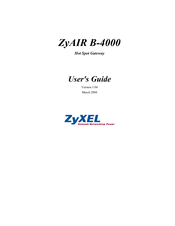ZyXEL Communications ZYAIR B-4000 Manuals
Manuals and User Guides for ZyXEL Communications ZYAIR B-4000. We have 3 ZyXEL Communications ZYAIR B-4000 manuals available for free PDF download: User Manual, Quick Installation Manual, Manual
ZyXEL Communications ZYAIR B-4000 User Manual (256 pages)
Hot Spot Gateway
Brand: ZyXEL Communications
|
Category: Gateway
|
Size: 8 MB
Table of Contents
Advertisement
ZyXEL Communications ZYAIR B-4000 Quick Installation Manual (23 pages)
Hot Spot Gateway
Brand: ZyXEL Communications
|
Category: Gateway
|
Size: 0 MB
Table of Contents
ZyXEL Communications ZYAIR B-4000 Manual (1 page)
main antenna position
Brand: ZyXEL Communications
|
Category: Antenna
|
Size: 0 MB
Advertisement
Advertisement
Related Products
- ZyXEL Communications ZyAIR Wireless Gateway Series
- ZyXEL Communications ZyXEL ZyAIR B-400
- ZyXEL Communications ZyAIR B-420
- ZyXEL Communications BPS-120
- ZyXEL Communications ZyXEL ZyAIR B-120
- ZyXEL Communications ZyXEL ZyAIR B-220
- ZyXEL Communications ZyXEL ZyAIR B-3000
- ZyXEL Communications ZyXEL ZyAIR B-1000
- ZyXEL Communications Wireless Access Point ZyAIR B-500
- ZyXEL Communications ZyAIR B-100