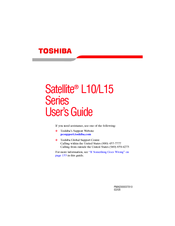User Manuals: Toshiba Satellite L10 Laptop
Manuals and User Guides for Toshiba Satellite L10 Laptop. We have 3 Toshiba Satellite L10 Laptop manuals available for free PDF download: Maintenance Manual, User Manual, Brochure & Specs
Advertisement
Toshiba Satellite L10 Brochure & Specs (28 pages)
Toshiba Notebooks Brochure
Advertisement
Advertisement