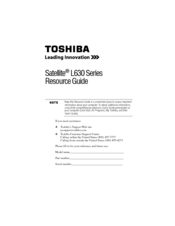Toshiba L635-S3012 Manuals
Manuals and User Guides for Toshiba L635-S3012. We have 3 Toshiba L635-S3012 manuals available for free PDF download: User Manual, Resource Manual
Advertisement
Toshiba L635-S3012 Resource Manual (36 pages)
Toshiba Satellite L630-BT2N15: Reference Guide
Table of Contents
Advertisement
Advertisement