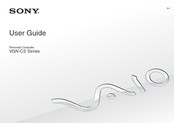User Manuals: Sony VGN-CS385J/Q Vaio Replacement Parts
Manuals and User Guides for Sony VGN-CS385J/Q Vaio Replacement Parts. We have 2 Sony VGN-CS385J/Q Vaio Replacement Parts manuals available for free PDF download: User Manual
Advertisement
Advertisement