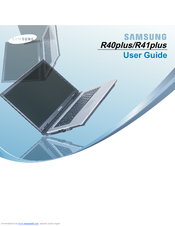Samsung R41plus Laptop Adapter Manuals
Manuals and User Guides for Samsung R41plus Laptop Adapter. We have 2 Samsung R41plus Laptop Adapter manuals available for free PDF download: User Manual
Advertisement
Advertisement