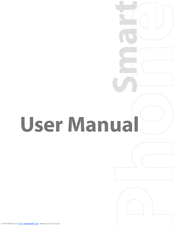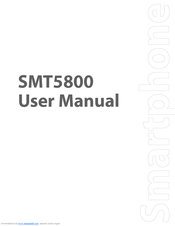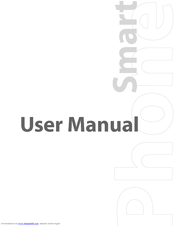HTC LIBR100 Manuals
Manuals and User Guides for HTC LIBR100. We have 3 HTC LIBR100 manuals available for free PDF download: User Manual
HTC LIBR100 User Manual (118 pages)
HTC America Smart Phone User Manual
Brand: HTC
|
Category: Cell Phone
|
Size: 3 MB
Table of Contents
Advertisement
HTC LIBR100 User Manual (116 pages)
HTC User Manual smartphone SMT5800
Brand: HTC
|
Category: Cell Phone
|
Size: 4 MB
Table of Contents
HTC LIBR100 User Manual (118 pages)
HTC Smartphone User Manual
Brand: HTC
|
Category: Cell Phone
|
Size: 3 MB
Table of Contents
Advertisement
Advertisement