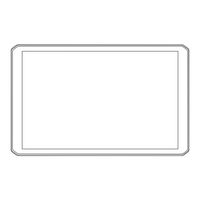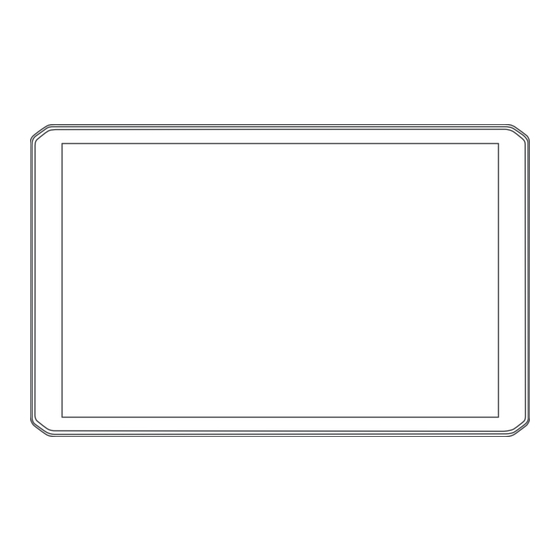
Garmin DEZL OTR820 Manuals
Manuals and User Guides for Garmin DEZL OTR820. We have 2 Garmin DEZL OTR820 manuals available for free PDF download: Owner's Manual
Garmin DEZL OTR820 Owner's Manual (76 pages)
Table of Contents
-
-
Home Screen14
-
-
Parking24
-
Search Tools24
-
-
Routes26
-
-
-
Map Tools35
-
Up Ahead36
-
Cities Ahead36
-
-
-
Traffic
43 -
-
Garmin Elog45
-
Ifta45
-
Prepass48
-
-
Music Player51
-
Settings
56 -
-
Device Care63
-
Appendix
65
Advertisement
Garmin DEZL OTR820 Owner's Manual (70 pages)
Table of Contents
-
Home Screen12
-
Car Profile15
-
Tripadvisor21
-
Foursquare21
-
Parking22
-
Search Tools22
-
Routes24
-
Going Home25
-
Map Tools32
-
Up Ahead33
-
Towns Ahead33
-
Alerts36
-
Traffic40
-
Garmin Elog42
-
Ifta42
-
Prepass45
-
Music Player48
-
Routines51
-
Settings53
-
Device Care60
-
Appendix62