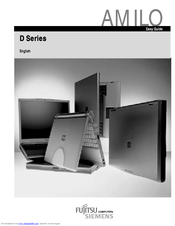Fujitsu Siemens Computers AMILO D 6820 Manuals
Manuals and User Guides for Fujitsu Siemens Computers AMILO D 6820. We have 1 Fujitsu Siemens Computers AMILO D 6820 manual available for free PDF download: Operating Manual
Fujitsu Siemens Computers AMILO D 6820 Operating Manual (82 pages)
Fujitsu AMILO D6800: User Guide
Brand: Fujitsu Siemens Computers
|
Category: Laptop
|
Size: 4 MB
Table of Contents
Advertisement
Advertisement
Related Products
- Fujitsu Siemens Computers AMILO D1845
- Fujitsu Siemens Computers AMILO D 7800
- Fujitsu Siemens Computers AMILO D 7820
- Fujitsu Siemens Computers AMILO D 6800
- Fujitsu Siemens Computers AMILO D 8800
- Fujitsu Siemens Computers AMILO D 8820
- Fujitsu Siemens Computers AMILO D7100
- Fujitsu Siemens Computers AMILO Pro V2035
- Fujitsu Siemens Computers AMILO A1650G
- Fujitsu Siemens Computers AMILO A7600