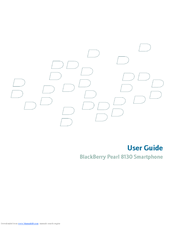Blackberry PEARL 8130 - GUIDE DE MISE EN ROUTE Manuals
Manuals and User Guides for Blackberry PEARL 8130 - GUIDE DE MISE EN ROUTE. We have 1 Blackberry PEARL 8130 - GUIDE DE MISE EN ROUTE manual available for free PDF download: User Manual
Blackberry PEARL 8130 - GUIDE DE MISE EN ROUTE User Manual (269 pages)
Blackberry Pearl 8130: User Guide
Brand: Blackberry
|
Category: Cell Phone
|
Size: 2 MB
Table of Contents
-
-
About Links12
-
Shortcuts
15 -
Phone
21-
Phone Basics21
-
Volume24
-
Voice Mail25
-
Speed Dial25
-
Caller ID26
-
Call Logs27
-
TTY Support32
-
-
-
-
Media
45 -
Messages
61-
PIN Messages73
-
MMS Messages76
-
Typing
87-
Autotext93
-
Search
97 -
Attachments
101 -
Synchronization
109 -
Browser
115-
Browser Basics115
-
Web Feeds121
-
Browser Options123
-
Browser Security126
-
Browser Push128
-
-
Applications
131 -
Maps
135 -
GPS Technology
141 -
Contacts
143-
Contact Basics143
-
View a Contact144
-
Delete a Contact144
-
-
Categories146
-
About Categories146
-
Mailing Lists148
-
-
Calendar
153 -
Tasks
163-
Task Basics163
-
Delete a Task164
-
-
Memos
169-
Memo Basics169
-
Create a Memo169
-
Delete a Memo170
-
-
-
Alarm
173-
About the Alarm173
-
-
Calculator
175 -
-
Date and Time
185 -
-
Contacts193
-
Add a Contact193
-
Rename a Contact194
-
Add a Group194
-
-
Conversations195
-
Availability197
-
-
-
Backlighting199
-
Display Options199
-
Keyboard Options201
-
Themes202
-
About Themes202
-
-
Language
205 -
-
About Roaming210
-
Security
215-
Security Basics215
-
Password Keeper216
-
Encryption218
-
Memory Cleaning220
-
Certificates221
-
Key Stores229
-
Smart Cards231
-
Software Tokens234
-
About PGP Keys234
-
-
-
Brickbreaker
241 -
Service Books
245 -
Troubleshooting
247 -
Glossary
263 -
Legal Notice
267
Advertisement
Advertisement
Related Products
- Blackberry Pearl 8130
- Blackberry PEARL 8100 - PEARL 8110 SMARTPHONE - SAFETY AND
- Blackberry PEARL 8110 - GUIDE DE MISE EN ROUTE
- BLACKBERRY PEARL 8100 - PGP SUPPORT PACKAGE FOR DEVICES
- BLACKBERRY PEARL 8120 - PGP SUPPORT PACKAGE FOR DEVICES
- BLACKBERRY PEARL 8130 - PGP SUPPORT PACKAGE FOR DEVICES
- BLACKBERRY PEARL 8100 - S-MIME SUPPORT PACKAGE FOR DEVICES
- BLACKBERRY PEARL 8100 - SMARTPHONE - SAFETY AND
- BLACKBERRY PEARL 8100 - SMARTPHONE
- Blackberry BlackBerry Pearl 8230