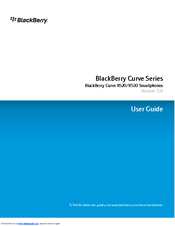BLACKBERRY CURVE 8520 - WILLKOMMEN BEI ! Manuals
Manuals and User Guides for BLACKBERRY CURVE 8520 - WILLKOMMEN BEI !. We have 1 BLACKBERRY CURVE 8520 - WILLKOMMEN BEI ! manual available for free PDF download: User Manual
BLACKBERRY CURVE 8520 - WILLKOMMEN BEI ! User Manual (327 pages)
Curve Series
Brand: BLACKBERRY
|
Category: Cell Phone
|
Size: 2 MB
Table of Contents
-
Shortcuts20
-
Phone26
-
Phone Basics26
-
Volume30
-
Voice Mail31
-
Speed Dial32
-
Call Logs34
-
Call Waiting36
-
TTY Support42
-
Messages52
-
PIN Messages67
-
MMS Messages72
-
Documents103
-
Spreadsheets104
-
Media Files105
-
Presentations105
-
Troubleshooting107
-
Media108
-
Video Recorder114
-
Camera116
-
Pictures117
-
Media Shortcuts129
-
Troubleshooting130
-
Browser133
-
Browser Basics133
-
Web Feeds139
-
Browser Options140
-
Browser Security144
-
Browser Push147
-
Troubleshooting149
-
Set the Timer153
-
Troubleshooting154
-
Contacts155
-
Delete a Contact156
-
Mailing Lists158
-
-
Calendar162
-
Tasks173
-
Memos176
-
Categories178
-
Calculator179
-
LED Notification184
-
Troubleshooting185
-
Typing186
-
Typing Basics186
-
Typing Options188
-
Spelling Checker189
-
Autotext193
-
Typing Shortcuts194
-
Troubleshooting195
-
Language196
-
Troubleshooting198
-
Backlighting199
-
Display Options199
-
Keyboard202
-
Themes203
-
Troubleshooting204
-
Search205
-
Organizer Data208
-
Search Shortcuts209
-
Synchronization210
-
Troubleshooting213
-
Troubleshooting222
-
GPS Technology223
-
Troubleshooting224
-
Maps225
-
Map Basics225
-
Navigation227
-
Maps Bookmarks228
-
Map Options229
-
Map Shortcuts231
-
Troubleshooting231
-
Applications233
-
Troubleshooting237
-
Troubleshooting240
-
Roaming244
-
Troubleshooting247
-
Wi-Fi Technology248
-
Reset the Device256
-
SIM Card259
-
Security262
-
Security Basics262
-
Password Keeper264
-
Encryption266
-
Memory Cleaning269
-
Certificates270
-
PGP Keys278
-
Key Stores286
-
Smart Cards289
-
Software Tokens293
-
VPN Settings294
-
Troubleshooting299
-
Service Books301
-
TTY Support308
-
Voice Dialing309
-
Autotext309
-
Brickbreaker311
-
Word Mole Game314
-
Troubleshooting317
-
Glossary319
-
Legal Notice324
Advertisement
Advertisement
Related Products
- Blackberry CURVE 8520 - VERSION 4.6.1
- Blackberry BLACKBERRY CURVE 8500
- Blackberry Curve 8530
- BLACKBERRY CURVE 8520 - SAFETY AND PRODUCT INFORMATION REV 02
- BLACKBERRY CURVE 8530 - SAFETY AND PRODUCT INFORMATION REV 02
- Blackberry Curve 8500 Series
- BLACKBERRY CURVE 8310 - AT&T
- BLACKBERRY CURVE 8330 - LISTE MIT BEKANNTEN PROBLEMEN
- BLACKBERRY CURVE 8900 - VERSION 4.6.1
- BlackBerry Curve 8910