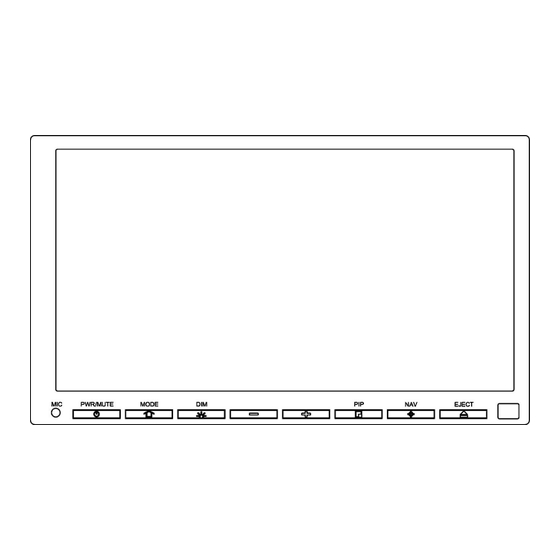
Summary of Contents for River park XSG2NA-X
- Page 1 INFOTAINMENT CENTER Owner’s Manual XSG2NA-X Before using this product, please read this manual fully to ensure correct operation. Keep the manual at hand for future reference.
- Page 2 THIS IS A DISCLAIMER OF LIABILITY AND DAMAGE RESPONSIBILITY AS REGARDS TO THE INFOTAINMENT CENTER MANUFACTURER AND YOUR USE OF THE PRODUCT. YOU ASSUME TOTAL RESPONSIBILITY AND RISK FOR USING THIS SYSTEM. Failure to properly focus on the operation of your motor vehicle can result in death, serious injury and property damage.
-
Page 3: Important Safety Information
IMPORTANT SAFETY INFORMATION Safety Information Read the operating instructions for the Infotainment Center and all other components of the system carefully before using the system. FAILURE TO OBSERVE THE INSTRUCTIONS GIVEN IN THIS MANUAL MAY CAUSE INJURY OR DAMAGE AND VOID THE WARRANTY. Warnings Observe the following warnings when using this unit: •... - Page 4 CAUTION: TO REDUCE THE RISK OF ELECTRIC SHOCK, DO NOT REMOVE COVER (OR BACK). NO USER SERVICEABLE PARTS INSIDE. REFER SERVICING TO QUALIFIED SERVICE PERSONNEL. CAUTION: THIS DVD VIDEO RECORDER IS A CLASS 1 LASER PRODUCT. USE OF CONTROLS, ADJUSTMENTS OR PERFORMANCE OF PROCEDURES OTHER THAN THOSE SPECIFIED HEREIN MAY RESULT IN HAZARDOUS RADIATION EXPOSURE.
-
Page 5: Customer Feedback
By registering your product you will be kept up to date on any enhancements to the Infotainment Center. It will also help us expedite any service or support needs you may have. River Park Inc. 21953 Protecta Drive Elkhart, IN 46516 1-800-442-7717 www.riverparkinc.com... -
Page 6: Table Of Contents
Contents Features ......................7 Main Unit Display ....................8 Setup ......................... 10 3.1 General Settings ................... 10 3.2 Video Setup ....................11 3.3 Audio Setup ....................11 Radio Operation ....................12 CD Player Operation ..................13 USB - MP3/WMA/MP4 Player Operation ............14 DVD/VCD Player Operation ................ -
Page 7: Features
Features Motorized 6.95” Touch Screen LCD Display Picture in Picture (PIP) Display Audio Information Bar for Navigation Mode GPS Navigation (Optional) SiriusXM Satellite Radio Ready AM/FM/RDS Stereo Radio iPod/iPhone Interface and Control DVD R/RW, CD R/RW, VCD Compatible ... -
Page 8: Main Unit Display
2 Main Unit Display The buttons located on the Infotainment Center front display are assigned the same reference here below. Main unit buttons PWR (Power On/Off) or MUTE PIP (Picture in Picture) Mode (Main Menu) Navigation Eject Volume Down Bluetooth Microphone Volume Up IR Receiver POWER... - Page 9 PIP (Picture in Picture) 1. Your Infotainment Center is equipped with PIP. This button will toggle between PIP and full screen of the active source (see page 11 for more details on this feature). 1. Press the NAV button to go to the navigation system. 2.
-
Page 10: Setup
3 Setup General Settings Access the System Settings by using the Settings icon in the Main Menu. The first screen shown is the first page of the system setup. The pages of the Settings menu can be changed by using the on-screen button in the top right corner. To exit the Settings menu at any time, press the Settings icon in the top left of the screen. -
Page 11: Video Setup
Video Setup By touching the VIDEO button, the settings for the video part of the Infotainment Center can be changed. Video Settings page one (1/1): Brightness: Sets the brightness level (-10 – +10). Contrast: Sets the contrast level (-10 – +10). Tint: Sets the tint level (-10 –... -
Page 12: Radio Operation
4 Radio Operation Radio mode can be selected from the Main Menu by pressing the Radio icon on the LCD display. The Radio mode can be left at any time by pressing the Radio icon at the top left of the Radio screen. The radio interface contains several buttons that all have their specific purpose. -
Page 13: Cd Player Operation
5 CD Player Operation CD/DVD mode can be selected from the Main Menu by pressing the DVD icon on the LCD display. The CD/DVD mode can be left at any time by pressing the Disc icon at the top left of the CD/DVD screen. Disc Insert/Eject Press the EJECT button below the LCD display to get access to the CD/DVD player behind the LCD... -
Page 14: Usb - Mp3/Wma/Mp4 Player Operation
6 USB - MP3/WMA/MP4 Player Operation USB mode can be selected from the Main Menu by pressing the USB icon on the LCD display. The USB mode can be left at any time by pressing the USB icon at the top left of the USB screen. To access and use the USB feature please connect your USB compatible device (USB stick, HD, etc.) first to the USB cable provided. -
Page 15: Dvd/Vcd Player Operation
7 DVD/VCD Player Operation (Please refer to the safety instructions in regard to video playback on page 3) CD/DVD mode can be selected from the Main Menu by pressing the DVD icon on the LCD display. The CD/DVD mode can be left at any time by pressing the Disc icon at the top left of the CD/DVD screen. Disc Insert/Eject Press the EJECT button below the LCD Display to get access to the CD/DVD player behind the LCD... - Page 16 DVD Settings page two (2/2): Sound Mode: Here a selection can be made to set up the speaker system connected. When a full 5.1 system is connected, the sound mode can be set to 6CH. When a normal audio system is connected, 2CH has to be selected.
-
Page 17: Bluetooth Operation
8 Bluetooth Operation Bluetooth mode can be selected from the Main Menu by pressing the Bluetooth icon on the LCD display. The Bluetooth mode can be left at any time by pressing the Bluetooth icon at the top left of the Bluetooth screen. The Infotainment Center supports Bluetooth wireless connections. - Page 18 Notes on Pairing: 1. If PAIR START appears temporarily, the pairing cannot start due to an active connection. Please disconnect any active mobile phones. 2. Only when PAIRING is displayed, the Infotainment Center becomes visible for mobile phones. Use your mobile phone to search for the Infotainment Center to connect to your mobile phone. 3.
-
Page 19: Incoming Calls
Incoming Calls While the mobile phone is connected, incoming calls will be handled by the Infotainment Center. When an incoming call is present, the LCD display will switch to Bluetooth mode and show the phone number (when available) from the person calling. Under the phone number, the buttons Accept and Reject are present. -
Page 20: Av (A2Dp Audio Playback Over Bluetooth)
AV (A2DP Audio Playback over Bluetooth) Some mobile phones also support the functionality of A2DP (Audio transfer protocol). The Infotainment Center uses this protocol to find audio files on the mobile phone and play the audio over the normal speakers. Some phones will also support the audio playback of certain apps, like internet radio, through the XSG2NA. -
Page 21: Siriusxm Satellite Radio Ready
9 SiriusXM Satellite Radio Ready Everything worth listening to is on SiriusXM, getting over 130 channels, including the most commercial-free music, plus the best sports, news, talk and entertainment. A SiriusXM Vehicle Tuner and Subscription are required. For more information, visit www.siriusxm.com. When a SiriusXM Vehicle Connect Tuner is connected, press the SiriusXM icon in the main menu. -
Page 22: Tuning To A Channel
Tuning to a channel Press once to tune to the next/previous channel. Press and hold to rapid tune. To page through a channel or category list press found to the right of the channel list. The Infotainment Center will store up to 18 preset stations of your choice. Press to go to the next series of preset channels (3 Bands X 6 Presets). -
Page 23: Mature Channel Locking
9.4.3 Mature Channel Locking The Infotainment Center is set to default the Mature Channel Locking to OFF. This feature will automatically lock all mature themed channels determined by SiriusXM. If enabled, tuning to these channels requires you to enter your lock code first and enter Unlocked Mode. Please see page 24 to learn how to turn Mature Channel Locking to ON. -
Page 24: My Artists & My Songs Virtual Categories
9.5.3 My Artists & My Songs Virtual Categories When there are active alerts playing the Infotainment Center creates virtual categories called My Artists and My Songs. These categories only contain channels that are playing music that matches your alerts. Channels will be added and removed according to the alerts that are active. You can select channels to listen to from within these categories as you normally would. -
Page 25: Understanding Siriusxm Advisory Messages
Understanding SiriusXM Advisory Messages Check Antenna The radio has detected a fault with the SiriusXM antenna. The antenna cable is either disconnected or damaged. Verify that the antenna cable is connected to the SiriusXM Connect Vehicle Tuner. Inspect the antenna cable for damage and kinks. Replace the antenna if the cable is damaged. Check Tuner The radio is having difficulty communicating with the SiriusXM Connect Vehicle Tuner. -
Page 26: Ipod And Iphone Av Interface
10 iPod and iPhone AV Interface The Infotainment Center can also be connected to your Apple iPod or iPhone. When the iPod is connected, press the iPod icon in the Main Menu. The iPod mode can be left any time by pressing the iPod icon at the top left of the screen. -
Page 27: Camera (Optional)
11 Camera (Optional) The Infotainment Center can be connected to an optional rearview camera or camera control box (for multiple cameras) to enhance viewing around your vehicle while performing maneuvers. When connected, the camera AV source can be displayed in two ways: Manual Viewing: By selecting the Camera icon from the Main Menu you can have full screen display of your rear camera. -
Page 28: Navigation (Optional)
12 Navigation (Optional) The Infotainment Center is capable of providing navigation. If you have purchased this option please see your Navigation Program User Manual for instructions on using the navigation software. Your optional Navigation Program is stored on an SD card. This card is entered into the SD card slot found on the bottom of the LCD display housing. -
Page 29: Premium Remote Control Accessory (Optional)
13 Premium Remote Control Accessory (Optional) The Infotainment Center is compatible with the Premium Remote Control accessory. Main Power Mute Mode Numeric 1 (Preset 1) Numeric 2 (Preset 2) Numeric 3 (Preset 3) Numeric 4 (Preset 4) Numeric 5 (Preset 5) Numeric 6 (Preset 6) Numeric 7 Numeric 8... - Page 30 System (These functions are available with all features of the Infotainment Center) Function Description Power Turns Power ON/OFF to Infotainment Center Mode Return to Main Screen. Press again to cycle through options Mute Toggle Mute ON/OFF Setup Enter Setup Screens Toggle Nav Full Screen ON/OFF Volume up System volume control...
- Page 31 Radio Function Description Next Tune/ Hold for Seek Previous Band Go to next set of Preset Channels (3X6) Numeric (Preset *) Tune to saved Channel Preset 1-6 Numeric 7 (Radio AF) Alternative Frequency ON/OFF Numeric 8 (Radio PTY) Activate Program Type Tuning Numeric 9 (Radio REG) Activate Regional Programming USB/DVD/CD...
- Page 33 All rights reserved. No part of this manual may be reproduced, copied, transmitted, disseminated, transcribed, downloaded or stored in any storage medium, in any form or for any purpose without the express prior written consent of River Park Inc. Furthermore, any unauthorized commercial distribution of this manual or any revision hereto is strictly prohibited.

Need help?
Do you have a question about the XSG2NA-X and is the answer not in the manual?
Questions and answers
navagation shows No GPS in certian areas I have replaced the antenia system is 1917