Summary of Contents for Naxa NID-9006
- Page 1 9” Core Tablet NID-9006 Instruction Manual Please read carefully before use and keep for future reference.
-
Page 2: Table Of Contents
Connecting to a Wi-Fi Network ..........29 Using the Dock ................13 Adding a Network Manually ............30 All Apps Icon ..................13 Set Advanced Wi-Fi Options ............30 About the Notification Bar ............14 Connecting to Bluetooth Devices ......32 ® Page 2 Naxa Electronics... - Page 3 Language and Input ............. 37 Backup & Reset ..............37 Accounts ..................37 System ................... 38 Using Keyboards, Mice, and Other USB Devices ..38 Using a Keyboard ................. 38 Using a Mouse ................39 Other input devices ..............39 www.naxa.com Page 3...
-
Page 4: Thank You
You may also find the latest FAQ, documentation, and other product material at our website. Come visit • NID-9006 tablet us on the web at www.naxa.com and see all that we • AC power adapter have to offer! •... -
Page 5: Before You Start
4) Do not disassemble. Do not wipe the surface of the unit with alcohol, thinner or benzene. 5) Do not disconnect the tablet while it is formatting or uploading/downloading. Doing so may corrupt your data. www.naxa.com Page 5... -
Page 6: At A Glance
At a Glance Front camera LCD touchscreen Speaker Rear camera Page 6 Naxa Electronics... - Page 7 Power button Home button Micro USB port Headphone jack Power connector (DC 5 V) microSD card slot HDMI output www.naxa.com Page 7...
-
Page 8: Basic Operation
If you have set a password or other security feature, you will need to enter it to con- tinue. Page 8 Naxa Electronics... -
Page 9: About The Lock Screen And Security
Voice Unlock and Pattern provide minimal security, although it can be more convenient than the stron- ger options. Naxa recommends that you always establish a strong PIN or password for security. To learn more about your tablet’s secu-... -
Page 10: Charging
To select or activate something, tap it gently with your finger. To type something (e.g., a name, password, or a website address), just tap where you want to type. A keyboard will appear on the screen; tap the keyboard to type. Page 10 Naxa Electronics... -
Page 11: Using The Navigation Icons
If there are multiple Home two fingers on the screen at once and pinching screens, tap Home again to return to the them together (to zoom out) or spreading them central Home screen. apart (to zoom in). www.naxa.com Page 11... -
Page 12: Using The Home Screen
To open an app, folder, or widget, tap it. • If there are additional Home screens, swipe the screen left or right to view them. • To return quickly to the main, center Home screen, tap the Home icon in the navigation bar. Page 12 Naxa Electronics... -
Page 13: Using The Dock
(If the current home screen is emp- ty, the tablet will not create a new home screen). www.naxa.com Page 13... -
Page 14: About The Notification Bar
Panel will appear. The notification panel is it. At the bottom of the list of alerts, where you can view alerts from your apps. there is a Dismiss All Alerts button; tap it to dismiss all alerts at once. Page 14 Naxa Electronics... -
Page 15: Making Yourself At Home
1) Tap & hold on an empty part of a Home screen, then tap WALLPAPERS. • Tap an options icon to turn it on or off. • Tap the label below the icon to view additional settings. www.naxa.com Page 15... -
Page 16: Adding App Icons To The Home Screen
Home screen. Live wallpapers are animated and may reduce your tablet’s battery life. Additional wallpapers may be downloaded from the Internet or Android application markets. Related settings Settings > Device > Display > Personalize > Wallpaper Page 16 Naxa Electronics... -
Page 17: Adding Widgets To The Home Screen
4) To remove an app icon from the Home screen, tap then tap WIDGETS. & hold it, then drag the icon to the Remove icon at the top of the screen. This will only remove the icon from the Home screen. It will not uninstall the app. www.naxa.com Page 17... -
Page 18: Using Folders On The Home Screen
If you have dragged the widget to a Home screen that doesn’t have room for it, the widget will not be added. Some widgets will prompt you to make additional choices before it is added to the Home screen. Page 18 Naxa Electronics... -
Page 19: Using The On-Screen Keyboard
As you type, the keyboard displays suggestions above the top row of keys. To accept a suggestion, tap it. Place related app icons in the same folder (e.g., video apps, game apps, communica- tion apps, etc.) www.naxa.com Page 19... -
Page 20: Basic Editing
Navigation bar at the bot- duce alternate characters (e.g., accented vowels). tom of the screen. Tap & hold these keys to see these alternate let- ters or symbols, then tap again to type. Page 20 Naxa Electronics... -
Page 21: Managing & Using Apps
• To see detailed information about an app: Tap & hold the app icon to pick it up, then drag and drop it on the App Info icon at the top of the screen. www.naxa.com Page 21... -
Page 22: About The Apps
Tablet, or from another device that is synced to your Google Account. As you add events from different sources, they are synced automatically across all the places you need them. Page 22 Naxa Electronics... -
Page 23: Using The Camera
Swipe to scroll vertically or horizontally. In the Day or Week views, spread your fingers apart or pinch them together to zoom in or out. From any of these views, you can: • Read or edit event details. Tap an event to view its details. www.naxa.com Page 23... - Page 24 (you must be signed into your Google Ac- count or other account that allows picture sharing). • Start recording a video. Tap the camcorder icon. Page 24 Naxa Electronics...
-
Page 25: Managing Downloads
You can view and copy files from this directory. To open Downloads and manage downloaded files: 5) Tap the Sort icon to change the display sort or- der (by name, by date modified, or by size). www.naxa.com Page 25... -
Page 26: Apps Settings And Options
3) You’ll see four tabs at the top of the screen; swipe left/right to change tabs. Each tab displays a list of • All. Displays all apps that came with your apps or their components: tablet and all apps that you have downloaded from app marketplaces. Page 26 Naxa Electronics... - Page 27 Stopping an app, process, or service may cause • Permissions: Lists the kinds of information about your device to stop working correctly. You may your tablet and data the app has access to. need to restart your tablet after doing this. www.naxa.com Page 27...
- Page 28 It’s not possible to view this portion of internal storage when you connect your device to a computer with a USB cable. The other portion of internal storage, where music, downloaded Page 28 Naxa Electronics...
-
Page 29: Connecting To Wi-Fi Networks
2) Under Wireless & networks, tap Wi-Fi. 3) Slide the Wi-Fi switch to the On position.The device scans for available Wi-Fi networks and displays the www.naxa.com Page 29... -
Page 30: Adding A Network Manually
Under Wireless & Networks, tap Wi-Fi to select it. Tap ers and to use automatic IP addressing. Proxy the Options icon and choose Advanced. settings need to be added for each individual Wi-Fi network. These are the settings you can adjust: Page 30 Naxa Electronics... - Page 31 Avoid poor connections: Don’t use a Wi-Fi net- Related settings work unless it has a good Internet connection. Settings > Wireless & networks > Wi-Fi • Install certificates: Select a Wi-Fi certificate to Settings > Wireless & networks > Data usage install, if available. www.naxa.com Page 31...
-
Page 32: Connecting To Bluetooth ® Devices
(that is, set it to “Discoverable” or “Pairing” mode). This will allow the tablet to detect the device. Refer Some Naxa tablets can connect to Bluetooth devices. to the documentation that came with your device To learn if your tablet supports Bluetooth, please refer to learn more. -
Page 33: Adjusting The System Settings
More • Airplane Mode: Enable this option to turn off ALL wireless radios (i.e., Wi-Fi, Bluetooth). • VPN: Add a VPN network for secure networking. www.naxa.com Page 33... -
Page 34: Device
Adjust the sound options of the tablet. • Font size: Change the font size displayed on your tablet. Storage • HDMI settings: Enable HDMI output, select the Adjust the storage options of the tablet. video output resolution, and change how long it Page 34 Naxa Electronics... -
Page 35: Battery
Tap on Add User in the upper right corner of the screen. Follow the on-screen instructions to com- You’ll see four tabs at the top of the screen; swipe left/ plete the process. right to change tabs. Each tab displays a list of apps or their components. www.naxa.com Page 35... -
Page 36: Personal
Select one of the screen lock types specify a password that is at least 8 characters from the list and then follow the onscreen instructions long, contains a mixture of numbers, letters, and Page 36 Naxa Electronics... -
Page 37: Language And Input
IMAP and POP3 email accounts with the Email app. information associated with it from your tablet, including email, contacts, settings, and so on. • Add Account: Tap Add Account, then choose the type of account to add. Follow the onscreen in- www.naxa.com Page 37... -
Page 38: System
Accessibility. • Pressing Escape is equivalent to tapping Back. • Developer options. • Press Tab or Shift+Tab to move from field to field • About Tablet. in a form or other screen with multiple text fields. Page 38 Naxa Electronics... -
Page 39: Using A Mouse
(e.g., dedicated • Tap Turn off USB storage to use your tablet nor- buttons or other controls). mally while your computer charges the battery. Related Settings Settings > Device > Storage > Menu > USB com- puter connection www.naxa.com Page 39... -
Page 40: Using Hdmi Out
If you know you won’t be near a Wi-Fi network for sources are using. a while, switch to Airplane mode. Press and hold the power button until the Tablet options dialog appears, then tap Airplane Mode. Page 40 Naxa Electronics... -
Page 41: To Check The Battery Level And Usage Details
Fully charge the tablet the first time you normal behavior during operation? use it. Make sure it has power before you use it. Press and hold the Power button [5] for approximately 10 seconds to reboot it. www.naxa.com Page 41... -
Page 42: Warnings And Precautions
When discarding batteries, follow all local rules and laws governing mounting of the product should follow the manu- the disposal of batteries. Consider the environmental impact of your facturer’s instructions and should use a mount- actions! ing accessory recommended by the manufacturer. Page 42 Naxa Electronics... - Page 43 This willprevent damage to the product due to lightning protective device. If replacement of the plug is required, be sure the or power-line surges. www.naxa.com Page 43...
- Page 44 21. Replacement Parts: When replacement parts are required, be sure thatyour service technician has used replacement parts specified by the manufactureror have the same characteristics as the original Page 44 Naxa Electronics...
- Page 45 Increase the separation between the equipment and receiver. • Connect the equipment into an outlet on a circuit different from that to which the receiver is connected. • Consult the dealer or an experienced radio/TV technician for help. www.naxa.com Page 45...
-
Page 46: Specifications
(reconnecting the power source may be required). A/V connectivity Headphone out (3.5 mm) HDMI out (mini Type C) Built-in microphone Built-in speaker (1 W) Camera Rear: 2 MP (interpolated) Front: 0.3 MP Page 46 Naxa Electronics... -
Page 47: Support
If you have problems with your device, please consult the instructions in this manual. Please also visit us on the web at www.naxa.com to get up to the minute news, alerts, and documentation for your device. For additional assistance, please contact Naxa Technical Support.
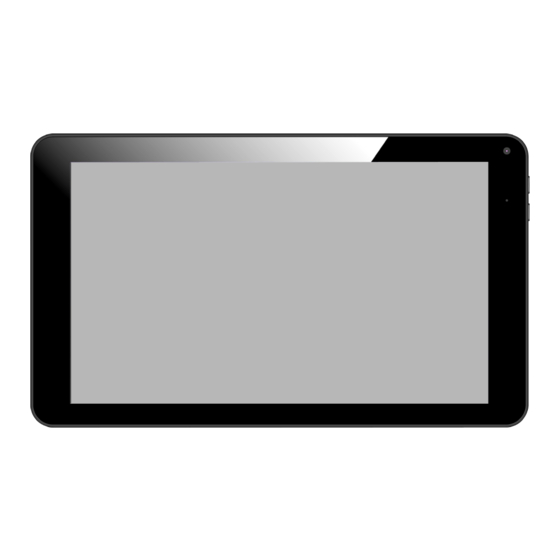

















Need help?
Do you have a question about the NID-9006 and is the answer not in the manual?
Questions and answers