Table of Contents
Advertisement
Quick Links
Advertisement
Table of Contents

Summary of Contents for Polk Audio Omni P1
- Page 1 Setup Guide...
-
Page 2: System Requirements
What’s in the box System Requirements To connect your Omni product to your Wi-Fi network, you will need: ® • A Wireless Network connected to the internet with an 802.11g router or better*. • An Android device with version 2.2 operating system or greater or an iOS device with version 6.0 operating system or greater. - Page 3 Wi-Fi Setup 1. Download the free Polk Omni App. 2. Plug in your Omni product. Wi-Fi LED • The Wi-Fi LED on the back OPTICAL of the product will blink, then pulse slowly. (Figure 1). SETUP 3. Launch the Polk Omni App. •...
- Page 4 • Your personal music library – play music from your phone, tablet or computer; it never sounded better. Omni P1 Back Panel 1. DC In 12V—power supply connects here 2. AUX In—wired connection from portable device 3. USB—for firmware updates only 4.
- Page 5 Omni P1 Hookup RIGHT LEFT RIGHT LEFT RIGHT LEFT SUB OUT OPTICAL DIGITAL STEREO Polk Omni Utility App For access to extended functionality, including Product Firmware Updates, Source Selection (if applicable) and EQ settings (A1 Amp and P1 Adapter only), download the free Polk Omni Utility App from the App Store or Google Play Store.
- Page 6 P1 Buttons Controls Volume Up Volume Down Play/Pause Technical Assistance Thank you for your Polk purchase. If you have a question or comment, please feel free to call us or email us. In North America, call Polk Customer Service 800-377-7655 (M-F, 9:00 AM-5:30 PM EST) or via email polkcs@polkaudio.com.
- Page 7 5601 Metro Drive Baltimore, MD 21215 800-377-7655 www.polkaudio.com HBP3125...
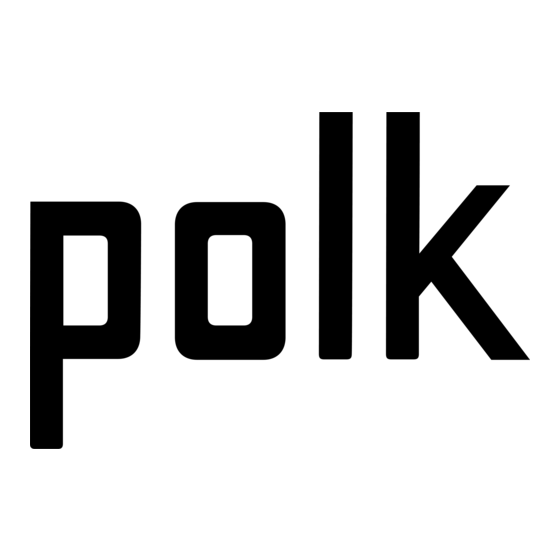


Need help?
Do you have a question about the Omni P1 and is the answer not in the manual?
Questions and answers