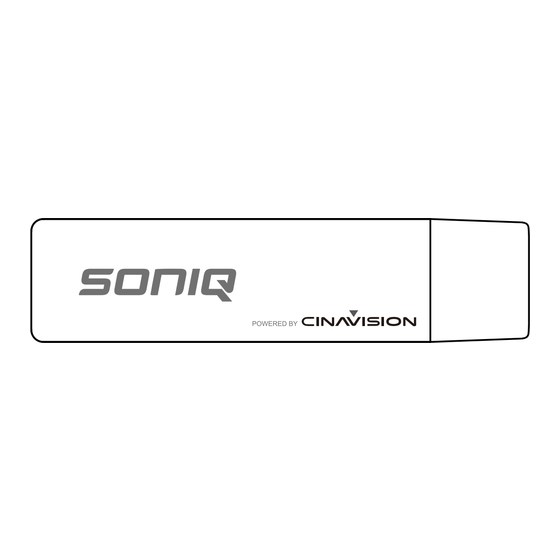
Table of Contents
Advertisement
Quick Links
Instruction Manual
AHW100
www.soniq.com.au
Steps for starting up:
1) Connect the mouse, keyboard to the USB Host.
2) Insert the T-Flash into the Dongle.
3) Connect to the HDMI port on the TV. If needed you can choose to use a HDMI extension cord.
4) Connect the power adaptor. If connected successfully, the Dongle will automatically power on.
Main Operation:
Google
Cinavision
Browser
ASTRO File M..
Gallery
2
3
4
5
6
1
All Apps
Press it to display all the Apps and widgets on the desktop.
2
Back
Press it to return to the previous level.
3
Home
Press it to go back to the Home page.
4
Recent Apps
Press it to display the recently used Apps.
5
Volume Down
Press it to decrease the volume.
6
Volume Up
Press it to increase the volume.
Time will be automatically updated after starting the network,
7
Notice board
press it to view the status of network connection.
Printed in China
1
Music
Settings
11:55
7
Function Information:
SONIQ Smart TV HDMI Dongle is based on ARM Cortex A5 with high performance and runs the Android 4.04 operating
system providing Full HD 1080p video output and Easy-link to convert any TV into an Android capable TV.
Dongle Instruction:
1
Micro USB
USB OTG port, via connecting USB port on the TV or USB power to supply working power.
2
USB Host port
To connect mouse, keyboard or USB device, etc.
3
HDMI
To connect HDMI port on the TV.
4
T-Flash
To connect T-Flash memory card slot.
5
To connect mouse, keyboard or USB device, etc.
Mini-USB
Connection:
2
1
4
Network connection:
1
Settings
WIRELESS & NETWORKS
Wi-Fi
Wi-Fi
More...
WI-FINETWORKS
SEARCHING
DEVICE
Room
Display
Secured with WPA2(protected network available)
Storage
SONIQ
Apps
Secured with WPA/WPA2
PERSONAL
ABC
Accounts & sync
Secured with WPA2(protected network available)
Security
Language & input
A
Backup & reset
SYSTEM
Make Wi-Fi Connection:
Before launching an Internet application such as the web browser, you first need to activate the Wi-Fi and configure a
Wi-Fi network.
1) Click Settings icon on the Home page or clicking on the time at the bottom right on the screen to select
Settings interface.
2) Click on Wi-Fi (1) to display submenu.
3) Mark the Wi-Fi to √ to turn on Wi-Fi. The device will scan automatically for available Wi-Fi networks and display them
underneath. The list of available networks shows all the wireless networks in range of your device. Choose a network
from the list and then click "Connect" to connect. Some network may be secured with password, enter the password
before connecting.
4) Note: After the first connected successfully, the system will memorize the Wi-Fi connection and be automatically
connected next time you start up.
3
5
SCAN
ADD NETWORK
11:56
to enter
Advertisement
Table of Contents

Summary of Contents for SONIQ AHW100
- Page 1 Function Information: SONIQ Smart TV HDMI Dongle is based on ARM Cortex A5 with high performance and runs the Android 4.04 operating system providing Full HD 1080p video output and Easy-link to convert any TV into an Android capable TV.
- Page 2 Legal information Storage Wi-Fi Back up my data Model name More... Back up app data,Wi-Fi passwords, and other settings to Google servers Apps AHW100 DEVICE PERSONAL Backup account Android version Display Backing up to debug-only private cache 4.o.4 Accounts & sync...
Need help?
Do you have a question about the AHW100 and is the answer not in the manual?
Questions and answers