Summary of Contents for FIBARO Home Center Lite
- Page 2 Should you require help configuring Home Center Lite, use tutorials and technical presentations which can be found at www.fibaro.com. Should you need a professional to configure Home Center Lite for you, contact a closest certified Fibaro installer. List of certified Fibaro installers can be found at www.fibaro.com Note: Some of the Fibaro System components installation may involve mains voltage connection.
- Page 3 Contents AC/DC Adapter Network Cable Antenna Home Center Lite...
-
Page 4: Connect Antenna
3. Connect power adapter 4. Turn on Home Center Lite Connect the included power adapter to Press the POWER button briefly. Your Home Center Lite and plug it to the main Home Center Lite will be ready to work in a socket. second. -
Page 5: Remote Access
Home Center Lite Tablet Smartphone Remote Access By default the Home Center Lite is visible only within your local network. To enable remote access, from outside of your local network, configure a home.fibaro.com account as described further in this manual. - Page 6 Create Intelligent Home Home Center Lite is set to DHCP client mode by www.fibaro.com/finder-win default. To find its IP within your local network, download www.fibaro.com/finder-os a Fibaro Finder application, in a version appropriate for your operating system, using the links on the right.
- Page 7 Create Rooms When setting up your intelligent home start with creating rooms in HCL menu to reflect the layout of your home in it. Create sections Create Section Section is a group of rooms in your home. Section may be whole floor or a few rooms. Add Room Add a room Name the room and then choose the section...
-
Page 8: Add Devices
Z-Wave network (inclusion). Note that the device needs to be located within direct range of the Home Center Lite during the inclusion process. Please refer to each device's manual for further information on how to include it into the Z-Wave network. - Page 9 Wall plug FIBARO Wall Plug with power metering feature is an intelligent, ultimate plug & play, extremely compact, remotely controlled outlet adapter. This highly functional wall plug can be applied wherever you want to control electrical devices (max permissible load 2,5kW), while monitoring power consumption in a convenient and maintenance-free way.
-
Page 10: Door/Window Sensor
Door/Window Sensor is a compact sensor used for monitoring the status of doors, windows, garage gates and such. The sensor is available in seven colour versions to match your interior design. The Door/Window Sensor is best used to control lights and as a component of access control and security systems. -
Page 11: Smoke Sensor
Smoke Sensor The sensor immediately detects smoke or high temperature and varns about discovered threat with sound and LED illumination. The sensor can be battery operated or hard wired (12 or 24 VDC) and can be integrated with almost any wired alarm system. -
Page 12: Motion Sensor
Motion Sensor Motion Sensor is a miniature, advanced multi-sensor detecting: motion, temperature level, light intensity, changes in device position and an earthquake. The sensor design was inspired by the cat's eye and thus it has the wide angle of view, high detection range and is ultra sensitive. - Page 13 Flood Sensor Flood Sensor is a universal, Z-Wave compatible, water and temperature sensor. Can be battery or VDC powered (12/24 VDC). The device has built in LED indicator and acoustic alarm, and is also equipped with a dual tamper protection, which detect any movement or relocation.
-
Page 14: Power Monitoring
Power Monitoring Monitor the current energy consumption and the power consumption history within the configuration interface of HCL. Detailed statistics presented as extremely intuitive, clear charts, give you the opportunity to control and effectively plan energy consumption costs. Current Pie chart Charts TOP 5... - Page 15 Recovery Recovery is the panel dedicated to retrieving the controller's system or re-installing it in case of any problems. In case of a system breakdown you can fix it by getting back to the last stable version of the system, while retaining configuration settings. You can also choose to get back to factory settings.
- Page 16 LED diodes located on the front panel of the Home Center Lite enclosure have the following purpose: Power Glows when the power supply is on. Lan Network Glows when the HCL is connected to the local network. Internet Glows when the HCL is connected to the internet.
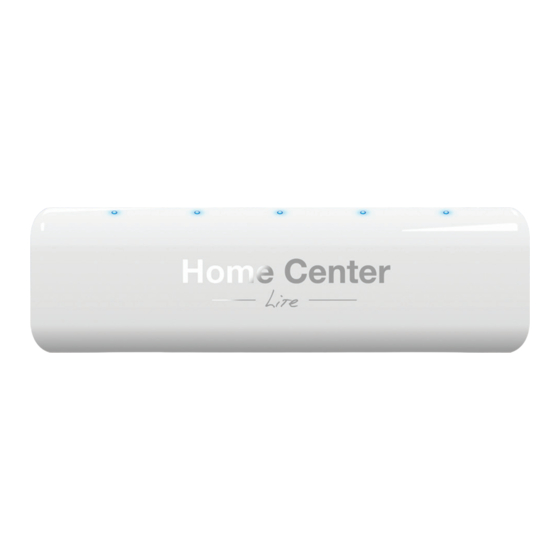



Need help?
Do you have a question about the Home Center Lite and is the answer not in the manual?
Questions and answers