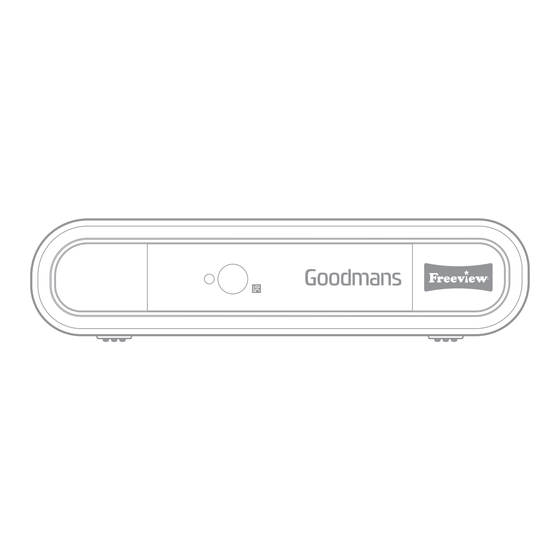
Table of Contents
Advertisement
Quick Links
Advertisement
Table of Contents

Summary of Contents for Goodmans GDB01SFV1
- Page 1 SET TOP BOX MODEL: GDB01SFV1 USER MANUAL...
-
Page 2: Table Of Contents
Welcome Your Set Top Box 2.1 In The Box 2.4 Remote Control 2.2 Front View 2.3 Rear View Quick Setup 3.5 Standby & Auto Standby 3.1 TV Connection 3.6 Fitting The Remote Batteries 3.2 Recording from the set top box 3.3 Record one channel and watch another 3.4 Power On/Off Operation... -
Page 3: In The Box
Welcome Thank you for choosing this Goodmans product. We’ve been making electronics for the British people for 70 years. Each of our projects has been carefully designed to be great at what it does and this one is no exception. We hope you enjoy your new Set Top Box. -
Page 4: Front View
CHANNEL + button. DAILY P.INFO TIMER CHANNEL - button. FAV /DAILY button (RED). DELETE button (GREEN). MUTE button. LANGUAGE select button. TAKE CARE WITH ASPECT RATIO Button. Press to LIVE ELEMENTS cycle between: 4:3LB, 4:3 PS & 16:9 aspect ratios. GDB01SFV1... - Page 5 ZOOM TEXT EXIT ENTER button. SCROLL RIGHT button. Group ENTER VOLUME - button. VOLUME + button. VOL- VOL+ LOCK / TIMER button (BLUE). FAV. DEL. MOVE LOCK MOVE/PROGRAMME INFO DAILY P.INFO TIMER button (YELLOW). TAKE CARE WITH LIVE ELEMENTS GDB01SFV1...
-
Page 6: Quick Setup
Recording from the set top box 1. Connect as described in the TV connection section. 2. Using a second coax cable connect the VCR/PVR to the LOOP OUT (D) on the rear of the set top box. GDB01SFV1... -
Page 7: Record One Channel And Watch Another
These are supplied with the set top box and need removing from their packaging before fitting. 1. Remove the battery cover. Insert two size AAA batteries so that the ‘+’ and ‘-’ marks match the ‘+’ and ‘-’ marks inside the unit. 2. Replace the battery cover. GDB01SFV1... -
Page 8: Getting Started
Many digital channels also provide digital text. For example this could be information about programmes, the weather, news and many other topics. 1. To use digital text, press the TEXT (04) button on the remote control. 2. To exit digital text press the EXIT (03) button. GDB01SFV1... -
Page 9: The Info Banner
1. It is possible to return to the previous stations viewed by RECALL INFO simply pressing the RECALL (Z) button. SUBTITLE 2. To return back to the initial station press the RECALL (Z) MENU ZOOM TEXT EXIT button again. GDB01SFV1... -
Page 10: Electronic Programme Guide
The programme will Group then be displayed in green text on the EPG. ENTER 4. The TIMER NO option at the top of the list allows up to 8 wake up functions to be set. VOL- VOL+ GDB01SFV1... -
Page 11: Channel Manager
3. Continue steps 1-2 until you have marked all the channels you wish to be deleted. RECALL INFO SUBTITLE 4. Press the EXIT (03) button, select YES from the option menu, then press ENTER (05) to delete the marked ZOOM TEXT EXIT channels. Group ENTER GDB01SFV1... -
Page 12: Move A Channel
The on-screen key shows a visible MENU ZOOM TEXT EXIT reference. 3. After adding each letter or number wait for a few seconds before adding another. Group ENTER 4. Press the ENTER (05) button to store the new name. VOL- VOL+ GDB01SFV1... -
Page 13: Channel Sorting
“All TV Channels” or “All Radio Channels”. Press ZOOM TEXT EXIT ENTER (05) to make the selection. Confirm by selecting YES and pressing ENTER (05) again. 4. Press the EXIT (03) button once complete to return to the Group Channel Manager screen. ENTER GDB01SFV1... - Page 14 Channel number. Group ENTER 3. If stations are found on the Channel number the channel list will be built until all are found. Then the display will return to the Installation screen. VOL- VOL+ GDB01SFV1...
- Page 15 +6. Press ENTER (05) to apply the hue level. Saturation. Use the / (O, 06) buttons to enter the Saturation level options. Then use the (N, P) buttons to select from 0 to 12. Press ENTER (05) to apply the saturation level setting. GDB01SFV1...
-
Page 16: System Settings
OAD Upgrade. Enabling this option allows software updates to be applied over transmissions. The Manual option stops any updates being applied unless performed manually. Auto allows updates to be applied when the unit is on or in standby mode. GDB01SFV1... -
Page 17: Time Settings
Wake up Mode. Select from OFF, MESSAGE, CHANNEL or Wake up Channel. Select the channel you wish to view. Wake up Date. Use the displayed calendar to select the date for the wake up operation. On Time. Sets the time the wake up operation will start. GDB01SFV1... - Page 18 TV and save the setting you just set. You can now continue to watch the TV or press the POWER (G) button. 3. When the timer reaches the programmed time the set top box will change to the chosen channel and display it for the selected duration. GDB01SFV1...
-
Page 19: Parental Lock
5. Perform the steps in section 4.1 (Getting Started) to begin the initial setup again. Software Version If for any reason you wish to check the software version of your unit activate this function for details. GDB01SFV1... -
Page 20: Troubleshooting
The batteries may be dead. Replace the batteries. Forgotten the Pass Code Use the default override code ‘8888’. The unit asks to shutdown The Auto Standby function is Disable the Auto Standby every 3 hours function in the configuration options. GDB01SFV1... -
Page 21: Technical Specifications
Left channel, Right channel, Stereo Sampling Frequency 32, 44.1, 48KHz Outputs 1 x Scart 1 x RF Loop through Input 1 x RF coaxial Customer Support Our customer service team is available for technical or guarantee support. Visit www.goodmans.co.uk/support QSG-AUGUST14-GDB01SFV1 www.goodmans.co.uk GDB01SFV1...








Need help?
Do you have a question about the GDB01SFV1 and is the answer not in the manual?
Questions and answers