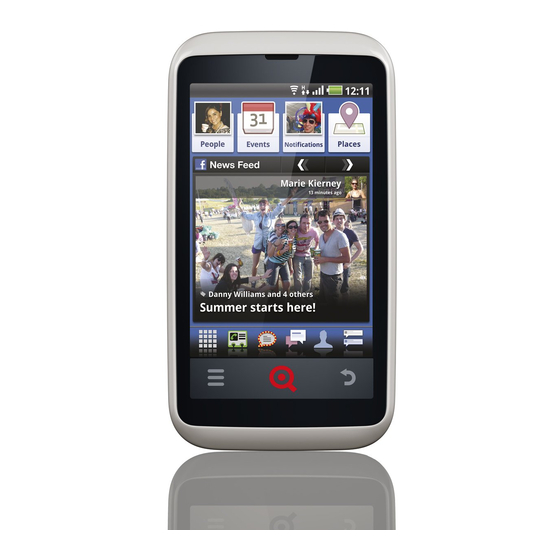
Table of Contents
Advertisement
Quick Links
Advertisement
Table of Contents

Subscribe to Our Youtube Channel
Summary of Contents for INQ Cloud Touch
- Page 1 INQ Cloud TouCh USER GUIDE...
-
Page 2: Table Of Contents
Check your missed calls INQ homE LIvE IcoNS Navigate Call log Call log options INQ Home live icons overview Use Call features Set up INQ Home live icons Manage multiple calls Navigate INQ Home live icons Call settings People Events... - Page 3 Download files p111 EmaIL Browser settings p112 Email overview FacEBook Open Email Set up Email account Facebook on INQ overview p115 Navigate Email Open People p116 Create a new Email message Navigate People p117 Respond to a message in Email...
- Page 4 OVERVIEW CONTINUED INQ kEYBoaRD phoToS & vIDEoS INQ Keyobard overview p129 Photos & videos overview p150 Use INQ Keyboard p130 Open Camera p151 Download new language pack p131 Navigate Camera p152 INQ Keyboard settings p132 Take photos p153 Switch to Android Keyboard...
- Page 5 Shazam p192 Talk p193 SoFTwaRE UpDaTES Twitter p194 Software updates overview p220 Voice Dialer & Voice Search p195 Update applications p221 YouTube p196 Update INQ software p222 SUppoRT & TRoUBLEShooTING Support overview p223 Help p224 INQ Mobile online support p225...
-
Page 6: The Basics
ThE BasICs ovERvIEw Inside your INQ Cloud Touch box, you’ll find: - Your phone - Quick Start Guide - Safety and Warranty leaflet - Battery (preinstalled) - 4GB microSD card (preinstalled) - Power adapter - USB cable - Headset with 3.5mm jack... -
Page 7: The Basics Overview P6
YoUR phoNE haS a NUmBER basICs oF haRD-kEYS & ToUch-kEYS: hEaDphoNE Jack powER oN/oFF mIcRo USB SockET INFo kEY voLUmE kEYS LED LIGhT mUSIc kEY ToUch STRIp kEYS: opTIoNS kEY INQ kEY mIcRophoNE Back kEY BaTTERY covER TaB... - Page 8 Press the INQ key to go back to the Home screen. You can also multitask and switch between applications by pressing and holding the INQ key; this will open a view of the applications you’ve used most recently (up to a maximum of eight) and allow you to switch between them.
-
Page 9: Remove The
basICs REmovE & REpLacE ThE Back covER To REmovE YoUR phoNE’S Back covER aND GET accESS To YoUR phoNE’S BaTTERY, SIm aND mIcRo-SD caRD: Starting at the base of your phone, slide your fingernail underneath the back cover Lift the cover away from the phone ... -
Page 10: Insert Sim, Microsd & Battery P10
Check that the battery is the right way up - the gold contacts should be on the top edge of the battery with the INQ logo towards the front Starting with the top edge, push the battery back into place ... -
Page 11: Charge The Battery P11
Once the battery is full, you’ll see a popup saying that your battery is charged Two hours charging will give you about 90% battery power, assuming you use the standard INQ charger that came with the phone. SkIp To STaTUS BaR & NoTIFIcaTIoNS... -
Page 12: Power On/Off P12
basICs powER oN/oFF powER oN/oFF To SwITch YoUR phoNE oN aND oFF: Press and hold the Power on/off key If your phone’s screen is off, briefly press the Power on/off key to turn it back on, then unlock the screen by dragging the Lock icon up on the screen. -
Page 13: First-Time Setup P13
Facebook from your phone’s Home screen, sync your contacts in your address book and see Facebook events in your calendar. SkIp To INQ homE LIvE IcoNS SkIp To FacEBook SkIp To accoUNTS & SYNc... -
Page 14: Lock & Unlock Your Screen P14
- you’ll need to enter your details to complete the screen unlock SkIp To SET Up ScREEN Lock From the Lock screen, you can also quickly open the Camera or INQ Type applications just by dragging the icons up on the camERa screen IcoN... -
Page 15: Screen Orientation P15
basICs ScREEN oRIENTaTIoN Some applications and screens allow you to view and interact with them in landscape mode when you turn the phone onto its side. When you’re writing, turning the phone on its side will open a larger keyboard for easier typing. Other applications - like viewing videos in Gallery or YouTube - will automatically open in landscape mode. - Page 16 INQ hOmE sCREENs ovERvIEw Out of the box, your INQ Cloud Touch has five Home screens available for you to customise. Here you can move or delete some of the preinstalled icons and apps as well as add your own selections, set...
- Page 17 To navigate between your Home screens, swipe your finger to the left or right across the screen. Pinching together will open up a view of all five home screens, then tap to select the one you want to view. SkIp To INQ homE LIvE IcoNS...
-
Page 18: Status Bar And Notifications P19
INQ home sCreeNs NavIGaTE INQ homE ScREEN homE ScREEN Each of your Home screens is made up of three areas: woRkSpacE STaTUS BaR & NoTIFIcaTIoNS Your phone’s status bar is split into two sections: On the right are icons indicating your phone’s status,... - Page 19 INQ home YoUR phoNE’S STaTUS IcoNS aRE sCreeNs ShowN aND ExpLaINED aS FoLLowS: IcoN STaTUS Network signal strength - the more white bars you have, the stronger your network signal No signal Roaming signal strength Airplane mode is on HSDPA is connected (and in use)
- Page 20 INQ home YoUR NoTIFIcaTIoNS aND aLERTS IcoNS aRE sCreeNs ShowN aND ExpLaINED aS FoLLowS: IcoN STaTUS IcoN STaTUS New Gmail message received Missed call New email message received Call in progress New SMS or MMS Call in progress using Bluetooth...
- Page 21 INQ home sCreeNs STaTUS BaR & NoTIFIcaTIoNS To view your notifications, press and drag the status bar down on the screen. This will open the notifications panel. Here you’ll see a scrolling list of all current notifications, from text messages and missed calls through to calendar alerts and Facebook chat.
-
Page 22: Launcher Bar P22
INQ home sCreeNs LaUNchER BaR The INQ Launcher bar sits at the bottom of your Home screens and Main Menu. Here you’ll find shortcuts to key applications, including the Main Menu, Camera and Facebook deep links. To see all of the applications on the Launcher, drag and scroll to the left and right of the screen. - Page 23 basICs LaUNchER BaR movE To To EDIT ThE oRDER oF YoUR IcoNS oN ThE LaUNchER BaR: FaR RIGhT On the Launcher bar, press and hold the application icon you want to move movE To Let go of the icon when the popup box appears above ...
-
Page 24: Add Items To The Home Screens P24
INQ home sCreeNs aDD ITEmS To ThE homE ScREENS You can customise your Home screens by adding shortcuts, widgets and icons, making it easier and quicker to get the information you want, when you want it. To aDD aN ITEm To ThE homE ScREEN: Scroll to the Home screen where you want to add an item ... - Page 25 INQ home sCreeNs movE, REmovE & UNINSTaLL ITEmS oN homE ScREENS To movE aN ITEm oN ThE homE ScREEN: Press and hold the item you want to move Drag it to where you want to put it Let go to drop the item into an empty space ...
-
Page 26: Set Your Wallpaper P26
You can customise your phone’s wallpaper on the Home and lock screens by choosing one of the live wallpapers, one of the suggested INQ wallpapers or by using one of your own photos from the Gallery. To SET YoUR waLLpapER: On the Home screen, press the Options key ... -
Page 27: Home Screen Preferences P27
INQ home sCreeNs homE ScREEN pREFERENcES In your Home screen preferences, you can carry on personalising your phone’s Home screen, whether it’s changing the appearance of your Launcher bar or the number of home screens you see. To EDIT YoUR phoNE’S pREFERENcES On the Home screen, press the Options key and select ... -
Page 28: Inq Home Live Icons
INQ hOmE LIVE ICONs ovERvIEw The INQ Home live icons showcase the best bits of Facebook on your Home screen, making it easy to see what your friends are up to. These are linked to your Facebook account, highlighting information from your friends to show you the latest and greatest. -
Page 29: Set Up Inq Home Live Icons P29
News Feed live icon to complete the sign in process Select Continue Your INQ Home live icons are linked to an account on your phone called Facebook for INQ. This will appear in your phone’s Accounts & Sync settings. Removing this account will prevent the INQ Home live icons from updating. -
Page 30: Navigate Inq Home Live Icons P30
INQ home lIVe ICoNs NavIGaTE INQ homE LIvE IcoNS pLacES Your INQ Home live icons appear on your Home screen like this: NoTIFIcaTIoNS pEopLE Opens the People application where you can keep track EvENTS of your top Facebook friends pEopLE... - Page 31 INQ home lIVe ICoNs pEopLE Press the People live icon to open the People application where you can keep track of your top Facebook friends. The People live icon will indicate when one of your top friends has updated their Facebook page.
- Page 32 INQ home lIVe ICoNs EvENTS Press the Events live icon to open the Calendar application where you can view your Google and Facebook events side- by-side. If you have a Facebook event due to take place today, the Events icon will change to show the event picture. It will also update to show friends’...
- Page 33 INQ home lIVe ICoNs NoTIFIcaTIoNS Press the Notifications live icon to open your Facebook Notifications screen. When you receive a new notification from a friend, their Facebook profile picture will appear in the Notifications live icon. SkIp To FacEBook FoR aNDRoID...
- Page 34 INQ home lIVe ICoNs pLacES Press the Places live icon to open your Facebook Places screen where you can quickly check into locations as well as see your friends’ check-ins. When one of your Facebook friends checks into a location, their profile picture will appear in the Places live icon.
- Page 35 INQ home lIVe ICoNs NEwS FEED RIGhT aRRow Shows a selection of recent News Feed items from your Facebook friends LEFT aRRow The News Feed live icon shows a selection of status updates, photos, albums, links and YouTube videos. To scroll through the available stories, tap the left and right arrows in the top right-hand corner of the live icon.
- Page 36 CONTaCTs ovERvIEw Your phone’s Contacts makes it quick and simple to get hold of the people you want to reach. When you switch on your phone and sign into Google for the first time, it will automatically download any existing contacts you have in your Google account to your phone.
-
Page 37: Open Contacts P37
CoNTaCTs opEN coNTacTS To opEN coNTacTS: Press the Contacts icon in the Launcher bar Alternatively you can open Contacts by pressing the Main Menu icon and selecting Contacts You can also access Contacts from the Phone screen - just ... - Page 38 CoNTaCTs NavIGaTE coNTacTS FavoURITES Your Contacts list appears on your phone like this: coNTacTS phoNE Opens the Phone keypad caLL LoG caLL LoG Opens a list of your outgoing and incoming calls, including phoNE missed calls coNTacTS Opens a list of your contacts FavoURITES Opens a list of your favourite and most frequently contacted contacts...
- Page 39 CoNTaCTs NavIGaTE coNTacTS FavoURITE Detailed contact information appears on your phone like this: caLL coNTacT pRoFILE pIcTURE Press to open quick contact options. For Facebook contacts, coNTacT this will show their current Facebook profile picture NUmBER coNTacT NUmBER pRoFILE Press this to call your contact pIcTURE FavoURITE Press the star to make this contact a favourite...
- Page 40 CoNTaCTs NavIGaTE coNTacTS FacEBook Press a contact’s picture to see quick contact options. vIEw oN map The options shown will depend on what contact details are available. In other words, if you only have their phone number EmaIL stored on your phone, only the call and text options will be shown here.
-
Page 41: Add A New Contact P41
CoNTaCTs aDD a NEw coNTacT Rather than just adding a contact to your phone or SIM memory and leaving it static, Android gives you the option of syncing your contacts with your Google account, your Microsoft Exchange account or any other account that supports contact syncing. -
Page 42: Edit A Contact P42
CoNTaCTs EDIT a coNTacT Once you’ve added a contact, you can change or add to their details. Some entries include details from multiple sources, including email accounts, Facebook and details imported from your SIM and/or microSD card. When you edit these contacts the information is split into separate sections on the screen. -
Page 43: Remove A Contact P43
CoNTaCTs REmovE a coNTacT To REmovE a coNTacT: Open Contacts from the Launcher or Main Menu Scroll to the contact you want to remove Press on their name to open their contact details Press the Options key ... -
Page 44: Use Favourites P44
CoNTaCTs USE FavoURITES Your Favourites tab contains a list of your favourite and most frequently contacted contacts. To aDD a coNTacT To YoUR FavoURITES: Open Contacts from the Launcher or Main Menu Scroll to the contact you want to add ... - Page 45 CoNTaCTs JoIN & SEpaRaTE coNTacTS When you add contacts from a range of sources you can join their entries together under one name to avoid duplications in your Contacts. To maNUaLLY JoIN coNTacT ENTRIES: Open Contacts from the Launcher or Main Menu ...
- Page 46 CoNTaCTs ImpoRT & SYNc coNTacTS You can import your contacts from a range of locations: GooGLE When you first sign in with a Google account on your phone, it will automatically begin importing your Google contacts into your Contacts list. Going forward, any changes you make to these contacts on your phone will be mirrored in your online Google account and vice versa.
- Page 47 CoNTaCTs ImpoRT & SYNc coNTacTS You can import your contacts from a range of locations: mIcRoSD caRD In Contacts, press the Options key and select Import/Export > Import from SD card. If you have no accounts set up on your phone, your microSD card contacts will be imported directly to your phone memory. If you have one account (e.g.
-
Page 48: Share Contacts P48
CoNTaCTs ShaRE coNTacTS You can share a contact’s details with someone by sending them in vCard format. To ShaRE a coNTacT’S DETaILS: Open Contacts from the Launcher or Main Menu Scroll to the contact whose details you want to share ... -
Page 49: Facebook Contacts P49
CoNTaCTs FacEBook coNTacTS Contacts with synchronised Facebook accounts will include tabs for their wall, information and photos within their phoToS Contacts entries. INFo waLL Opens their Facebook wall waLL INFo Shows contact information from their Facebook account as well as information synced from other accounts (e.g. Google account, SIM card etc.) phoToS Opens their Facebook photos and albums... - Page 50 CoNTaCTs coNTacTS SETTINGS Search your contacts to quickly find the entry you’re looking for. To SEaRch YoUR coNTacT LIST: Open Contacts from the Launcher or Main Menu Press the Options key Press Search Start typing the name of the contact you’re looking for - ...
- Page 51 CoNTaCTs coNTacTS SETTINGS You can change the way your contacts are displayed in a number of ways in your Display options. To EDIT YoUR DISpLaY opTIoNS: Open Contacts from the Launcher or Main Menu Press the Options key Press Display options ...
- Page 52 CaLLs ovERvIEw Your INQ Cloud Touch makes it quick and simple to call your Contacts. Phone opens the phone keypad so you can enter numbers in full while Call log stores the calls that you make and receive. Missed calls are stored in Call log and notifications are posted in the Status bar.
-
Page 53: Open Phone P53
Calls opEN phoNE To opEN phoNE: Press the Contacts icon in the Launcher bar Press the Phone tab to open Phone Alternatively you can open Phone by pressing the Main Menu icon and selecting Phone. SkIp To coNTacTS coNTacTS... -
Page 54: Navigate Phone P54
Calls NavIGaTE phoNE FavoURITES Detailed contact information appears on your phone like this: coNTacTS phoNE Opens the Phone keypad caLL LoG caLL LoG Opens a list of your outgoing and incoming calls, including phoNE missed calls SkIp To caLL LoG coNTacTS Opens a list of your contacts FavoURITES... -
Page 55: Make A Call P55
Calls makE a caLL You can make a call from your phone in a number of different ways. To makE a caLL FRom ThE phoNE kEYpaD: Open Phone from the Main Menu or within Contacts Enter the number you want to dial by pressing the numbers ... -
Page 56: Receive A Call P56
Calls REcEIvE a caLL When you receive a phone call, the Incoming Call screen appears. This screen displays the caller’s phone number along with their caller ID and Contacts profile picture, if these are already stored in your Contacts. Facebook contacts will show their Facebook profile picture. SkIp To coNTacTS SkIp To FacEBook coNTacTS To aNSwER a caLL:... -
Page 57: Check Your Missed Calls P57
Calls chEck YoUR mISSED caLLS Missed calls and voicemail messages will appear in your Status Bar at the top left of your phone’s screen. To RESpoND To a mISSED caLL: Drag the Status Bar down on the screen to open your ... -
Page 58: Navigate Call Log P58
Calls NavIGaTE caLL LoG caLL To opEN caLL LoG: IcoN Press the Contacts icon in the Launcher bar INcomING Press the Call Log tab to open Call Log caLL Your Call Log appears on your phone like this: mISSED caLL caLL IcoN... -
Page 59: Call Log Options P59
Calls caLL LoG opTIoNS See more information about a call or choose how you want to respond in your Call Log options. To vIEw caLL LoG opTIoNS: Press the Contacts icon in the Launcher bar Press the Call Log tab to open Call Log ... -
Page 60: Use Call Features P60
Calls USE caLL FEaTURES DIaLpaD When a call is in progress, your call screen will look like this: hoLD Press this to place a caller on hold - press it again to take aDD caLL them off hold While the call is on hold, an icon will appear in the Status bar hoLD to remind you that there is a call on hold - you can navigate back to the Call screen by dragging down the Status bar and... -
Page 61: Manage Multiple Calls P61
Calls maNaGE mULTIpLE caLLS If you receive a second call while you’re already on the phone, you can choose to switch between the calls or merge them into one conference call. You can also set up a conference call between multiple callers. To SwITch BETwEEN caLLS: When you are on a call and receive a second call, the Hold ... - Page 62 Calls caLL SETTINGS Call settings can be found and edited in the Settings Menu. To opEN caLL SETTINGS: Press the Main Menu icon to open the Main Menu Press Settings > Call Settings SkIp To caLL SETTINGS...
- Page 63 The INQ Cloud Touch makes sending text and multimedia messages to your friends fast and straightforward. Create new messages with INQ Keyboard to minimise time spent typing and view all of your texts as threads so you never lose track of where you are in the conversation.
-
Page 64: Open Messaging P64
messagINg opEN mESSaGING To opEN mESSaGING: Press the Messaging icon in the Launcher bar Alternatively you can open Messaging by pressing the Main Menu icon and selecting Messaging mESSaGING... - Page 65 messagINg NavIGaTE mESSaGING aTTachmENT Your Messaging inbox appears on your phone like this: mESSaGE NEw mESSaGE ThREaD Opens a new text message or multimedia message window NEw mESSaGE REcEIvED All text messages sent and received from the same contact will be shown as a single thread in your inbox. Press the mESSaGE thread to view the most recent texts first and the older texts higher up on the screen...
- Page 66 messagINg NavIGaTE mESSaGING coNTacT Your new message screen appears on your phone like this: LIST IcoN TYpE To Enter your recipient’s name or number here - as you type, compoSE your phone will suggest Contacts with similar names and / or numbers coNTacTS LIST IcoN Opens your Contacts list so you can choose your recipient...
-
Page 67: Create A New Message P67
Symbol icon on the keyboard (#!?123) and enter the number you want to send the text to. Press the Type to compose box and start typing your message When you’re finished, press Send You can also write messages from INQ Type. SkIp To INQ TYpE... -
Page 68: Respond To A Message P68
messagINg RESpoND To a mESSaGE New text messages will appear in the Status bar at the top left of your phone’s screen. SkIp To STaTUS BaR & NoTIFIcaTIoNS To vIEw a NEw REcEIvED mESSaGE: Drag the Status bar down on the screen to open ... -
Page 69: Delete A Message P69
messagINg DELETE a mESSaGE You can choose to delete individual messages within a thread or delete the whole thread from your Messaging inbox. You can also lock individual messages within a thread to ensure that they won’t be deleted if you reach your storage limits. To DELETE aN INDIvIDUaL mESSaGE wIThIN a ThREaD: Open Messaging from the Launcher or Main Menu ... -
Page 70: Attach Items To A Message P70
messagINg aTTach ITEmS To a mESSaGE MMS messages are text messages with media attached, whether it’s photos, audio or video clips. To aTTach mEDIa To a mESSaGE: Open Messaging from the Launcher or Main Menu Select the message thread you want to respond to or press ... -
Page 71: Messaging Settings P71
messagINg mESSaGING SETTINGS To EDIT YoUR mESSaGING SETTINGS: Open Messaging from the Launcher or Main Menu Press the Options key Press Settings Choose the settings you want to change: DELETE oLD mESSaGES Automatically deletes older text messages in all threads when your messaging storage limit is reached TExT mESSaGE LImIT Choose the maximum number of text messages to save... -
Page 72: Gmail
Signing in with your Google account on your phone will sync your online Google contacts, messages and calendar entries with your INQ Cloud Touch. If you do not have a Google account or do not use Gmail as your main email service,... -
Page 73: Open Gmail P73
gmaIl opEN GmaIL To opEN GmaIL: Scroll left to open the Home screen with the Google search bar at the top Press the Gmail icon to open Gmail Alternatively you can open Gmail by pressing the Main Menu icon on the Launcher and selecting Gmail. - Page 74 gmaIl NavIGaTE GmaIL accoUNT Your Gmail inbox appears on your phone like this: INBox TaB mESSaGE ThREaD Your inbox displays email conversations with the newest messages at the top of the screen. All messages are displayed in your inbox until you move, archive or delete them. The INBox number of unread messages in your inbox is shown in the tab at the top left of the screen.
- Page 75 gmaIl NavIGaTE GmaIL STaR / REpLY / RESpoND Gmail messages appear on your phone like this: pREvIoUS mESSaGES FoLDER LaBEL IN ThREaD Shows which folder the message is stored in hEaDER hEaDER LaBEL Shows sender’s name, email address and the date and time the email was sent, as well as all other recipients pREvIoUS mESSaGES IN ThREaD Press to view previous messages in the thread...
-
Page 76: Create A New Gmail Message P76
gmaIl cREaTE a NEw GmaIL mESSaGE SavE IcoN You can create and send messages to anyone in your Contacts or anyone for whom you have an email address. To cREaTE a NEw GmaIL mESSaGE: SEND IcoN Open Gmail from the Home screen or Main Menu ... -
Page 77: Respond To A Message In Gmail P77
gmaIl RESpoND To a mESSaGE IN GmaIL You can reply to or forward any messages that you receive on your phone. To RESpoND To a mESSaGE: Open Gmail from the Home screen or Main Menu On the inbox screen, select the conversation or message ... - Page 78 gmaIl maNaGE GmaIL mESSaGES To maNaGE oNE oR moRE GmaIL mESSaGES: Open Gmail from the Home screen or Main Menu On the inbox screen, select the messages you want to manage by pressing the tick box icons on the left of the screen - these will turn green once they have been selected Choose what you want to do with these messages: ...
- Page 79 gmaIl maNaGE GmaIL mESSaGES Gmail uses labels - rather than folders - to categorise mail into groups. To vIEw coNvERSaTIoNS BY LaBEL: Open Gmail from the Home screen or Main Menu On the inbox screen, press the Inbox tab at the top left of ...
- Page 80 gmaIl GmaIL SETTINGS Your phone’s Gmail settings only relate to the way that the application can be used on your handset - to edit your Gmail account settings, you’ll need to log in to your account online. To chaNGE YoUR phoNE’S GENERaL GmaIL SETTINGS: Open Gmail from the Home screen or Main Menu ...
- Page 81 gmaIl GmaIL SETTINGS To chaNGE YoUR phoNE’S GmaIL NoTIFIcaTIoN SETTINGS: Open Gmail from the Home screen or Main Menu On the inbox screen, press the Options key and select More > Settings Choose the settings you want to change from the list: ...
- Page 82 EmaIL ovERvIEw Your phone comes with two email applications installed as standard: Gmail and Email. If you do not have a Google account or do not use Gmail as your main email service, you should use the Email application as this supports all main email service providers, including Hotmail, Yahoo and Microsoft...
-
Page 83: Email
emaIl opEN EmaIL To opEN EmaIL: Scroll right to open the Home screen immediately to the left of the main Home screen Press the Email icon to open Email Alternatively you can open Email by pressing the Main Menu icon on the Launcher and selecting Email. -
Page 84: Set Up Email Account P84
emaIl SET Up EmaIL accoUNT The first time you open Email, you’ll be asked to set up an account so you can view your messages. Your Email application supports most email providers, including those based on POP3, IMAP4 and Microsoft Exchange ActiveSync. - Page 85 emaIl NavIGaTE EmaIL STaR Your Email inbox appears on your phone like this: IcoN TIck Box mESSaGE Select conversations individually or as a group - once you select one or more messages, you will be able to choose from the following options: TIck maRk REaD / UNREaD Marks the message as read or unread, depending on what...
- Page 86 emaIl NavIGaTE EmaIL Email messages appear on your phone like this: STaR hEaDER Shows sender’s name, email address and the date and time the email was sent, as well as all other recipients hEaDER STaR Saves message as a starred message SkIp To maNaGE EmaIL mESSaGES REpLY Press to reply directly to sender...
-
Page 87: Create A New Email Message P87
emaIl cREaTE a NEw EmaIL mESSaGE You can create and send messages to anyone in your Contacts or anyone for whom you have an email address. To cREaTE a NEw EmaIL mESSaGE: Open Email from the Home screen or Main Menu ... -
Page 88: Respond To A Message In Email P88
emaIl RESpoND To a mESSaGE IN EmaIL You can reply to or forward any messages that you receive on your phone. To RESpoND To a mESSaGE: Open Email from the Home screen or Main Menu On the inbox screen, select the message that you want ... -
Page 89: Manage Email Messages P89
emaIl maNaGE EmaIL mESSaGES To maNaGE oNE oR moRE EmaIL mESSaGES: Open Email from the Home screen or Main Menu On the inbox screen, select the messages you want to manage by pressing the tick box icons on the left of the screen - these will turn green once they have been selected Choose what you want to do with these messages: ... - Page 90 emaIl EmaIL SETTINGS Your phone’s Email settings only relate to the way that the application can be used on your handset. To chaNGE YoUR phoNE’S EmaIL SETTINGS: Open Email from the Home screen or Main Menu On the inbox screen, press the Options key and select ...
- Page 91 emaIl EmaIL SETTINGS To chaNGE YoUR phoNE’S EmaIL accoUNT SETTINGS: Open Email from the Home screen or Main Menu On the inbox screen, press the Options key and select Account settings Choose the settings you want to change from the list: ...
- Page 92 CaLENDaR ovERvIEw Your phone’s Calendar is linked to your Google and Facebook accounts to show all of your upcoming events side by side. If you sign in to your Google account during your phone’s initial setup, your Google Calendar will sync automatically with your phone’s Calendar in the background.
-
Page 93: Open Calendar P93
IcoN icon will show today’s date in red on your Home screen Alternatively you can open Calendar by pressing the Main Menu icon and selecting Calendar SkIp To INQ homE LIvE IcoNS SkIp To DaTE & TImE SETTINGS... - Page 94 CaleNdar NavIGaTE caLENDaR REcURRING The first time you open Calendar, your phone will show events EvENT in the agenda view. GooGLE EvENT To choose a different view of your calendar - daily, weekly FacEBook or monthly - press the Options key and select the view EvENT you want.
- Page 95 CaleNdar NavIGaTE caLENDaR EvENT DETaILS Individual events from your Google calendar appear on your phone like this: caLENDaR EvENT TITLE NamE Shows the name of the event EvENT TITLE caLENDaR NamE Shows the Google account associated with the event EvENT DETaILS Shows the time, date and location of the event as well as any additional details or content the organiser has included YoUR RSvp STaTUS...
- Page 96 CaleNdar cREaTE a NEw EvENT You can use the Calendar application on your phone to create events that will appear in your online Google calendar as well as inviting attendees by email. You cannot create new Facebook events on your phone - this can only be done online.
-
Page 97: Edit An Event P97
CaleNdar EDIT aN EvENT Once you’ve added an event, either online or on your phone, you can edit event details from your phone. You cannot edit events that other people have created. Any changes you make on your phone will only appear in your online Google calendar if your calendars are synced. -
Page 98: Remove An Event P98
CaleNdar REmovE aN EvENT Once you’ve added an event, either online or on your phone, you can delete events from your handset. You cannot delete events that other people have created. Any changes you make on your phone will only appear in your online Google calendar if your calendars are synced. -
Page 99: Responding To Reminders P99
CaleNdar RESpoNDING To REmINDERS Your phone will notify you of upcoming events by posting an Upcoming event icon in your Status bar. SkIp To STaTUS BaR & NoTIFIcaTIoNS To RESpoND To a REmINDER: When you receive a notification in your Status bar, drag the ... - Page 100 CaleNdar FacEBook IN YoUR caLENDaR LocaTIoN Your upcoming Facebook events and friends’ birthdays will TImE & sync automatically with your phone’s Calendar. You can DaTE view and respond to Facebook events from the Calendar EvENT application. You cannot create new Facebook events on your TITLE phone - this can only be done online.
- Page 101 You’ll see a list of all of the accounts that are set up to appear in your Calendar application: FacEBook accoUNT Your Facebook for INQ account syncs two calendars: Facebook events and Facebook birthdays. Press the arrow at the left of the account name to see each of these calendars...
- Page 102 CaleNdar caLENDaR SETTINGS In the Calendar settings you can choose how the application displays events and notifications. To EDIT YoUR caLENDaR SETTINGS: Open Calendar from the Home screen or Main Menu Press the Options key Press More > Settings Choose the settings you want to change: hIDE DEcLINED EvENTS Select this to hide events that you have declined from your Calendar...
- Page 103 BROWsER ovERvIEw Your phone uses the Browser as the default application to open web pages and show search results. You will require an active data or Wi-Fi connection to browse the web. Your phone also comes with Opera Mini installed as an alternative to the standard browser.
-
Page 104: Browser
browser opEN BRowSER To opEN BRowSER: Press the Browser icon in the Launcher Alternatively you can open Browser by pressing the Main Menu icon and selecting Browser Any URLs that you select - in emails or texts for example - will automatically open in the Browser application. - Page 105 browser NavIGaTE BRowSER BookmaRkS Browser windows appear on your phone like this: aDDRESS BaR Shows the website address of the page you’re on aDDRESS BookmaRkS Opens a thumbnail view of your Bookmarks and links to your most visited sites and browsing history SkIp To USE BookmaRkS &...
- Page 106 browser NavIGaTE BRowSER STop IcoN To navigate between web pages: LoaDING aDDRESS BaR Shows the website address of the page you’re on. Press this aDDRESS to enter a new address. As you type, your phone will suggest possible options, based on what you’ve written so far. Either select one of these options or continue typing the address and press Go to open the page SELEcT a LINk...
- Page 107 browser USE mULTIpLE wINDowS You can open up to eight different windows in Browser and switch between them. To opEN a NEw wINDow: Open Browser from the Launcher or Main Menu Press the Options key Press New window - this will open a new window showing ...
- Page 108 When you’re finished, press Go You can also search the web from the Google search widget on your Home screen. SkIp To INQ homE ScREENS You can also search the web from the INQ Type application. SkIp To INQ TYpE...
- Page 109 browser USE BookmaRkS & hISToRY Quickly find your favourite web pages by adding them as bookmarks. To aDD a BookmaRk: Open Browser from the Launcher or Main Menu Search or enter the website address of the site you want ...
- Page 110 browser ShaRE wEB paGES Your Browser makes it easy to share links with your friends. To ShaRE a wEB paGE: Open Browser from the Launcher or Main Menu Go to the web page you want to share Once you’re on the page you want to share, press the ...
- Page 111 browser DowNLoaD FILES Your phone is only capable of downloading file types that can be opened with an applications already installed on your phone. If you do not have an application capable of opening this file, the download will be unsuccessful. Check in Market to see if an application supporting this file type is available.
- Page 112 browser BRowSER SETTINGS To EDIT YoUR BRowSER’S paGE coNTENT SETTINGS: From Browser, press the Options key Press More > Settings - you’ll need to scroll down the page Choose the settings you want to change: TExT SIzE Set your preferred text size DEFaULT zoom Set the magnification at which pages will appear opEN paGES IN ovERvIEw...
- Page 113 browser BRowSER SETTINGS To EDIT YoUR BRowSER’S pRIvacY SETTINGS: From Browser, press the Options key Press More > Settings - you’ll need to scroll down the page Choose the settings you want to change: cLEaR cachE Deletes cached images and text from visited sites cLEaR hISToRY Deletes your browsing history accEpT cookIES...
- Page 114 browser BRowSER SETTINGS To EDIT YoUR BRowSER’S SEcURITY SETTINGS: From Browser, press the Options key Press More > Settings - you’ll need to scroll down the page Choose the settings you want to change: REmEmBER paSSwoRDS Automatically saves passwords used in Browser cLEaR paSSwoRDS Deletes passwords saved in Browser Show SEcURITY waRNINGS...
-
Page 115: Facebook
FaCEBOOk ovERvIEw Your INQ Cloud Touch has Facebook built in. See what’s going on with your friends, let them know what’s new with you and check your notifications. The INQ Home live icons showcase the best bits of Facebook on your Home screen, making it easy to see what your friends are up to. - Page 116 In People, your friends will be shown in order of who has posted an update most recently, with the most recent first. SkIp To INQ homE LIvE IcoNS...
- Page 117 FaCebook NavIGaTE pEopLE pRoFILE The People application appears on your phone like this: pIcTURE Scroll left and right to see your top friends’ walls and profile pictures. pRoFILE pIcTURE Shows your Facebook friends’ most recent profile picture - press this to see quick contact options The quick contact options shown will depend on what information you have about those friends in your Contacts.
- Page 118 FaCebook chooSE pEopLE The first time you open People, your phone will suggest five friends for you to follow. To choose more friends to follow - or to edit the ones shown here - you can easily select them from your full list of Facebook friends.
- Page 119 FaCebook FacEBook coNTacTS Contacts with synchronised Facebook accounts will include tabs for their wall, information and photos within their phoToS Contacts entries. INFo waLL Opens their Facebook wall waLL INFo Shows contact information from their Facebook account as well as information synced from other accounts (e.g. Google account, SIM card etc.) phoToS Opens their Facebook photos and albums...
- Page 120 FaCebook FacEBook IN YoUR caLENDaR LocaTIoN Your upcoming Facebook events and friends’ birthdays will TImE & sync automatically with your phone’s Calendar. You can DaTE view and respond to Facebook events from the Calendar EvENT application. You cannot create new Facebook events on your TITLE phone - this can only be done online.
- Page 121 FaCebook FacEBook LINkS Your phone makes it easier to dip into Facebook with deep links on your Launcher bar and Main Menu. These links take you straight to different areas of Facebook, like your Profile, Friends, Messages, Chats and Photos - just press the icon you want to open to see that section of the Facebook for Android application.
- Page 122 Options key Press Logout - this will log out all Facebook activity on your phone, including INQ Home live icons, and remove any synchronised information from your Contacts and Calendar Press Yes to confirm that you want to log out ...
-
Page 123: Inq Type
TypE ovERvIEw INQ Type lets you enter information quickly and simply, whether you want to search, send a quick text or save a phone number. - Page 124 Type opEN INQ TYpE There are a number of ways you can open INQ Type on your phone. To opEN INQ TYpE FRom ThE homE ScREEN: Starting from the INQ key on the touch strip, swipe up on the screen - this will open INQ Type SkIp To kEYS &...
- Page 125 SavE INQ Type appears on your phone like this: ShaRE TExT Box SEaRch Press this and enter the text you want to use using the INQ Keyboard TExT SkIp To INQ kEYBoaRD SEaRch Searches the web, your phone’s contacts and applications ShaRE Shares the text you’ve entered as a text message...
- Page 126 Type SEaRch Searching with INQ Type makes it easy to search the web, your phone’s contacts and applications To SEaRch USING INQ TYpE: Open INQ Type Press the Search tab Press the text box and enter the text you want to search ...
- Page 127 Type ShaRE INQ Type lets you quickly share information with your contacts by text message To ShaRE USING INQ TYpE: Open INQ Type Press the Share tab Press the text box and enter the text you want to share ...
- Page 128 Type SavE INQ Type lets you quickly save information like contact details to your phone To SavE USING INQ TYpE: Open INQ Type Press the Save tab Press the text box and enter the text you want to save ...
- Page 129 The INQ Keyboard makes typing and sending messages faster and more efficient by predicting your next word based on phrases you’ve used previously. It learns from your sent messages and improves over time. It will even tell you how many keystrokes you’ve...
- Page 130 USE INQ kEYBoaRD Your phone uses the INQ Keyboard as the default keyboard across all applications. Your INQ Keyboard appears on screen pREDIcTED like this: woRDS TExT FIELD Depending on the application, the text field may appear in TExT...
- Page 131 DowNLoaD NEw LaNGUaGE pack You can download a new language pack for your INQ Keyboard in your phone’s settings. To DowNLoaD a NEw LaNGUaGE pack: Press the Main Menu icon in the Launcher bar Select Settings > Language & keyboard > INQ Keyboard > Language settings > Language pack selection Choose the language pack that you want to download from ...
- Page 132 INQ kEYBoaRD SETTINGS Your INQ Keyboard settings can be found in your phone’s Settings. Here you can change the keyboard layout, auto- complete settings and vibrate feedback. SkIp To LaNGUaGE & kEYBoaRD SETTINGS...
- Page 133 keyboard SwITch To aNDRoID kEYBoaRD You can change to the Android keyboard when entering text. To SwITch To aNDRoID kEYBoaRD: Open the application where you want to enter text (e.g. Messaging) Press and hold the Type to compose text box Select Input method from the popup box ...
- Page 134 INFO paNEL ovERvIEw Get quick access to your settings and profiles – whatever you’re doing – just by pressing the Info key. From the Info Panel you can check the time and date, set an alarm, manage Wi-Fi, see remaining battery and memory and set your phone’s profiles and connections.
- Page 135 INFo paNel opEN INFo paNEL To opEN INFo paNEL: Press the Info key on the left side of the phone - this will open the Info Panel over whatever else you’re doing INFo To cLoSE INFo paNEL: Press the Info key again to close the Info Panel and go ...
- Page 136 INFo paNel NavIGaTE INFo paNEL aLaRmS Your Info Panel appears on your phone like this: wI-FI SETTINGS TImE & DaTE Shows you the time and date - press this panel to open Date TImE & & Time settings DaTE SkIp To DaTE & TImE SETTINGS aLaRmS Shows any alarms you have active on your phone - press this panel to set or edit an alarm...
- Page 137 INFo paNel NavIGaTE INFo paNEL Your Sound and Connections profiles appear on your phone like this: vIBRaTE Sets your phone to vibrate when you receive an incoming call or notification - press it to switch this on and off SkIp To SoUND SETTINGS SILENT Sets your phone to silent so it will not ring when you receive an incoming call or notification - press it to switch this on and...
- Page 138 WI-FI & CONNECTIONs ovERvIEw You INQ Cloud Touch makes it easy to connect to the wireless and data networks around you. Your phone’s Wi-Fi Manager saves battery life by automatically turning off Wi-Fi when there are no networks available, as well as drawing...
- Page 139 wI-FI & CoNNeCTIoNs opEN wI-FI To opEN & maNaGE wI-FI: Press the Main Menu icon in the Launcher bar Select Settings > Wireless & network settings Press the Wi-Fi tick box to turn Wi-Fi on and off or select Wi-Fi settings to manage Wi-Fi You can also manage Wi-Fi from the Info Panel - press the Info key on the left side of the phone to open this.
- Page 140 wI-FI & CoNNeCTIoNs aDD a NEw wI-FI coNNEcTIoN To use Wi-Fi on your phone, you’ll need to be able to access a Wi-Fi hotspot. The availability of Wi-Fi signal will depend on where you are, as well as the security of the connection. Some open networks are unsecured while others require passwords to connect.
- Page 141 wI-FI & CoNNeCTIoNs REmovE a wI-FI coNNEcTIoN Networks you have joined previously are stored on your phone and will be joined automatically unless you remove them. To FoRGET a wI-FI NETwoRk: Open Wireless & network settings from the Main Menu or ...
- Page 142 wI-FI & CoNNeCTIoNs wI-FI SETTINGS Wi-Fi settings can be found and edited in the Settings Menu. To opEN wI-FI SETTINGS: Press the Main Menu icon to open the Main Menu Press Settings > Wireless & networks > Wi-Fi Settings SkIp To wIRELESS & NETwoRkS SETTINGS...
- Page 143 When you insert your SIM card, your phone determines the operator’s network and data settings automatically. If you have any problems with this, please look at the INQ Cloud Touch FAQs or contact our customer support team. SkIp To INSERT SIm, mIcRo-SD & BaTTERY SkIp To SUppoRT &...
- Page 144 wI-FI & CoNNeCTIoNs USE BLUETooTh To connect to a Bluetooth device - like a headset or speaker - you will need to turn on your phone’s Bluetooth connection. To SwITch oN/oFF YoUR phoNE’S BLUETooTh coNNEcTIoN: Press the Info key to open the Info Panel ...
- Page 145 wI-FI & CoNNeCTIoNs BLUETooTh SETTINGS Bluetooth settings can be found and edited in the Settings Menu. To opEN BLUETooTh SETTINGS: Press the Main Menu icon to open the Main Menu Press Settings > Wireless & networks > Bluetooth settings SkIp To wIRELESS & NETwoRkS SETTINGS...
- Page 146 To coNNEcT YoUR phoNE To a compUTER vIa USB: Use the micro USB cable that came with your INQ Cloud Touch to connect your phone to a USB port on your...
- Page 147 wI-FI & CoNNeCTIoNs USE poRTaBLE wI-FI hoTSpoT Your phone can also work as a Portable Wi-Fi hotspot. This makes you phone’s data connection available to your computer so you can connect to the web wirelessly. Please note that this is likely to use up large amounts of data and is best used on tariffs with unlimited data allowances.
- Page 148 wI-FI & CoNNeCTIoNs TEThERING & poRTaBLE hoTSpoT SETTINGS Tethering and portable hotspot settings can be found and edited in the Settings Menu. To opEN TEThERING & poRTaBLE hoTSpoT SETTINGS: Press the Main Menu icon to open the Main Menu Press Settings > Wireless & networks > Tethering & portable ...
- Page 149 wI-FI & CoNNeCTIoNs vpN SETTINGS VPN settings can be found and edited in the Settings Menu. To opEN vpN SETTINGS: Press the Main Menu icon to open the Main Menu Press Settings > Wireless & networks > VPN settings SkIp To wIRELESS & NETwoRkS SETTINGS...
- Page 150 & VIDEOs ovERvIEw Your INQ Cloud Touch comes with a 5MP camera that makes it easy to capture pictures and videos. All photos and videos are stored on your phone’s microSD card so you’ll need to have a memory card installed in order to use Camera.
- Page 151 phoTos & VIdeos opEN camERa To opEN camERa: Press the Camera icon in the Launcher bar Alternatively you can open Camera by pressing the Main Menu icon and selecting Camera You can also access Camera from the Lock screen - just ...
- Page 152 phoTos & VIdeos NavIGaTE camERa moRE Photo mode on your Camera appears like this: SETTINGS SToRE zoom LocaTIoN Set your zoom whITE BaLaNcE whITE BaLaNcE Set your white balance - how your camera captures colours in zoom different kinds of light SToRE LocaTIoN Set whether or not you want to automatically store your location to geotag your photos...
- Page 153 phoTos & VIdeos TakE phoToS To TakE a phoTo: Open Camera from the Lock screen, Launcher or Main Menu Drag the Photo / Video switch into photo mode, if it’s not already open Compose your picture - you can take photos in both ...
- Page 154 phoTos & VIdeos TakE vIDEoS Video mode on your Camera appears like this: moRE vIDEo QUaLITY SETTINGS Set the quality level of your video whITE BaLaNcE whITE BaLaNcE vIDEo Set your white balance - how your camera captures colours in QUaLITY different kinds of light moRE SETTINGS...
- Page 155 phoTos & VIdeos camERa SETTINGS Your Camera has additional settings that allow you more control over the photos and videos that you take. To chaNGE YoUR camERa SETTINGS IN phoTo moDE: Open Camera from the Lock screen, Launcher or Main ...
- Page 156 phoTos & VIdeos camERa SETTINGS Your Camera has additional settings that allow you more control over the photos and videos that you take. To chaNGE YoUR camERa SETTINGS IN vIDEo moDE: Open Camera from the Lock screen, Launcher or Main ...
- Page 157 phoTos & VIdeos opEN GaLLERY Once you’ve taken a photo or video in Camera, it will automatically be saved in your phone’s Gallery, along with any pictures or films you have been sent or that were saved to your memory card. To opEN GaLLERY: Press the Main Menu icon in the Launcher bar ...
- Page 158 phoTos & VIdeos NavIGaTE GaLLERY camERa Gallery shows your photos and videos in chronological order. Gallery appears on your phone like this: aLBUm Drag the screen to the left and right to see all of your albums in Gallery aLBUm Press an album to view thumbnails of all of the photos in that album camERa...
- Page 159 phoTos & VIdeos NavIGaTE GaLLERY chaNGE Albums appears on your phone like this: vIEw Drag the screen to the left and right to see all of your photos in the album or press the arrows to scroll a screen at a time phoTo Back To GaLLERY Back To...
- Page 160 phoTos & VIdeos NavIGaTE GaLLERY zoom Photos appears on your phone like this: phoTo Drag the screen to the left and right to see all of your photos in NUmBER the album Back To aLBUm Back To GaLLERY Back To Press to go back to the Gallery overview GaLLERY Back To aLBUm...
- Page 161 phoTos & VIdeos EDIT & DELETE phoToS You can edit photos that you have taken in Gallery. To EDIT phoToS: Open Gallery from the Camera or Main Menu Open the album containing the photo you want to edit Open the photo you want to edit ...
- Page 162 phoTos & VIdeos ImpoRT phoToS & vIDEoS You can connect your phone to a computer via USB to transfer files, music and photos direct to your phone’s microSD card. Image and video files stored on your memory card will appear automatically in Gallery, providing their file format is supported.
- Page 163 phoTos & VIdeos ShaRE phoToS & vIDEoS You can share photos and videos from your phone’s Gallery To ShaRE phoToS & vIDEoS FRom GaLLERY: Open Gallery from the Camera or Main Menu Open the album containing the photo or video you want to ...
- Page 164 & RaDIO ovERvIEw With Music on your INQ Cloud Touch you can organise and listen to music and audio stored on your phone’s memory card. Use the Radio application to listen to FM radio on your phone. You’ll need to connect...
- Page 165 musIC & radIo opEN mUSIc To opEN mUSIc: Press the Main Menu icon in the Launcher bar Select Music mUSIc...
- Page 166 musIC & radIo NavIGaTE mUSIc pLaYLISTS Music appears on your phone like this: SoNGS aRTISTS View songs by artist aLBUmS aLBUmS View songs by album aRTISTS SoNGS View all songs pLaYLISTS View your playlists aRTIST LIST Shows all of the music on your phone grouped by artist SELEcT aLBUm Choose the album you want to listen to TRack pLaYING...
- Page 167 musIC & radIo pLaY mUSIc REpEaT To pLaY a TRack: Open Music from the Main Menu Press a song in your Music library to play it ShUFFLE Now playing tracks appear on your phone like this: pLaYLIST aLBUm aRT aLBUm aRT Shows album artwork pLaYLIST...
- Page 168 musIC & radIo USE pLaYLISTS To cREaTE a NEw pLaYLIST: Open Music from the Main Menu Press and hold the track you want to add to your new playlist Select Add to playlist > New Enter a name for your playlist ...
- Page 169 musIC & radIo ImpoRT mUSIc You can connect your phone to a computer via USB to transfer files, music and photos direct to your phone’s microSD card. Tracks stored on your memory card will appear automatically in Music, providing their file format is supported. SkIp To TRaNSFER FILES FRom YoUR compUTER...
- Page 170 musIC & radIo SET TRack aS RINGToNE Use the Music application to choose a track and set it as your phone’s ringtone. To SET a TRack aS YoUR RINGToNE: Open Music from the Main Menu Press and hold the track you want to use as your phone’s ...
- Page 171 musIC & radIo opEN RaDIo To opEN RaDIo: Press the Main Menu icon in the Launcher bar Select Radio RaDIo...
- Page 172 musIC & radIo USE RaDIo oN / oFF Use the Radio application to listen to FM radio on your phone. You’ll need to connect a headset to your phone in order to use Radio as the headset acts as an antenna. FREQUENcY To LISTEN To RaDIo: pRESET...
- Page 173 musIC & radIo RaDIo SETTINGS You can change your radio settings to adapt to your region. To vIEw & chaNGE RaDIo SETTINGS: Open Radio from the Main Menu Press the On / Off icon to switch Radio on Press the Options key ...
- Page 174 CLOCks & aLaRms ovERvIEw In addition to viewing the date and time, the Clock application also shows you information about your phone and the local weather. You can also use Clock to turn your phone into an alarm clock. SkIp To DaTE & TImE SETTINGS...
- Page 175 CloCks & alarms opEN cLock To opEN cLock: Press the Main Menu icon in the Launcher bar Select Clock You can also see the clock in the Status bar and in your phone’s Info panel. SkIp To STaTUS BaR & NoTIFIcaTIoNS SkIp To INFo paNEL maIN mENU...
- Page 176 CloCks & alarms NavIGaTE cLock You can use your phone’s Clock application to view a number of things at once: wEaThER & TImE & DaTE LocaTIoN Shows the time and date according to your phone’s Date and Tim settings TImE & DaTE SkIp To DaTE &...
- Page 177 CloCks & alarms cLock SETTINGS Date & time settings be found and edited in the Settings Menu. To opEN DaTE & TImE SETTINGS: Press the Main Menu icon to open the Main Menu Press Settings > Date & Time SkIp To DaTE & TImE SETTINGS...
- Page 178 CloCks & alarms NavIGaTE aLaRmS Your phone’s Alarms screen appears on your phone like this: aLaRm aDD aLaRm DETaILS Press to add a new alarm aLaRm aLaRm SET Press to switch alarm on / off - alarms with a green bar are set while alarms with a grey bar are inactive aLaRm DETaILS Press to view and edit details of alarms already set and shown...
- Page 179 CloCks & alarms SET aN aLaRm To SET aN aLaRm: Open Clock from the Main Menu Press the Alarms icon to open Alarms Select Add alarm Use the arrows to set the alarm time When you’re finished, press Set ...
- Page 180 CloCks & alarms aLaRm SETTINGS You can view and change your alarm settings, including volume and snooze duration. To vIEw aND chaNGE aLaRm SETTINGS: Open Clock from the Main Menu Press the Alarms icon to open Alarms Press the Options key ...
- Page 181 CaLCULaTOR ovERvIEw Use your phone’s Calculator application to complete basic and advanced maths questions.
- Page 182 CalCulaTor opEN caLcULaToR To opEN caLcULaToR: Press the Main Menu icon in the Launcher bar Select Calculator maIN mENU IcoN...
- Page 183 CalCulaTor USE caLcULaToR caLcULaToR To USE caLcULaToR: DISpLaY Open Calculator from the Main Menu Press numbers and symbols on the screen to get answers to equations Drag the screen to the left to open the advanced screen Press and hold the Calculator display to open a popup ...
- Page 184 Your INQ Cloud Touch comes with a number of applications preinstalled, including Shazam, Twitter, Messenger and Google Maps. These apps have been designed and developed by third parties. Full support for these apps can be found online.
-
Page 185: More Apps
Google Latitude lets you see where your friends are on Google Maps. You can check into locations, share where you are with friends and see who else is around. To find out more about Latitude and how it works on your INQ Cloud Touch, visit: www.google.com/intl/en_uk/latitude/intro.html... - Page 186 Google Maps lets you find addresses, places and friends from your INQ Cloud Touch. The Maps application includes support for Latitude, Layers, Navigation, Traffic and 3D maps. To find out more about Maps and how it works on your INQ Cloud Touch, visit: www.google.co.uk/mobile/maps/...
- Page 187 You need to have a Google account in order to access Market. To download paid-for applications, you will also need to have a Google Checkout profile attached to this account. To find out more about Market and how it works on your INQ Cloud Touch, visit: https://market.android.com/...
- Page 188 Messenger lets you IM your Windows Live buddies from your INQ Cloud Touch phone. To find out more about Messenger and how it works on your INQ Cloud Touch, open Messenger on your phone, sign in using your email address and password and press the Options key and Help.
- Page 189 Google Navigation provides a voice-guided GPS navigation system that helps you get to wherever you want to go, using your INQ Cloud Touch as a GPS. To find out more about Navigation and how it works on your INQ Cloud Touch, visit: www.google.com/mobile/navigation/...
- Page 190 Opera Mini is a mobile browser designed to give users a fast, clean and elegant experience when browsing the web. To find out more about Opera Mini and how it works on your INQ Cloud Touch, visit: www.opera.com/mobile/...
- Page 191 You can find, rate and share places around you with friends, all from your INQ Cloud Touch. To find out more about Places and how it works on your INQ Cloud Touch, visit: www.google.com/mobile/places/...
- Page 192 Shazam lets you find out the name of the song that’s playing and links you through to sites where you can buy and download the track there and then. To find out more about Shazam and how it works on your INQ Cloud Touch, visit: www.shazam.com/music/web/pages/android.html...
- Page 193 TaLk Use Google Talk to IM your Google Contacts from your INQ Cloud Touch. To find out more about Talk and how it works on your INQ Cloud Touch, visit: www.google.com/talk/...
- Page 194 DMs. You can add a Twitter account in your phone’s Accounts & sync settings. SkIp To accoUNTS & SYNc To find out more about Twitter and how it works on your INQ Cloud Touch, visit: http://support.twitter.com/groups/34-mobile...
- Page 195 Use Voice Dialer and Voice Search to say your names and search terms into your phone, rather than typing them. To find out more about Voice Dialer and Voice Search and how they work on your INQ Cloud Touch, visit: www.google.com/mobile/voice-search/...
- Page 196 You’ll need to agree to the YouTube terms and conditions before you can view videos from your Facebook News Feed in the YouTube application. To find out more about YouTube and how it works on your INQ Cloud Touch, visit: www.google.com/mobile/youtube/...
- Page 197 & pRIVaCy ovERvIEw Your INQ Cloud Touch comes with a number of security measures to keep your phone’s data secure. SkIp To LocaTIoN & SEcURITY SETTINGS SkIp To pRIvacY SETTINGS...
- Page 198 seCurITy & prIVaCy SET Up ScREEN Lock Use Screen lock to protect your personal information as well as preventing others from using your phone without your permission. To SET Up ScREEN Lock: Press the Main Menu icon in the Launcher bar ...
- Page 199 When you’re finished, press OK to finish setting up your SIM lock Once your SIM lock has been added, you will need to enter this whenever you switch on your INQ Cloud Touch. SkIp To LocaTIoN & SEcURITY SETTINGS...
- Page 200 seCurITy & prIVaCy Back Up YoUR DaTa When you first switch on your phone, you will be given the option to back up your phone’s data and settings to the primary Google account that you use (i.e. the one you log in with during the first-time setup process).
- Page 201 seCurITy & prIVaCy RESET YoUR phoNE If required, you can reset your phone to its original state or the state it was in when you last updated it. It is recommended that you do this - after having backed up your data - prior to sending your phone for service or repair.
- Page 202 Your INQ Cloud Touch comes with a wide range of settings so you can choose how your phone is set up to suit you.
- Page 203 seTTINgs opEN SETTINGS To opEN SETTINGS: Press the Main Menu icon in the Launcher bar Select Settings SETTINGS...
- Page 204 seTTINgs wIRELESS & NETwoRkS Wireless and network settings appear on your phone like this: aIRpLaNE moDE Turns on airplane mode, switching off all wireless connections SkIp To INFo paNEL wI-FI Turns on Wi-Fi wI-FI SETTINGS: aDD wI-FI NETwoRk Opens a box for you to add a network name and password wI-FI maNaGER SETTINGS Choose how you want Wi-Fi Manager to behave, including battery-saving standby, auto-connecting to open networks...
- Page 205 seTTINgs wIRELESS & NETwoRkS TEThERING & poRTaBLE hoTSpoT: USB TEThERING Turns on tethering when phone is connected to a computer poRTaBLE wI-FI hoTSpoT Turns on Wi-Fi hotspot so your phone acts as a modem poRTaBLE wI-FI hoTSpoT SETTINGS Opens hotspot options so you can set a password vpN SETTINGS: aDD vpN Opens a box for you to add VPN type and details...
- Page 206 seTTINgs caLL SETTINGS Call settings appear on your phone like this: FIxED DIaLLING NUmBERS: ENaBLE FDN Only allows calls to fixed dialling numbers saved on SIM chaNGE pIN2 Allows you to change PIN2 code (usually 0000) FDN LIST Shows FDN numbers currently saved on your SIM card voIcEmaIL SERvIcE Select voicemail service, usually only that of your network voIcEmaIL SETTINGS:...
- Page 207 seTTINgs SoUND Sound settings appear on your phone like this: SILENT moDE Turns on silent mode vIBRaTE Choose when you want your phone to vibrate voLUmE Set your phone’s volume levels, including ringtone, media and in-call phoNE RINGToNE Choose the ringtone you want to hear for incoming calls NoTIFIcaTIoN RINGToNE Choose the notification tone you want to hear for notifications aUDIBLE ToUch ToNES...
- Page 208 seTTINgs DISpLaY Display settings appear on your phone like this: BRIGhTNESS Choose how bright you want your phone’s screen to appear, including automatic brightness setting aUTo-RoTaTE ScREEN Turns auto-rotate on and off when your turn your phone on its side aNImaTIoN Turns animated screens on and off when going from one screen into the next...
- Page 209 seTTINgs LocaTIoN & SEcURITY Location and security settings appear on your phone like this: USE wIRELESS NETwoRkS Choose to use information from wireless network to determine your location USE GpS SaTELLITES Choose to use GPS to determine your location SET Up ScREEN Lock Set up screen lock to protect your personal data SkIp To SEcURITY &...
- Page 210 seTTINgs appLIcaTIoNS Application settings appear on your phone like this: UNkNowN SoURcES Allows downloading of applications from sites other than Android Market - to protect your phone and personal information, you should only download applications from trusted sources maNaGE appLIcaTIoNS Opens a list of applications that have been downloaded and installed onto your phone - press an application to see it in more detail...
- Page 211 seTTINgs accoUNTS & SYNc Accounts & Sync allows you to add, remove, and manage accounts, including Google, Microsoft Exchange and Facebook. Here you can manage how applications send, receive, and sync data, whether manually or automatically. Calendar and Email have additional settings that allow you to manage how data is synced.
- Page 212 seTTINgs pRIvacY Privacy settings appear on your phone like this: Back Up mY DaTa Backs up your data and settings to your Google account - if you replace or update your phone, any stored data or settings will be returned to the phone when you sign in with that Google account aUTomaTIc RESToRE Automatically restores any data to an application that has...
- Page 213 seTTINgs SD caRD & phoNE SToRaGE SD card and phone storage settings appear on your phone like this: ToTaL SpacE Shows the total capacity of your microSD card avaILaBLE SpacE Shows the total available capacity on your microSD card UNmoUNT SD caRD Unmouts the memory card from your phone so you can remove or reformat it safely SkIp To USE TEThERING...
- Page 214 seTTINgs LaNGUaGE & kEYBoaRD Language and keyboard settings appear on your phone like this: SELEcT LaNGUaGE Choose the language you want your phone to display aNDRoID kEYBoaRD: vIBRaTE / SoUND oN kEYpRESS Turns on vibrate / sound for each keypress aUTo-capITaLISaTIoN Turns on auto-capitalisation at the start of each sentence voIcE INpUT...
- Page 215 Choose your input settings for INQ Keyboard including keyboard layout, auto-complete and keypress sound and vibration YoUR kEYBoaRD USaGE See how many keystrokes you have saved by using INQ Keyboard USER DIcTIoNaRY Shows words that you have added to the phone’s dictionary - to add words, press the Options key and select Add.
- Page 216 seTTINgs voIcE INpUT & oUTpUT Voice input and output settings appear on your phone like this: voIcE REcoGNISER SETTINGS LaNGUaGE Choose the language you want to use SaFESEaRch Filters out explicit images from search results BLock oFFENSIvE woRDS Blocks offensive words from voice results Show hINTS Shows hints on the search box TExT-To-SpEEch SETTINGS...
- Page 217 seTTINgs accESSIBILITY Accessibility settings appear on your phone like this: accESSIBILITY Enables accessibility plug-ins kIckBack Turns on vibrate when pressing keys and navigating screens TaLkBack Turns on text-to-speech for labels and names as you navigate through screens SoUNDBack Turns on sound when pressing keys and navigating screens powER BUTToN ENDS caLL Sets the Power on/off key as an alternative way of ending a call - press this to end a call...
- Page 218 seTTINgs DaTE & TImE Date & time settings appear on your phone like this: aUTomaTIc Uses network-provided settings for all date and time values as default - untick this option to change date and time values manually SET DaTE Press to set the date SELEcT TImE zoNE Press to select your time zone SET TImE...
- Page 219 Opens the Help application with links to Tutorial videos and the Support site moDEL NUmBER Shows the phone name (i.e. INQ Cloud Touch) vERSIoN INFoRmaTIoN & BUILD NUmBER Lists information about your phone software and firmware - this information is useful if you require customer service and...
- Page 220 UpDaTEs ovERvIEw Your INQ Cloud Touch lets you know whenever new software is available to download. Different types of software updates are downloaded in different ways. Application updates are wireless or OTA (over the air) updates pushed through Android Market.
- Page 221 soFTware updaTes UpDaTE appLIcaTIoNS Updates for applications that you have downloaded to your phone - as well as the apps that came preinstalled - can be found in Market. To DowNLoaD appLIcaTIoN UpDaTES: When an application update is available, a notification will ...
- Page 222 Software updates Download the Software update tool to your computer Connect your INQ Cloud Touch to your computer using the micro USB cable that it came with Carefully follow the on-screen instructions - do not ...
- Page 223 Your INQ Cloud Touch includes a Help application that takes you directly to support content on your phone. You can also see a range of support topics and contact information on the INQ Mobile website.
- Page 224 Your phone’s Help application gives you a direct link to online Tutorial videos and the INQ Cloud Touch user guide. To opEN hELp: Press the Main Menu icon in the Launcher bar Select Help hELp...
- Page 225 INQ moBILE oNLINE SUppoRT You can access a wide range of support - including FAQs, service centre details and software updates - on the INQ Mobile support website: www.inqmobile.com/support...
- Page 226 © 2011 INQ moBILE LTD. INQ and the Q logo are trademarks of INQ Mobile Ltd. Facebook is a trademark of Facebook, Inc. Google, Android and YouTube are trademarks of Google, Inc. All other trademarks are the property of their respective...

Need help?
Do you have a question about the Cloud Touch and is the answer not in the manual?
Questions and answers